Create a custom Recertification Campaign
Warning
This feature requires a Governance module license. For more information see Governance
One or multiple custom Recertification Campaigns can be created and used for specific assigned self service products. Each custom Recertification Campaign has its own settings and scope of assigned products.
See Recertification Insights for instruction on accessing Recertification Campaign Insights (the results of a Recertification Campaign iteration).
The HelloID Recertification Management - Manage campaigns right is required to create a new custom Recertification Campaign
Click on Create campaign to ceate a new custom Campaign
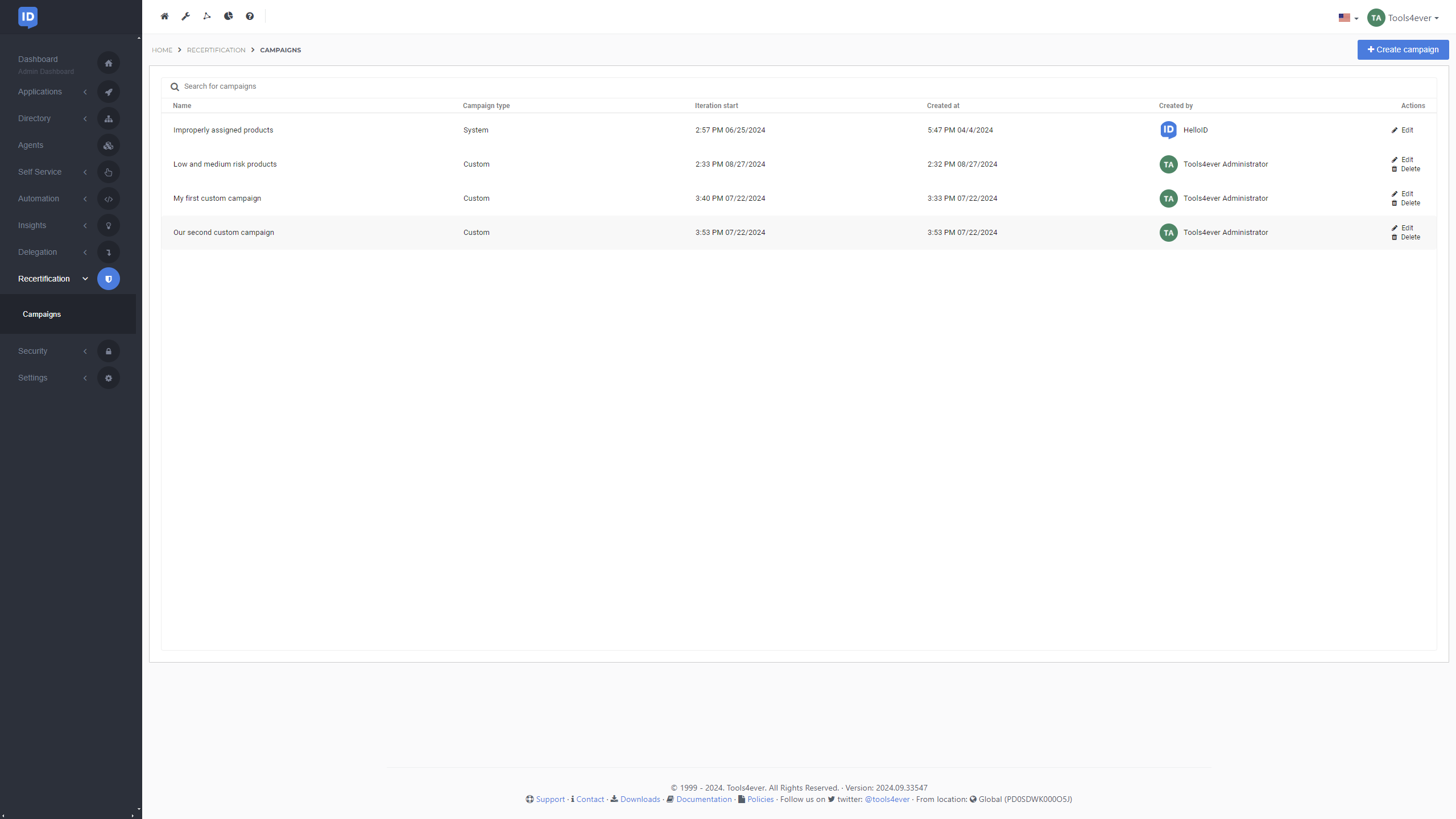
Enter a Name (required) and Description (optional) and click Next
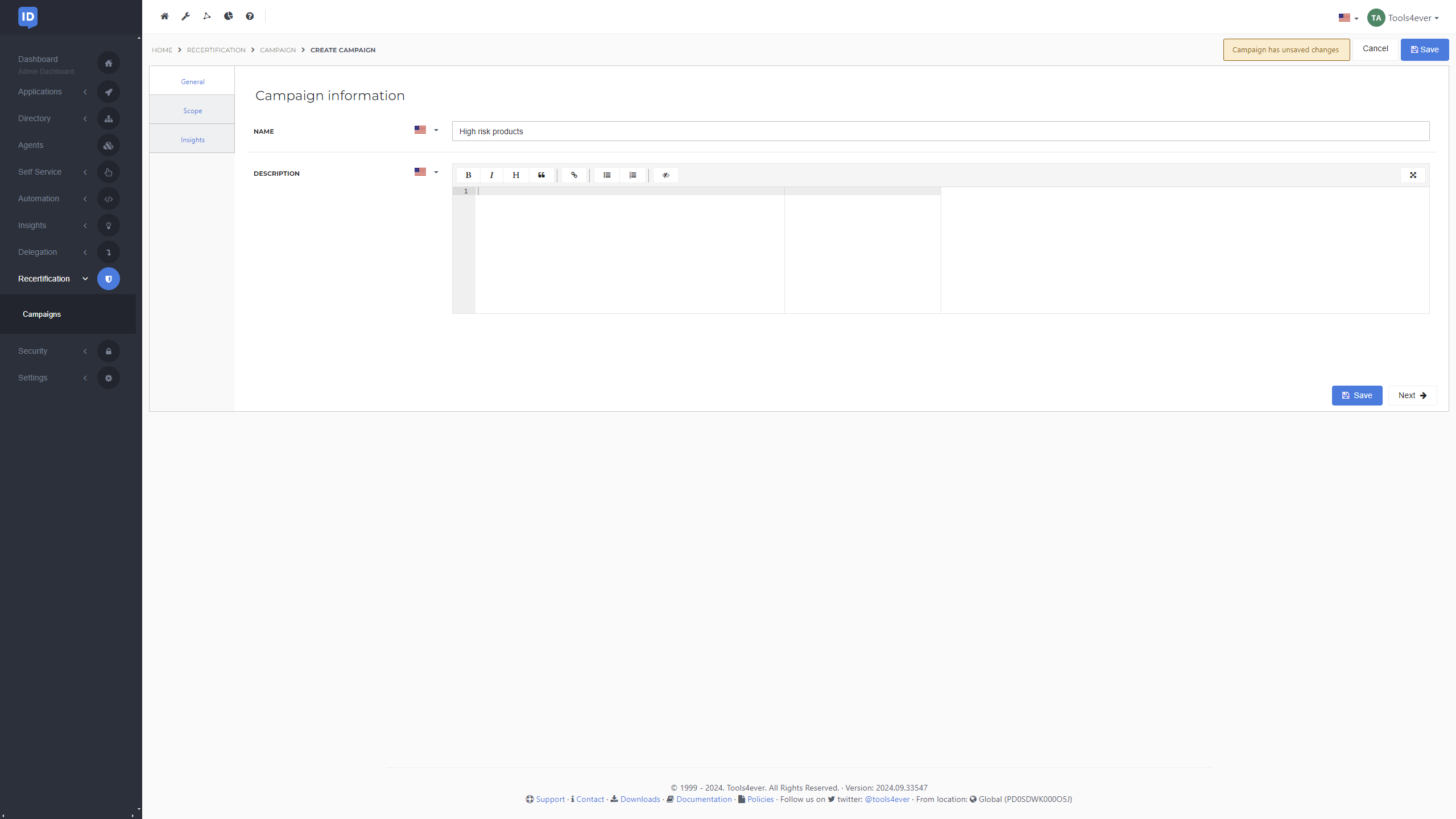
Configure the campaign scope by selecting one or multiple values of the available filters and click Next
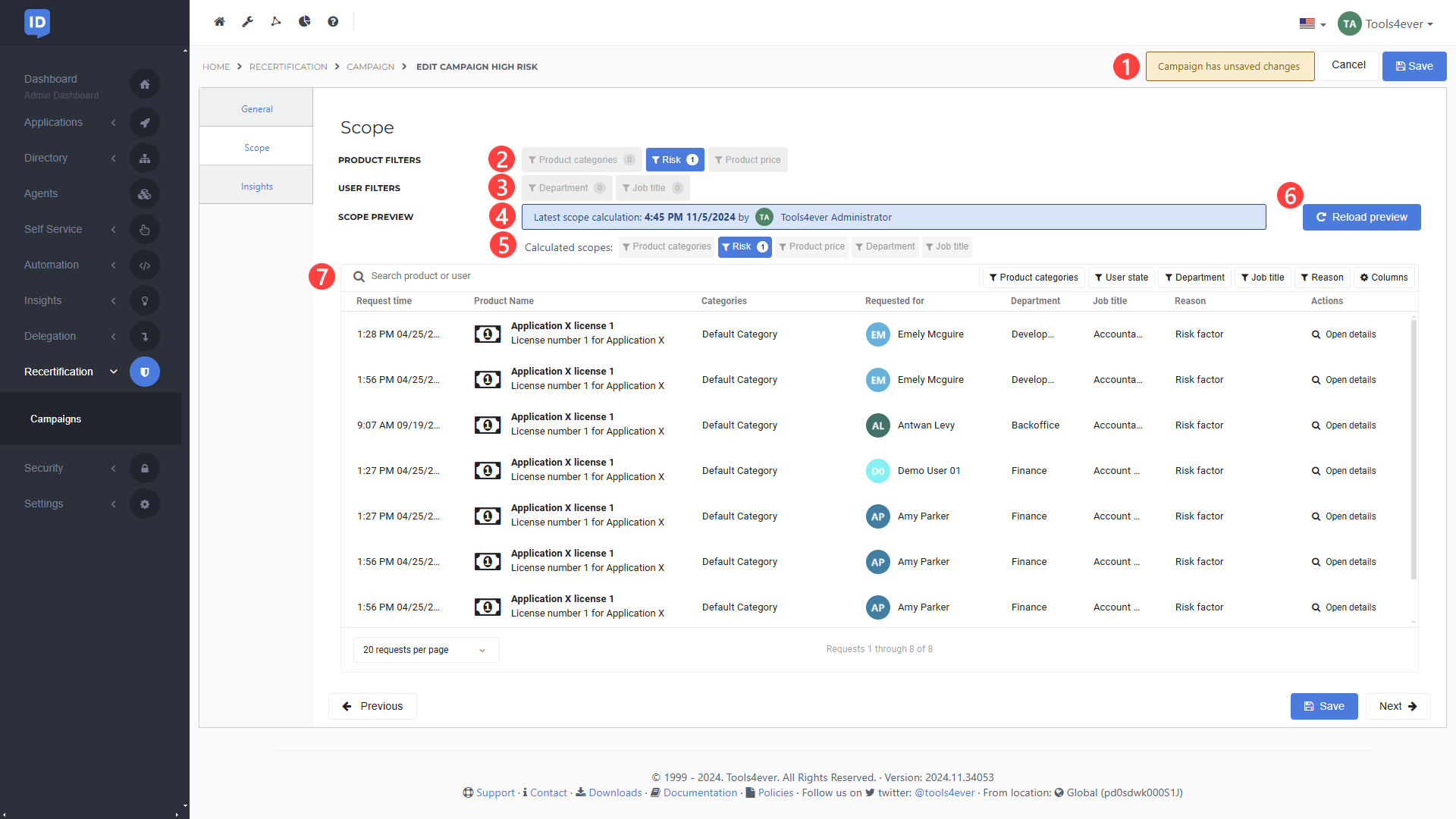
Item
Description
#1 Unsaved changes
There are unsaved changes for this campaign that need to be saved before it can be activated
#2 Product filters
Select one of the available product filters to adjust the scope of the current campaign
#3 User filters
Select one of the available user filters to adjust the scope of the current campaign
#4 Scope preview details
Information on the latest output of this campaign's scope preview calculation
#5 Scope preview filters
Product and user filters used for the latest scope preview calculation
#6 Reload preview
A button to start a new scope preview calculation based on the current filters. Any unsaved filter adjustments will be included in the new preview scope calculation but must be saved manually if desired
#7 Scope preview results
Grid overview displaying the results of the latest scope preview calculation. It includes search functionality for products or users, along with various filter options
In the Access Groups field, enter the names of the Groups which should have access to this Recertification Campaign Insights.
For this example, we'll add the
Security Officersgroup.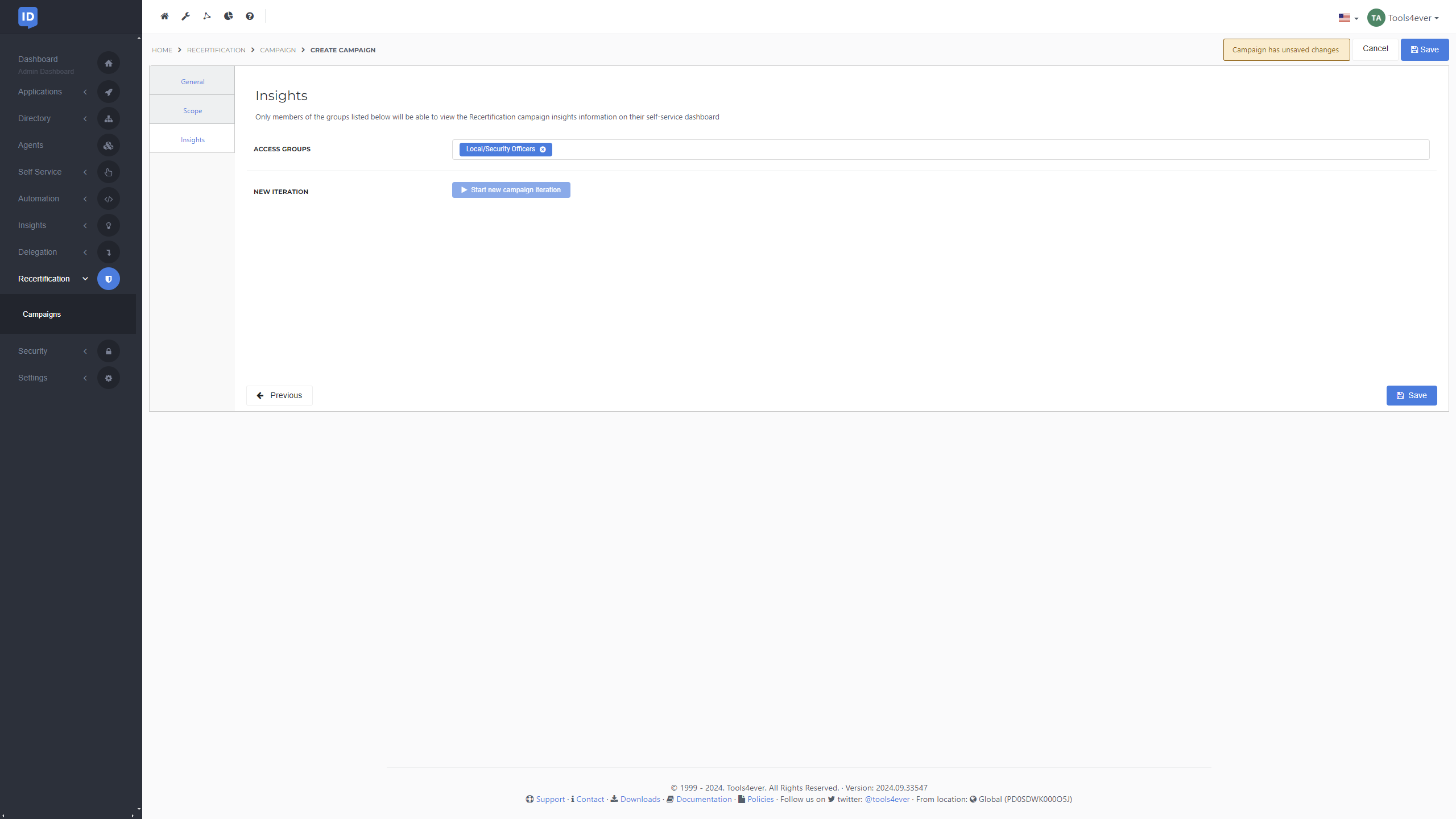
Click on Save to save your new custom Recertification Campaign. Please refer to to start a new iteration of your custom campaign.