Create a reconciliation report
Reconciliation reports can be scheduled monthly and generated manually, but only once per month. If both options are used, two reports will be available each month: one scheduled and one manual.
Important
Import target system data to be used as entitlement(s) and Add, edit, or remove a system before starting to create reconciliation reports.
Schedule a report
Click the
 Provisioning icon to go to the Provisioning dashboard.
Provisioning icon to go to the Provisioning dashboard.Go to Business > Reconciliation.
Open the Configuration tab.
Enable the Schedule monthly report setting.
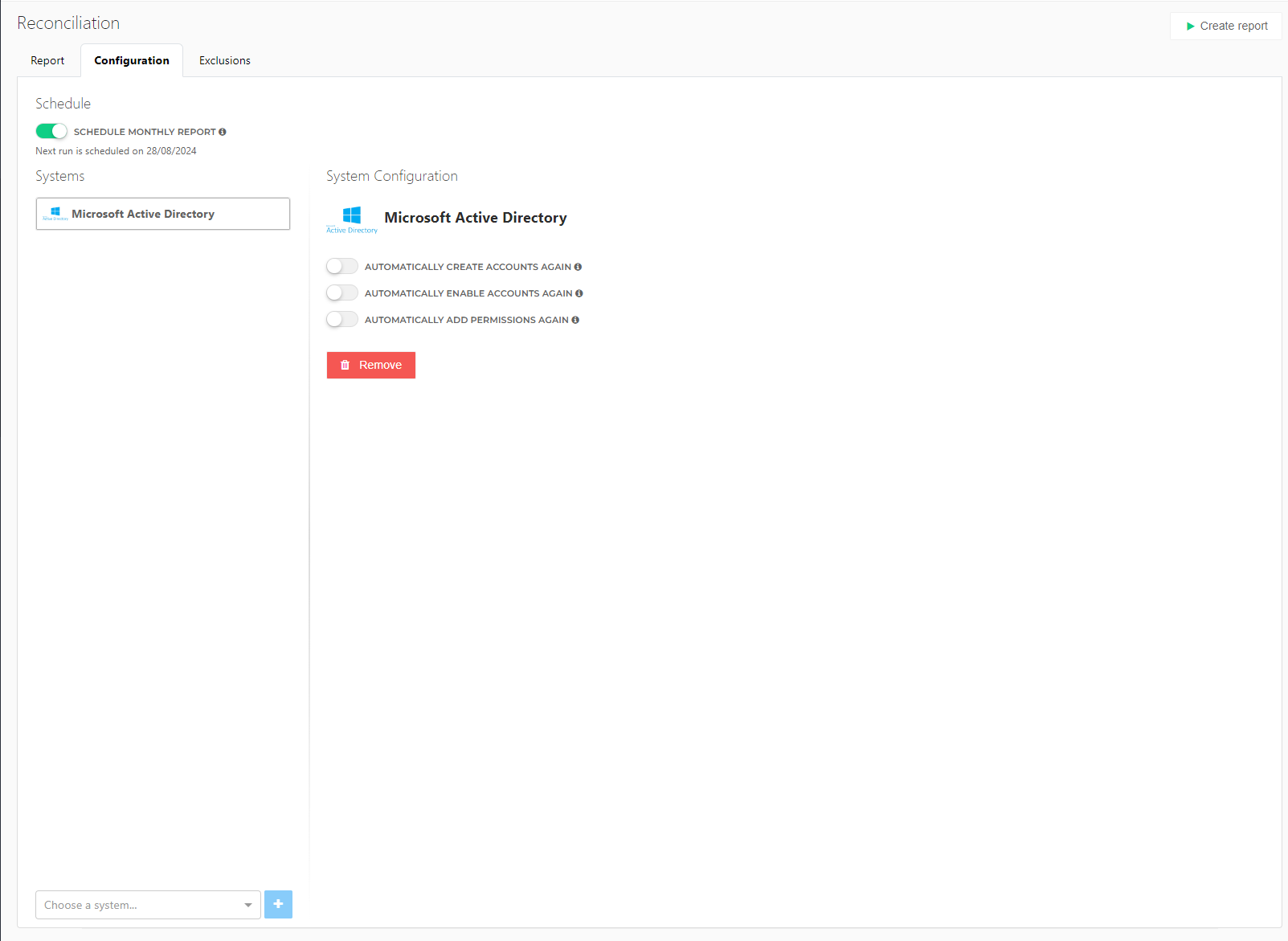
The first monthly report is generated one month after the setting is enabled.
A time cannot be set. On the day the report is scheduled you will be able to see the time it is set to run.
Important
If generating the scheduled report fails for any reason, it will automatically be retried three times.
Tip
Set up a Reconciliation Summary notification to be sent when the report has been generated. See Notifications.
Manually generate a report
Click the
 Provisioning icon to go to the Provisioning dashboard.
Provisioning icon to go to the Provisioning dashboard.Go to Business > Reconciliation.
Click the Create report button.
You can now view the report: go to Business > Reconciliation. See: Reconciliation reports, View issues.