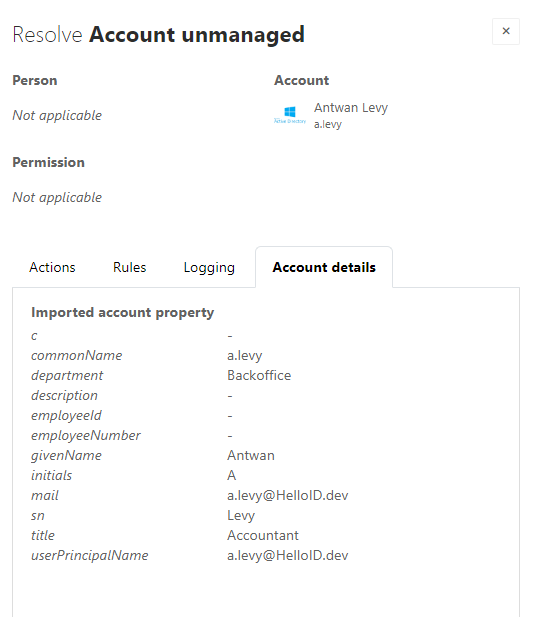View issues
Go to Business > Reconciliation.
Open the Report tab.
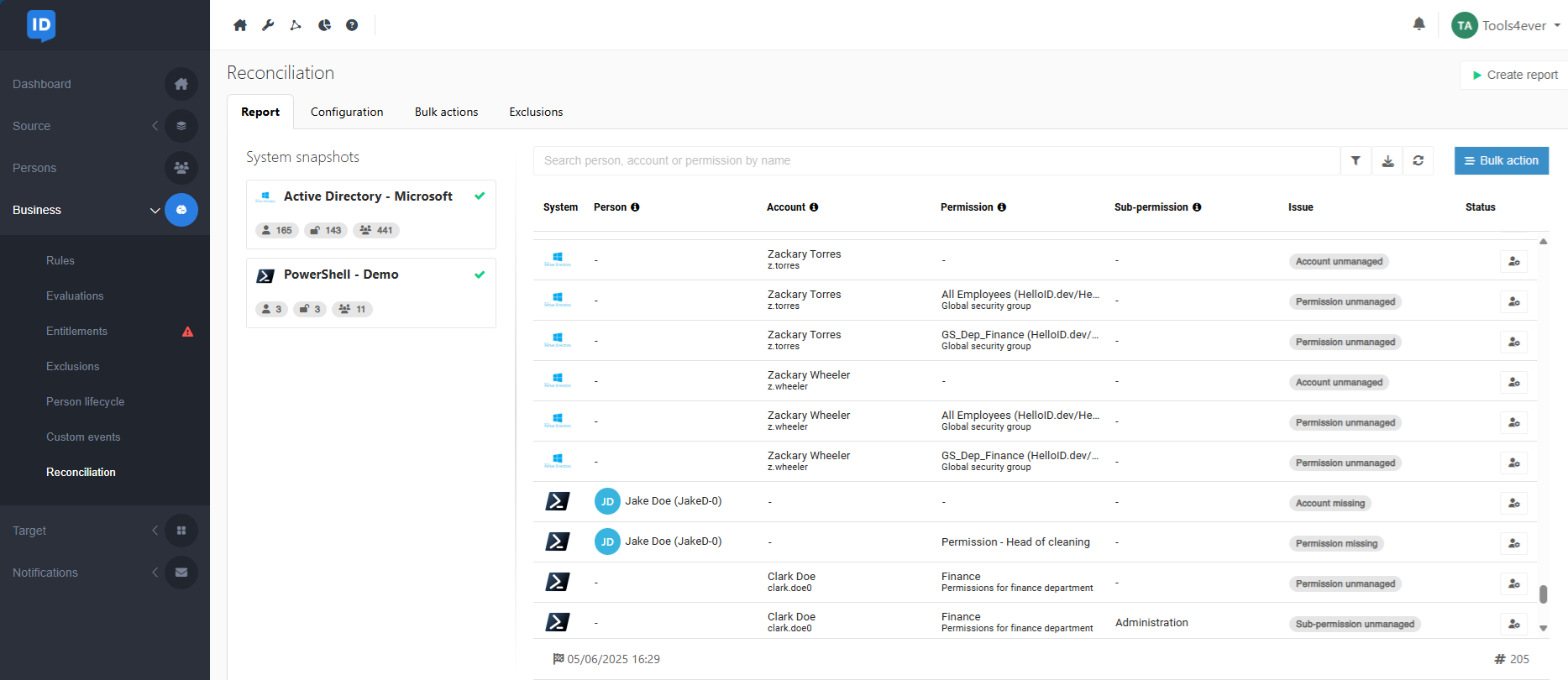
To find an issue, use the Search bar or Filter issues.
Note
By default only unresolved issues are visible. To see the resolved issues you should adjust the filters.
Click the Show issue resolution button to view the issue's details.
Issue details can help you investigate the problem and determine which action to take.
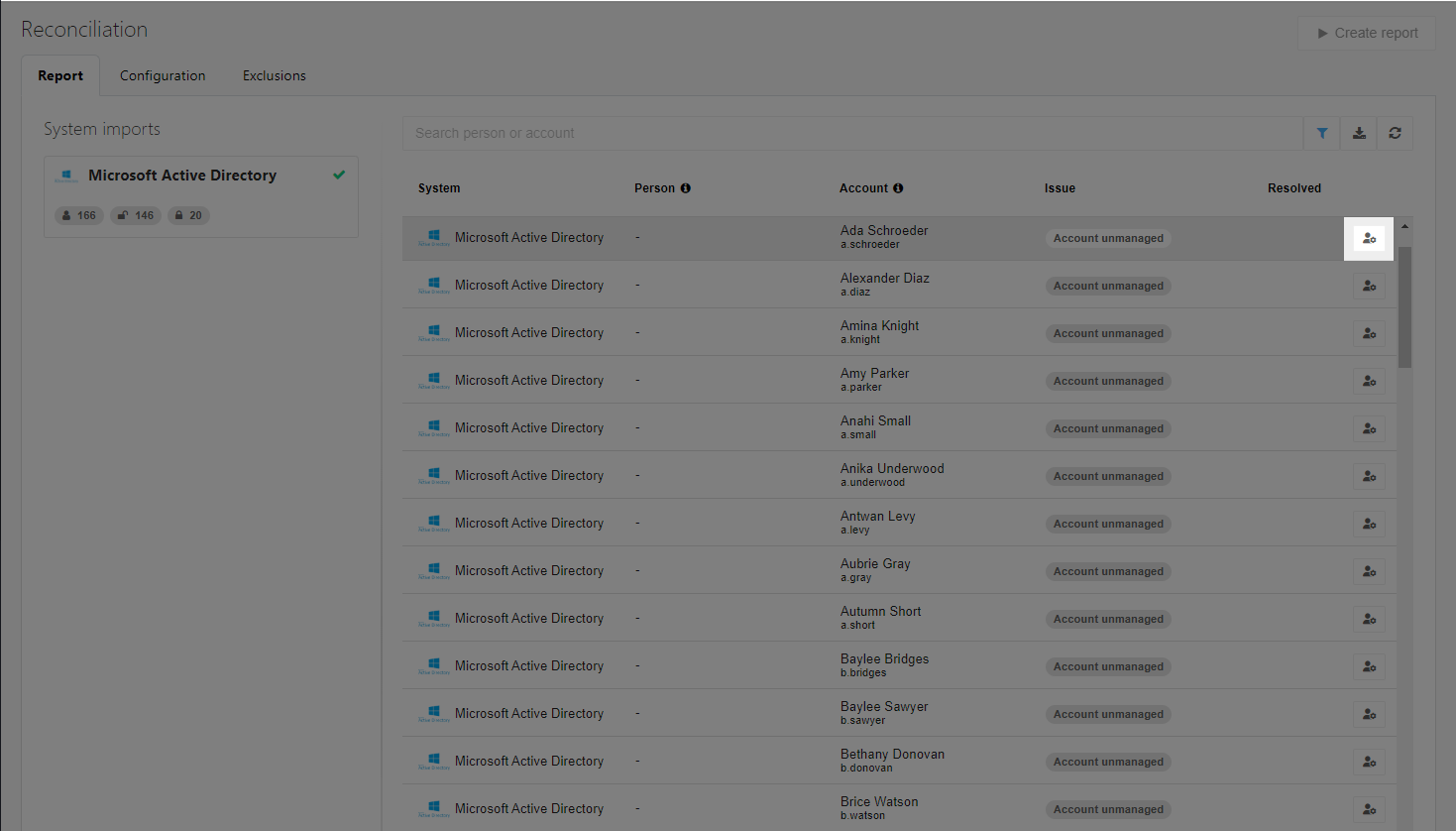
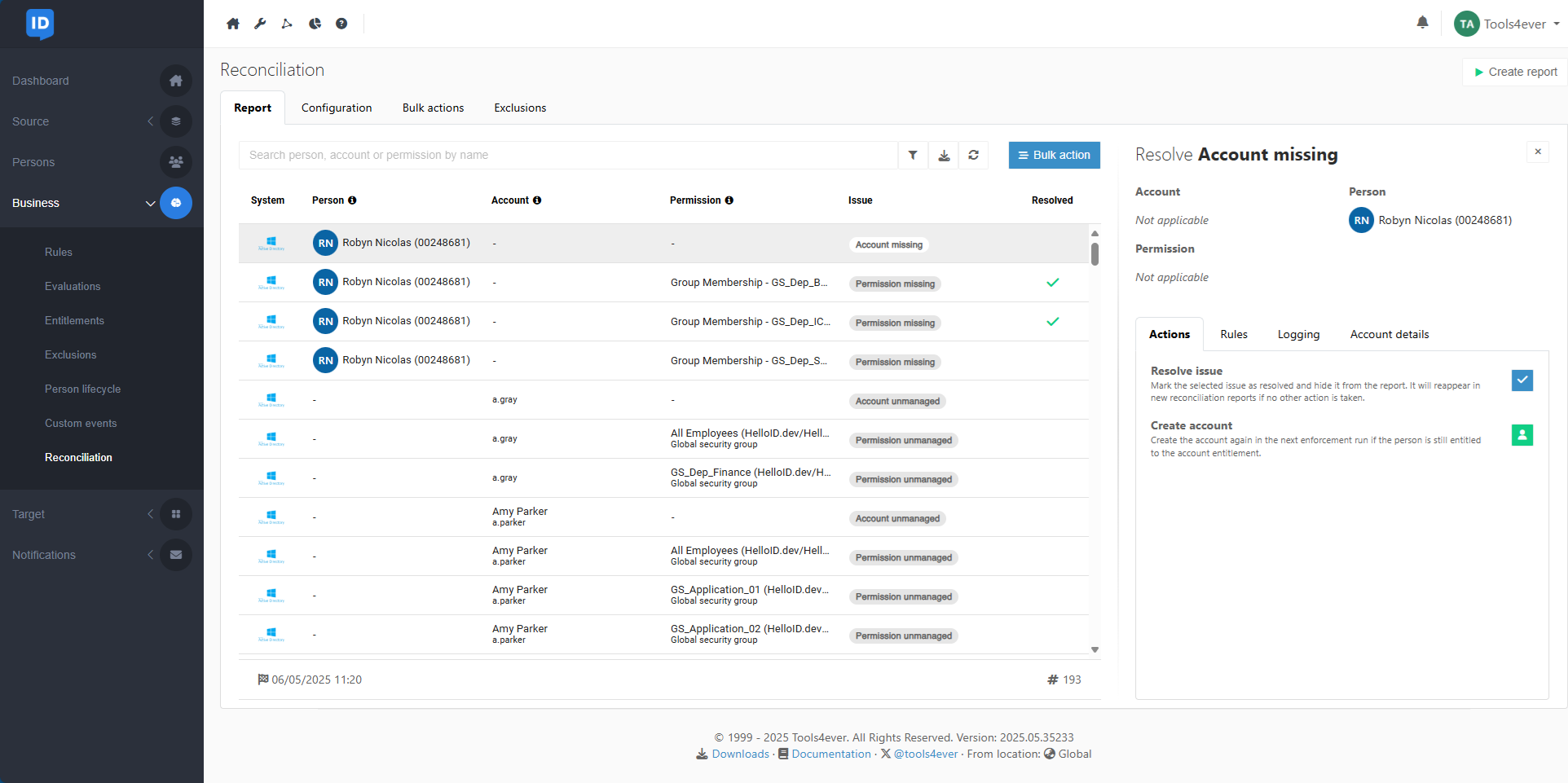
Issue details are displayed at the right, in 4 tabs: Actions, Rules, Logging, and Account Details.
Available actions
The Actions tab outlines all potential actions to resolve the issue.
Which actions can be taken to resolve an issue depends on the type of issue.
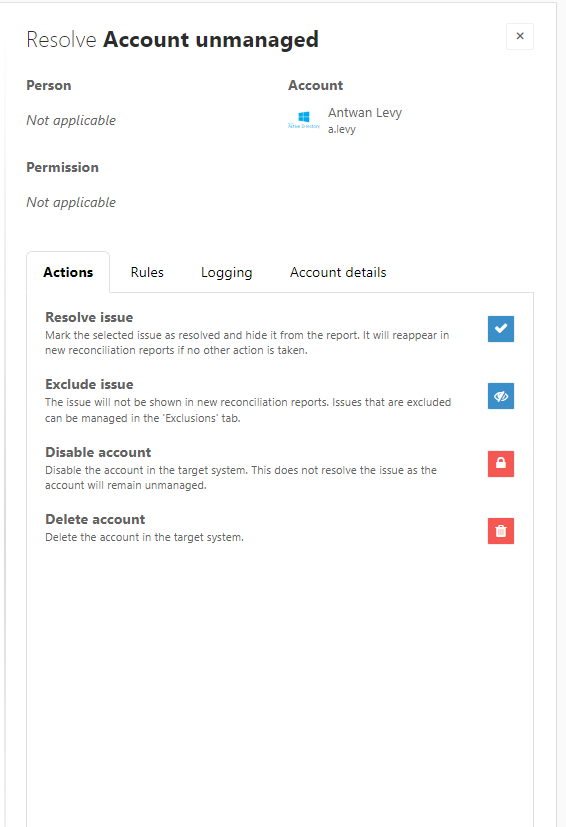
Applicable rules
The Rules tab shows any business rules related to the issue, with an  Edit rule button to open the respective rule.
Edit rule button to open the respective rule.
If the account is unmanaged, the tab displays business rules that contain the account or account access entitlement for that target system.
If a person is associated with an account, the tab displays the business rules that include the account or account access entitlements for that target system, where the person is in scope.
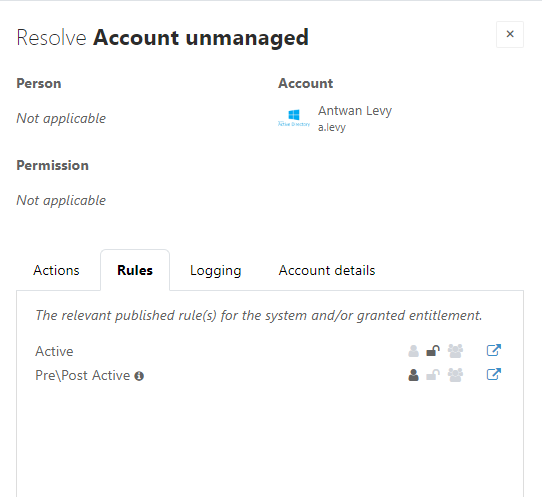
Logging
The Logging tab shows the process logs of the actions taken.
To see the process logs of completed actions, adjust the filters to view resolved items.
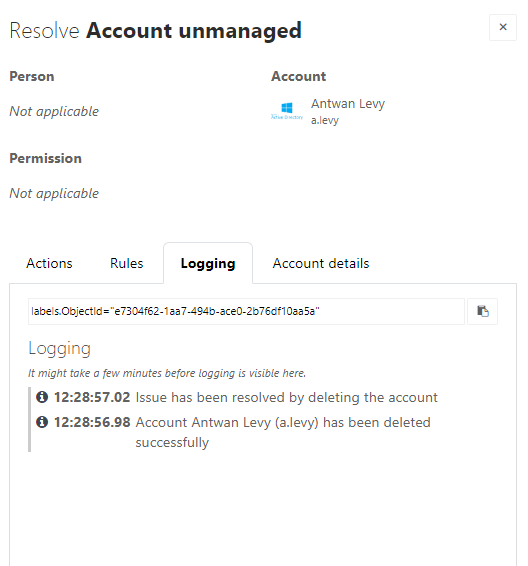
Account details
The Account details tab shows the mapped attributes as configured in the target system with values from the last import.
Note
To add an account attribute, add it to the target system's target mapping with Mapping type: None. This enables HelloID to read the attribute when it creates a snapshot of the target system.