Connect to Azure AD
For the relevant Azure AD target system, Edit a target system.
For Azure Domain, enter the Primary Domain for your Azure AD account.
For example,
HelloIDtest1.onmicrosoft.com.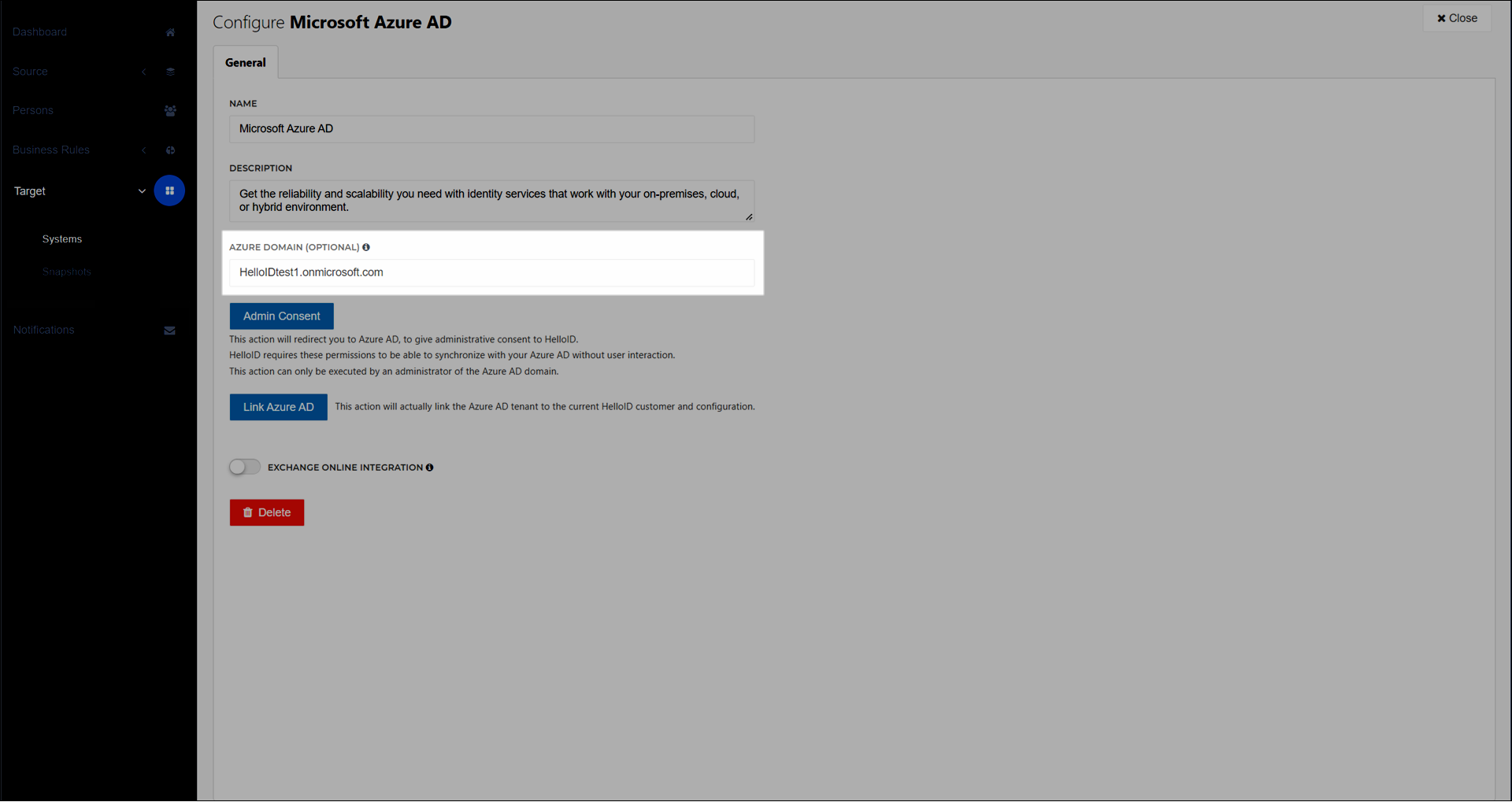
Click Admin Consent.
On the Permissions Requested page, click Accept.
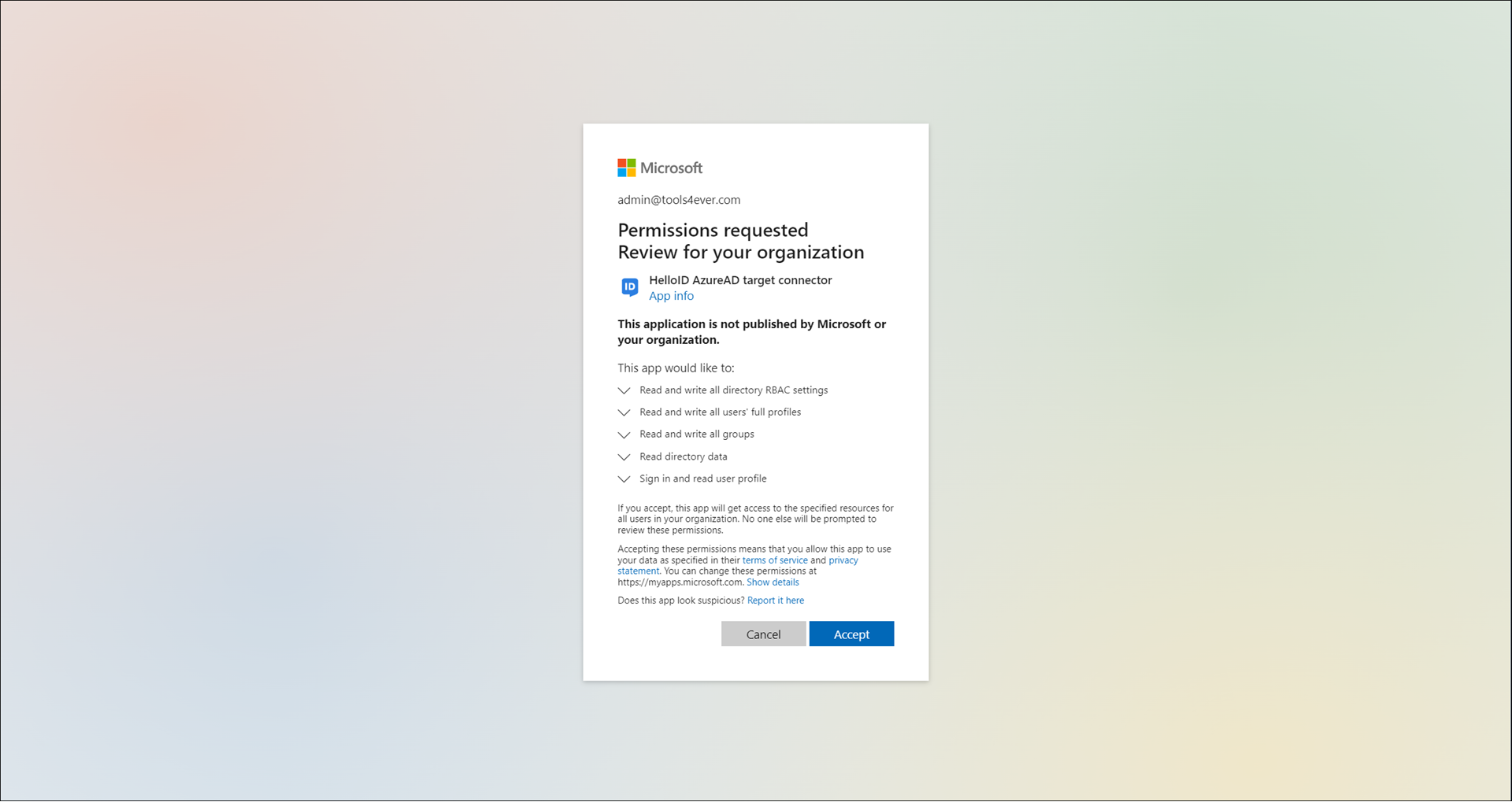
If the connection succeeds, the following screen is shown. Close the tab and return to HelloID.
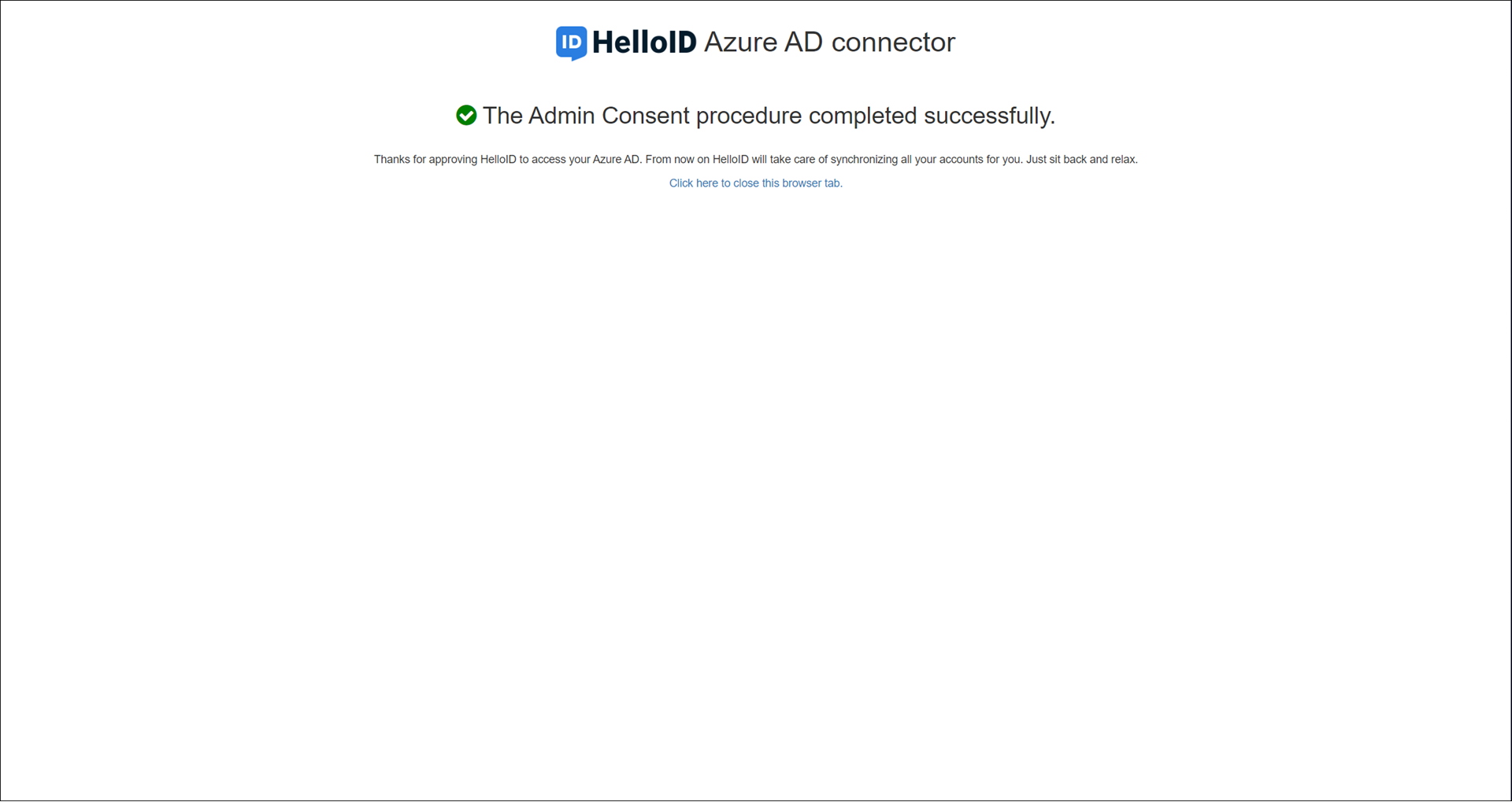
Click Link Azure AD.
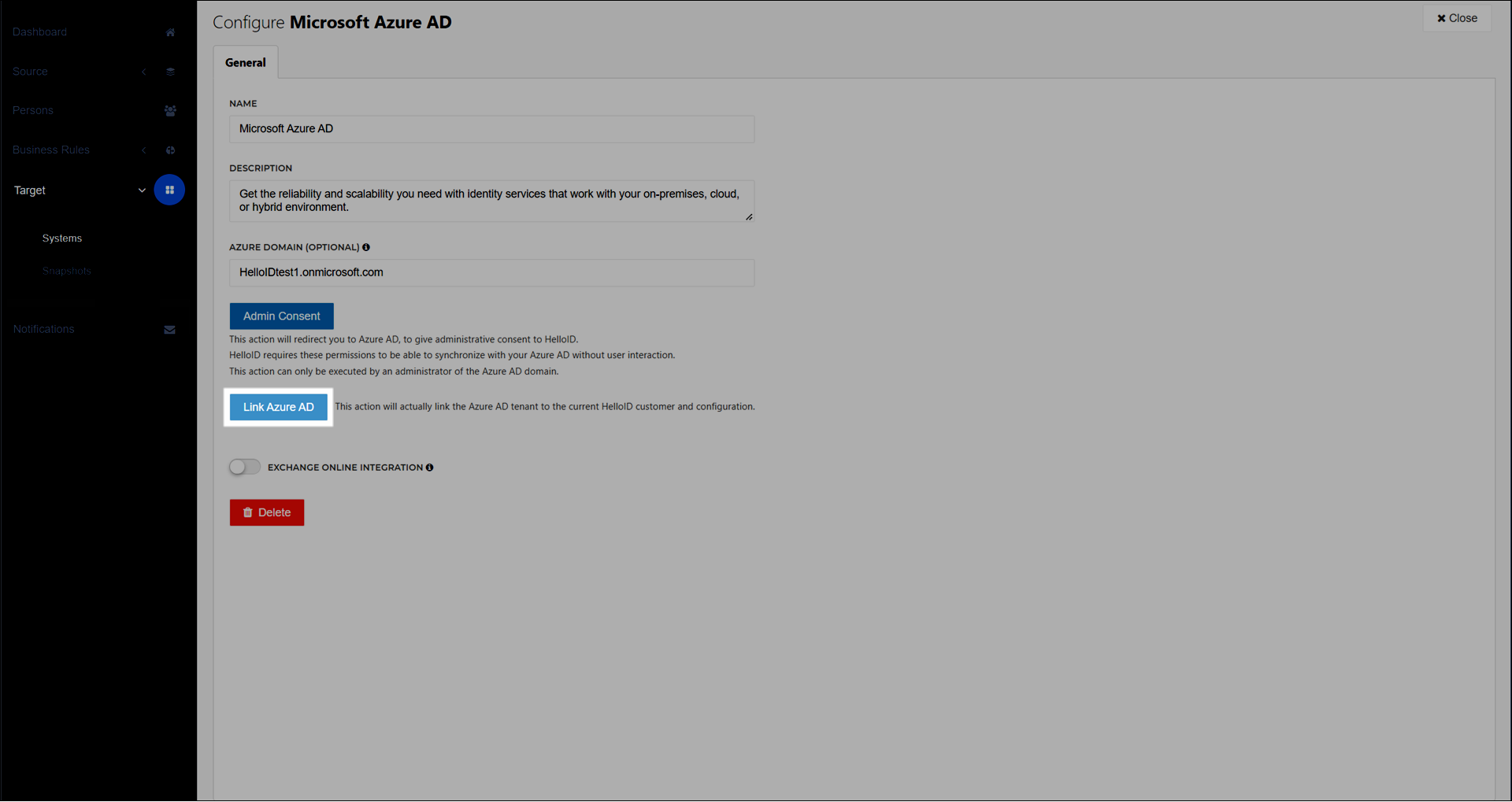
Important
When you link HelloID to Azure AD, the account with which you sign in to Azure must have a Privileged Role Administrator or Global Administrator role assigned to it, and the domain in its UPN must match the Primary Domain of the tenant.
On the Permissions Requested page, select the Consent On Behalf Of Your Organization checkbox. Then click Accept.
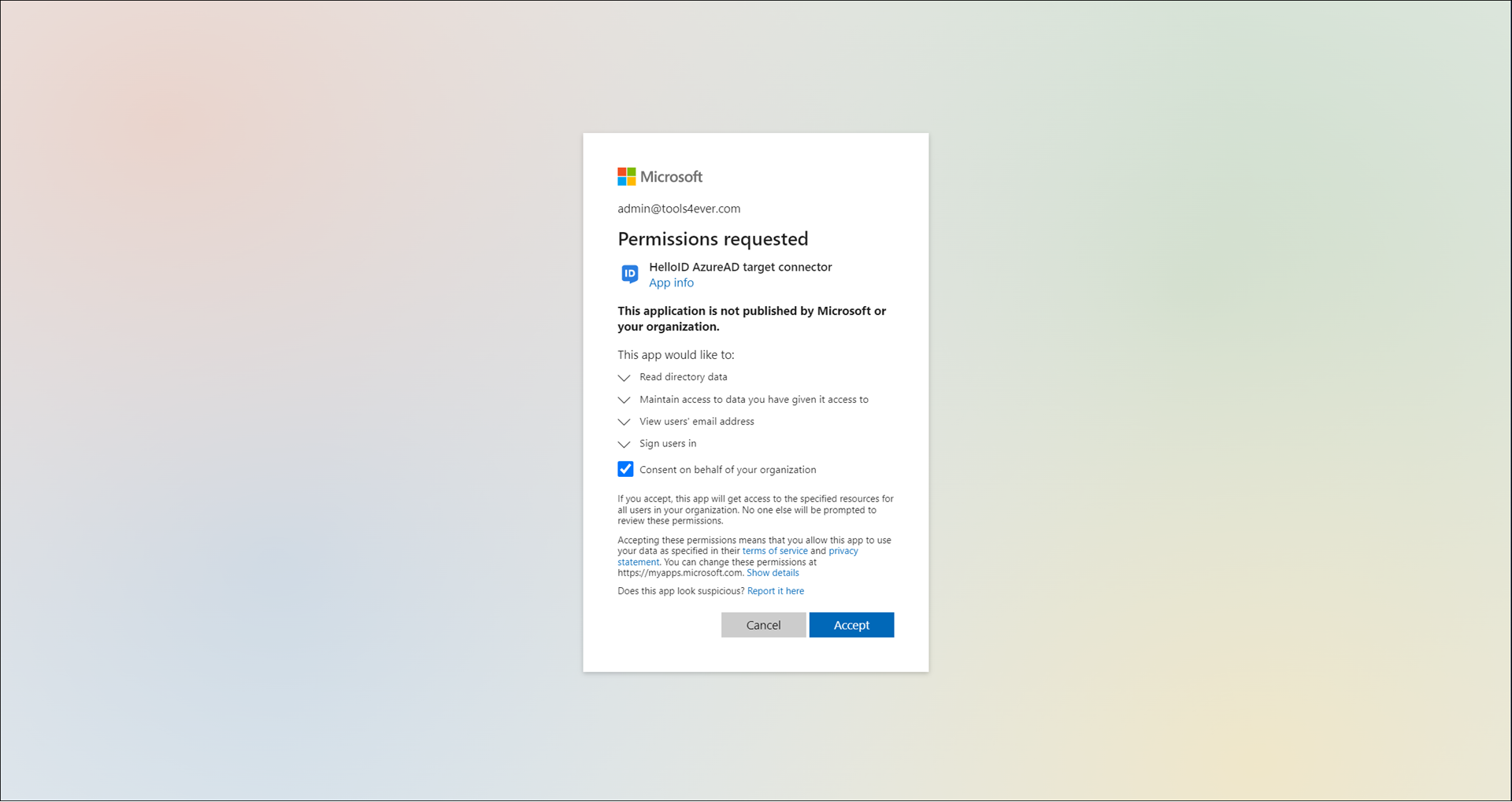
If the link procedure succeeds, the following screen is shown. Close the tab and return to HelloID.
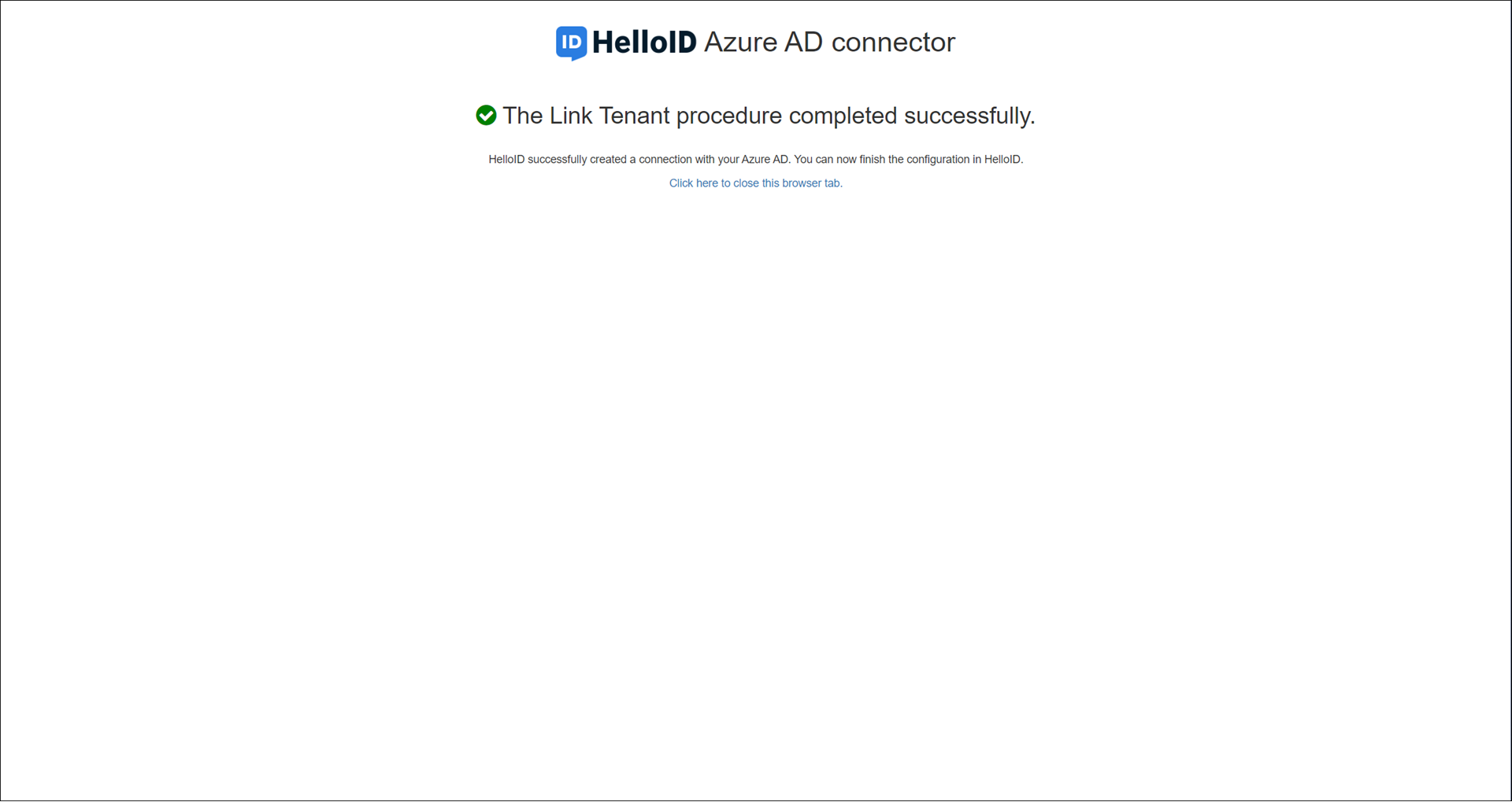
The connection is complete, and the system's configuration tabs are now available.
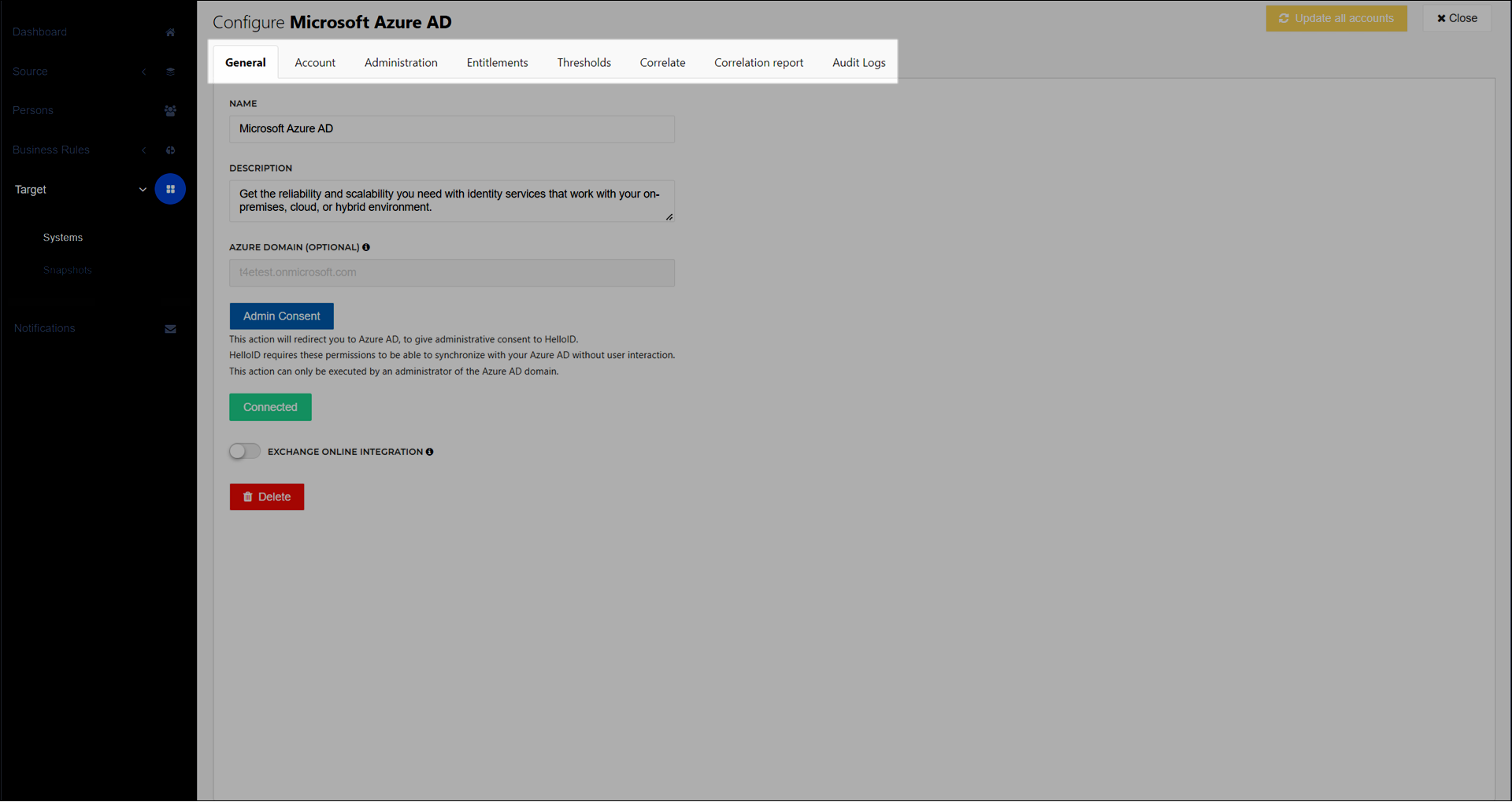
Continue by following the steps in Configure an Azure AD target system.