GoodHabitz SAML application setup
Introduction
This article demonstrates how to set up GoodHabitz for single sign-on. The configuration takes place in HelloID and requires you to send information to GoodHabitz.
Requirements
HelloID environment
GoodHabitz environment
Create or import a certificate
If there is no certificate yet, you must create or import one. For this tutorial, we will create a self-signed certificate. Name it GoodHabitzSelfSigned.
Application setup
Add the GoodHabitz application
Add a new application.
Find the template for GoodHabitz (SAML).
Select its Add button.
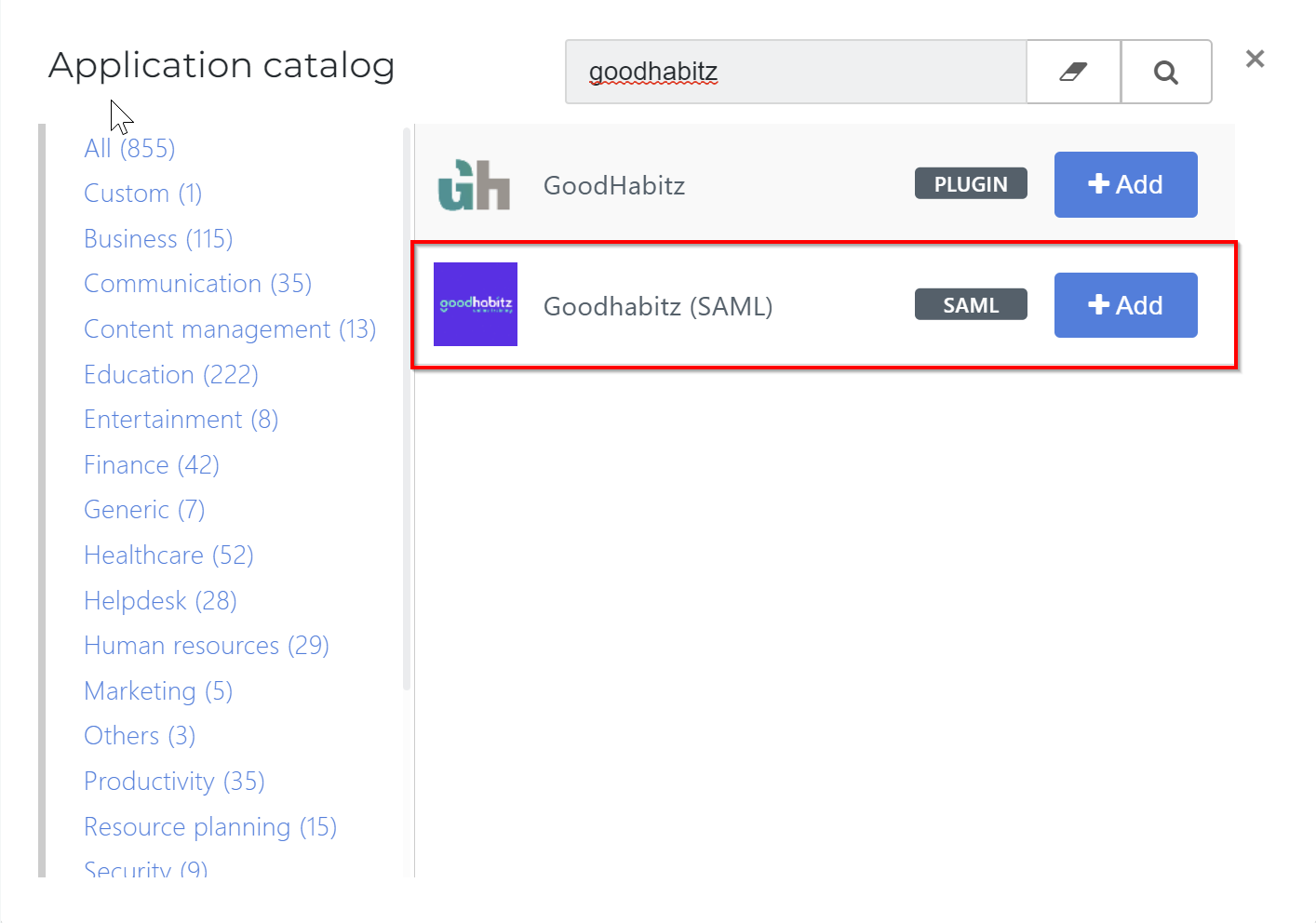
General tab
Change the following settings:
Default Login URL
Replace with your GoodHabitz environment URL. For example:
https://goodhabitz.com/sso/enyoi_helloid.
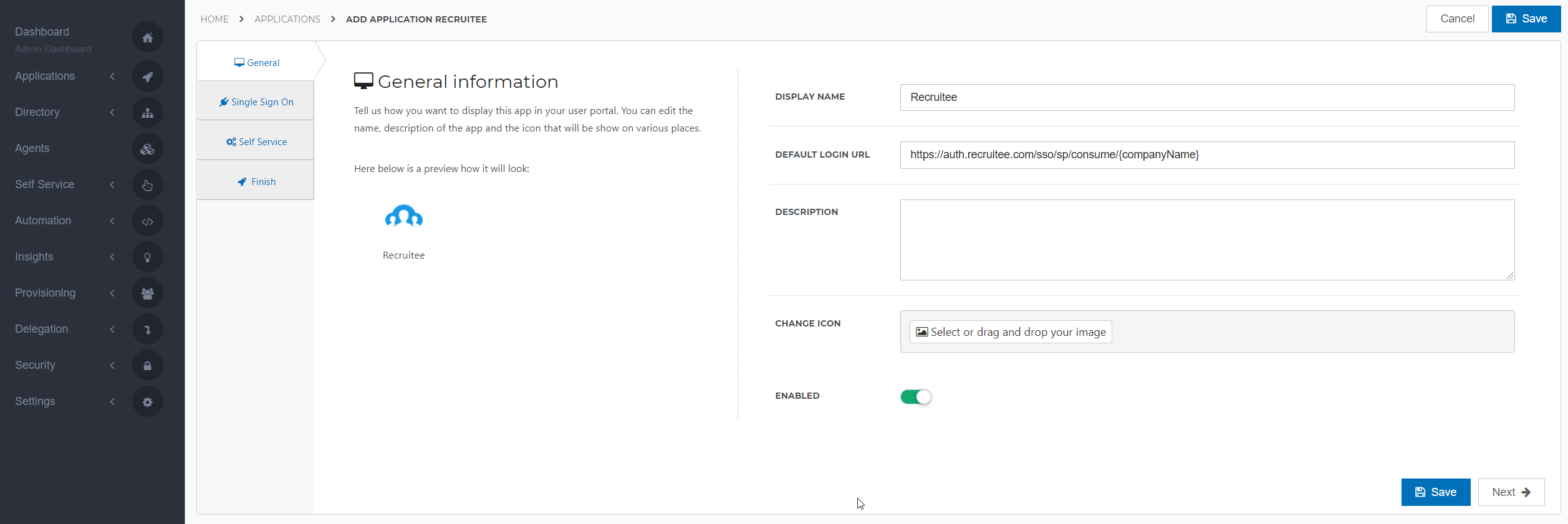
Select the Next button.
Single Sign-On tab
Change the following settings:
SP-initiated URL
Enter your GoodHabitz environment URL. For example:
https://goodhabitz.com/sso/enyoi_helloid.X509 CertificateSelect the certificate that you previously imported or created.
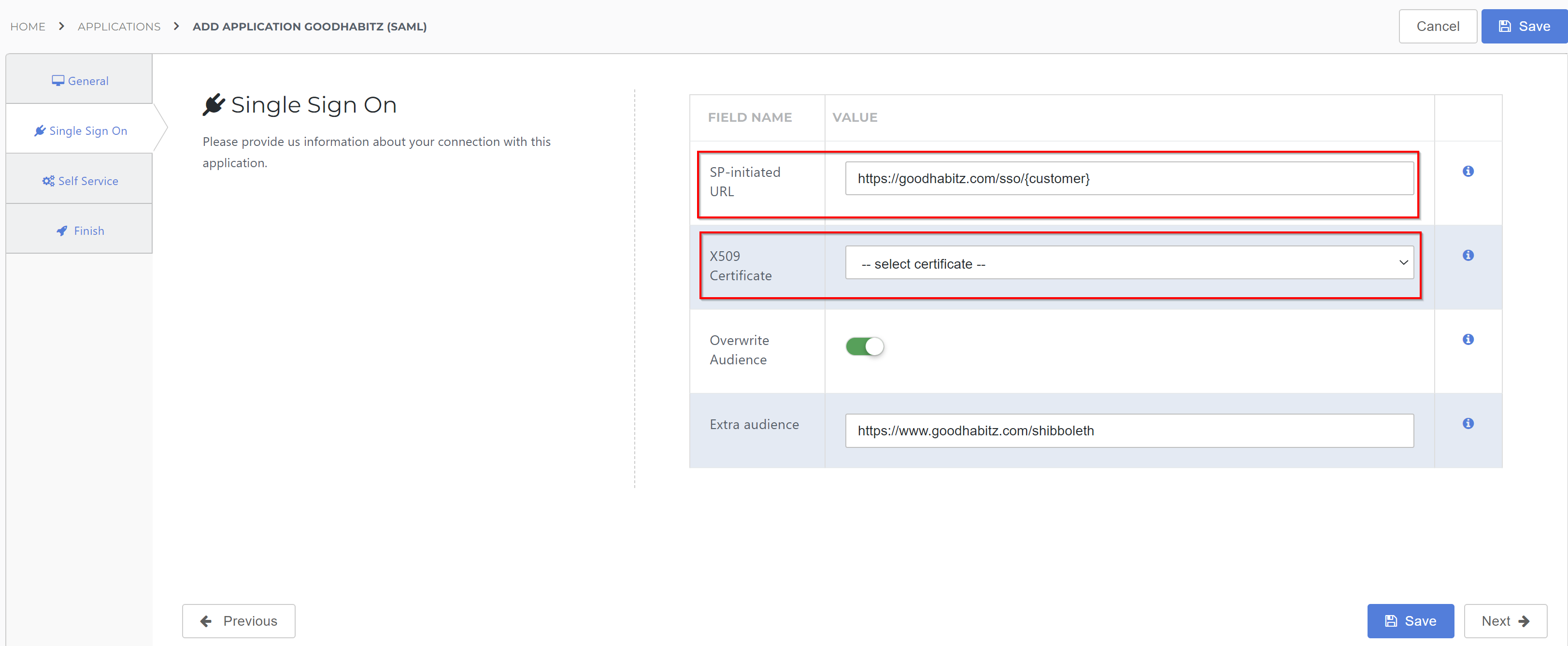
Select the Next button.
Self Service tab
Optionally, generate a Self Service product, which makes the application requestable. Select a group which will have access to the product.
Select the Next button.
Finish tab
On the Finish tab, click Save to add the application to HelloID.
Additional configuration
Mapping
By default, the user's HelloID {{user.userName}} attribute is sent as the SAML NameID. If you want to use another attribute, see Mapping - Overview.
You should also configure a mapping for the CompanyID. This must match the domain in GoodHabitz.
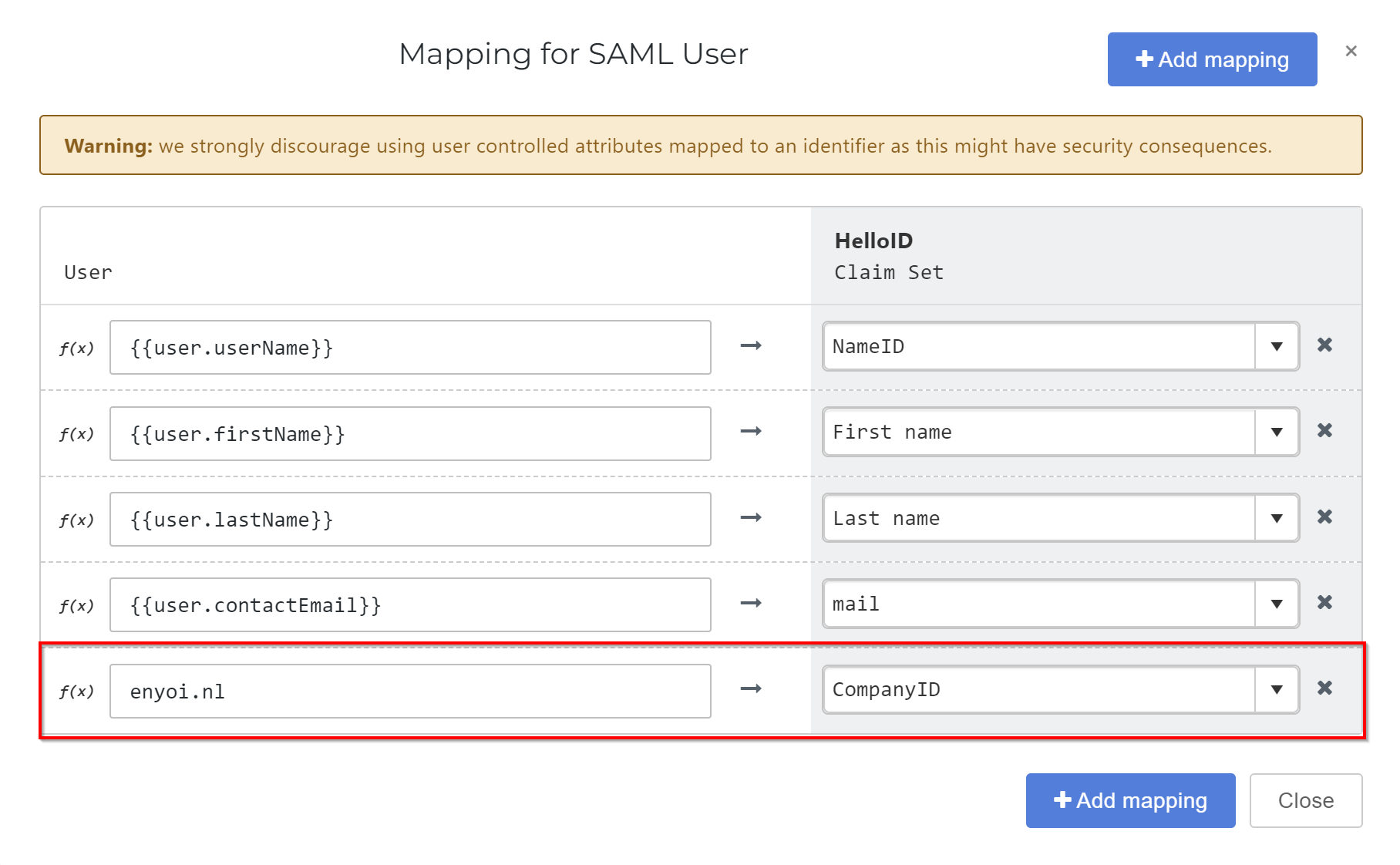
Supplier-side configuration
The HelloID side of the configuration is now finished. To connect, GoodHabitz needs to add the connection on their side. Contact GoodHabitz to request this. Send them the following information:
Metadata URL
Metadata URL
Go to the Applications overview.
Select the Edit link for the newly-added GoodHabitz application.
Right-click the Download metadata button
Select Copy link address. It will resemble:
https://enyoi.helloid.com/metadata/download?ApplicationGUID=e6e741f5-a469-4849-93f7-fe2e259a339f.
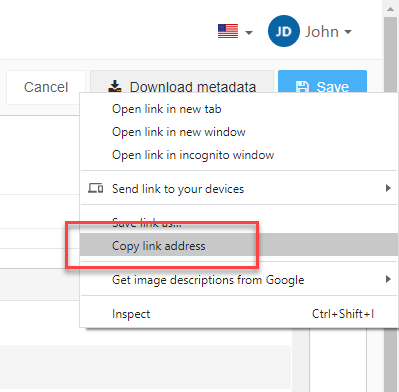
Finish up
After GoodHabitz adds the connection, the application is ready for use. Go to the HelloID User Dashboard and launch the application. You should be authenticated into the GoodHabitz application without being prompted for credentials.
You are now free to test the application and assign it to users within your organization. See Applications - Overview and its related articles for more information.