Lizzit SAML application setup
Follow these instructions to set up the Lizzit SSO application in HelloID.
Tip
For more information about managing applications, see Applications.
Requirements
Lizzit environment
Step 1: Add a certificate
Go to Settings > Certificates.
Click Create Self-Signed Certificate.
Set the following fields:
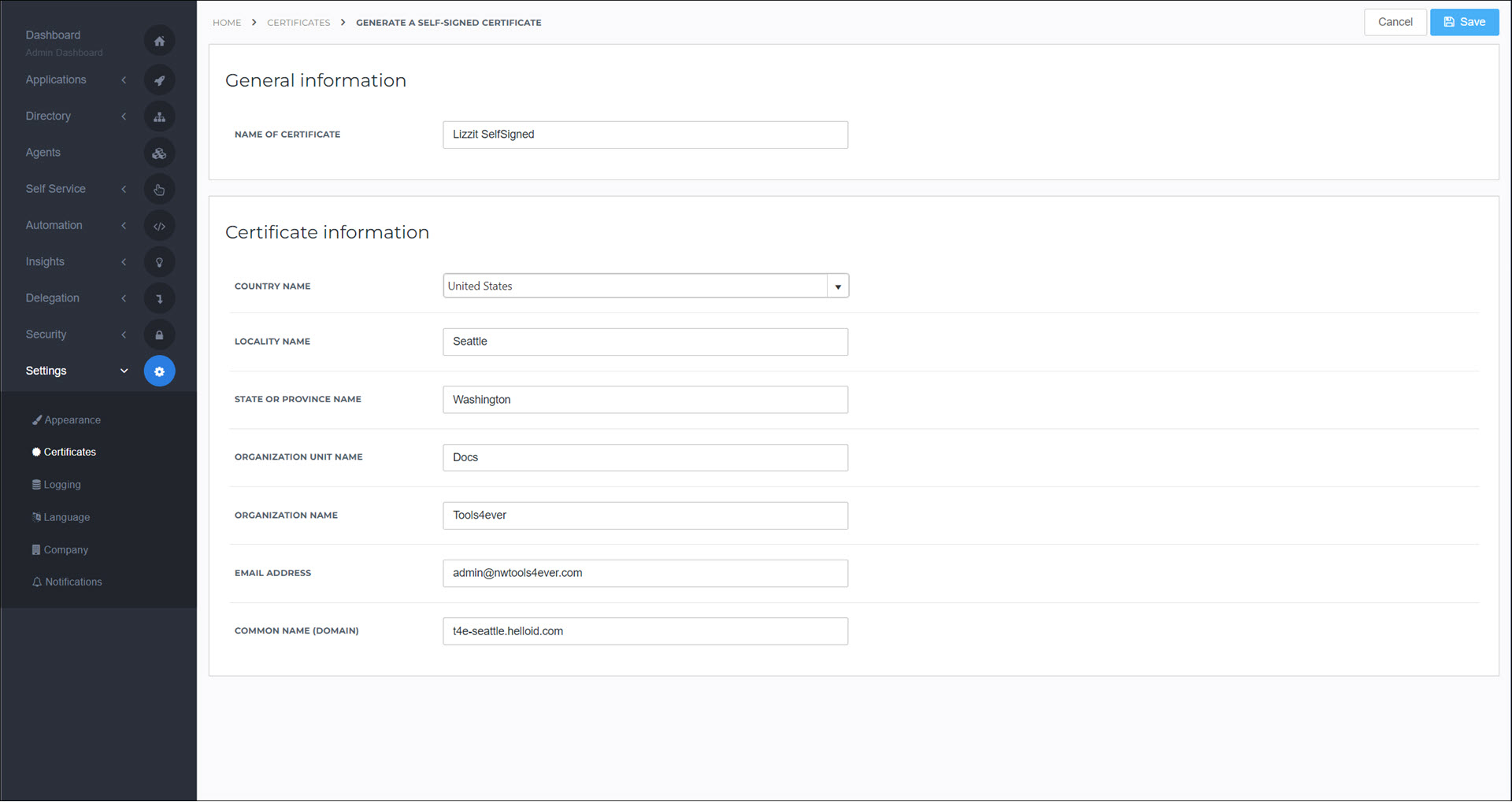
Name Of Certificate:
Lizzit SelfSignedCommon Name (Domain):
<yourcustomerid>.helloid.comAll other fields: set according to your organization's requirements.
Click Save.
Step 2: Add the application
Go to Applications > Applications.
Click Open Application Catalog.
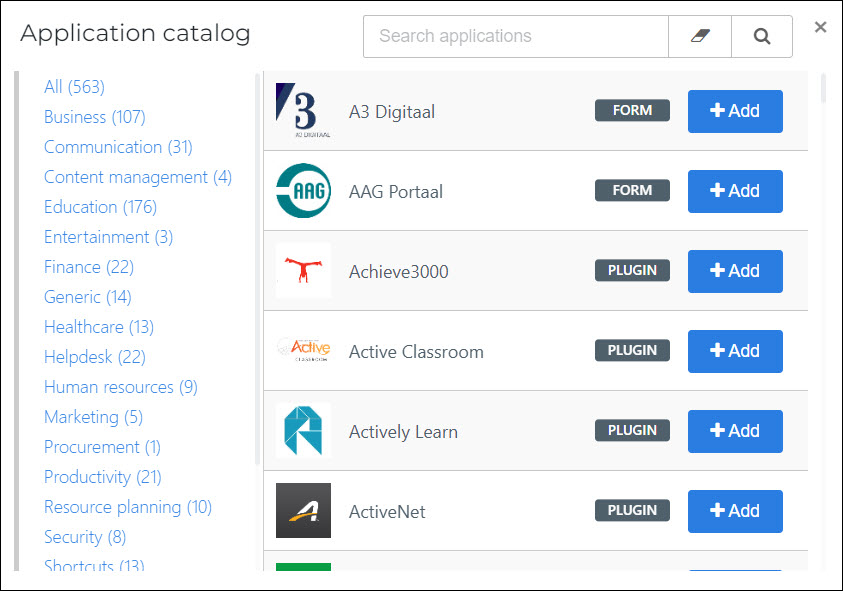
Search for the Lizzit template, and click Add.
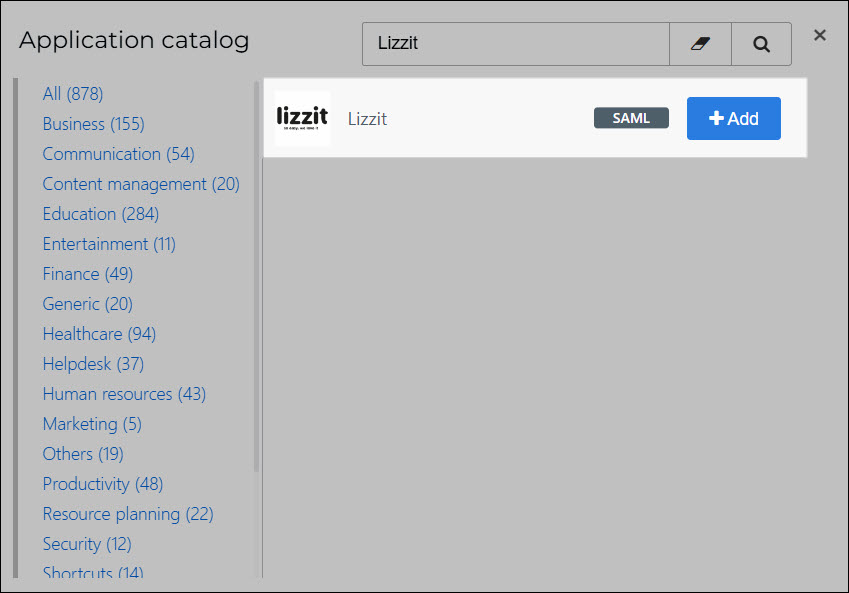
Step 3: Application setup
Tip
For details on all available fields, see the Application settings reference.
On the General tab, set the following fields:

- Default Login URL
Replace
{customer}with your Lizzit subdomain
Click Next.
On the Single Sign On tab, set the following fields:
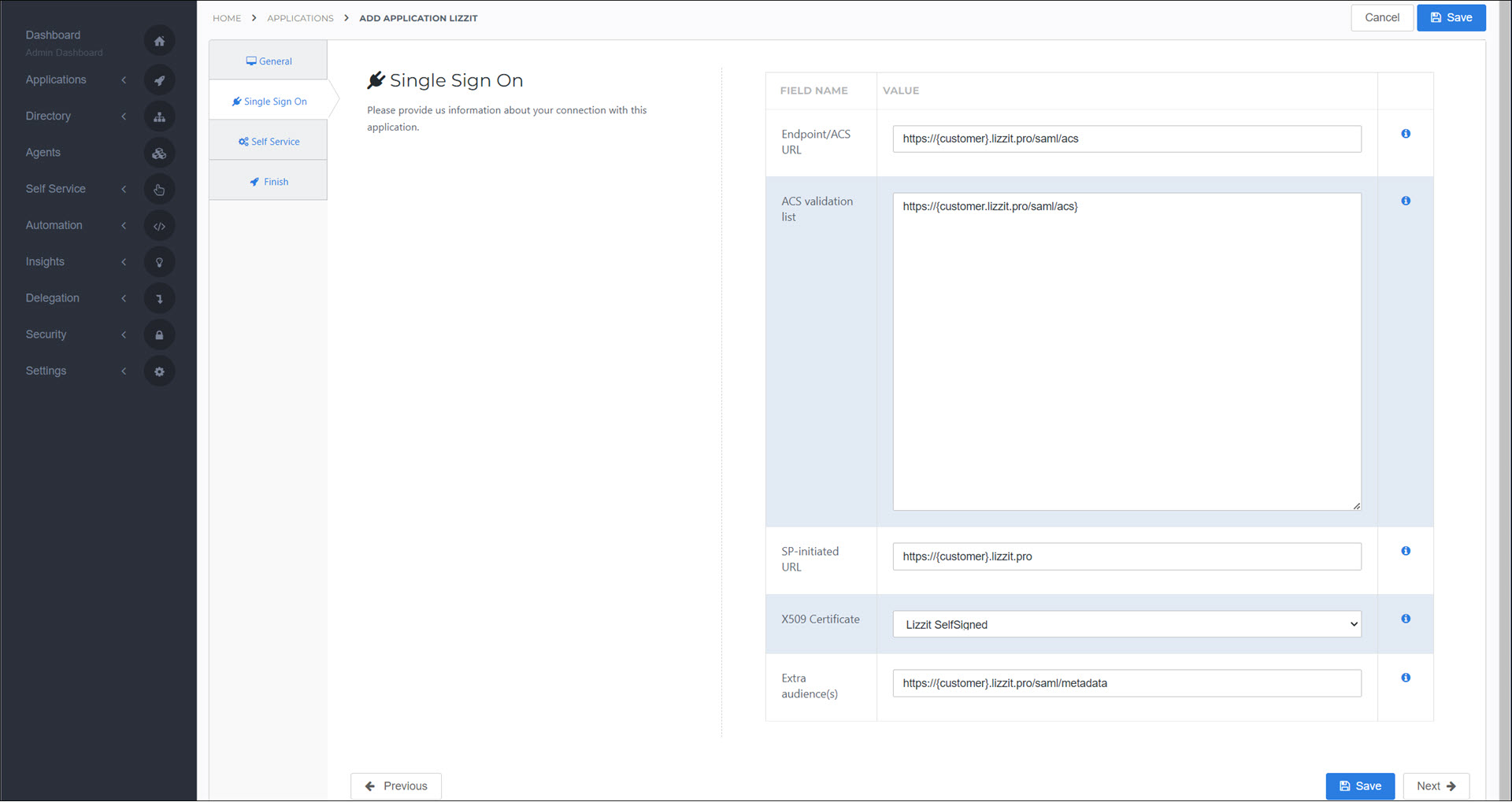
- Endpoint/ACS URL
Replace
{customer}with your Lizzit subdomain- ACS Validation List
Replace
{customer}with your Lizzit subdomain- SP-Initiated URL
Replace
{customer}with your Lizzit subdomain- X509 Certificate
Select the self-signed certificate you previously created.
- Extra Audience
Replace
{customer}with your Lizzit subdomain
Click Next.
Optional: On the Self Service tab, choose whether to generate a product (see Products) for users to request this application. If you do, select the Group that will be linked to the product.
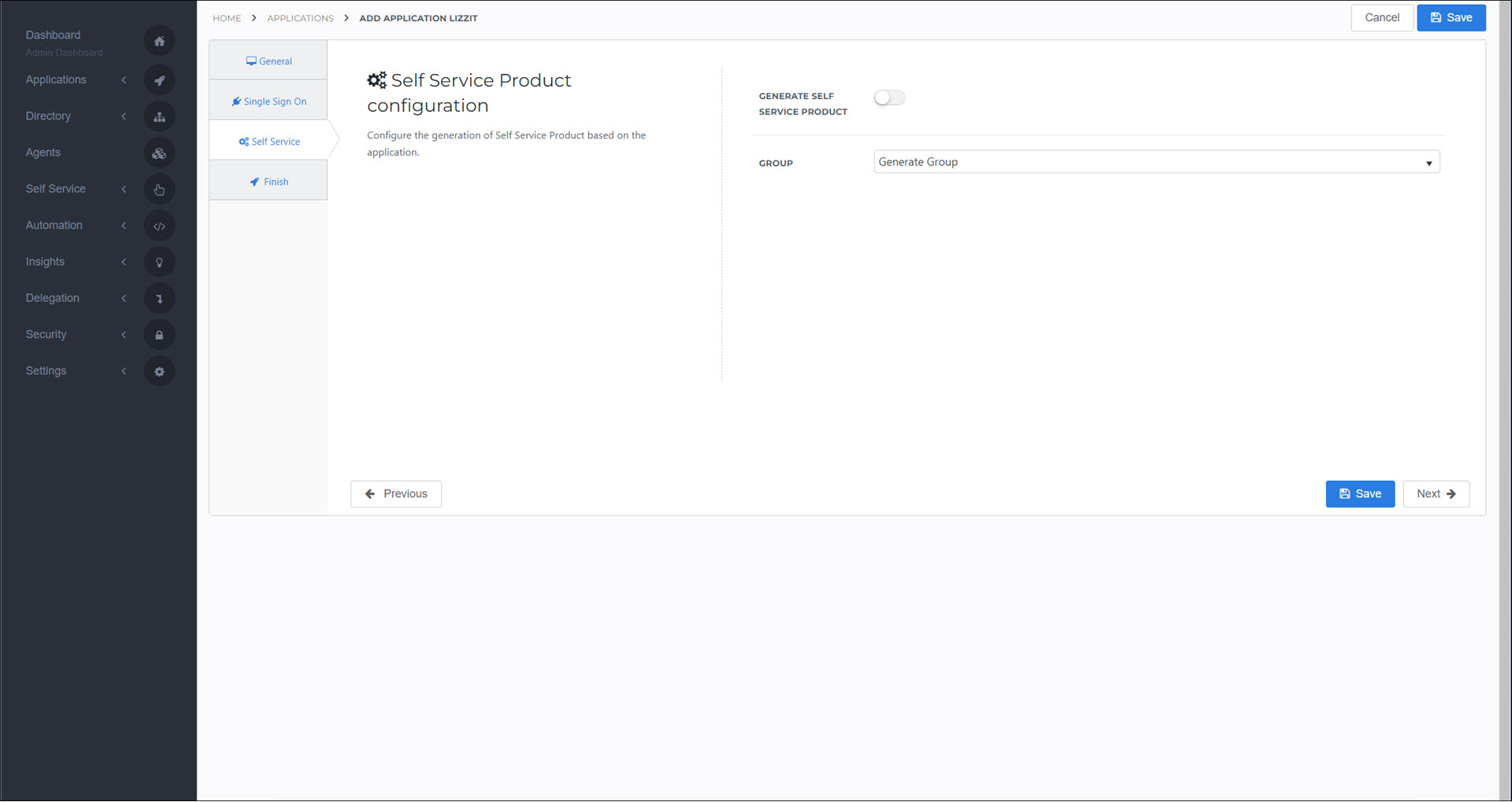
Click Next.
On the Finish tab, click Save.
Step 4: Mappings
Optional: For the Lizzit application, Customize a mapping set and add/edit any fields in the SAML claim set as needed.
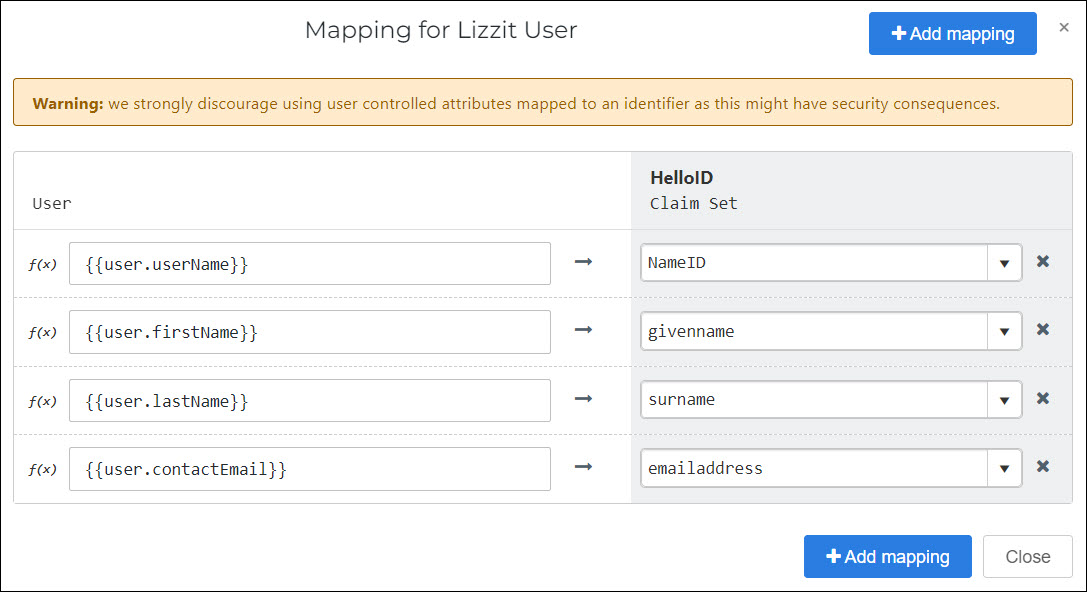
Step 5: Post-setup configuration
HelloID side
Get the application's metadata, to send to the service provider.
Go to Applications > Applications and click Edit for this application.
Right-click Download Metadata and click Copy Link Address.
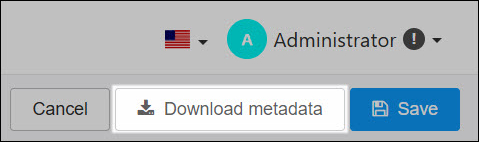 Example 1. SAML Metadata
Example 1. SAML Metadatahttps://enyoi.helloid.com/metadata/download?ApplicationGUID=c277185a-cd1f-451c-8068-c751ed85a028Paste the URL in a new browser tab, but don't open it yet. Replace the word
downloadwithindex. For example:https://enyoi.helloid.com/metadata/index?ApplicationGUID=c277185a-cd1f-451c-8068-c751ed85a028Open the URL to verify it.
SP side
Request single sign-on from your Lizzit account manager, and provide them the metadata URL.
After Lizzit has enabled single sign-on, check the endpoints together with Lizzit. The endpoints are created when the connection is set up on the Lizzit side.
Step 6: Test the application
Using a HelloID account that has access to the application, go to Applications for users on the user dashboard, and launch the application to test it.
Step 7: Finish up
The application has been added to HelloID, and a trust has been configured. You may now want to do the following:
To grant additional group(s) access to this application, Grant a group access to an application.
If you generated a product that grants access to this application, Link a product to a group to make the product requestable for additional users.