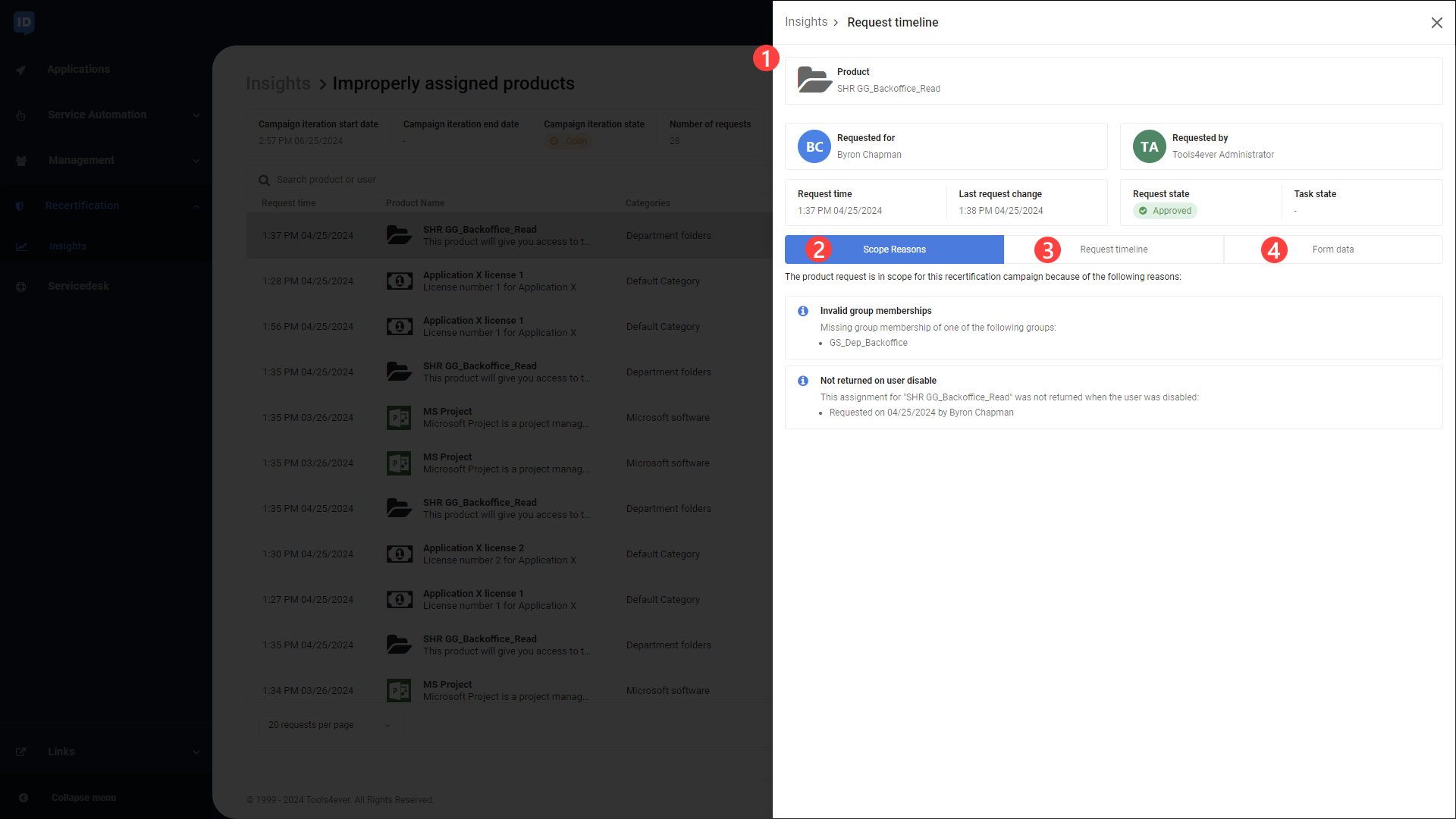View a recertification campaign's insights
Warning
Recertification requires a Governance module license.
Note
You need to have the HelloID Recertification Insights right and be a member of a group that has access to the respective campaign to see the insights of a campaign iteration and any product request details.
On the User Dashboard, open the Recertification insights overview: go to Recertification > Insights.
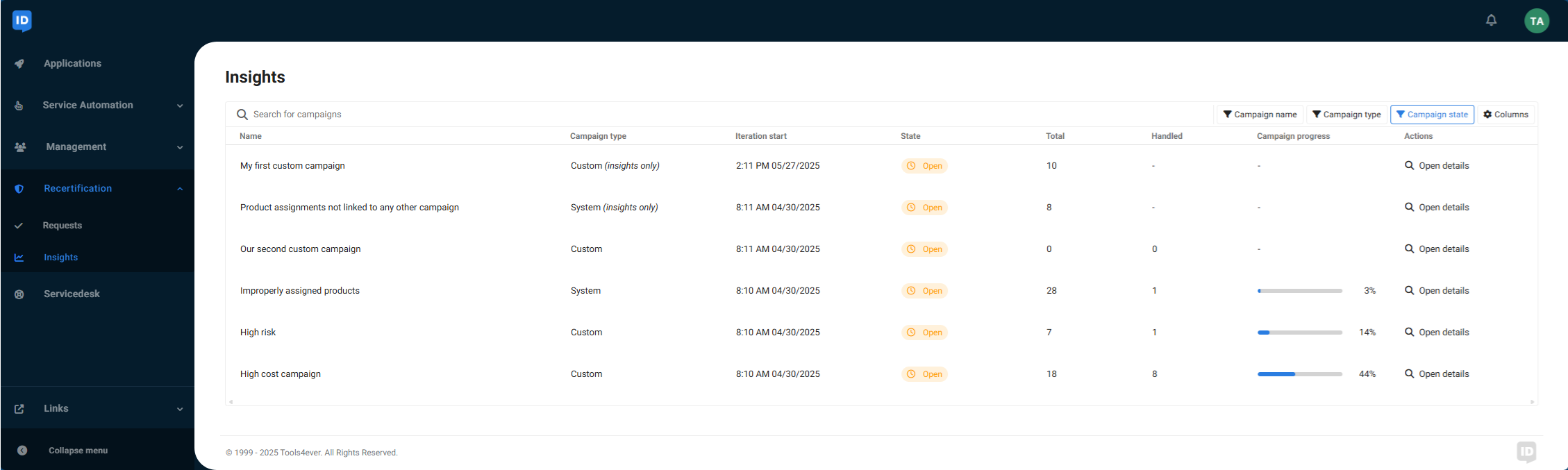
In the Actions column, click Open details to view the insights of a specific recertification campaign iteration.
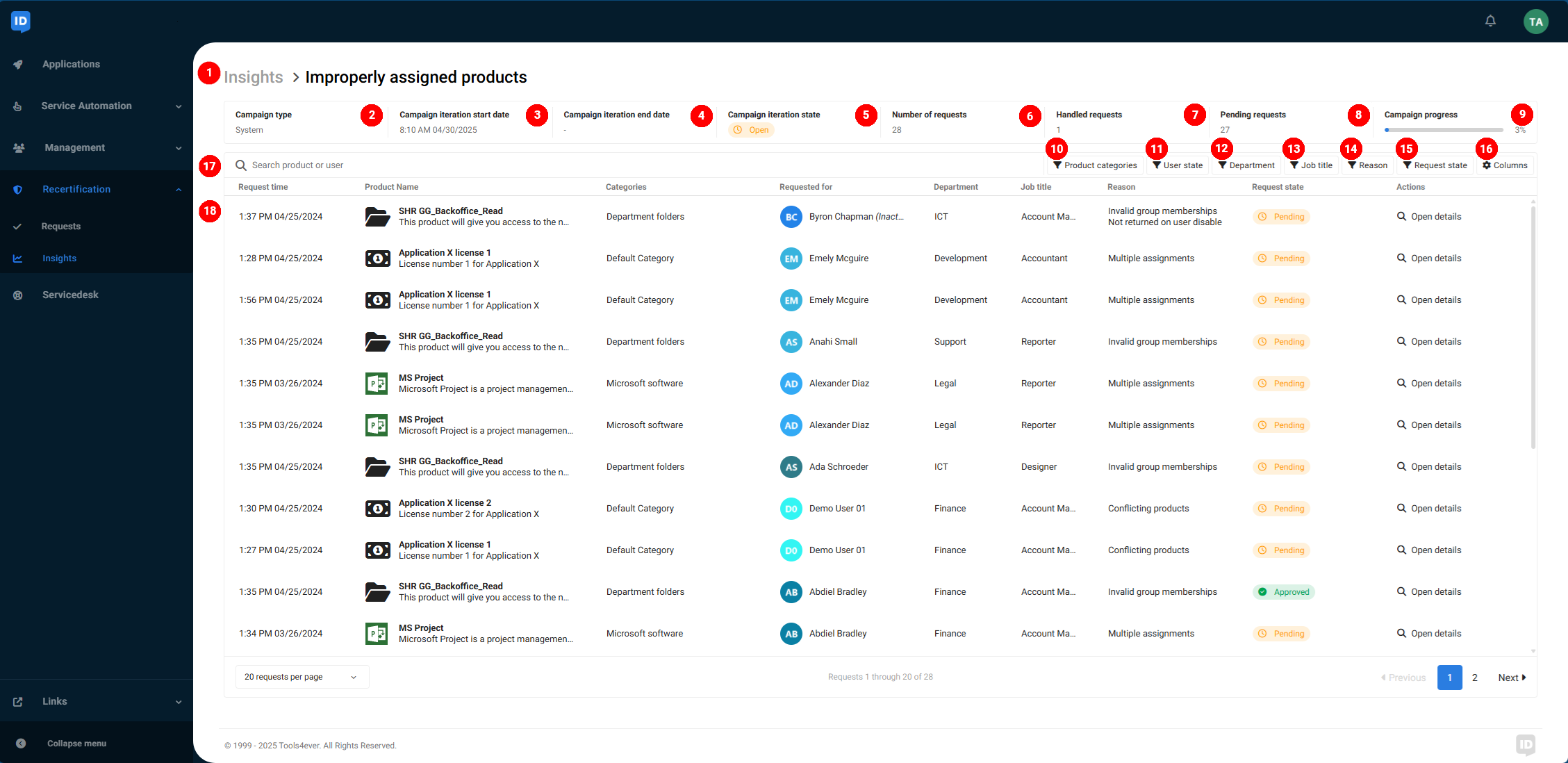
#
Name
Description
1
Page title
Page title including the name of the campaign
2
Campaign type
The type of campaign: a system campaign or custom campaign,
"Insights only" if the campaign is configured to produce no recertification requests. See Configure a campaign.
3
Campaign iteration start date
The start date of the selected campaign iteration
4
Campaign iteration end date
The end date of the selected campaign iteration
5
Campaign iteration state
The current state of the selected campaign iteration
6
Number of requests
The total number of product requests (i.e. assigned products) found in this campaign iteration based on the scope of the campaign
7
Handled requests
The number of recertification requests that have been approved or denied (if the campaign is configured to produce recertification requests)
8
Pending requests
The number of recertification requests that are waiting to be approved or denied (if the campaign is configured to produce recertification requests)
9
Campaign progress
The number of handled recertification requests as a percentage of the total number of requests (if the campaign is configured to produce recertification requests)
10
Product category
Filter to refine the product request overview by product categories
11
User state
Filter to refine the product request overview by the state (active or inactive) of the user account for whom the product was requested
12
Department
Filter to refine the product request overview by the department(s) of the user account for whom the product was requested
13
Job title
Filter to refine the product request overview by job title of the user account for whom the product was requested
14
Recertification reason
Filter to refine the product request overview by recertification reasons
15
Request state
Filter to refine the product request overview by the state of the recertification request: pending, approved, denied, or closed
16
Columns
Menu to select columns to be displayed in the product request overview
17
Search value
Search value to filter the recertification request overview by self-service product or user
18
Overview
Overview of all product requests that fall in the scope of the selected recertification campaign iteration
Note
Recertification insights are calculated each new campaign iteration. While the user information displayed reflects real-time data, it is important to note that recertification insights may become outdated, for example, when users return products after the campaign iteration has been calculated, or when self-service products have been configured differently in the meantime.
To ensure an up-to-date overview, start a new Campaign iteration.
You can apply filters to refine the overview based on Product category, Product risk factor, Product price, User department, and User job title.
The state of each recertification request is displayed in the State column.
Request state
Description
Open
The recertification request is awaiting approval.
Approved
The recertification request has been approved. The requested product remains assigned to the user.
Denied
The recertification request has been denied. The product is returned and is no longer accessible to the user.
Closed
The recertification request is no longer applicable (for example, if the product has been returned) or has not been handled before a new campaign iteration was started.
Pending
The product request falls within the scope of the campaign, but the campaign did not trigger an approval workflow.
Click Open details to see additional information about the selected product request.