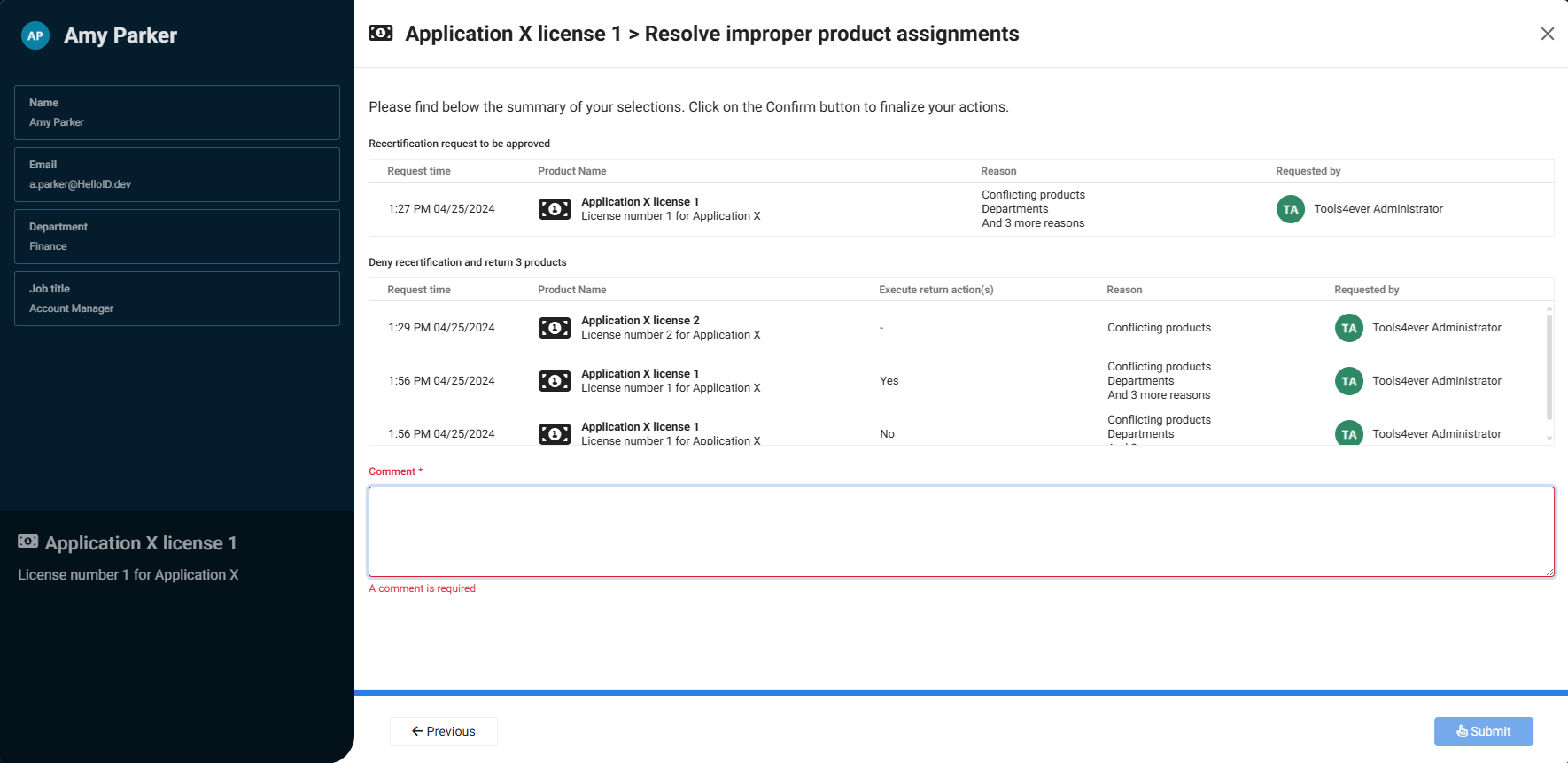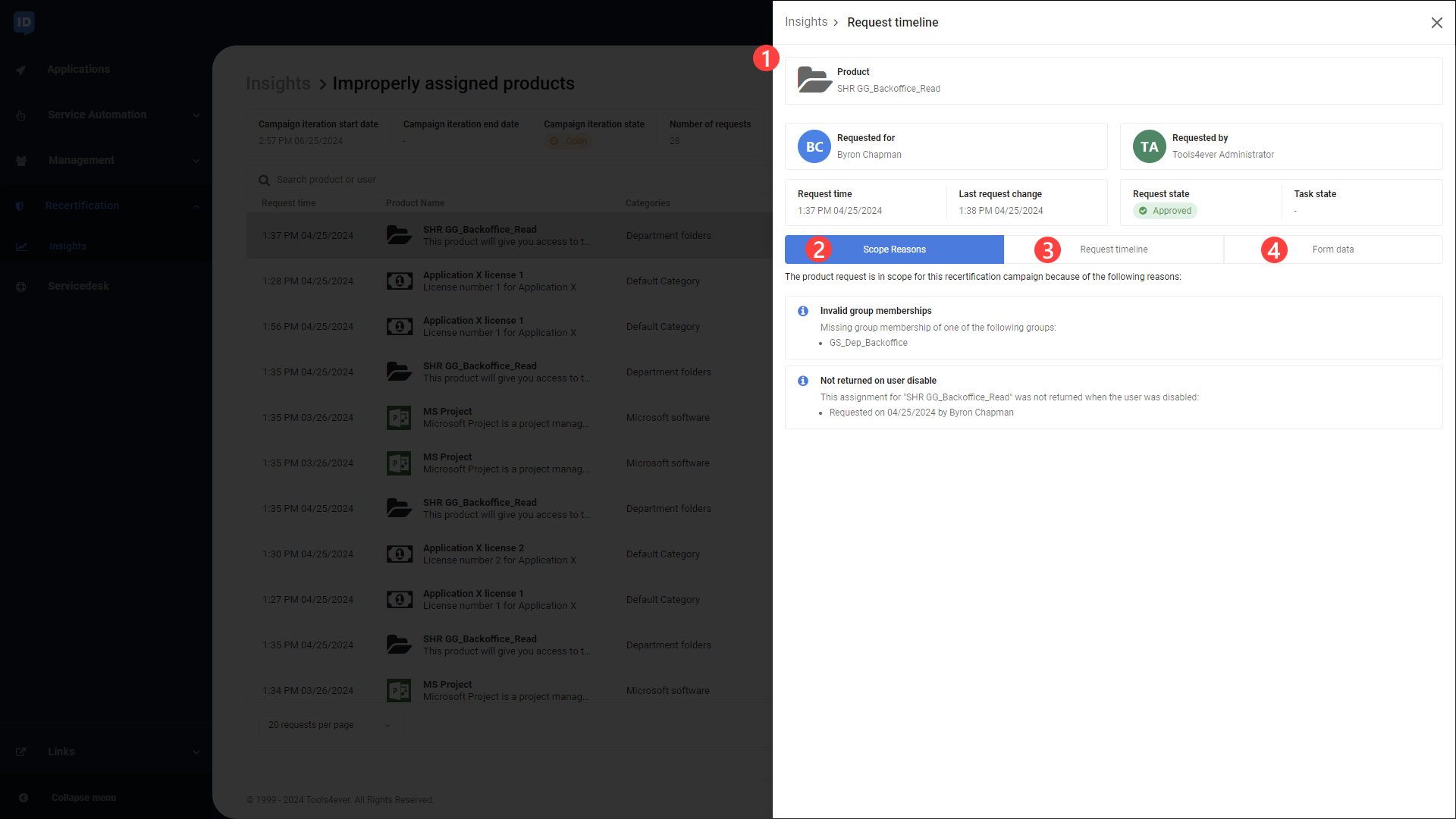Recertification requests
Warning
Recertification requires a Governance module license.
If you're a user, a manager, or a product owner, a HelloID administrator may assign you as a designated responder for certain products. In this case, you will be responsible for approving or denying product requests.
This may include recertification requests. Recertification requests are triggered by recertification campaigns which can be launched to re-evaluate previously approved product requests.
Recertification requests that are awaiting your approval are listed in the recertification requests overview.
Note
Approvers must have the HelloID Recertification - Recertify right and be member of the configured recertifcation campaign access group in order to view recertification requests.
View recertification requests
On the User Dashboard, go to Recertification > Requests.
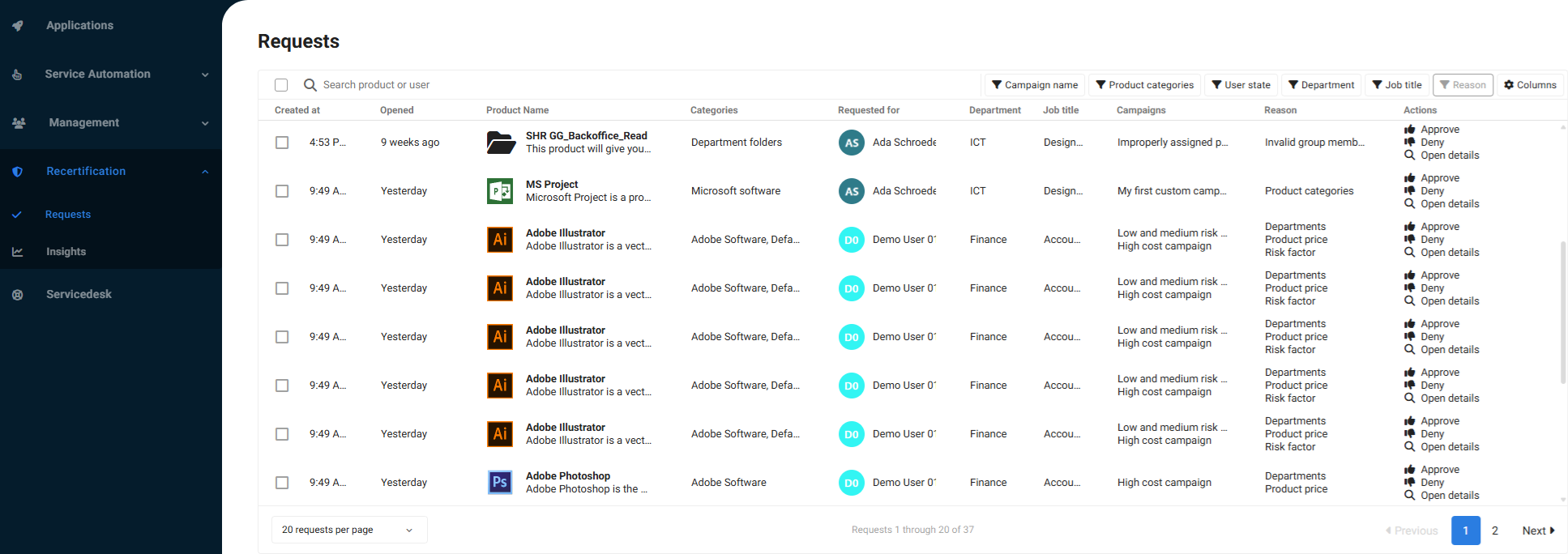
Use the drop-down at the bottom to increase or decrease the number of requests per page.
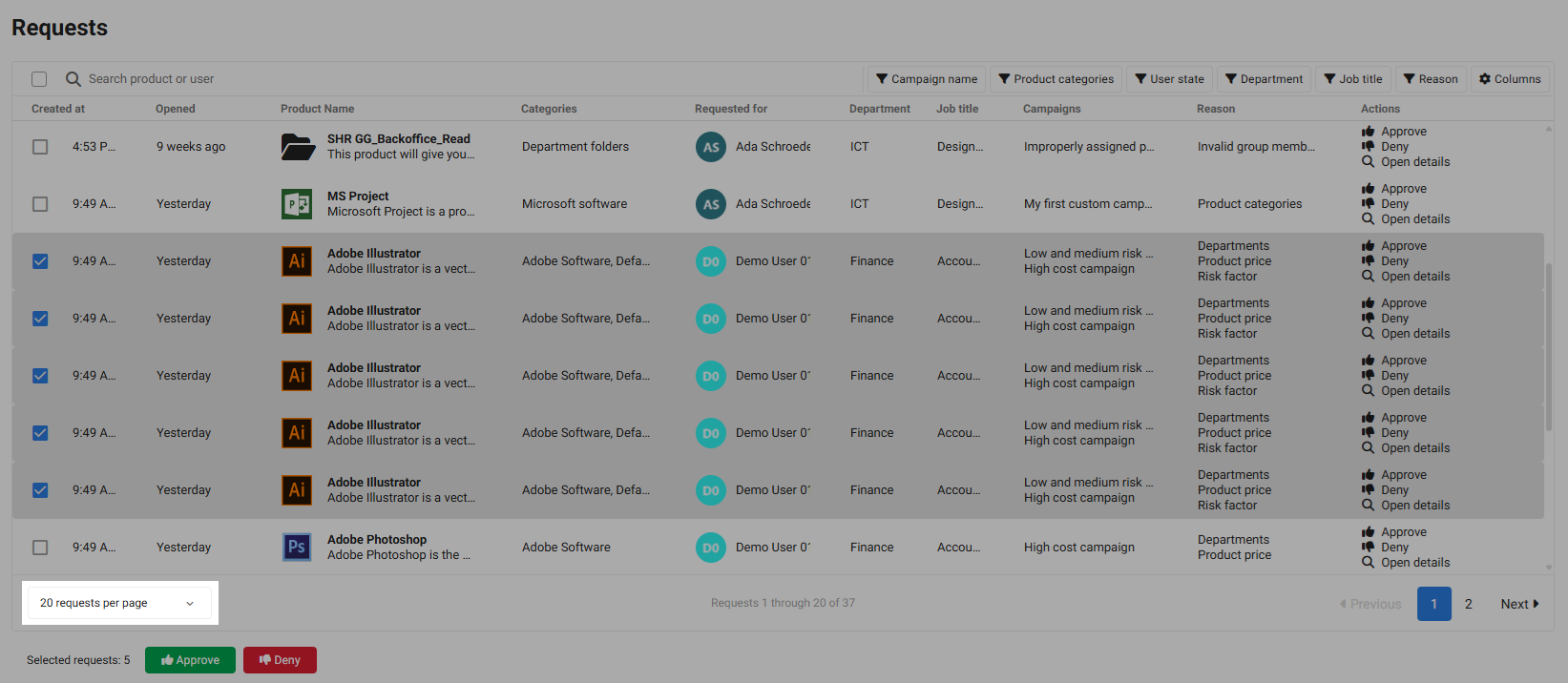
You can use filters to refine the overview based on the Campaign name, Product categories, the user's state (active or inactive), department, and job title, and the Reason given when the campaign iteration was started.
Blue buttons and icons indicate that a filter is active.
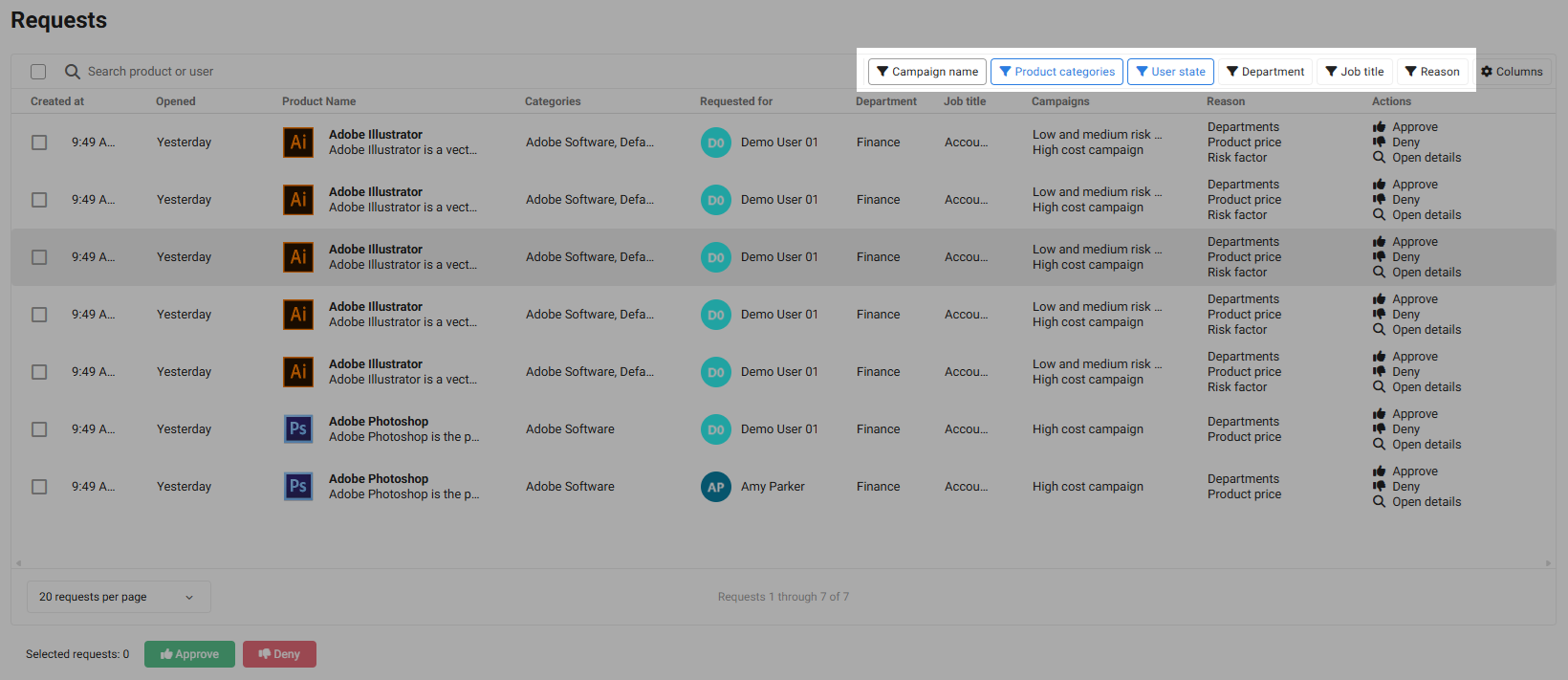
You can search by user name, product name, product description, product ID or request ID.
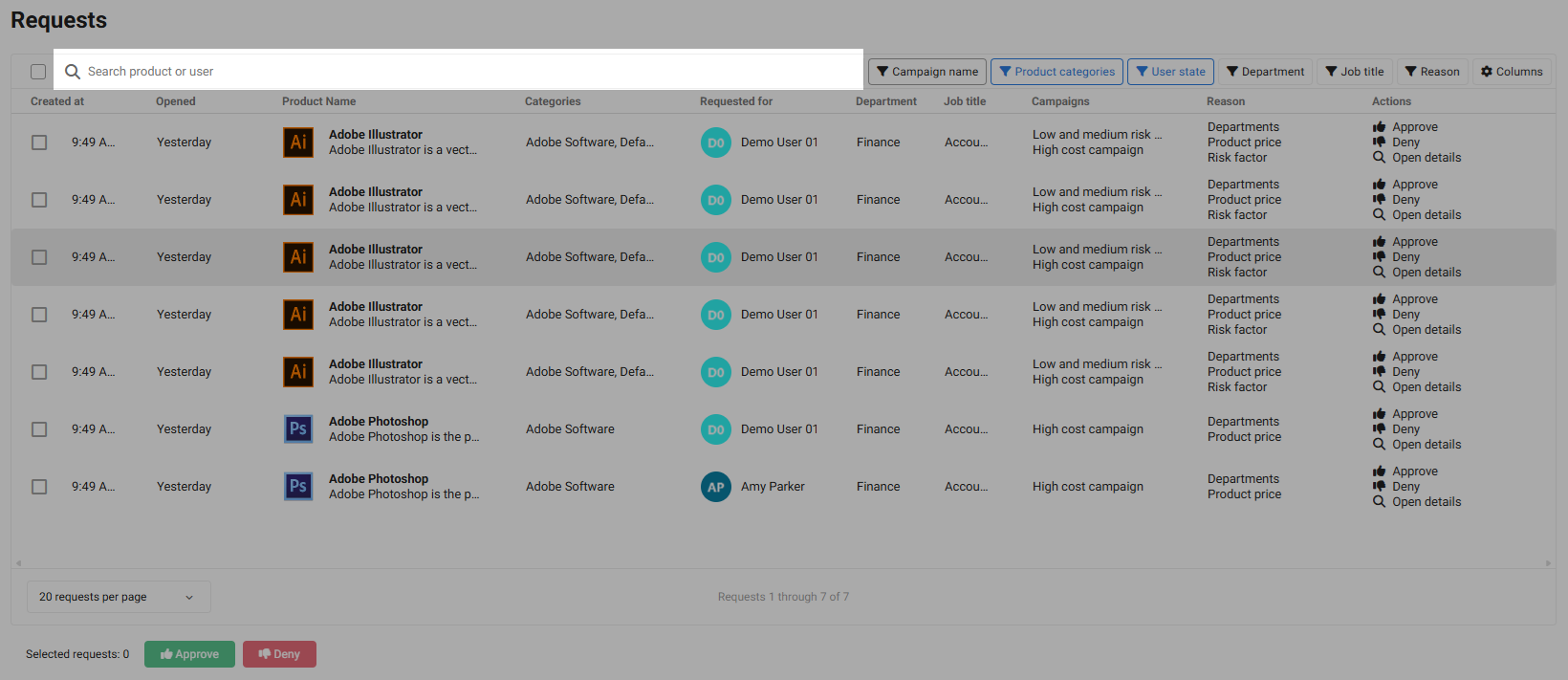
Tip
IDs can often be found in the URL. For example, the product ID is the last segment of the URL when you View products and requests in the User dashboard and select Open details.
Click Open Details to view the details of a specific request.
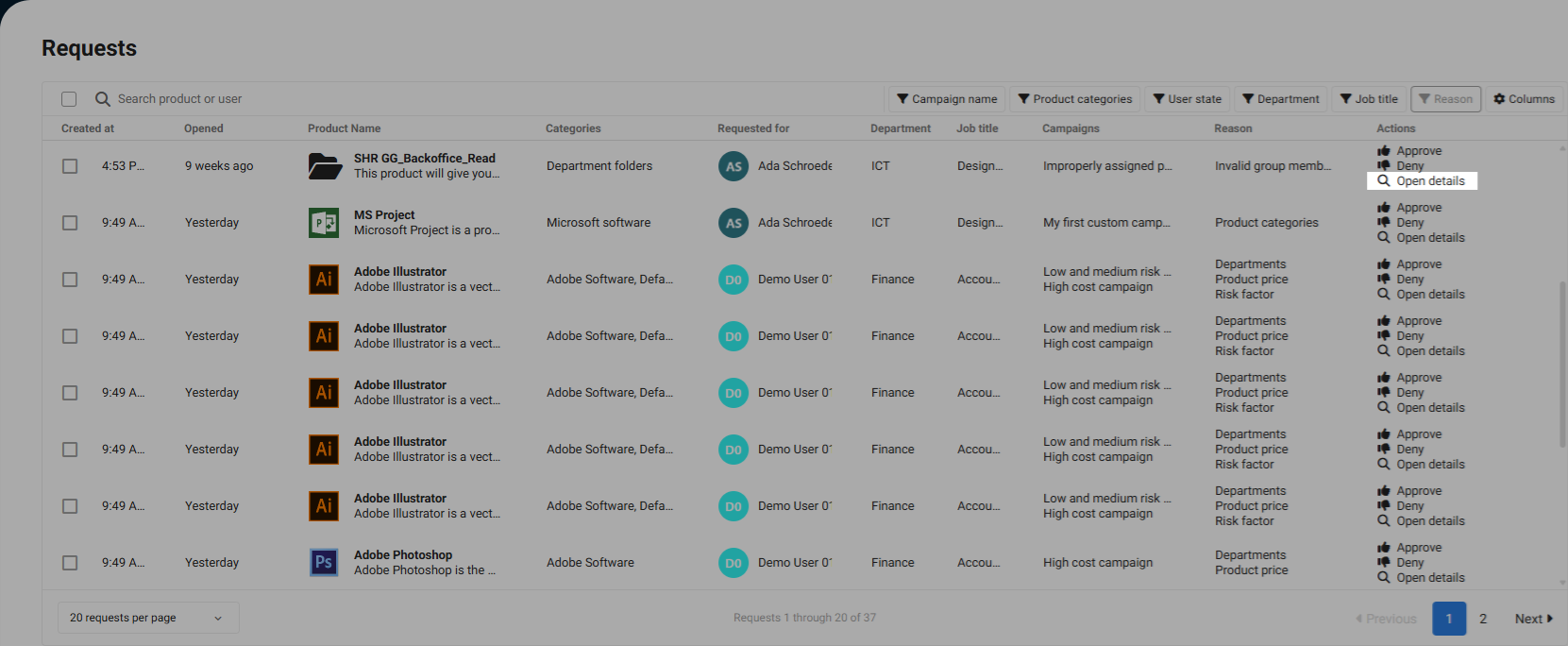
You can now Approve or deny recertification requests, or - in case of multi-assigned or conflicting products - Resolve recertification requests for multi-assigned or conflicting products.
Approve or deny recertification requests
On the User Dashboard, go to Recertification > Requests.
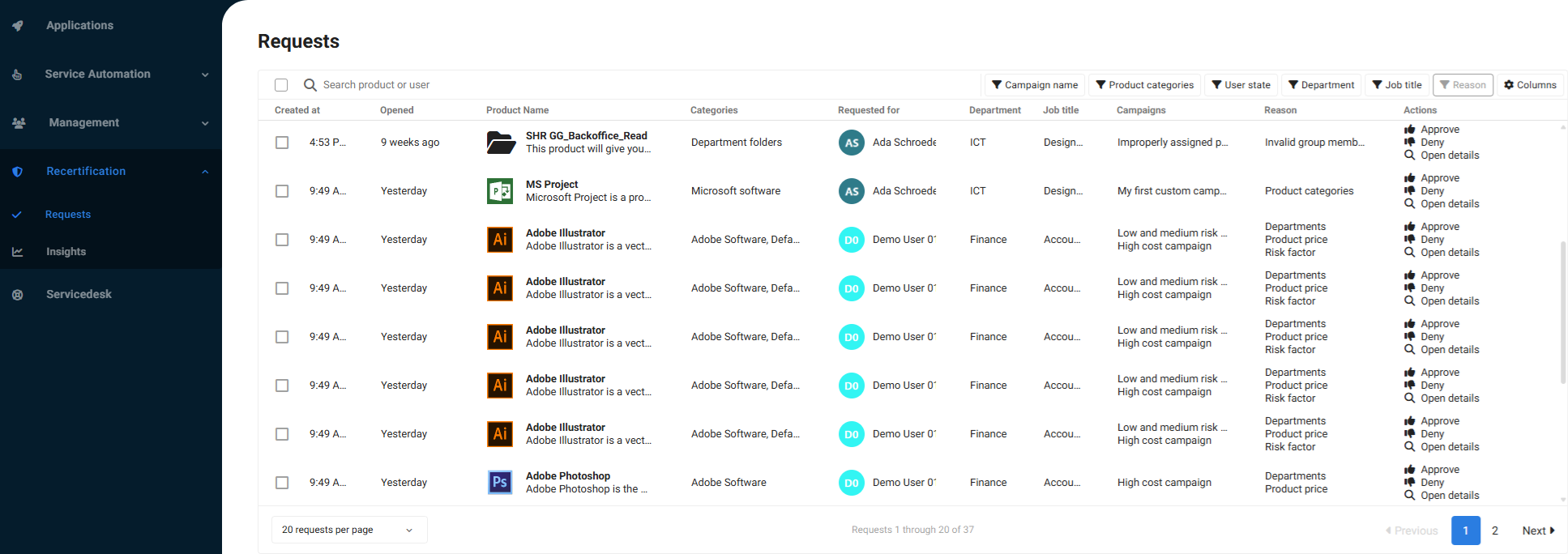
For a single request: click Approve or Deny to confirm or revoke access to the product for the user.
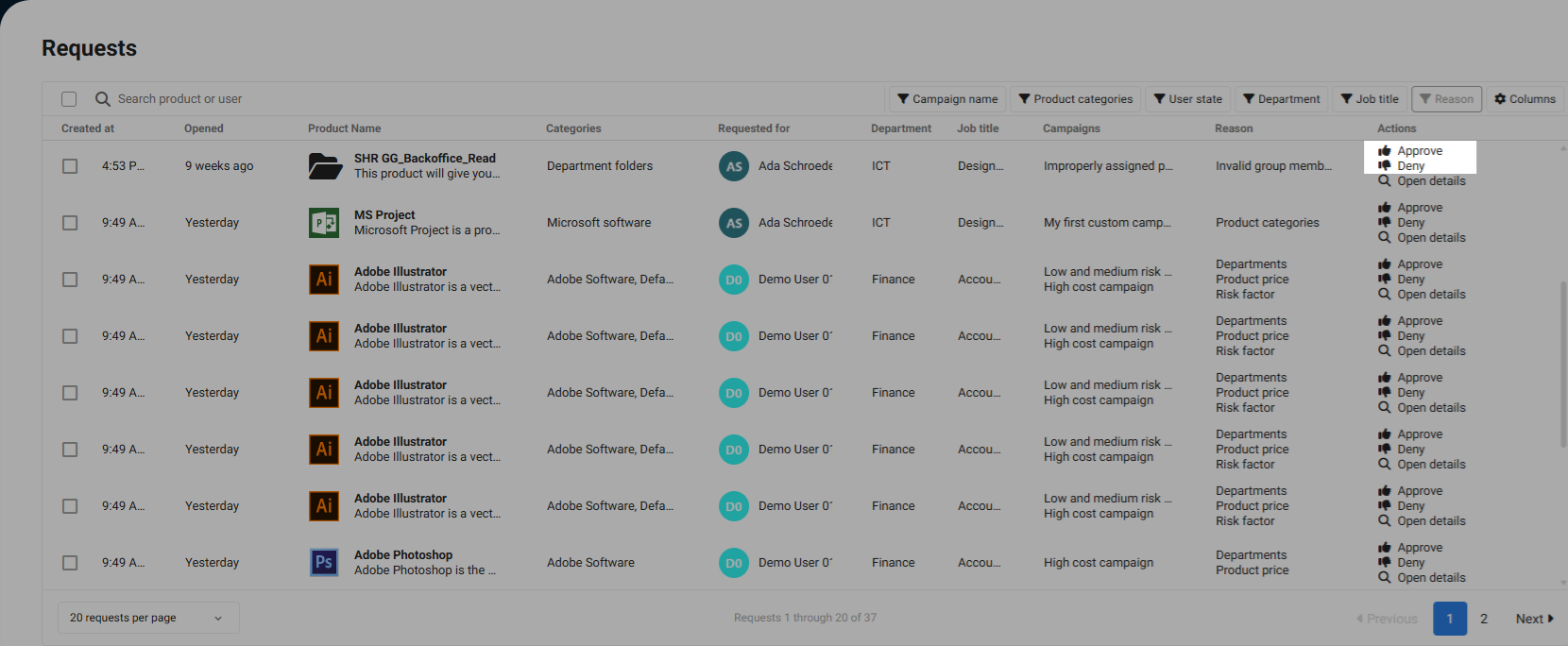
For multiple requests:
Select the checkboxes for the requests you want to process.
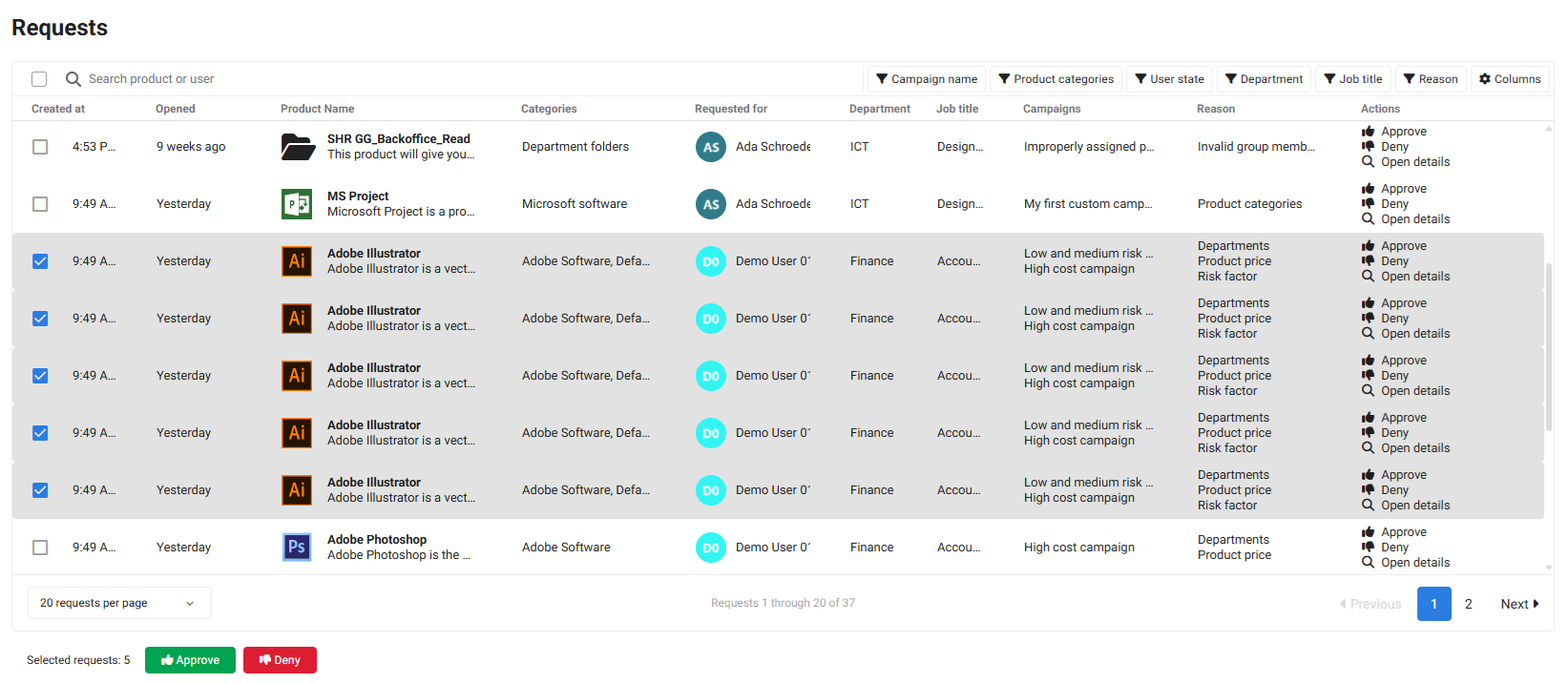
Then click the Approve or Deny button at the bottom.
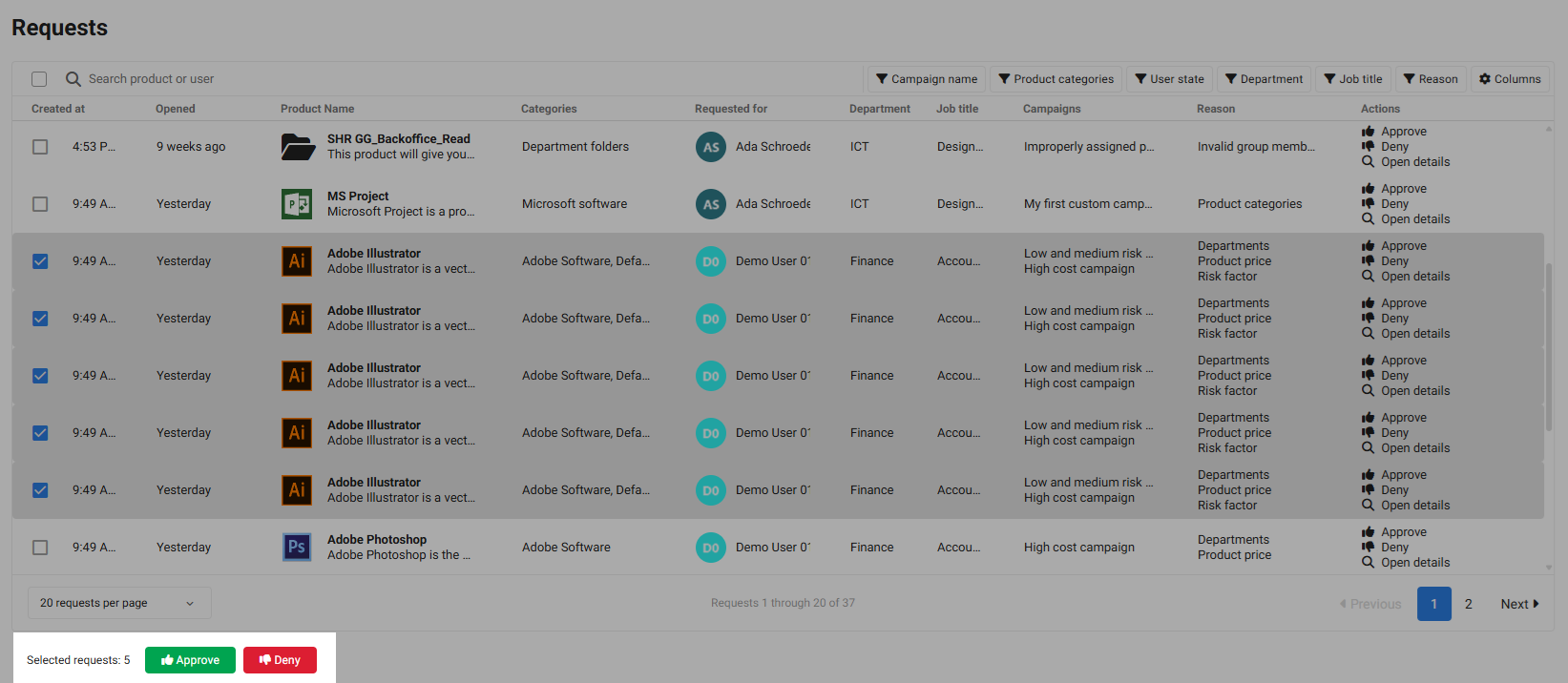
Tip
To process more requests at once, increase the number of requests displayed per page.
If you clicked Approve, specify whether the time limit for time-limited products should be reset.
Note
The product expiration date is reset according to the maximum configured time limit for the product.
Enter a comment.
Confirm by clicking Approve or Deny.
If you approve, the user will still have access to the product. If you deny, the product will be returned, and any configured actions in the return state will be executed.
Note
Recertification requests for conflicting and multi-assigned products cannot be approved or rejected individually or in bulk. They must be handled simultaneously with related requests.
See Resolve recertification requests for multi-assigned or conflicting products.
Resolve recertification requests for multi-assigned or conflicting products
On the User Dashboard, go to Recertification > Requests.
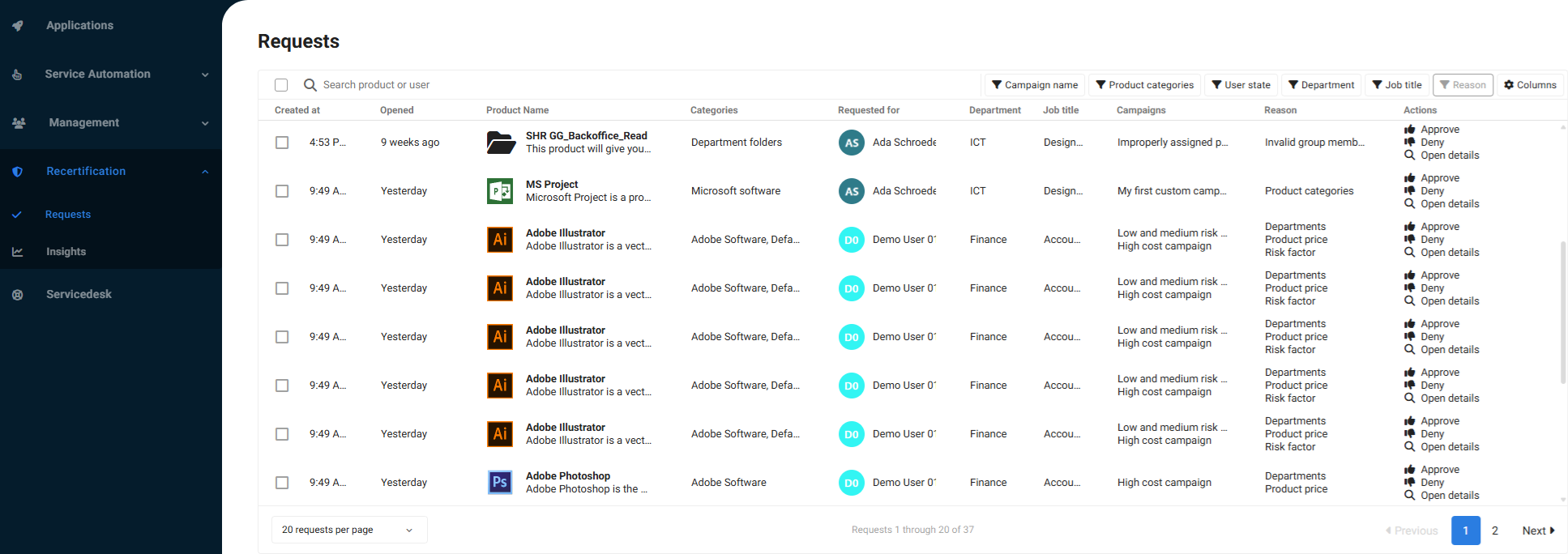
Find a recertification request for a product that has been assigned more than once to the same user or that conflicts with another product of the user. Then click Resolve.
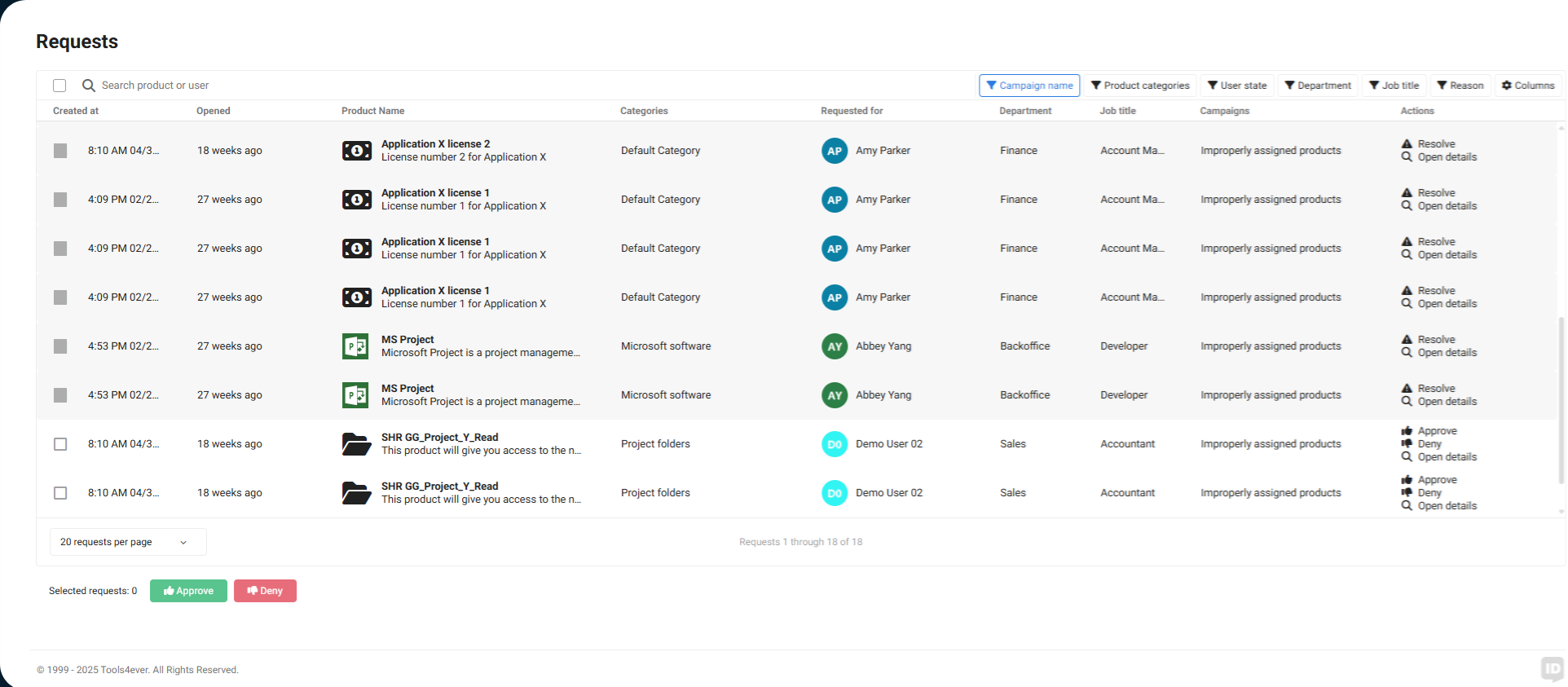
The page lists all related recertification requests that need to be resolved for this user.
Click to select up to one recertification request to approve. All unselected requests will be denied and the products returned.
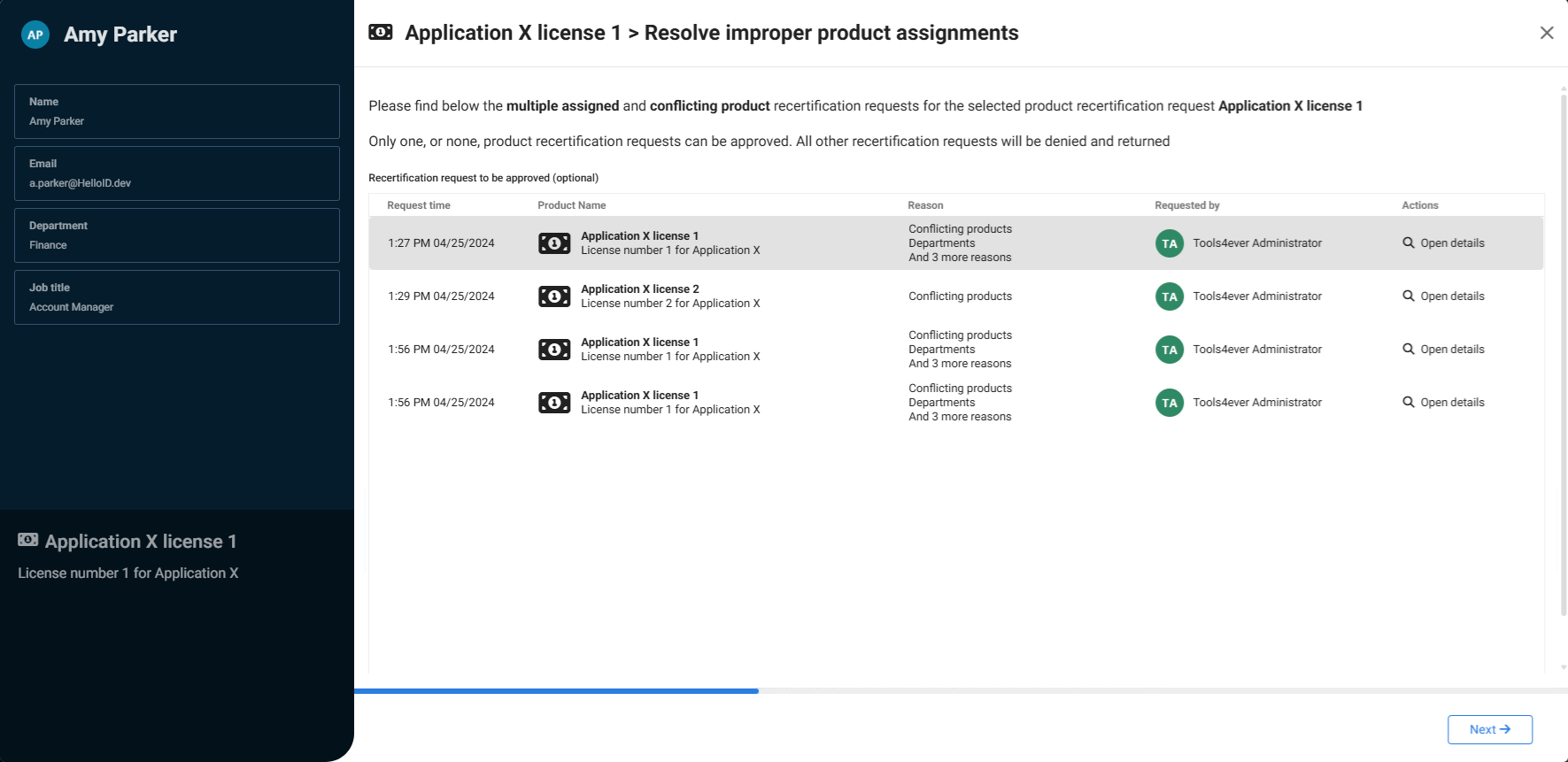
Tip
You can use Ctrl+click to remove the selection.
Click Next to continue.
Review the list of products that will be returned, and select any products for which the product return actions must be performed. Products that cannot be selected do not have associated return actions.
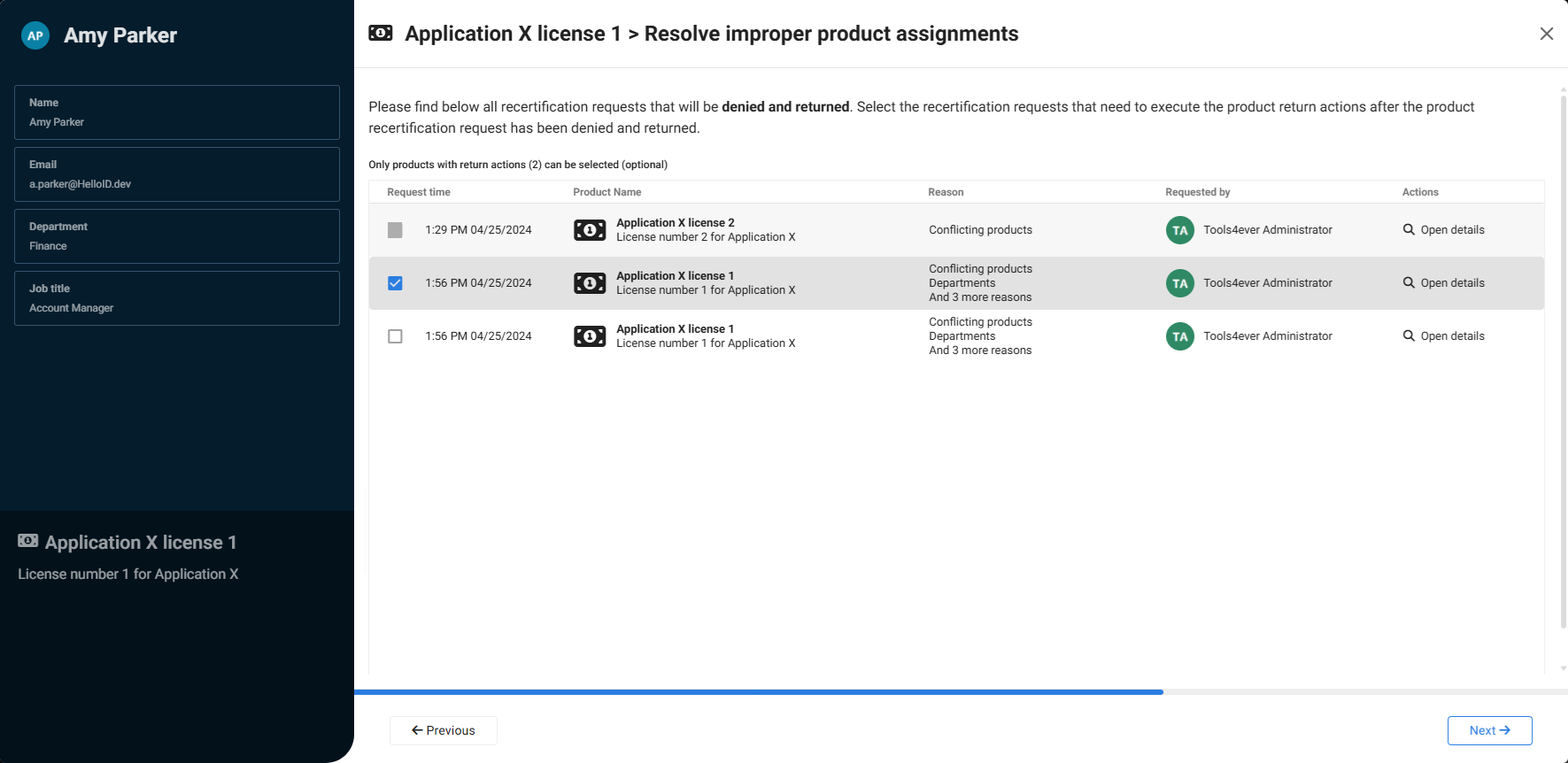
Click Next.
Review the summary of your selections and enter a comment. Then click Submit.