Conditions
Conditions in Business rules determine which Persons are in-scope of the associated business rule. In other words, they select the subset of persons which receive the rule's associated Entitlements.
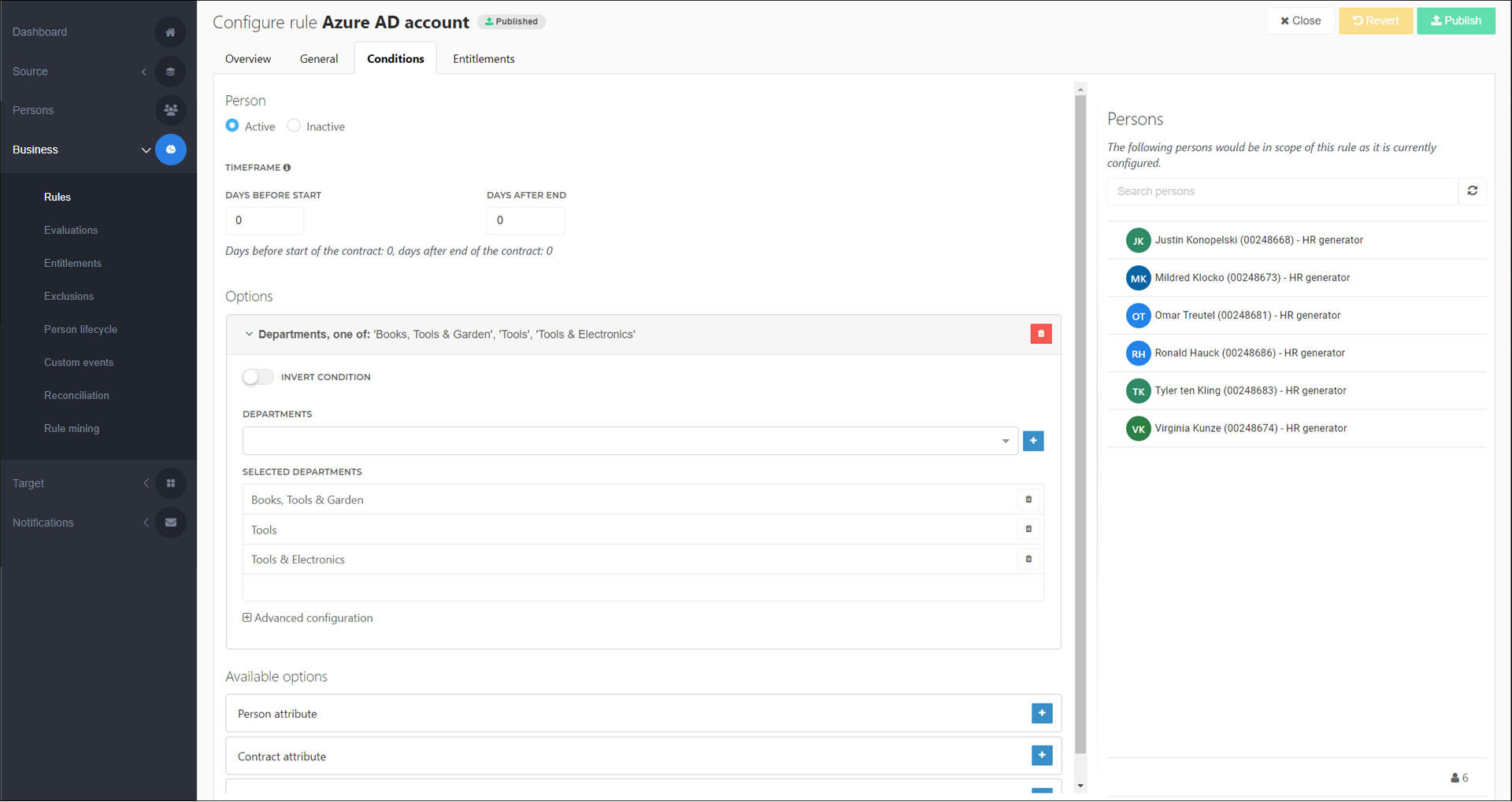
To get started, Add a condition.
Conditions are stacked with AND logic (e.g., person attribute X AND person attribute Y, or person attribute X AND department Z). However, within each individual condition, values are evaluated with OR logic (e.g., person attribute X OR person attribute Y, or department X OR department Y).
Title conditions and Department conditions are convenience features that are easier to use than manually specifying the title or department using Contract conditions.
Caution
For conditions that use person or contract fields, only string fields are supported. Fields of other types (e.g., numbers or dates) cannot be used in conditions.
Condition types
Person status
Whether the rule applies to active or inactive persons. For a person to be considered active, it must have at least one Active contract.
Timeframe conditions
Only available if the Contract Status is set to Active. Determines the number of days before the contract's StartDate, or after its EndDate, that the rule will apply. For example, setting Days Before Start to 5 will cause the rule to begin five days before the contract's StartDate.
Person conditions
Filter by the value of any field in the Person schema.
A business rule can contain multiple person conditions. Each one takes a single field, and any number of values for that field.
To get started, Add a person condition.
Contract conditions
Filter by the value of any field in the Contract schema.
When the Person status of a business rule is set to Active, all of a person's active contracts are used in Contract conditions—not only their Primary contract.
A business rule can contain multiple contract conditions. Each one takes a single field, and any number of values for that field.
To get started, Add a contract condition.
Title conditions
Filter by the value of the Title.Name field.
A business rule can contain only one title condition.
To get started, Add a title condition.
Department conditions
Filter by the value of departments' ExternalId field as defined in the Departments import script.
A business rule can contain only one department condition.
To get started, Add a department condition.
Condition options
- Invert Condition
Makes the associated condition work as a NOT condition. Persons who were previously in-scope become out-of-scope, and vice versa.
This helps you exclude certain subsets of persons from the rule. For example, if you have a rule that grants Active Directory accounts, but some of your persons have volunteer contracts and therefore shouldn't receive AD accounts, you can exclude them from the rule with the appropriate inverted contract condition.
Note
Inverted conditions operate on a "NOT ONLY" basis. For example, if the condition "department A" is inverted, it will be interpreted as "NOT ONLY department A". The inverted condition excludes persons who are only in department A, while persons who are in department A and department B remain in scope of the business rule.
- Mode (Equals / Contains)
The method by which to compare the specified Attribute Value(s) against the Selected Attribute. Select either Equals (case-sensitive exact match) or Contains (case-insensitive string subset match).