Custom variables
Custom variables are listed in Automation > Variable Library, in the User Defined Variables pane. These are variables which you define in a central location, and re-use in other objects.
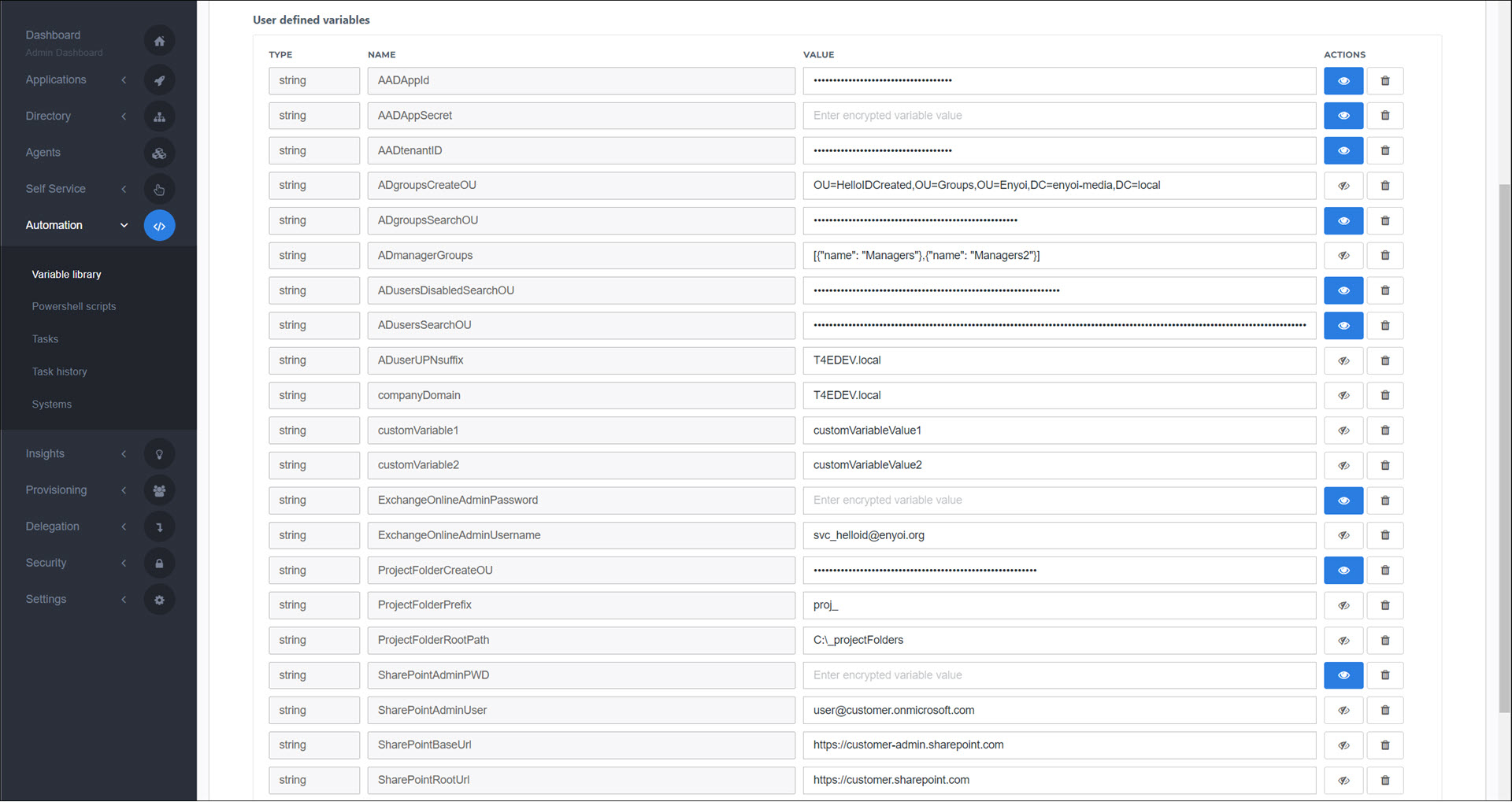
To get started, Add a custom variable.
To access a system variable in Tasks and actions and PowerShell scripts in Service Automation named myCustomVar, use $myCustomVar.
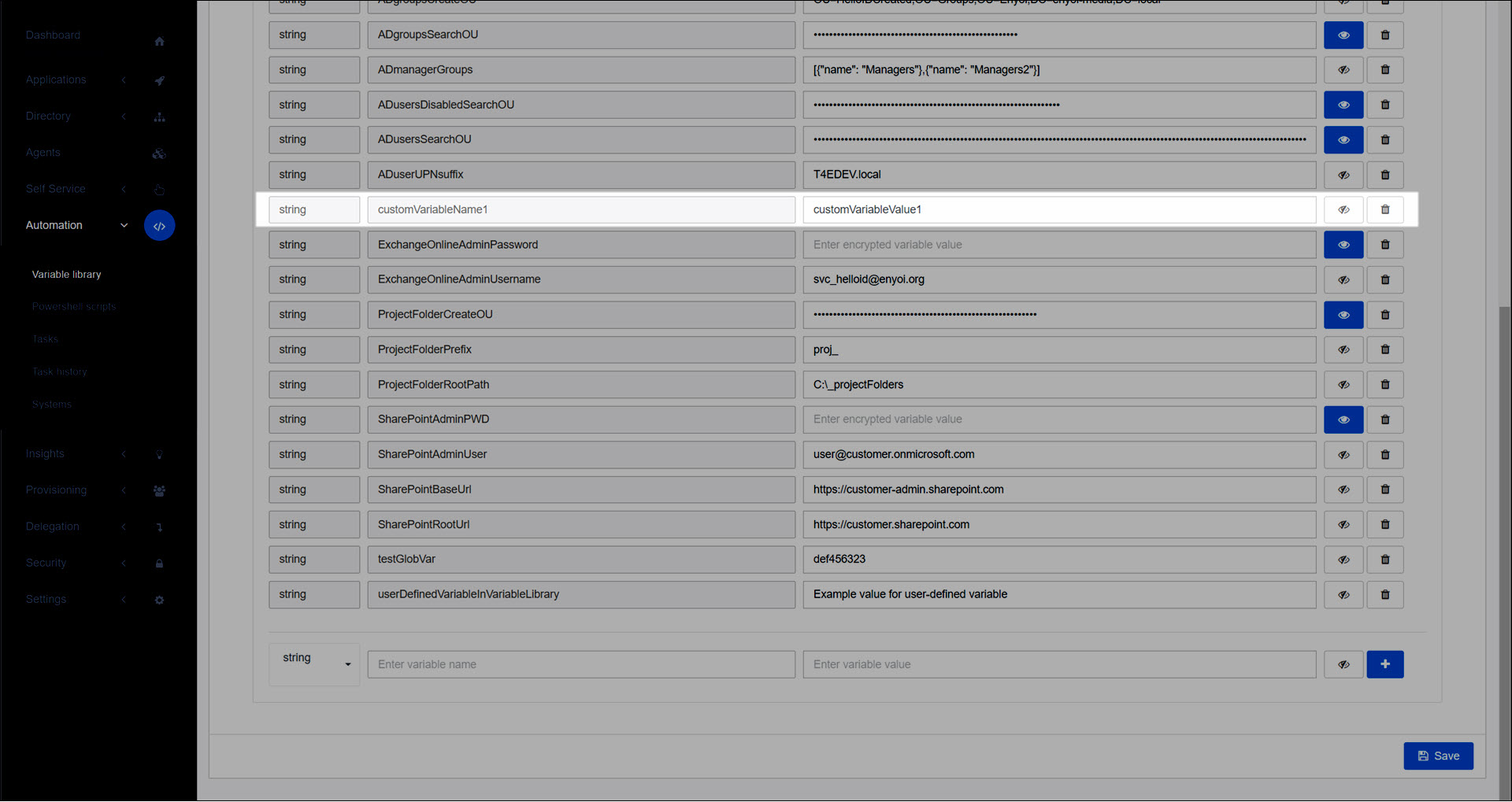
Variable types
By default, Custom variables are strings.
Tasks and actions interpret custom variables as a string, even if the custom variable was created with a different type (see Add a custom variable). If the task needs another type, convert the variable in the code.
Only Scheduled tasks and product actions added from the Task catalog (including the custom PowerShell task) support the following types for custom variables:
String
JSON
Int
Boolean
Long
Char
Byte
Double
Decimal
Single
Array (e.g.,
["John", "Charles", "Harry", "William"])