Set up pre-onboarding/pre-offboarding notifications
Go to Business > Person lifecycle.
Set the following:
The number of Days Before Onboarding that the onboarding email will be sent.
The number of Days Before Offboarding that the offboarding email will be sent.
Your changes are automatically saved.
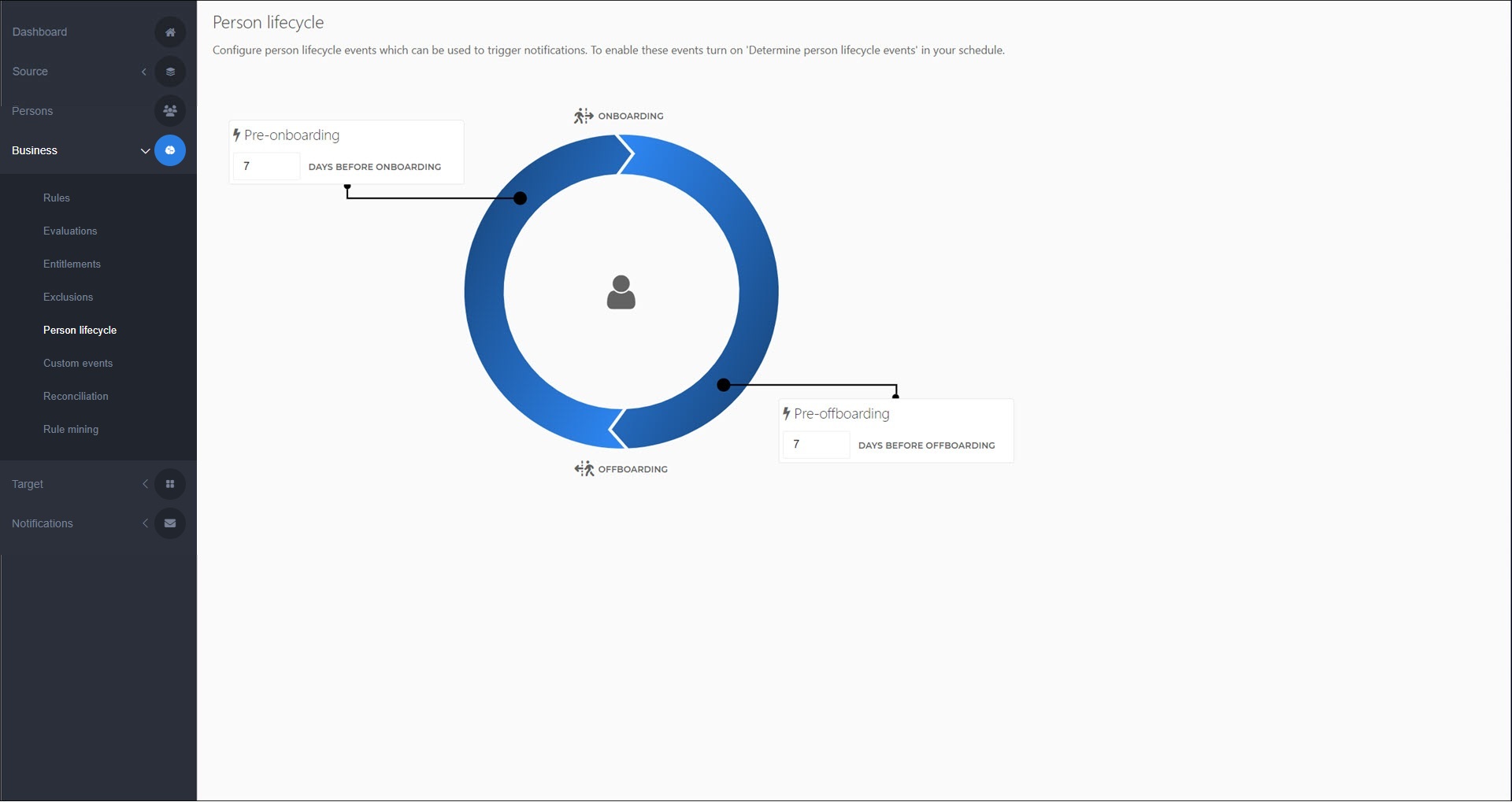
Add a notification (email). Make sure to set the following options:
To: Commonly set to
{{Manager.Contact.Business.Email}}and/or an IT email addressCC: Commonly set to
{{Person.Contact.Personal.Email}}Tip
If you configure onboarding/offboarding emails to be sent to persons themselves, be sure to edit the template on the Message tab. The default template is intended only for managers.
Repeat step (3), but for the Pre-offboarding.
If you are using Schedules, Edit a schedule for each schedule in which you want onboarding/offboarding notifications to be processed & sent.
Enable the schedule's Determine Person Lifecycle Events toggle.
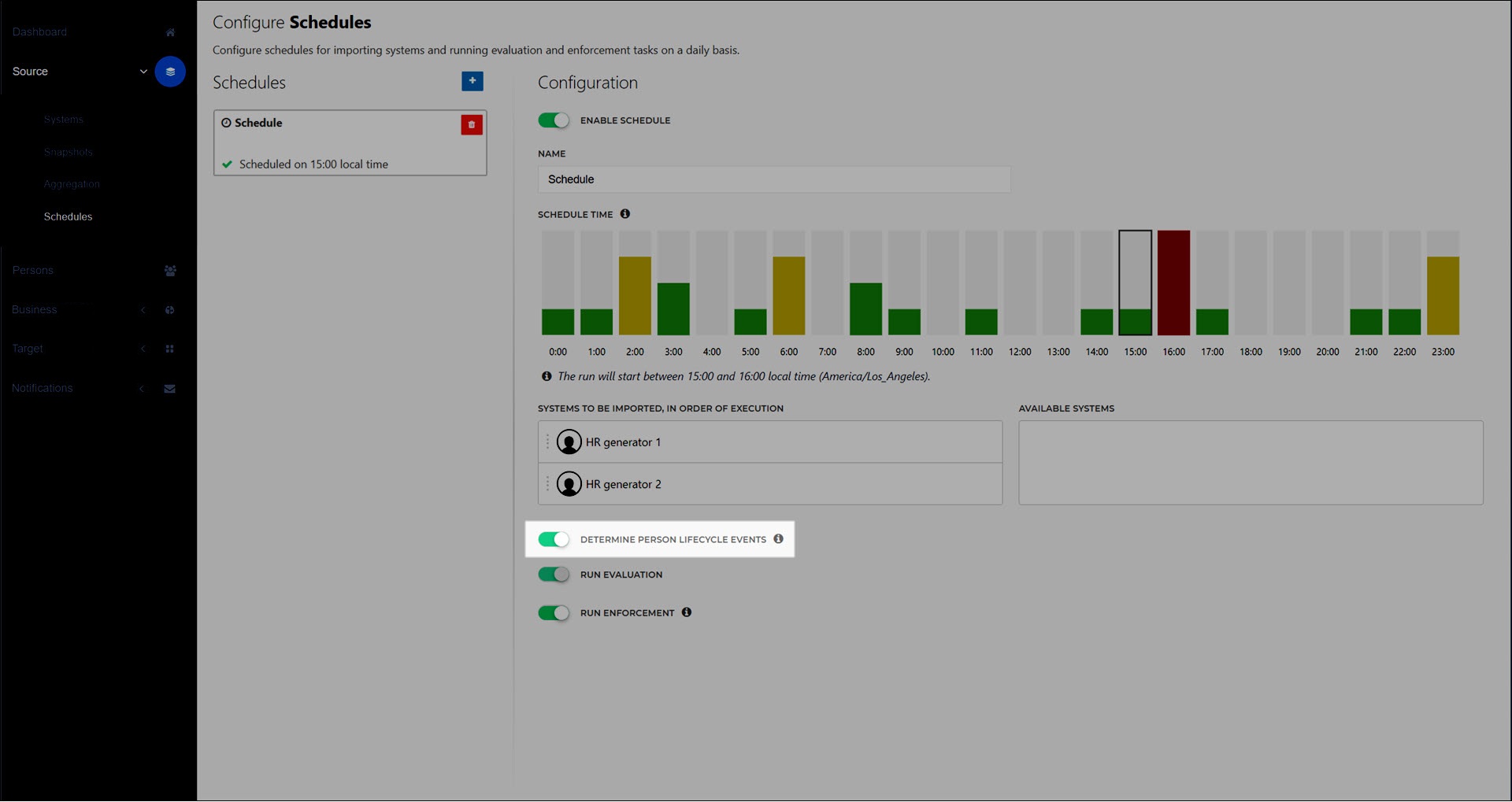
Onboarding and offboarding notifications will be processed and sent out when the relevant schedules run.