Directories
Configure the directory settings to automatically create home and/or profile directories for each provisioned user account. Directories are supported for both local and terminal services.
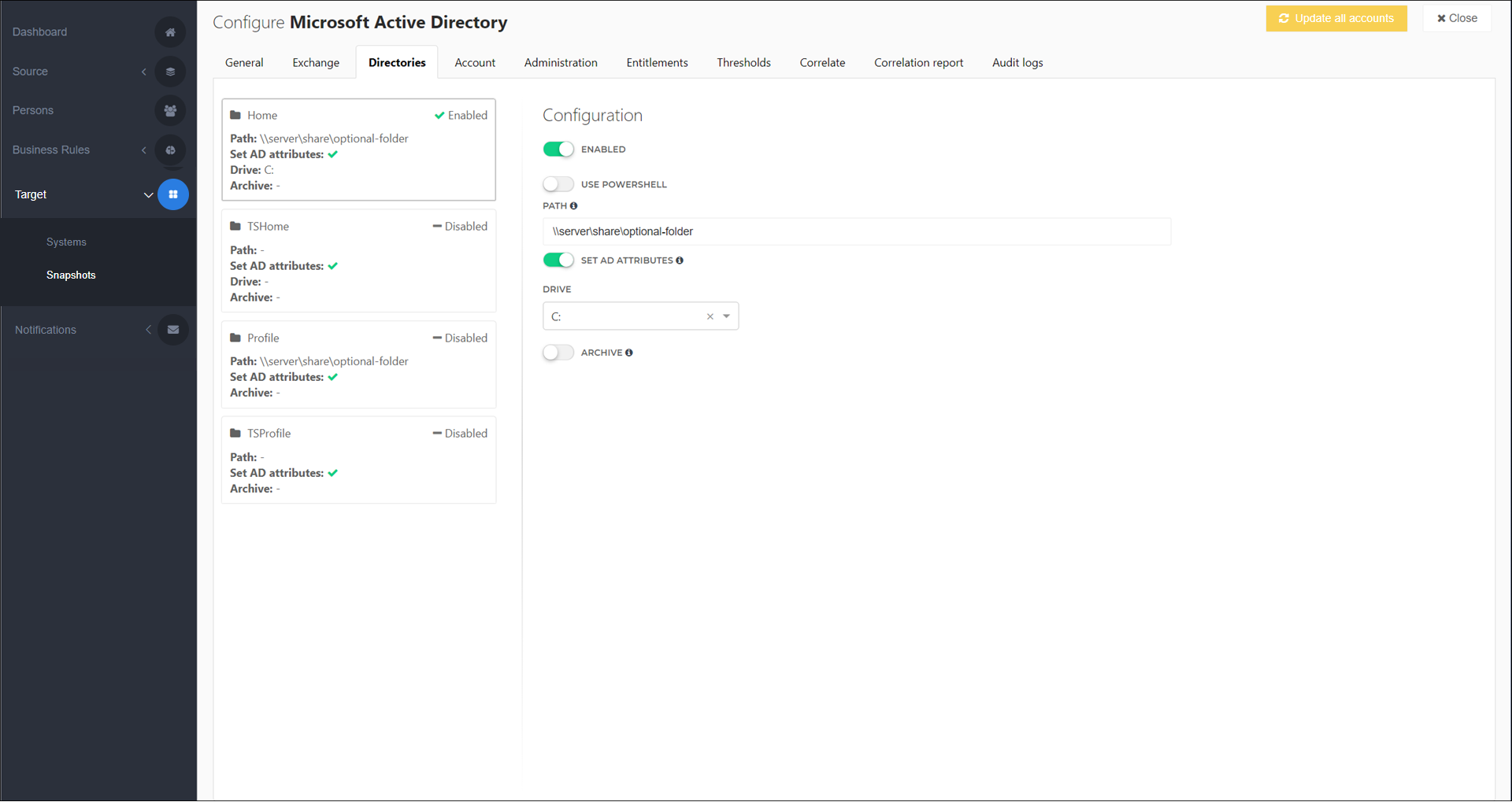
For each created directory, the corresponding user account receives read/write permissions and the service account receives permission to move the directory.
To get started, Configure directories.
Use PowerShell to do things like:
Put high-level users in their own directory with different file system policies & quotas;
Customize archive retention policies;
Etc.
Directory settings include:
- Path
The UNC path where HelloID will create the user's directory. The path should be in the format
\\server-name\share\optional-subfolder. The user'ssAMAccountNameis appended as the final folder name.- Set AD Attributes
In addition to creating the directory, update attributes that are relevant to its type. These attributes include:
Home:
homeDirectory,homeDriveTSHome:
msTSHomeDirectory,msTSHomeDrive,TerminalServicesHomeDirectory,TerminalServicesHomeDriveProfile:
profilePathTSProfile:
homeDirectory,homeDrive
- Drive
The drive that will be mapped to the user's directory upon login. Only applicable to Home and TSHome directories.
- Archive
Move the directory to the specified Archive Path when the user's Account entitlement is revoked.
- Archive Path
The UNC path used by the Archive toggle. The path should be in the format
\\server-name\share\optional-subfolder. For performance reasons, you cannot choose an archive path outside the user's share or directory. Archive folders can only be stored in the share or directory specified in the Path field.