Automatically import a pre-defined delegated form
Note
Prerequisite: Generate an API key
Go to Delegation > Delegated Forms.
Click Import External Template.
All Pre-defined forms are displayed. For the one you want to import, click Import.
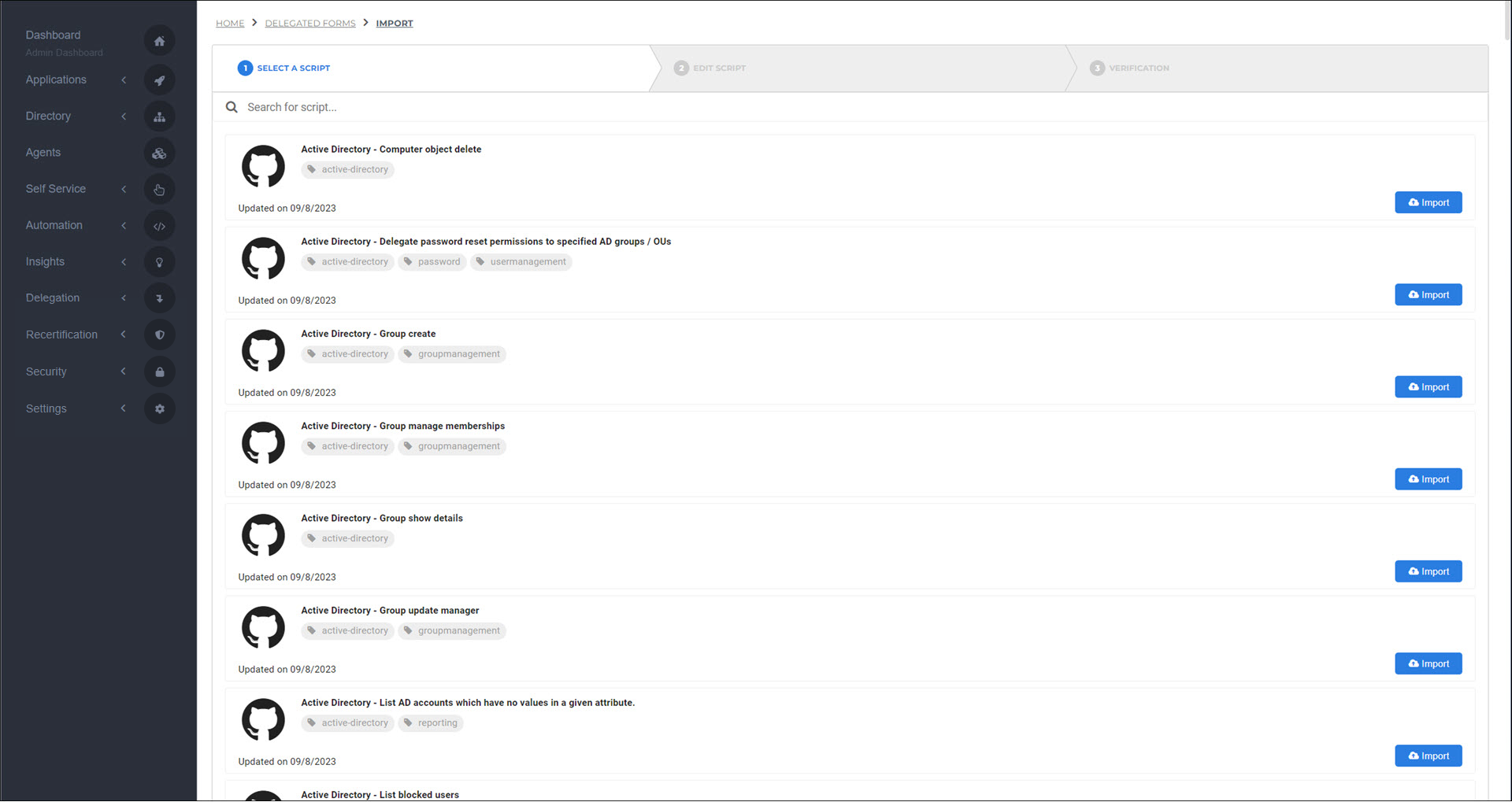
For this example, we'll import the Active Directory - User account create delegated form. It comes from the HelloID-Conn-SA-Full-AD-AccountCreate repository.
The all-in-one PowerShell creation script (
createform.ps1) is loaded into the left pane, and the repository's readme is loaded into the right pane.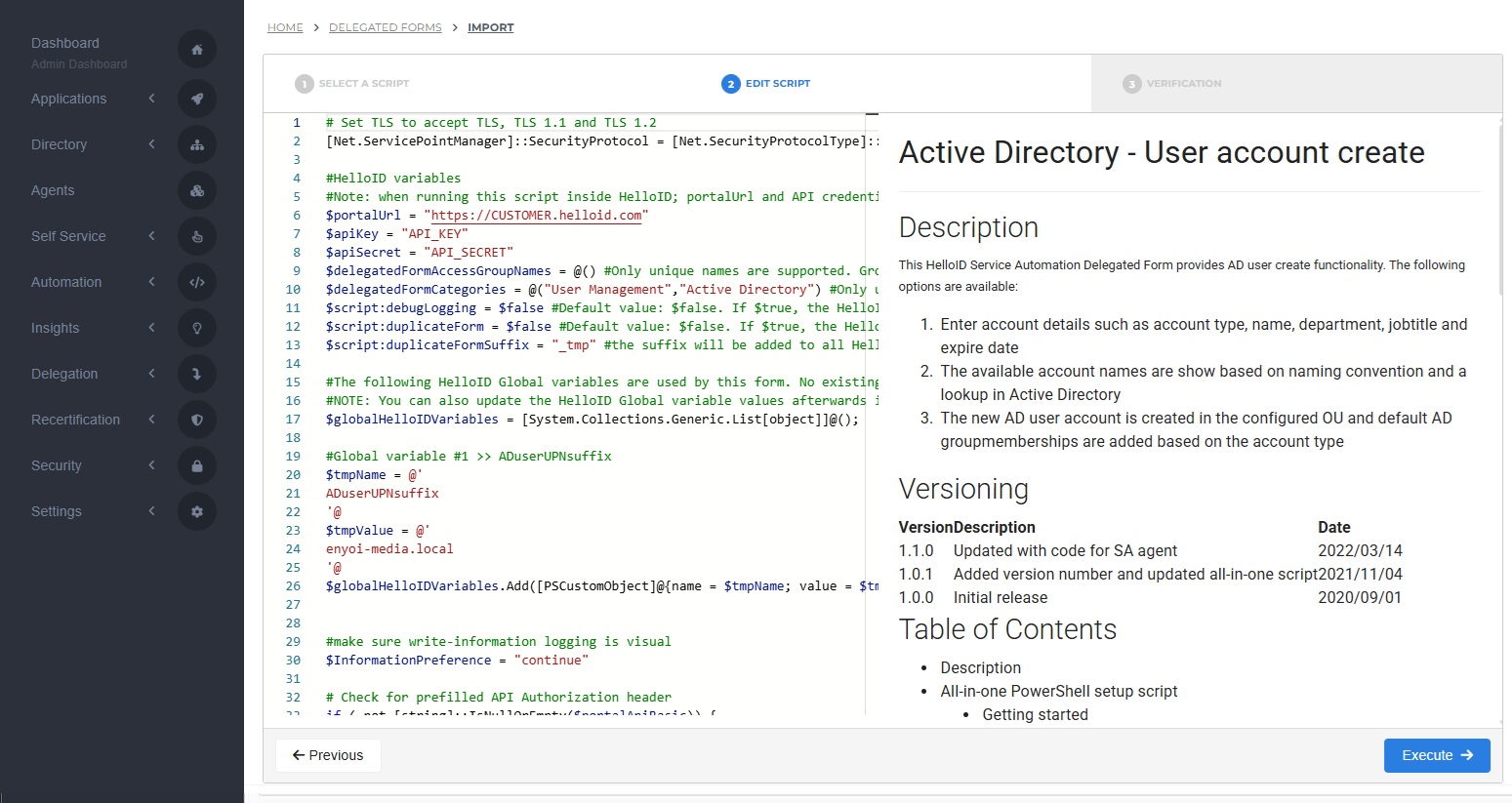
Customize the variables in the
#HelloID variablessection of the script.For this example, we only need to customize two variables:
$delegatedFormAccessGroupNamesand$delegatedFormCategories:Table 1. Connection detailsVariable
Description
Example
$delegatedFormAccessGroupNameArray of names of local HelloID Groups which will have access to this delegated form
@("Users")$delegatedFormCategoriesArray of HelloID Delegated form categories in which this form will be placed.
@("User Management","Active Directory")Tip
As long as you have generated an API key, you do not need to change the
$portalUrl,$apiKey, and$apiSecretvariables from their default values.Click Execute.
The script automatically creates & configures the needed dynamic form, data sources, tasks, variables, and delegated form.
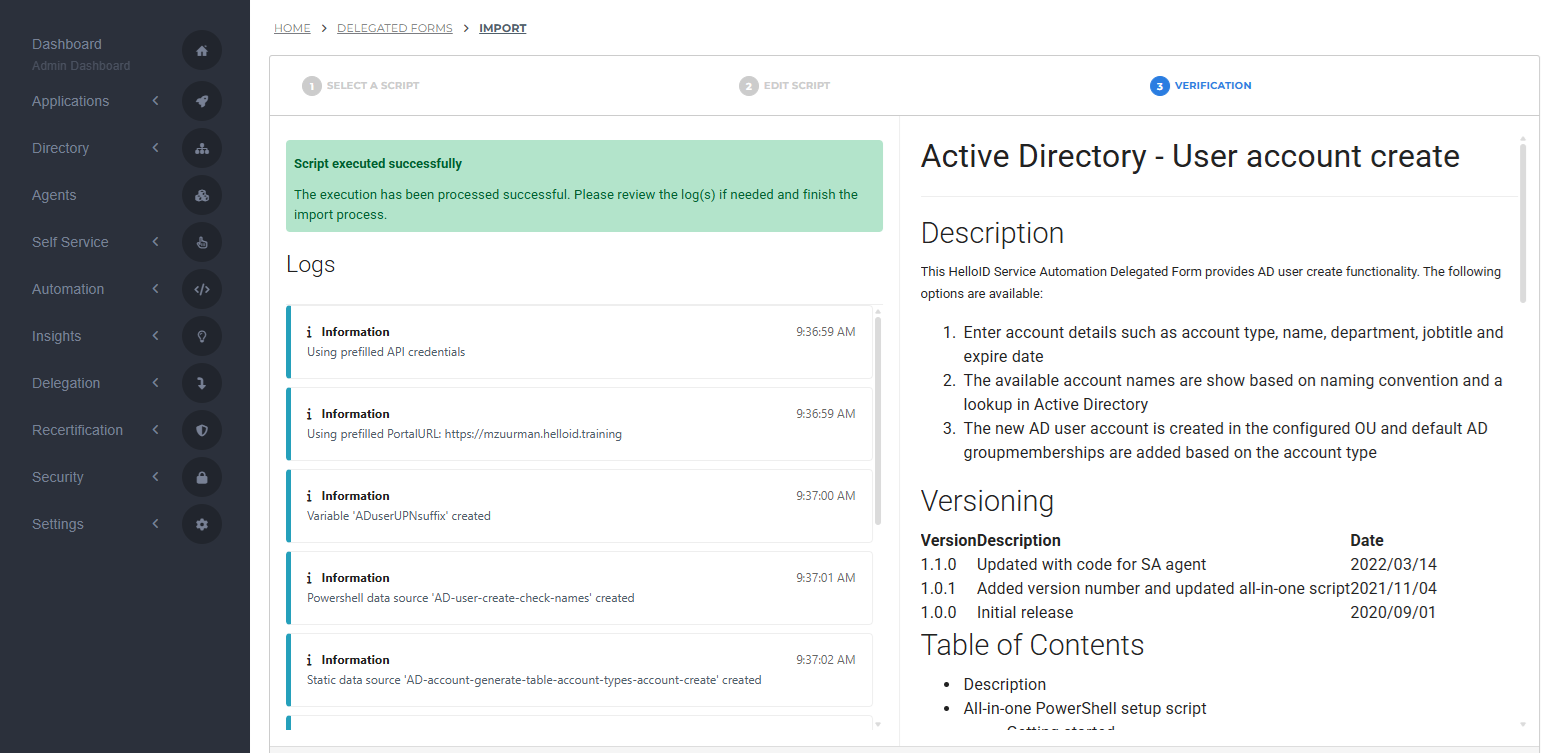
Click Finish.
Grant a group access to a form for each of your Groups who should have access.
A delegated form is available to users who have the Servicedesk right (see Rights) and are members of a group attached to the form. See Servicedesk for instructions on accessing a delegated form.