Launch an application (user dashboard)
Go to Applications.
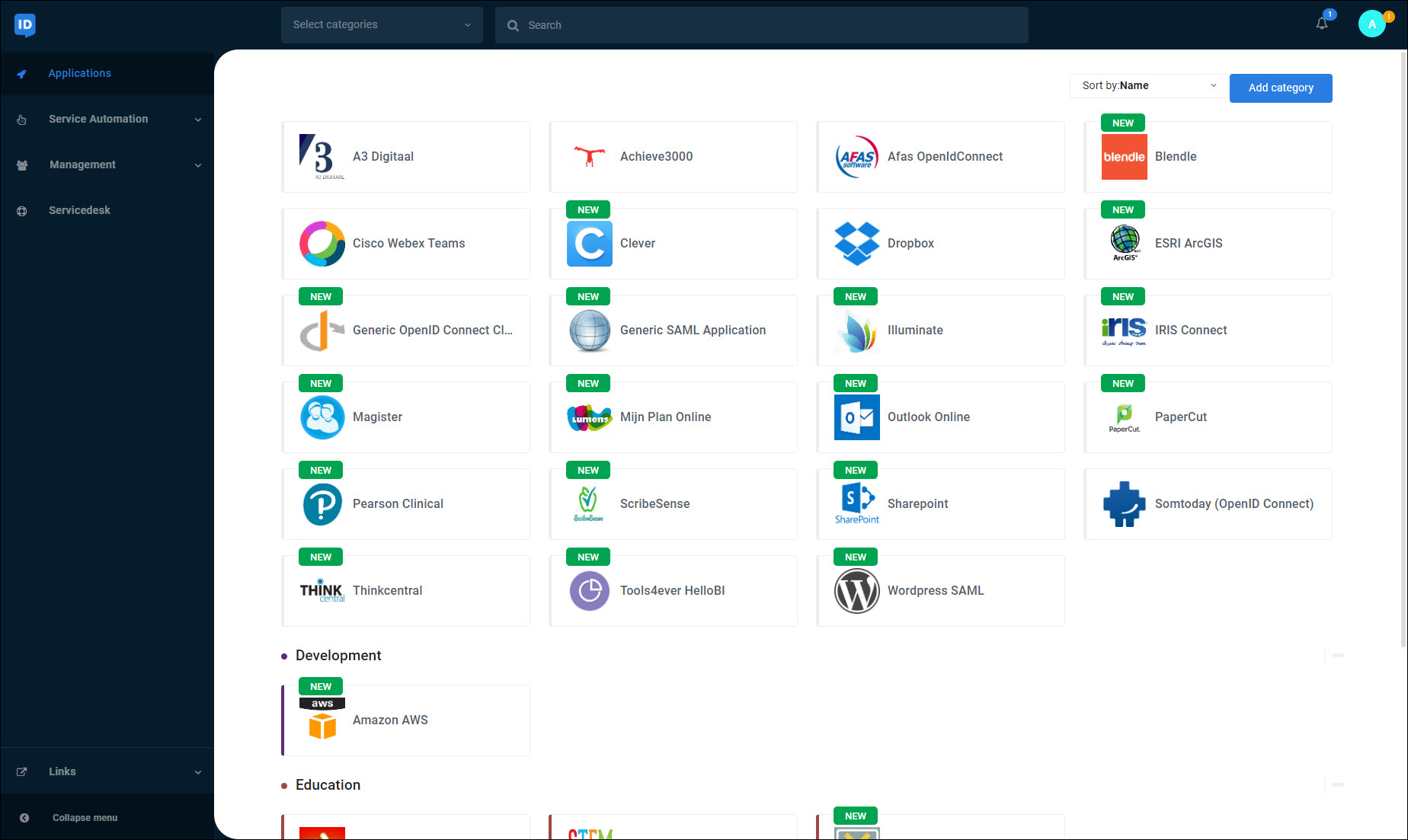
Optional: To search for an application, click the Search box and type the application's name.
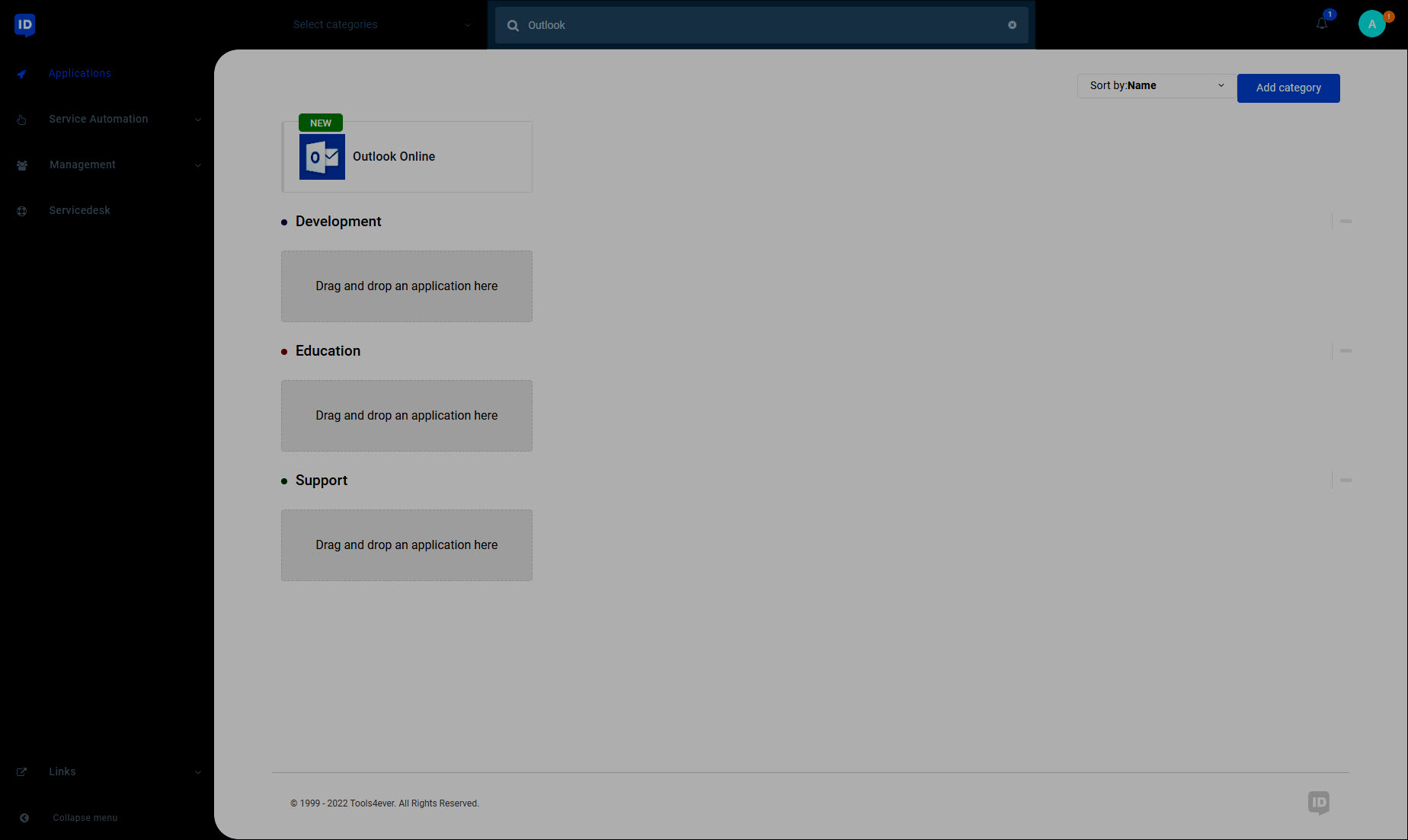
To launch an application, click its tile.
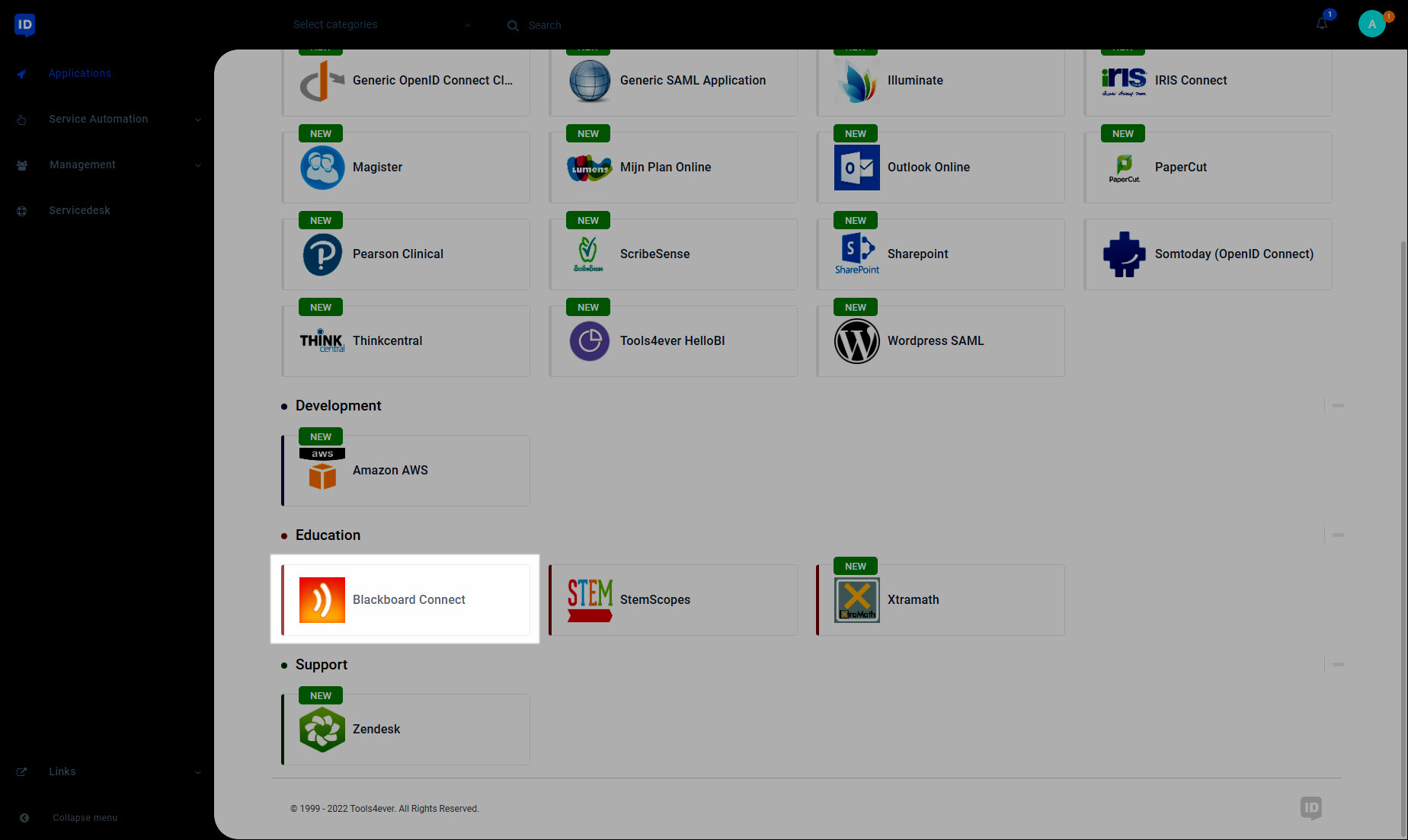
On the first launch, some applications will require your username and password. Applications which have not yet been launched are marked with a New label:
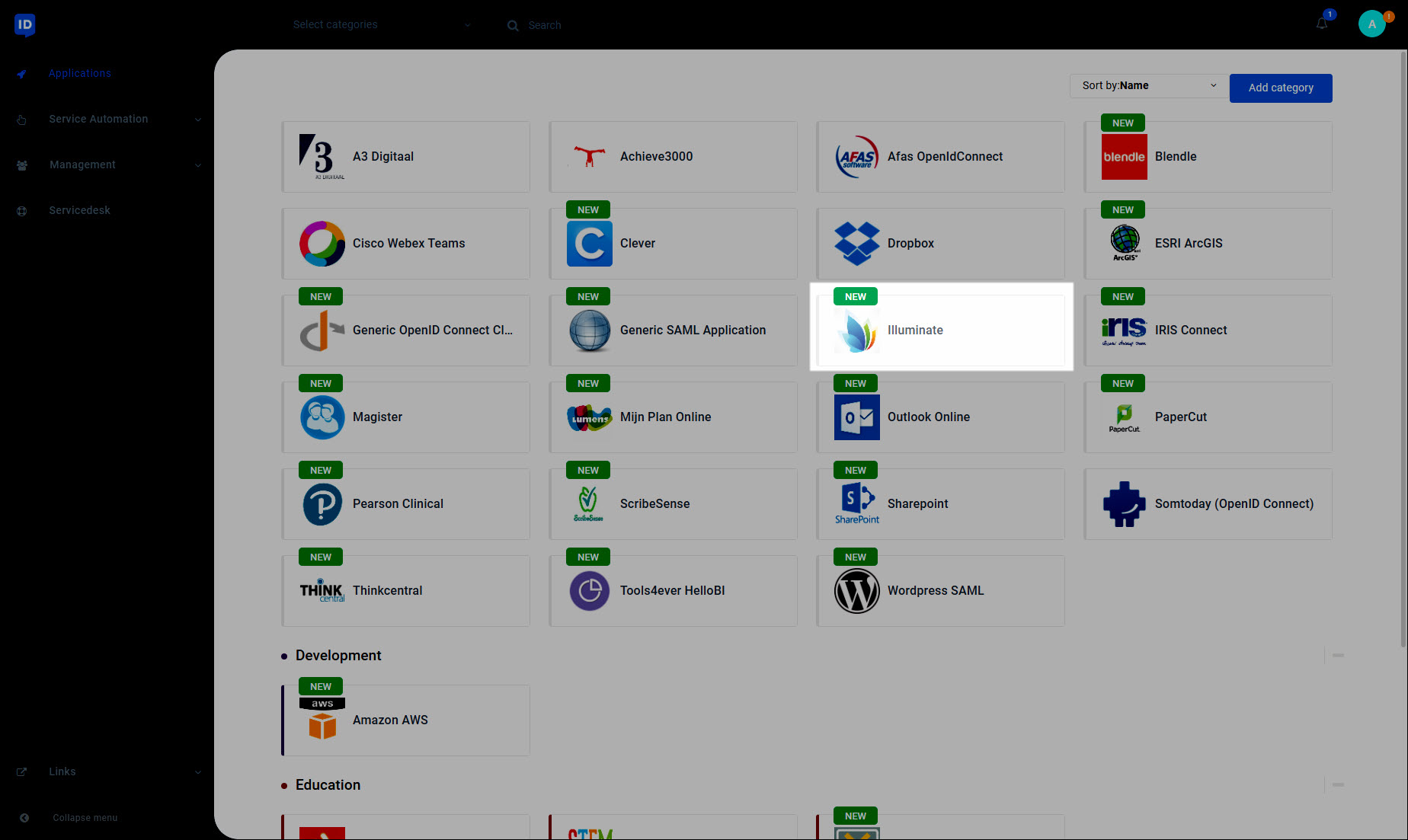
Enter your credentials and click Continue to proceed. HelloID will remember your credentials. You will not need to enter them again.
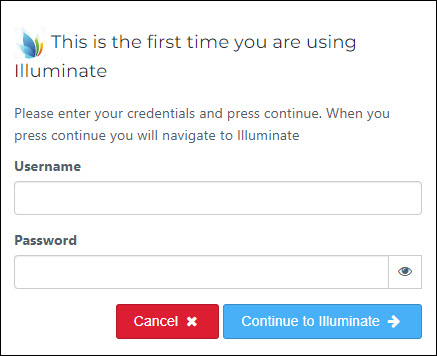
Tip
If you need to modify credentials that you previously entered, Update application credentials.
In most cases, you will now be directly logged in to the web application. However, some web applications require one final step: filling in credentials using the Browser plugin.
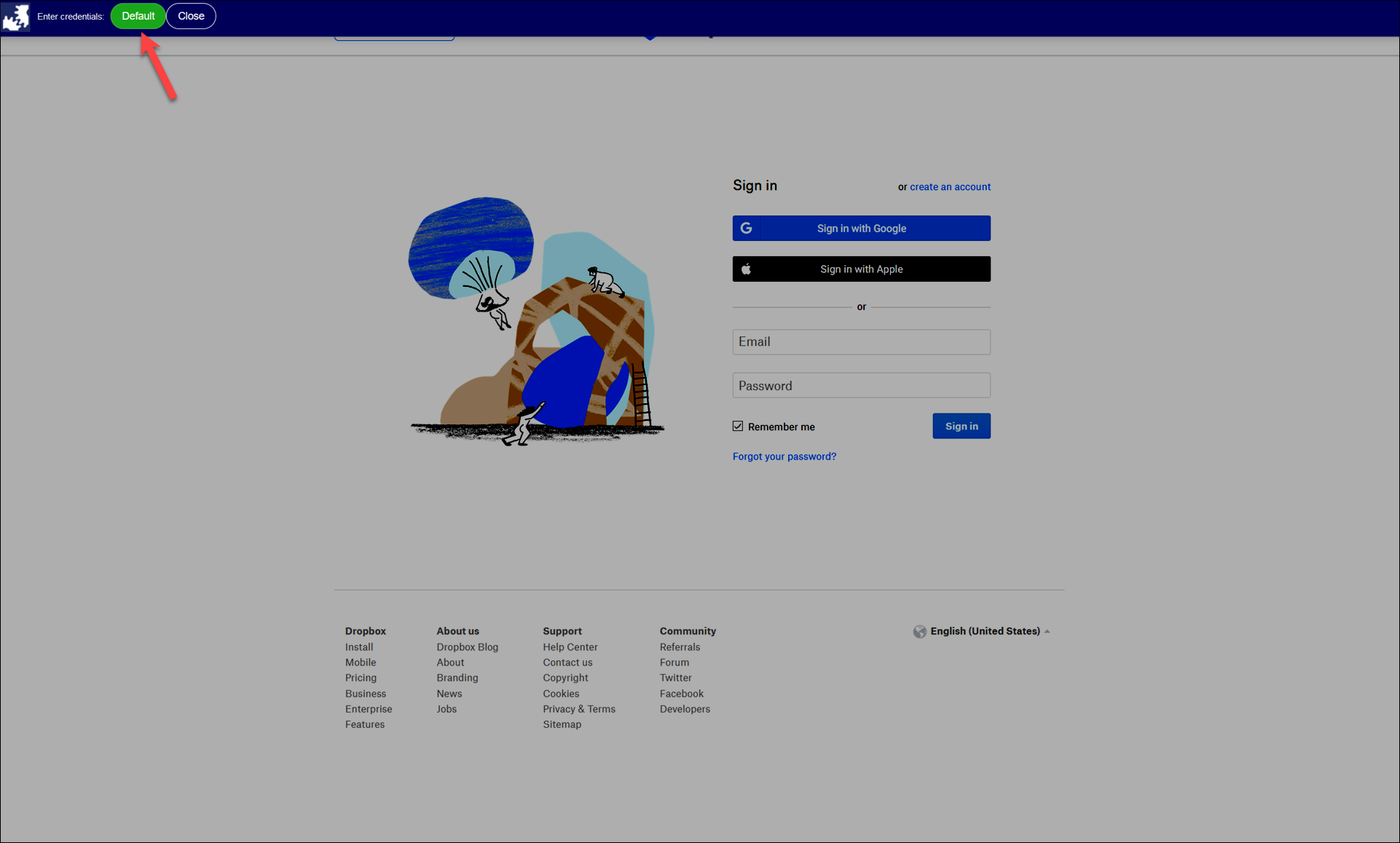
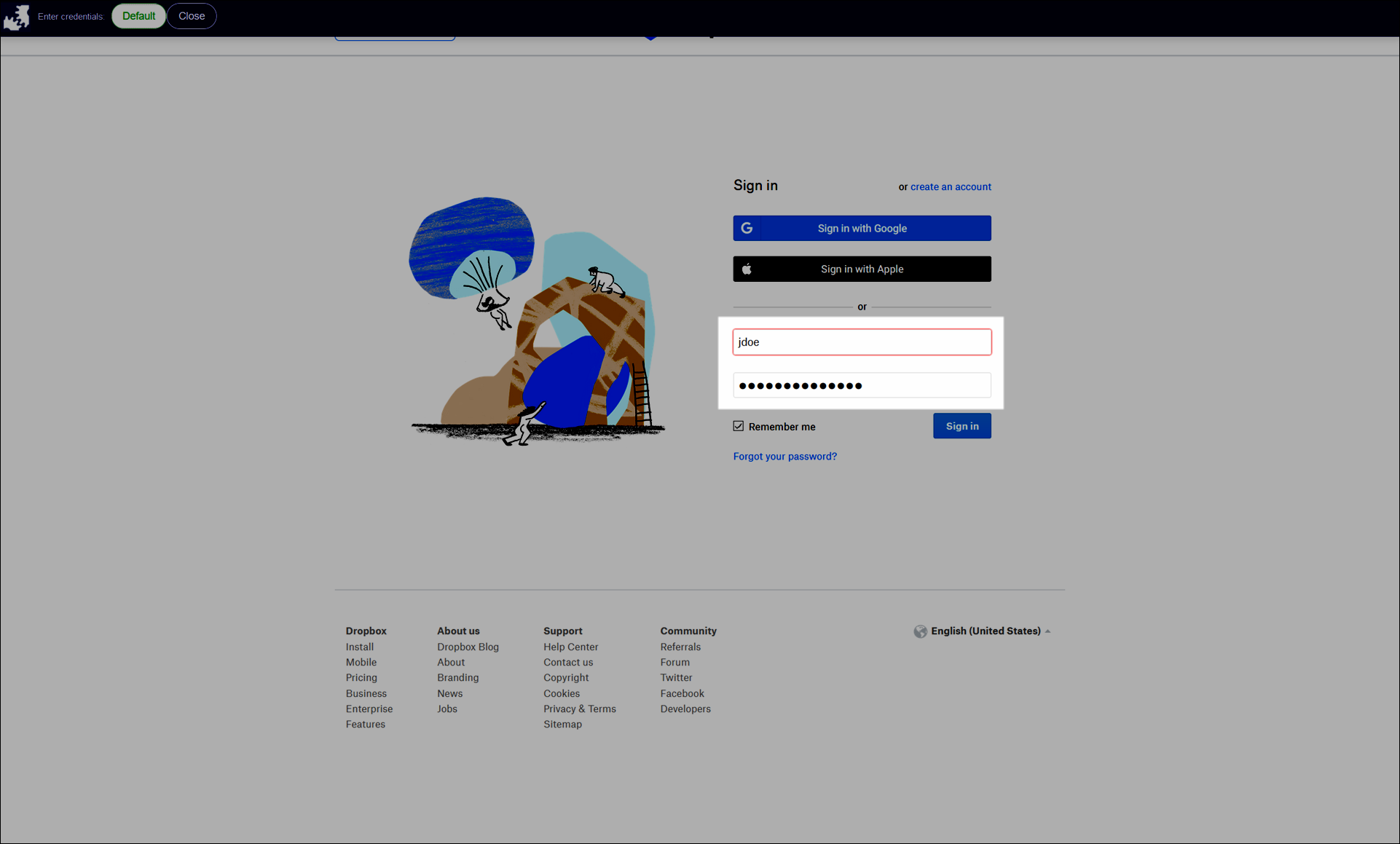
In this case, a menu bar appears when credentials are entered by HelloID. The menu bar contains three buttons:
Default: HelloID attempts to auto-fill your credentials automatically. Select this button to have HelloID enter your credentials again.
Show Credentials: This optional button displays the saved credentials for the application.
Close: Hide the menu bar.
You are now logged into your chosen application. If you encounter any difficulties, please contact your IT department.