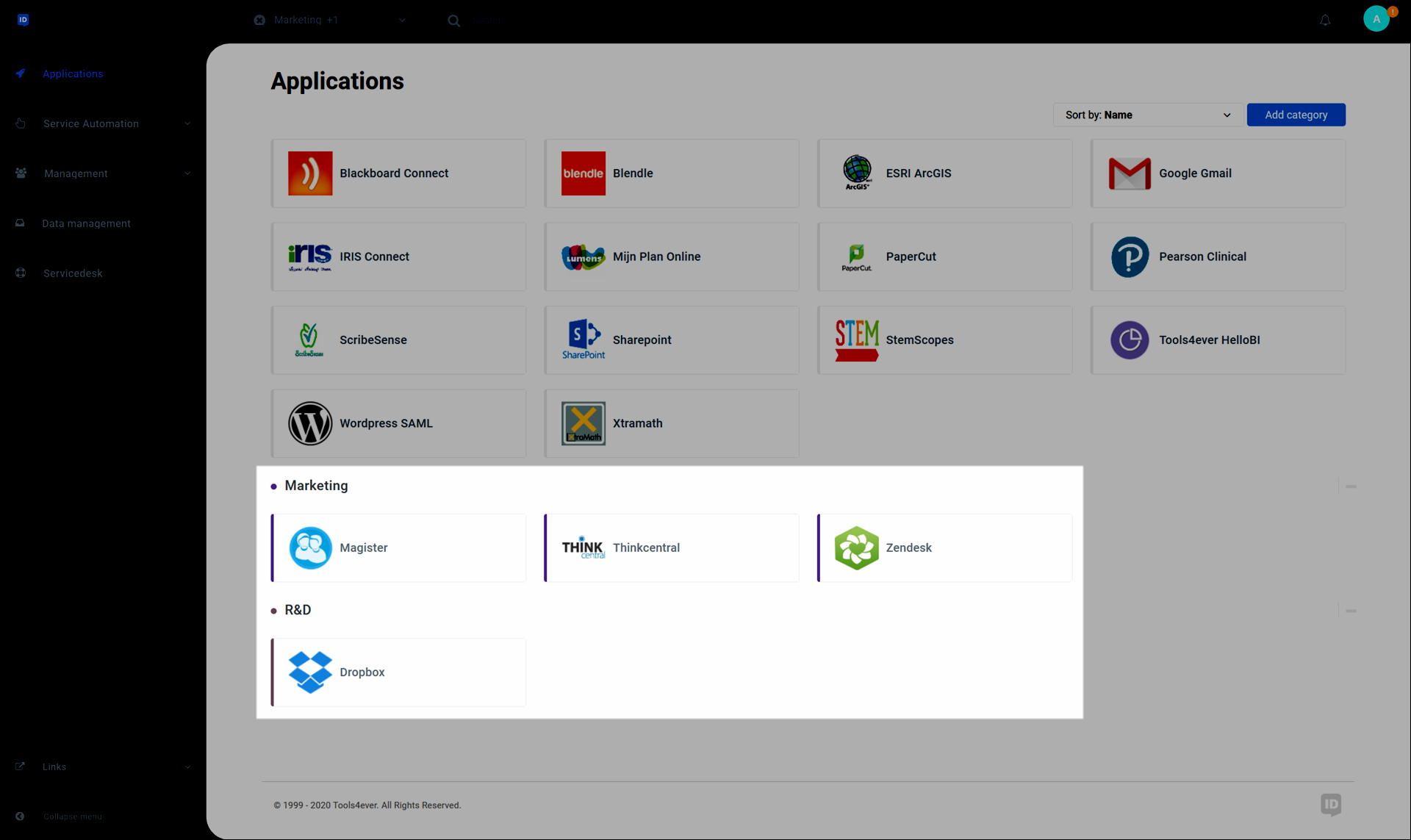Organize applications using categories (user dashboard)
Application categories let you organize your application tiles. This is useful, for example, if you have multiple workflows which each involve a different set of applications.
In Applications, click Add Category.
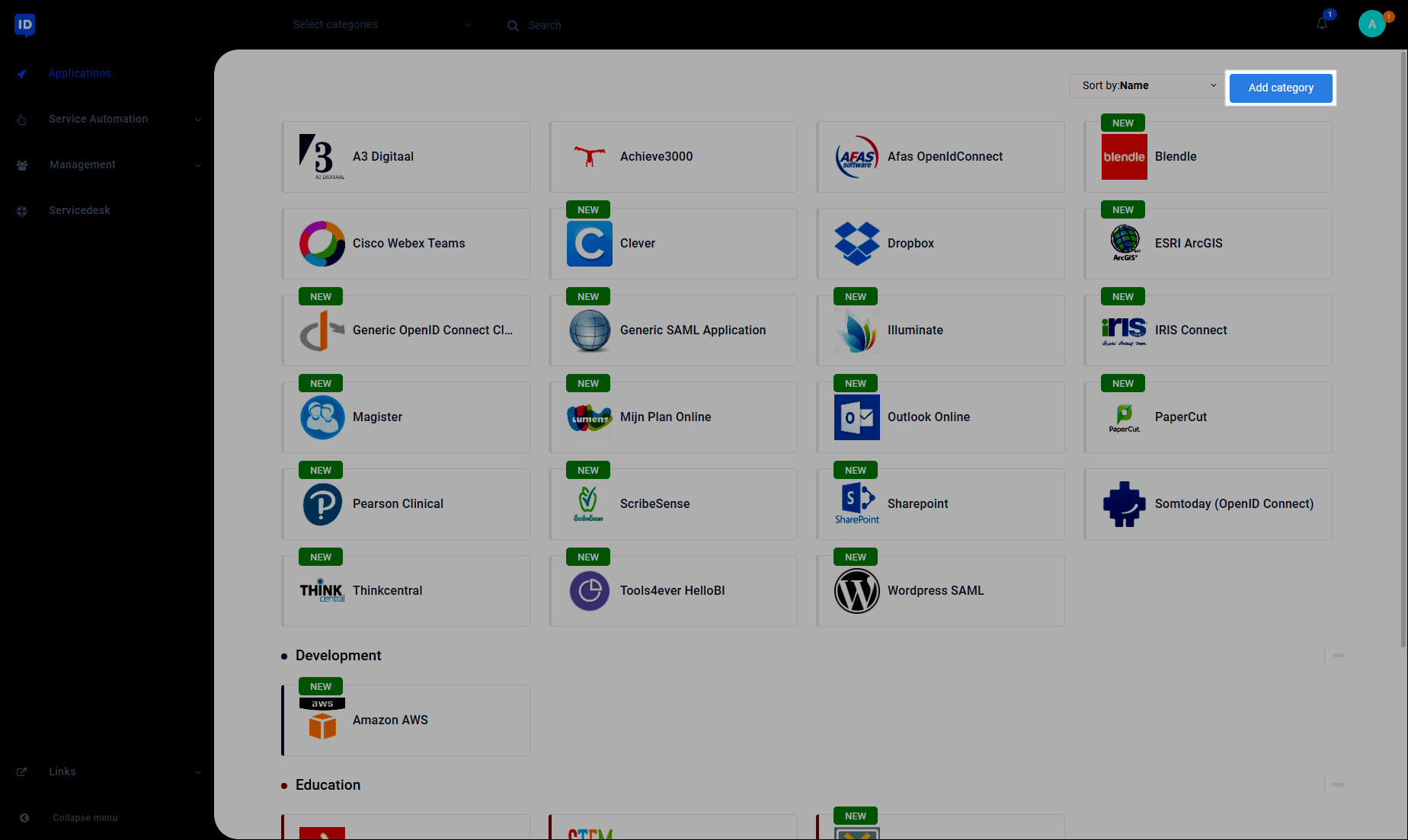
Enter a name for the category and select a label color. Click Save to confirm.
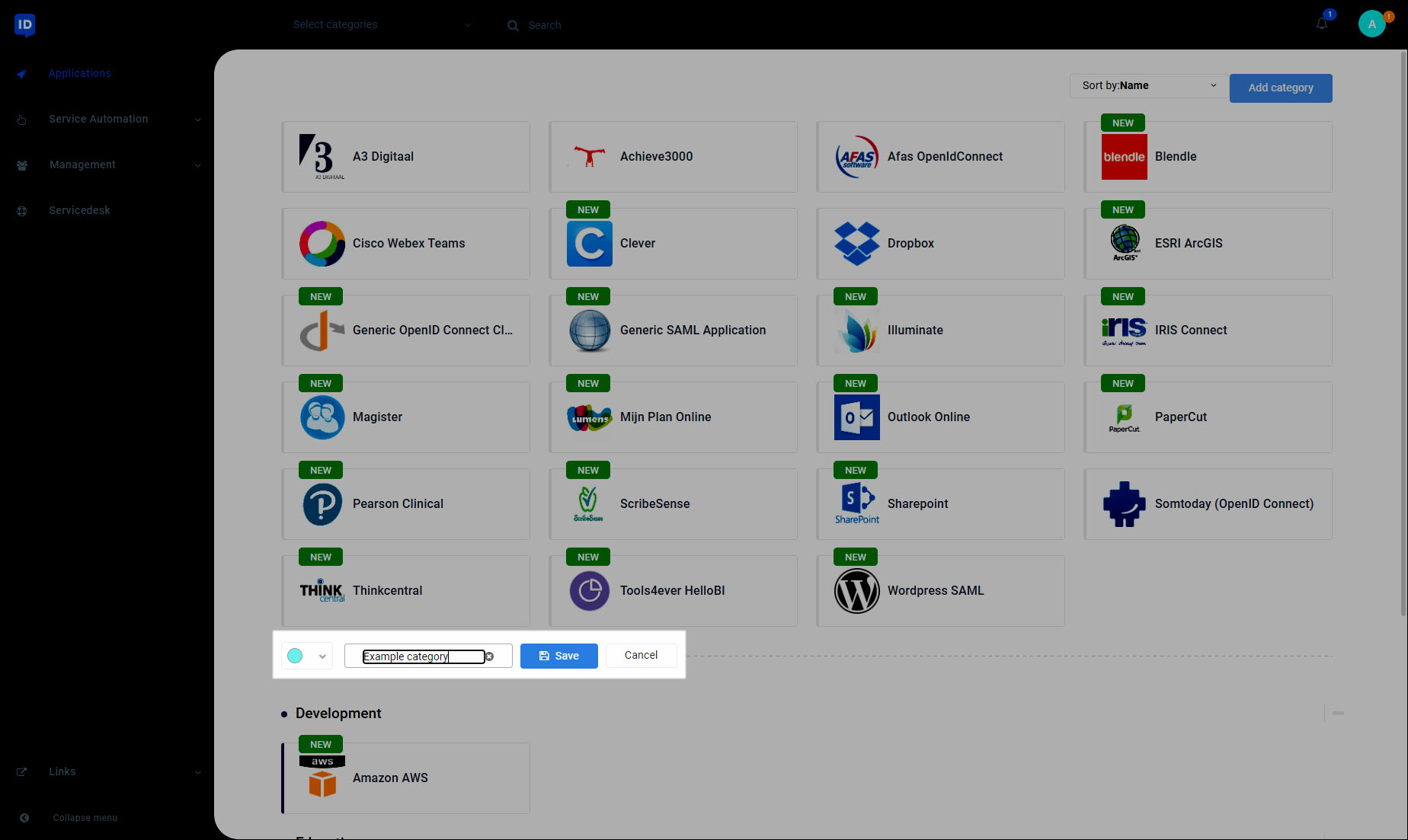
Refresh the page.
Your new application category is displayed.
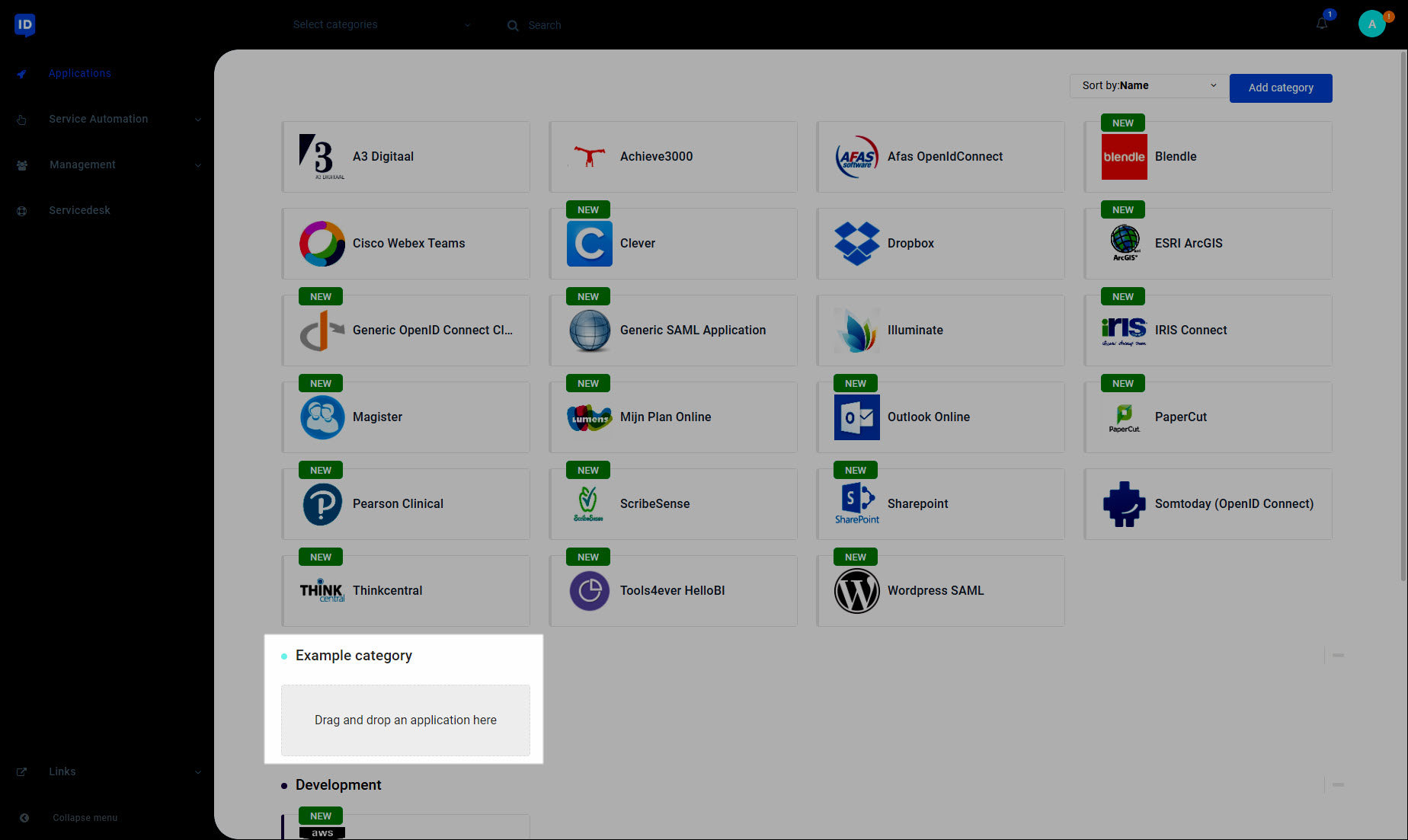
To assign applications to your new category, Put an application in a category.
Tip
You can only remove application categories which you added yourself. Some application categories may have been created by a HelloID administrator, in which case you cannot remove them.
Hover your mouse over an application category, and click
 Remove Application Category.
Remove Application Category.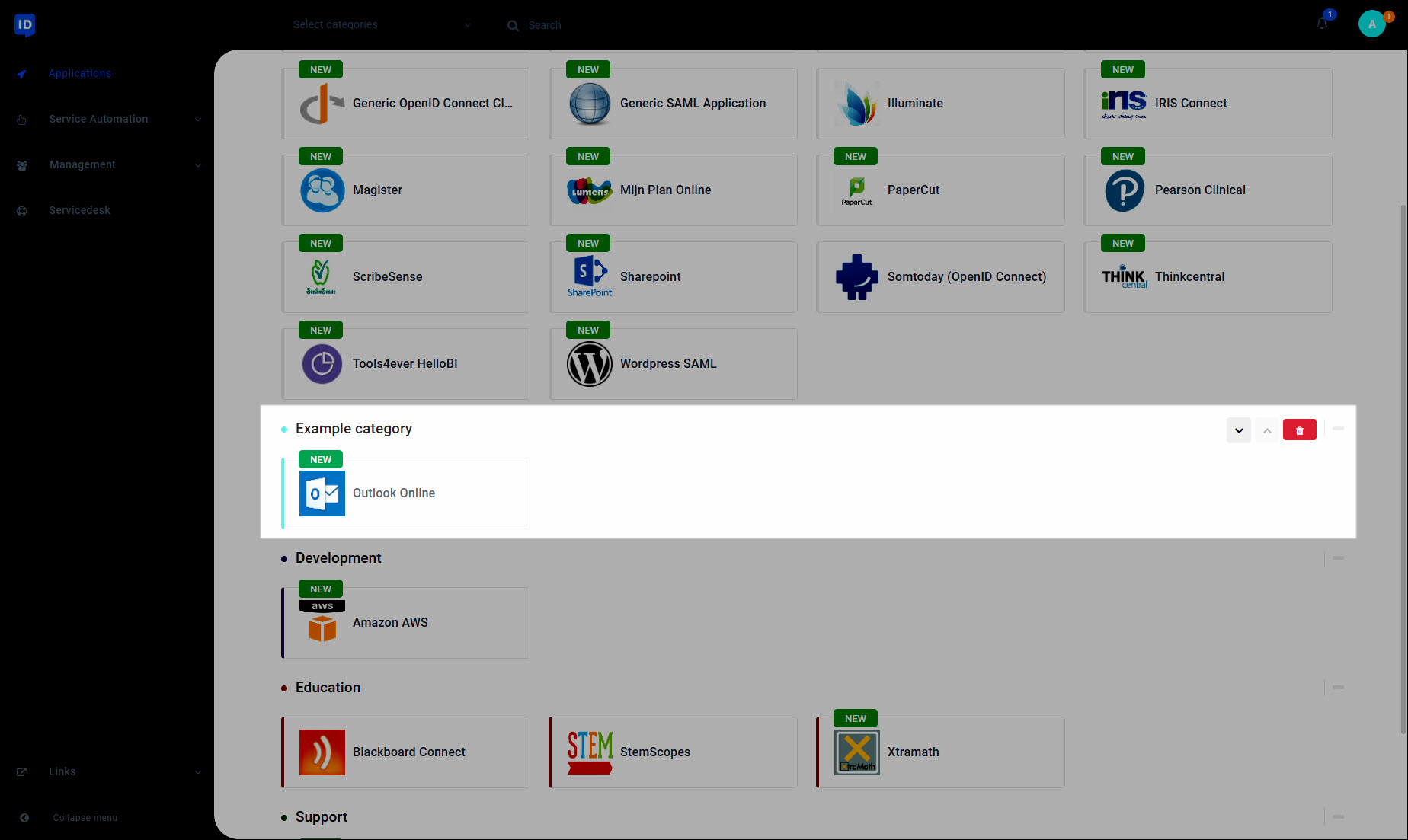
The application category is removed.
Note
All applications in the category remain accessible on the main Applications screen. Removing an application category does not revoke your access to the applications within it.
Click and drag an application's tile into a category area, and then release it.
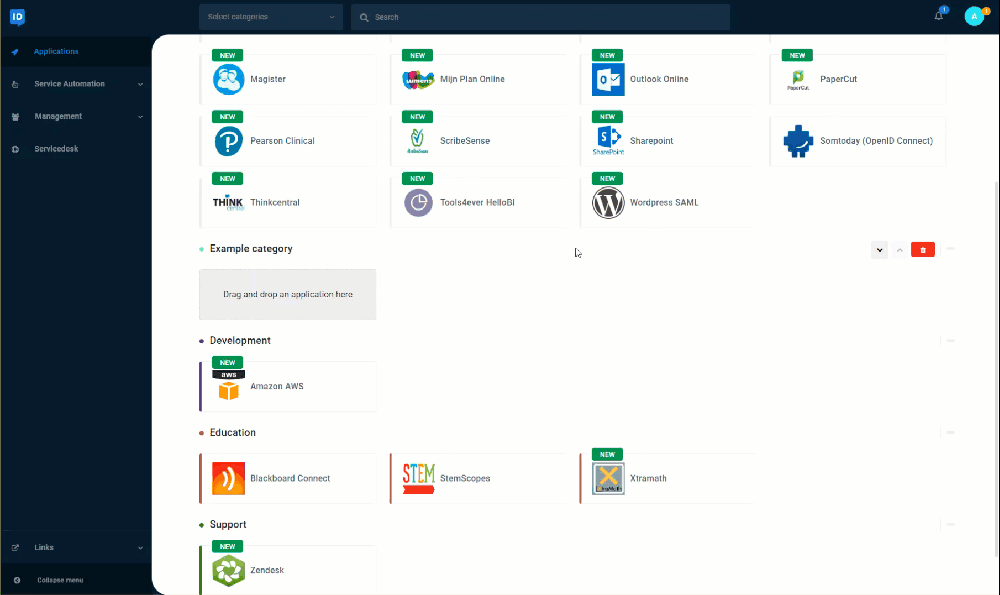
The application is assigned to the category.
Click and drag an application's tile from a category into the main applications area, and then release it.
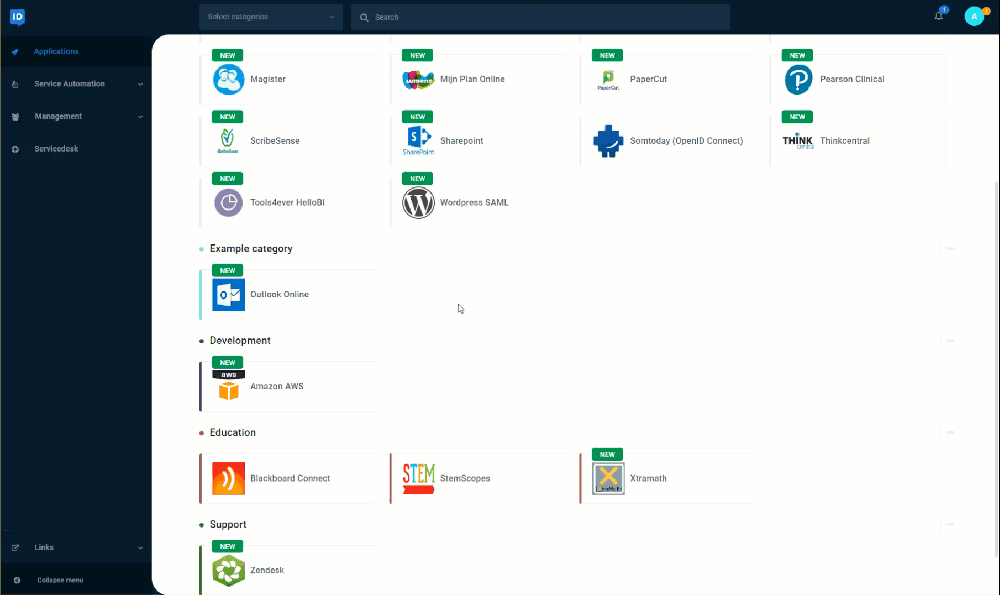
The application is unassigned from the category.
Alternatively:
Hover over an application tile and select its checkbox. (You may select multiple applications this way.) Then click Delete From Category.
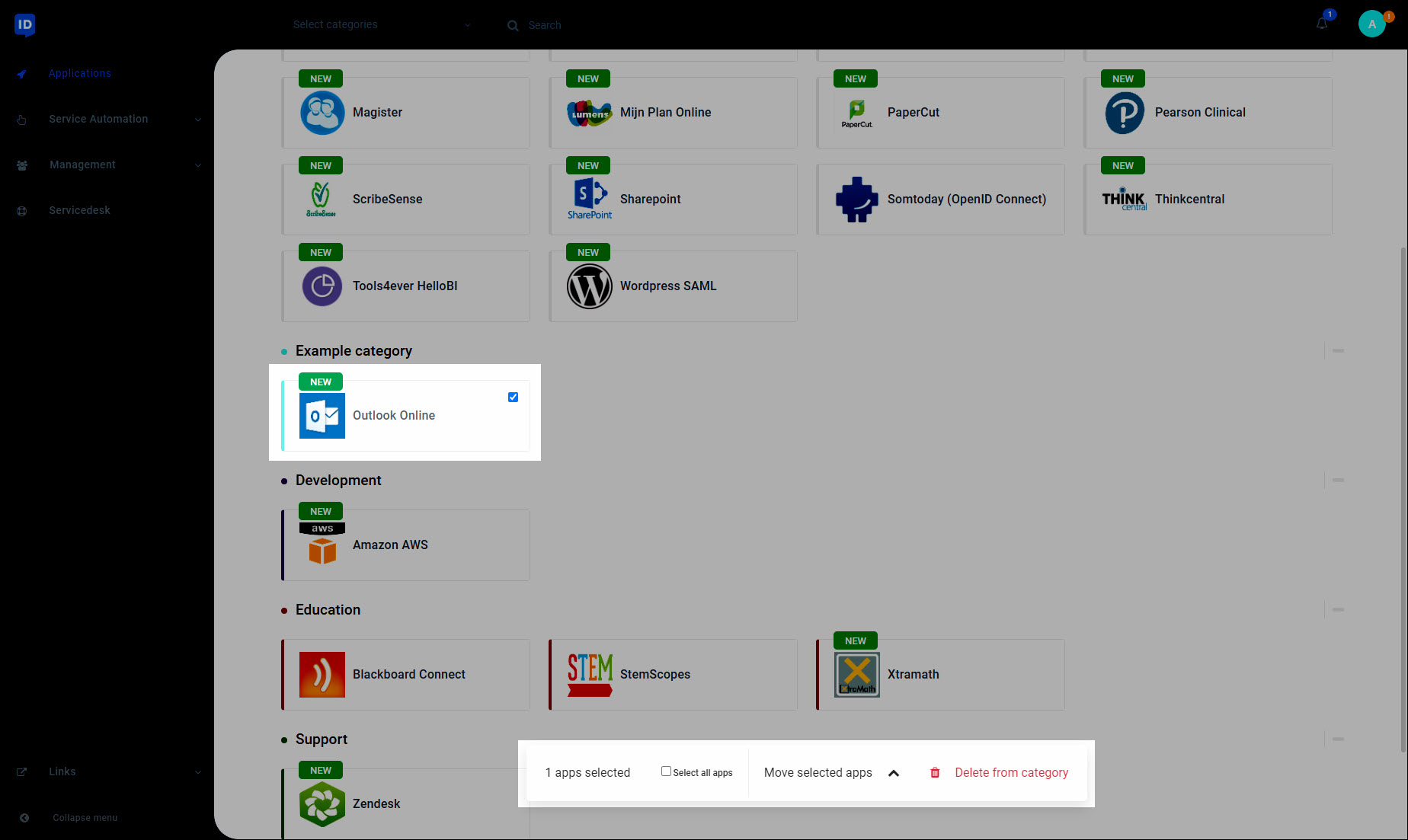
Click the Categories dropdown and select the categories you want to filter by.
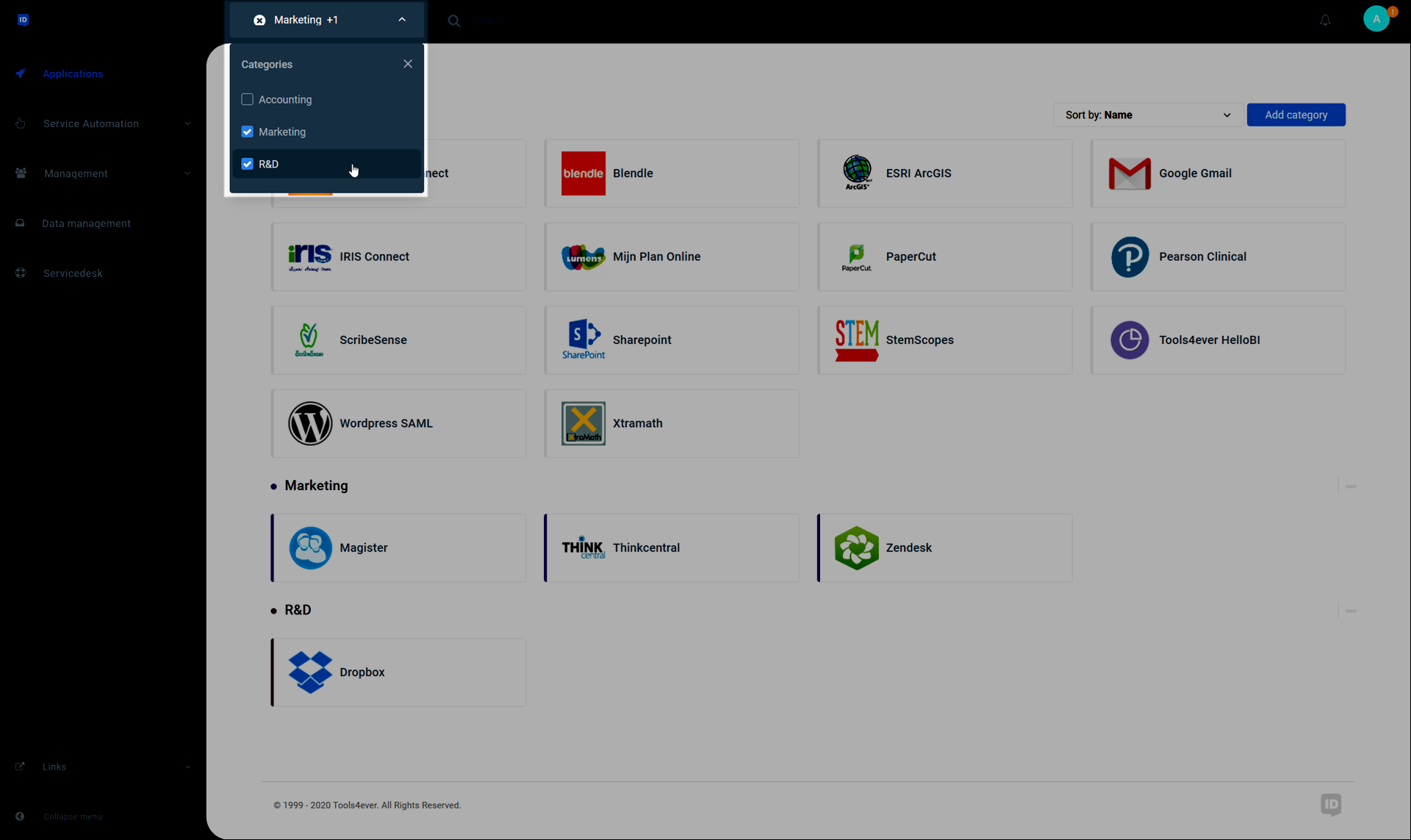
Your selected categories are shown.