Manually import a pre-defined delegated form
Caution
You should use the automatic delegated form import process unless you have a specific reason to use the manual process. See Automatically import a pre-defined delegated form.
Locate the desired delegated form repository in the T4E GitHub account. See Service Automation GitHub resources.
For this example, we'll add the Active Directory - List users created in the past 30 days delegated form. It comes from the HelloID-Conn-SA-Full-AD-ReportAccountsRecentlyCreated repository.
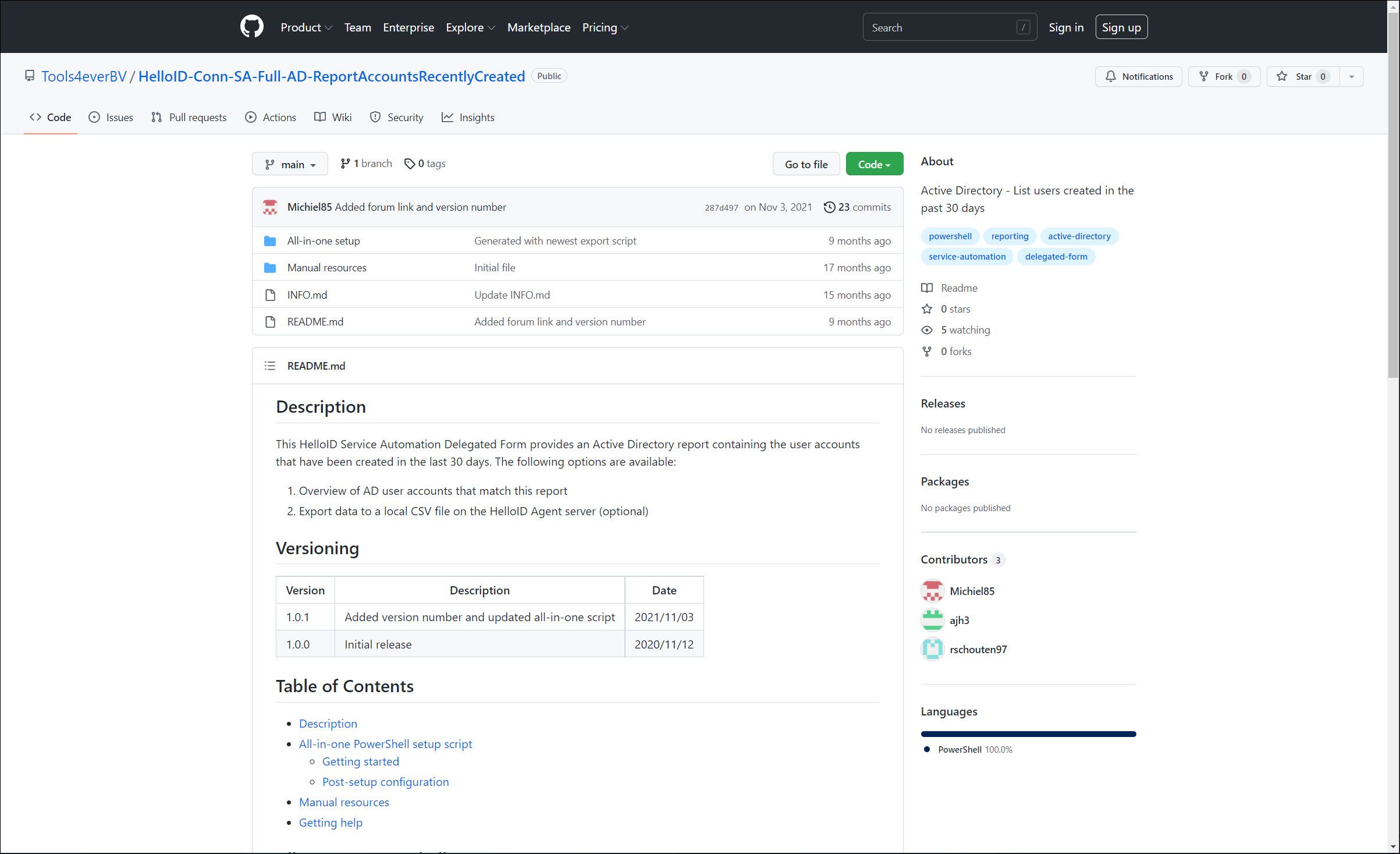
Download
createform.ps1from the/All-in-one setupfolder. Open it in your preferred PowerShell console/editor.Customize the variables in the script's header section,
#HelloID variables, according to the table below.Table 1. Connection detailsVariable
Description
Example
$portalUrlYour HelloID portal's URL
https://customer01.helloid.com
$apiKeyAPI key value of your own environment
HLYVVQYPWKDIBHCJFTEJDWJYXRKDQFBD
$apiSecretAPI secret value of your own environment
AcgCBSqOiDjNDsXUytZyEqVLczXeevrD
$delegatedFormAccessGroupNameArray of names of local HelloID Groups which will have access to this delegated form
@("Users")$delegatedFormCategoriesArray of HelloID Delegated form categories in which this form will be placed.
@("User Management","Active Directory")Run the script on a machine with PowerShell support and an internet connection.
Perform any additional steps listed in the Post-setup configuration section of the GitHub repository's readme.
Grant a group access to a form for each of your Groups who should have access.
A delegated form is available to users who have the Servicedesk right (see Rights) and are members of a group attached to the form. See Servicedesk for instructions on accessing a delegated form.