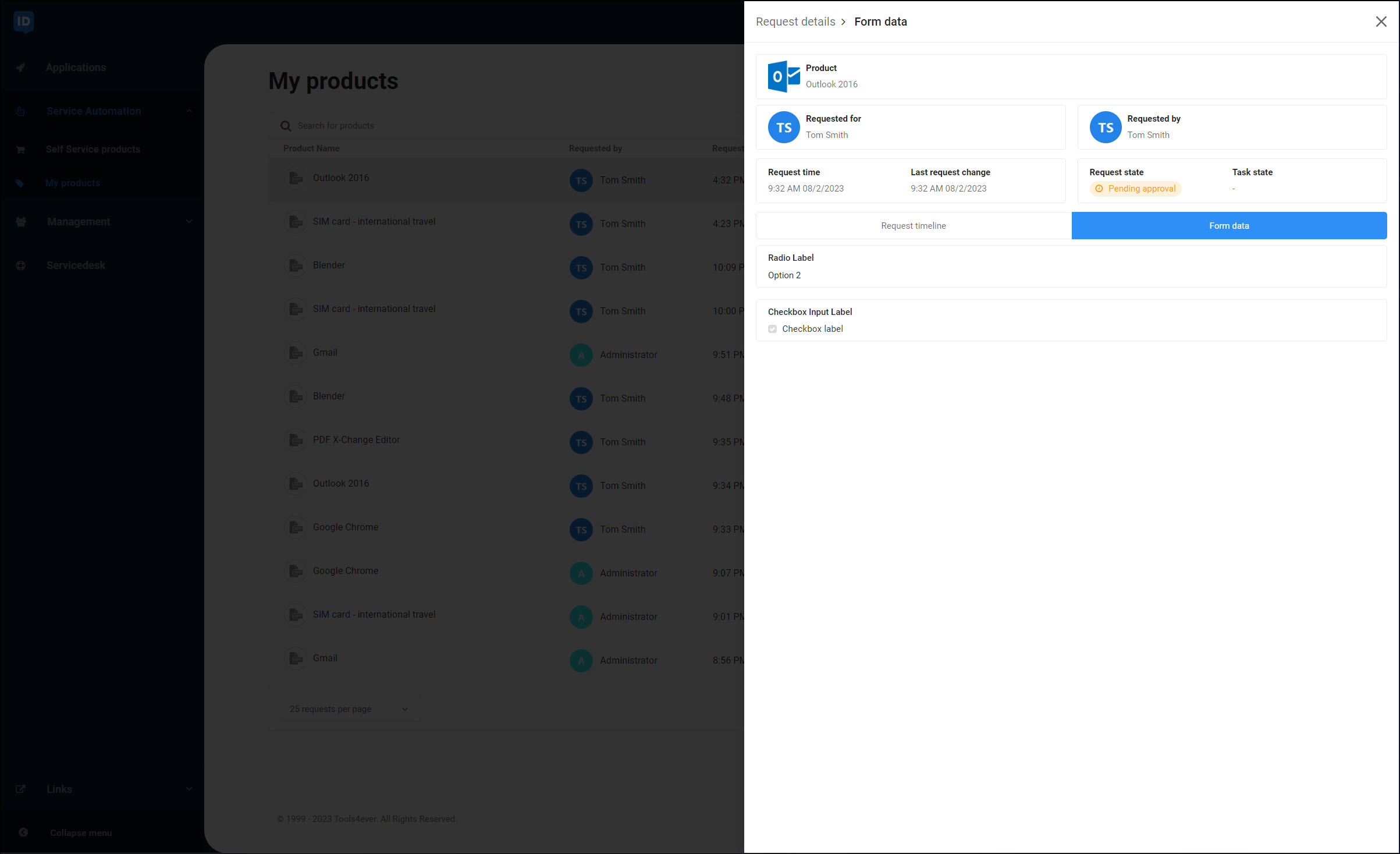View products and requests (user dashboard)
Go to Service Automation > My Products.
Your current and previous product requests are listed.
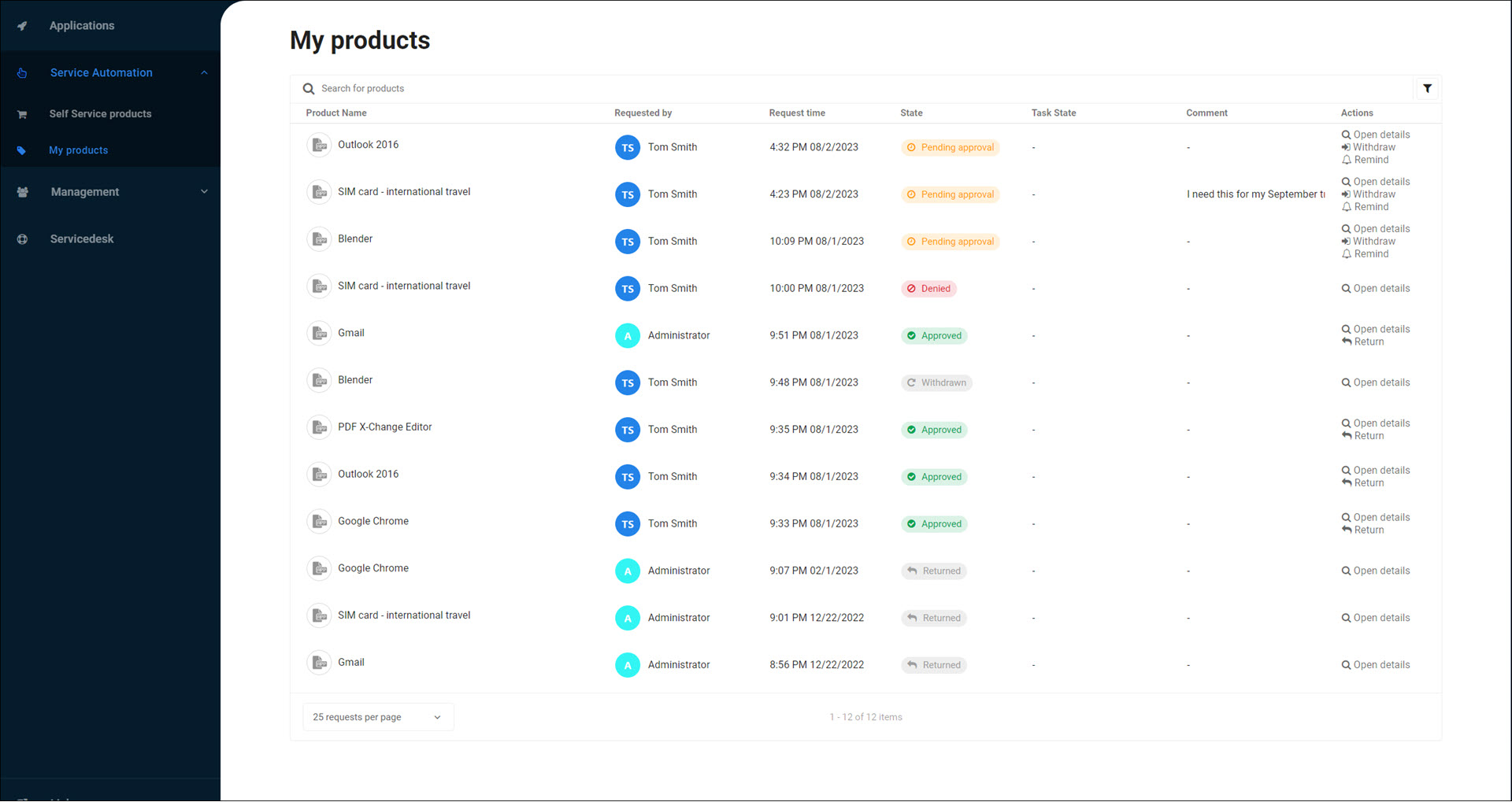
Requested: The request was successfully submitted, but has not yet been sent to designated responders.
Pending Approval (aka Pending): The request is waiting to be approved or denied by designated responders.
Approved (aka Assigned, aka Success): The request was approved and the user now has the product.
Denied: The request was denied and the user does not have the product.
Returned: The product associated with the request has been returned and the user no longer has it.
Withdrawn: The request was canceled before it was approved or denied.
Recertifying: The request is being recertified.
Recertified: The recertification request was approved and the user still has the product.
(Blank): There is no status for, or access to, the product.
Note
If there's a status in the Task State column, it means that an additional system process is running to help fulfill your request.
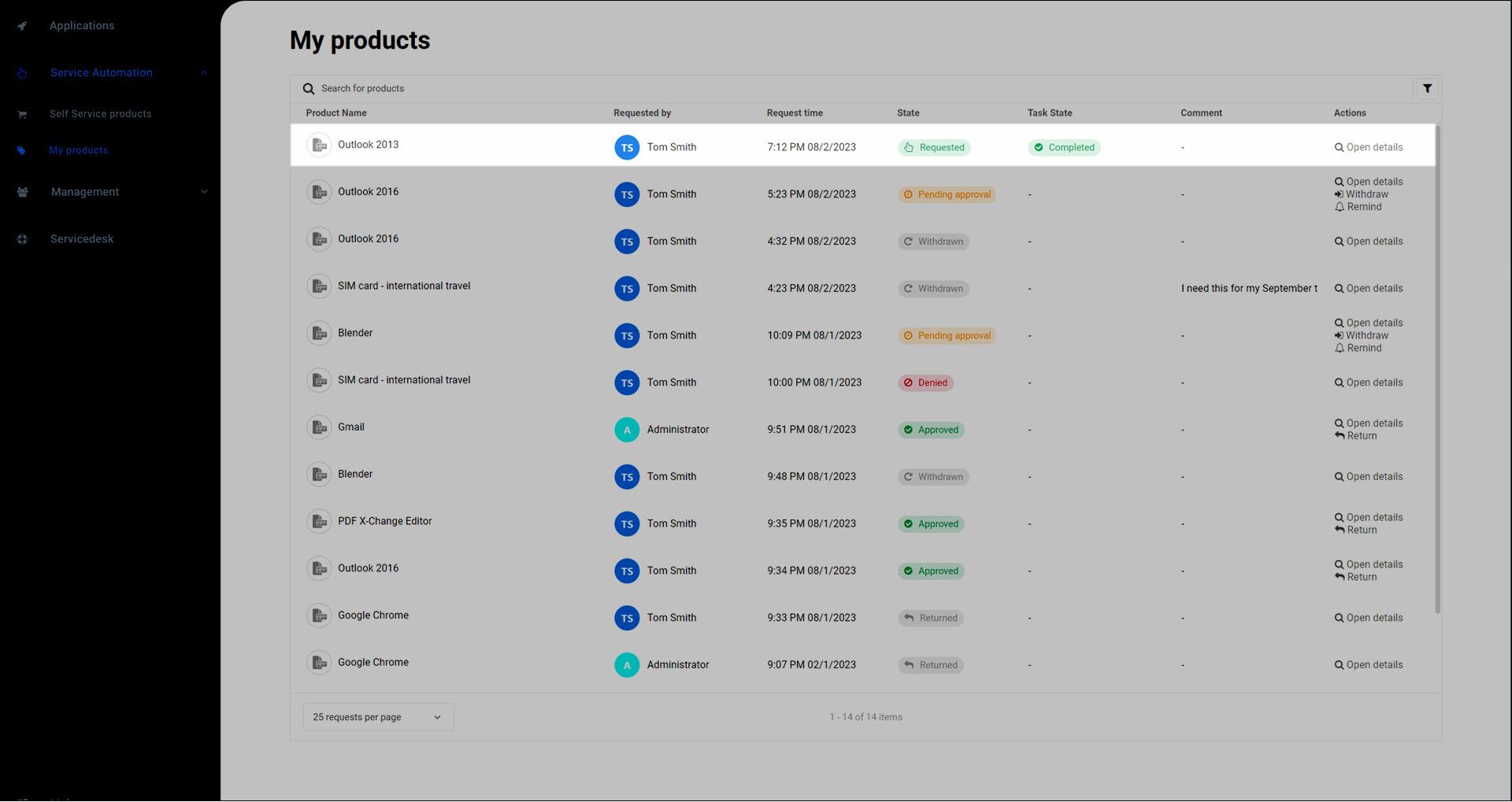
If the Task State gets stuck at any status other than Completed, and you haven't received the product you requested, you should contact your IT department.
Optional: Click
 Filter to filter product requests by their State.
Filter to filter product requests by their State.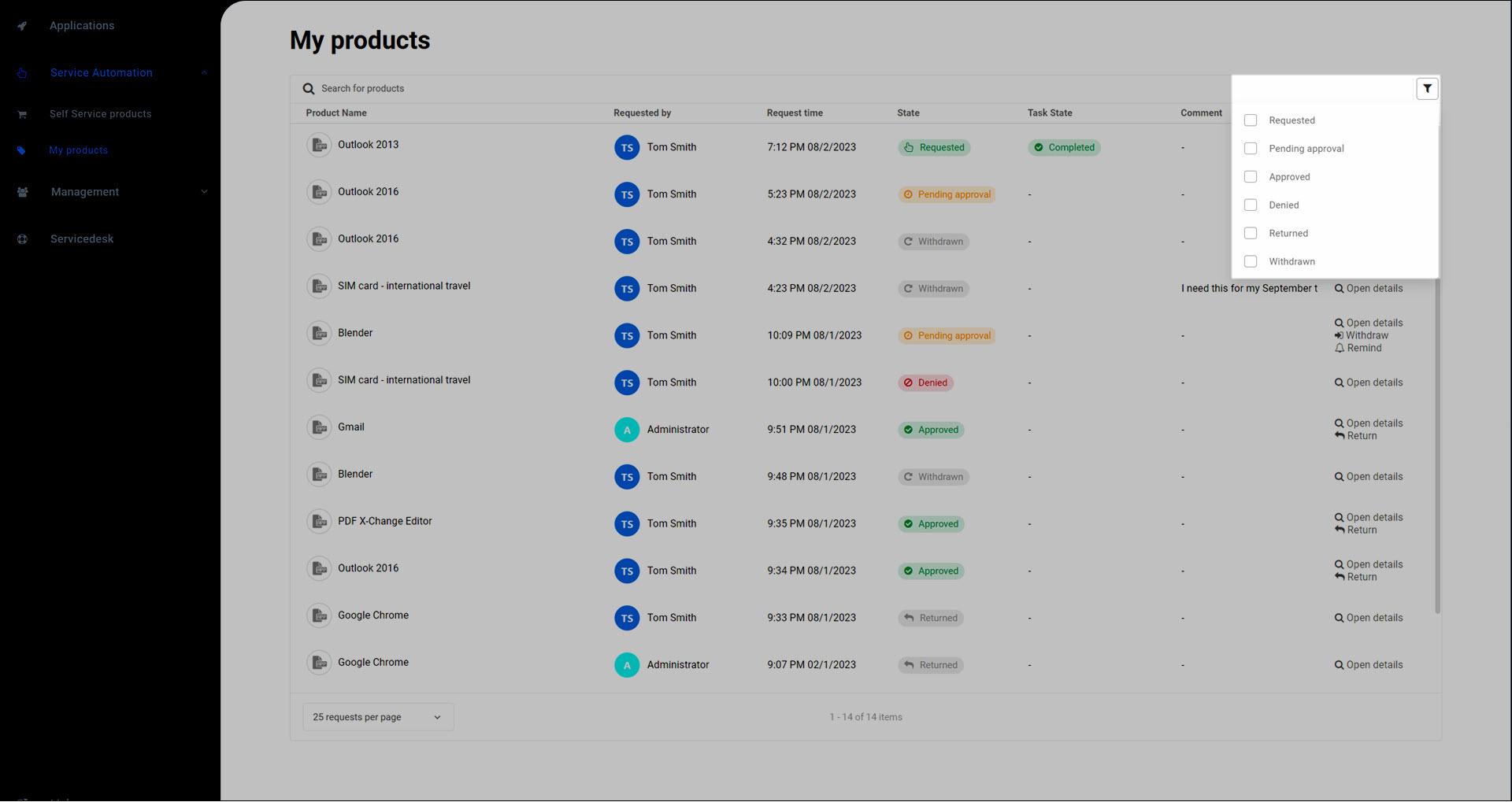
Click Open Details to see a timeline of events.
The request's entire history is shown. If the request is Pending Approval, the designated responders next in line to approve the request are also shown.
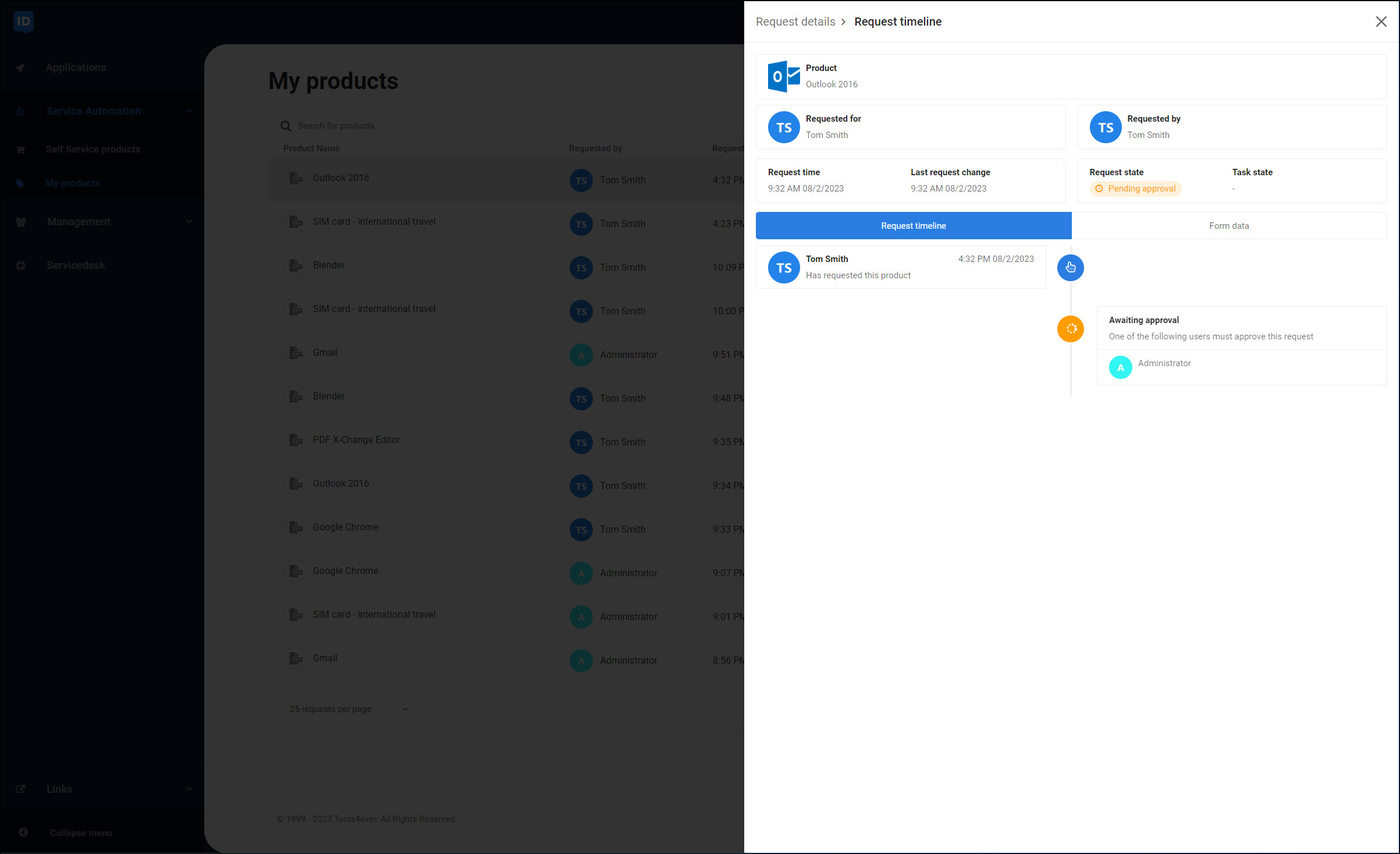
Optional: If no designated responders are available, click the Send A Notification To Your Service Desk button to notify your IT department.
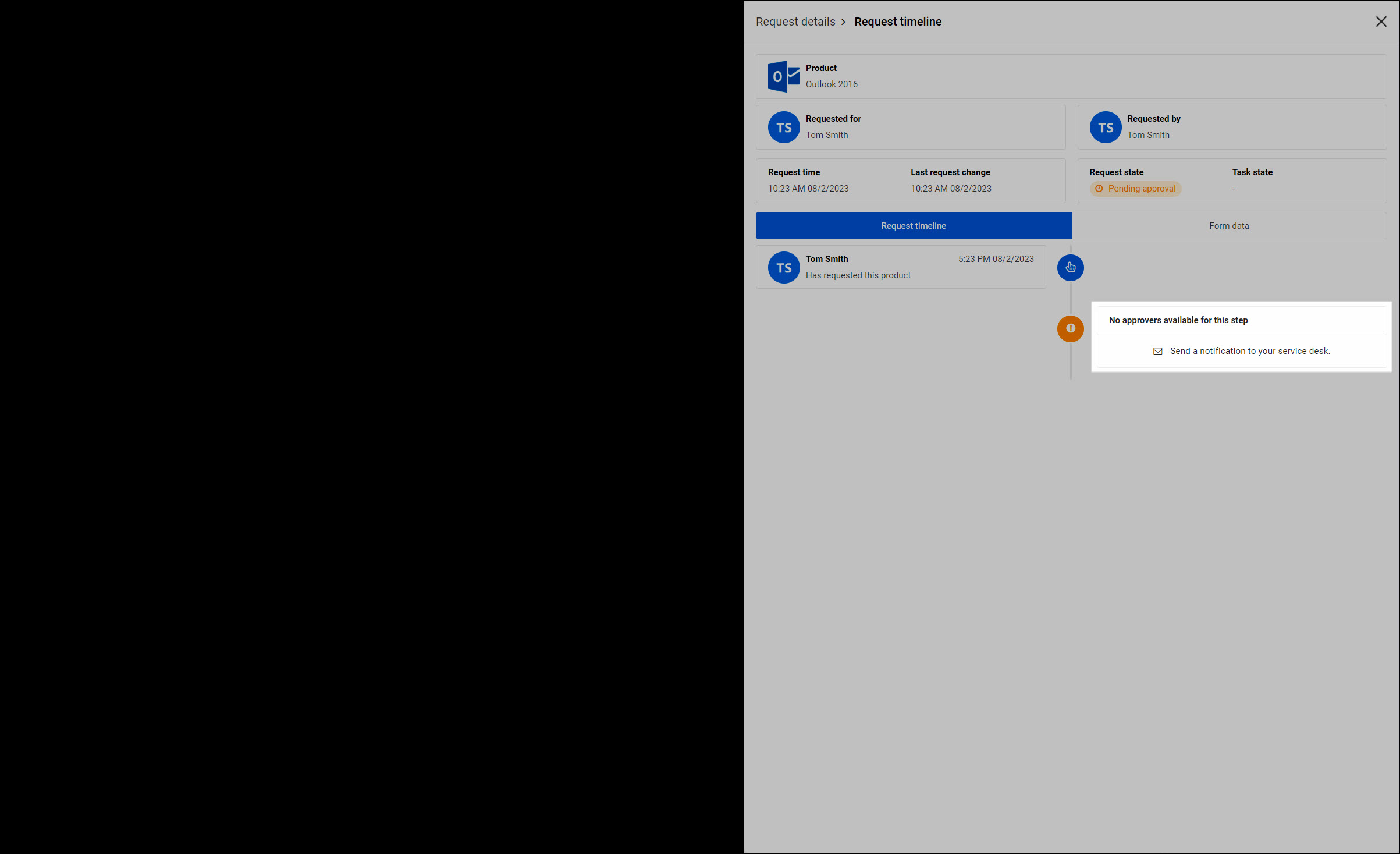
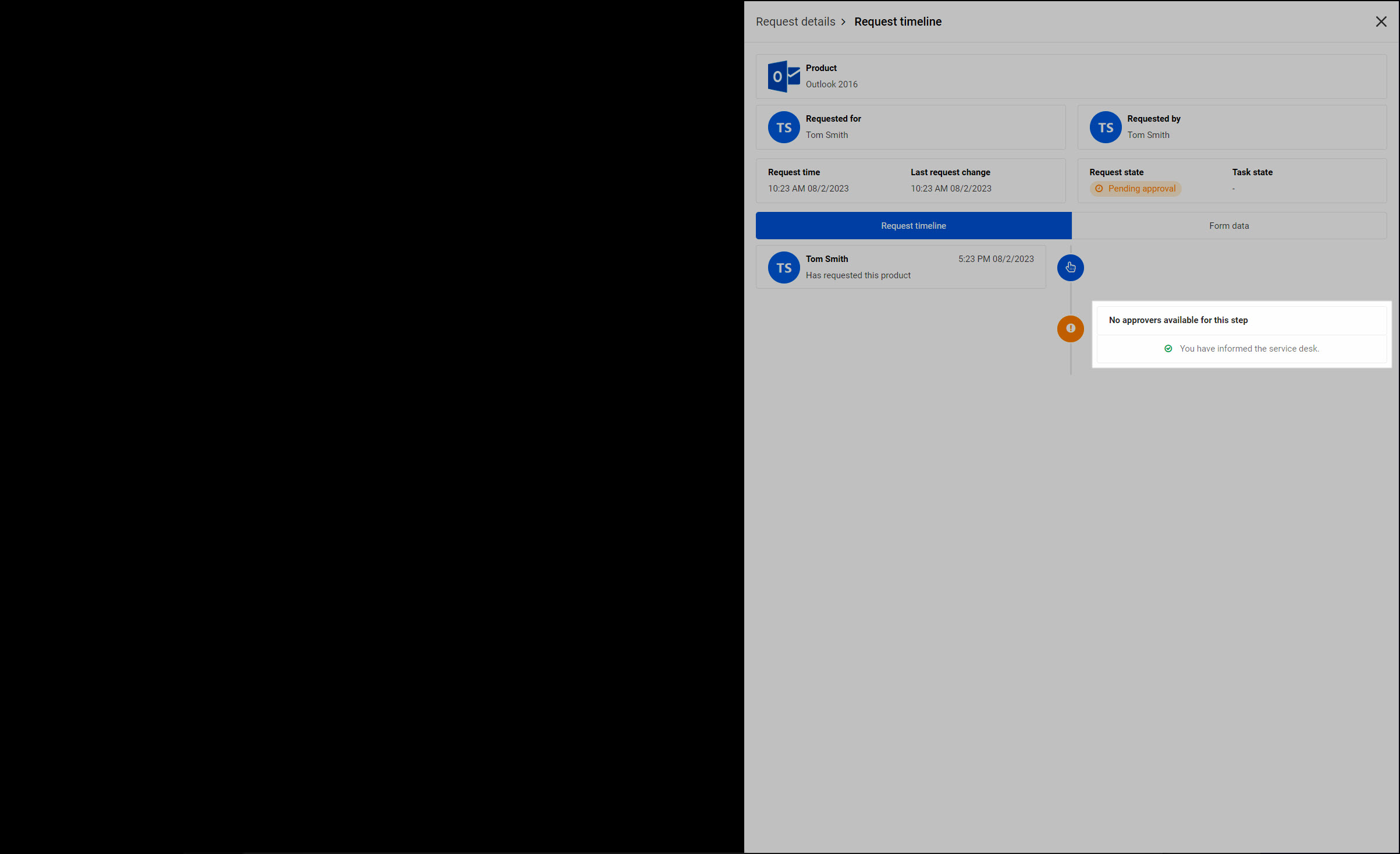
Optional: If a request you expected to already be approved is still Pending Approval, click Send Reminder to send a reminder email to the designated responders. This option is only available if your IT department has enabled it.
Optional: Go to the Form Data tab to view any options you specified when originally requesting the product (if applicable).