Add a product which grants access to an application
Note
Prerequisite: An SSO application. For this example, we'll use the PowerSchool application shown in the Add an application from the catalog article.
Tip
This process is only necessary if you didn't auto generate a product when you initially added the application.
Add a local group which will mediate access to the application. Or, pick an existing group.
For this example, we'll add a group named
PowerSchool application access: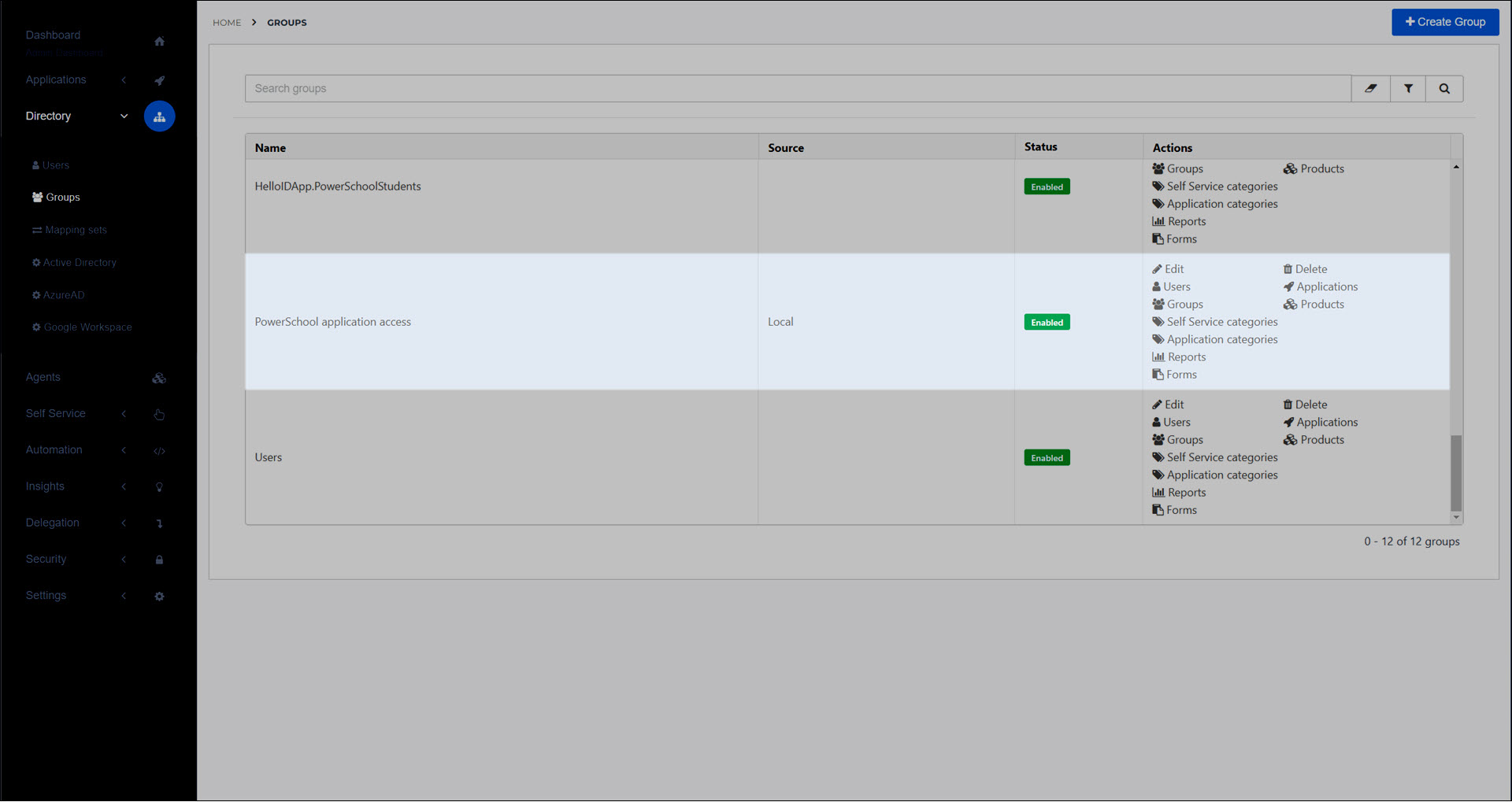
Go to Applications > Applications and click Edit for the relevant application. Go to the Groups tab. Grant access to the mediating group.
For this example, we've added our
PowerSchool application accessgroup to ourPowerSchoolapplication: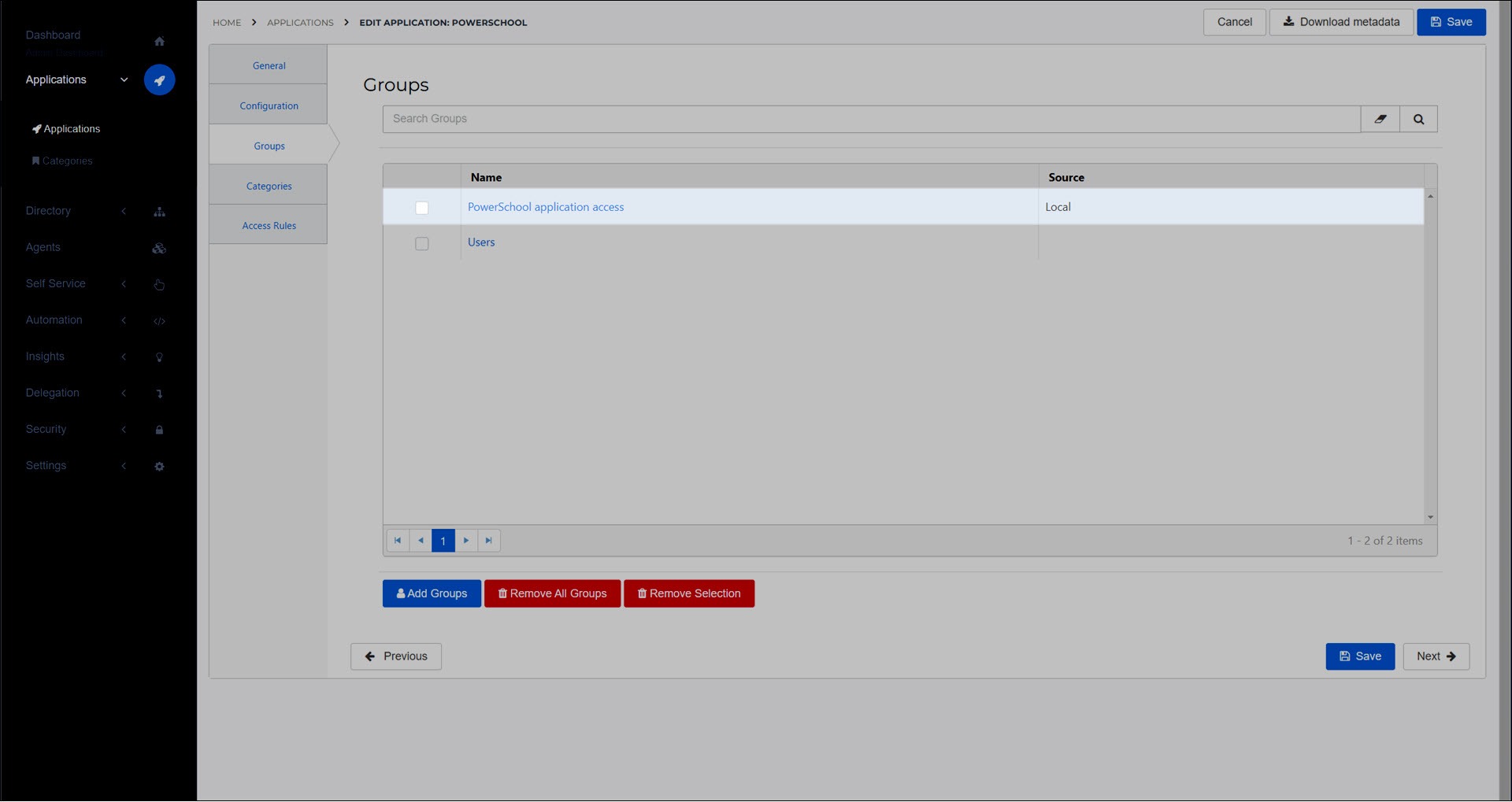
Add a product which will grant access to the application.
For this example, we've added a
PowerSchoolproduct: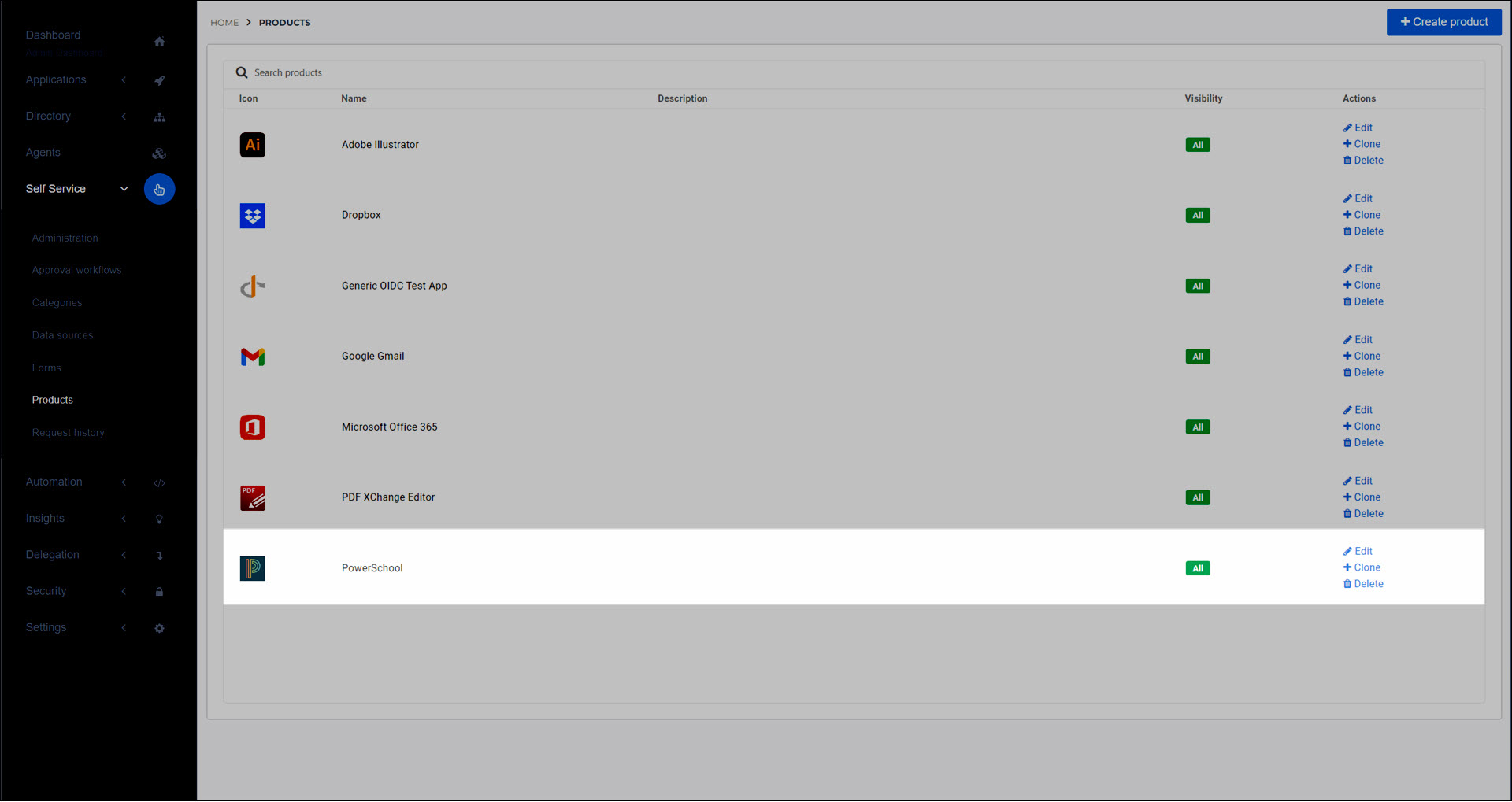
Go to Self Service > Products and click Edit for the newly-created product.
Add a product action to the product on the Actions - new tab (preferred) or on the Actions tab (see Add a product action from the Task catalog).
For this example, we will add the Change HelloID group membership task from the Task catalog to the Approved step, for the
PowerSchool application accessgroup:
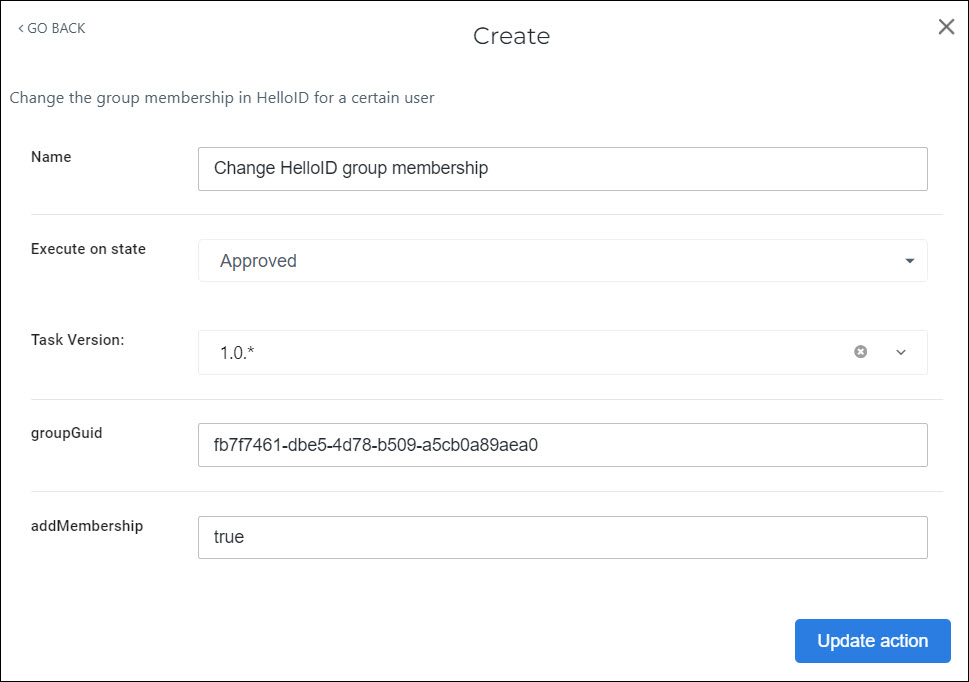
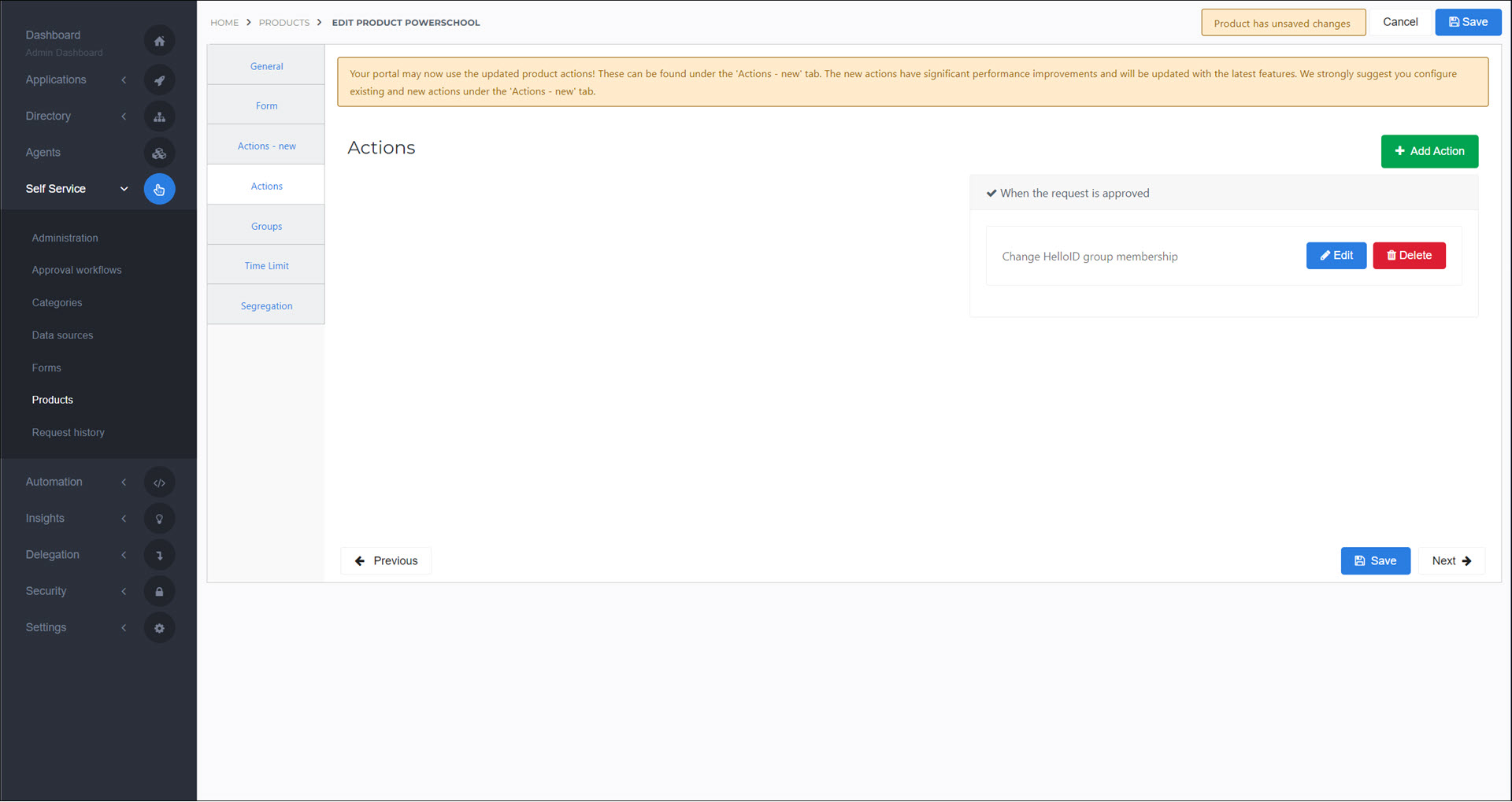
Click Save.
Users who have access to this product can now request it on the user dashboard (see Request a product (user dashboard)).
When a user's product request is approved, the user will receive access to the corresponding application in Applications for users.
Note
Users may need to log out and back in to HelloID before the application becomes available.