Code Snippet library
To help you setup the datasource we supply our code snippet library. With this you can easily add snippet of codes that are pre-built to get data from certain systems which we share.
Go to the data source configuration Add, edit, or remove a PowerShell data source
Click on Code snippet library
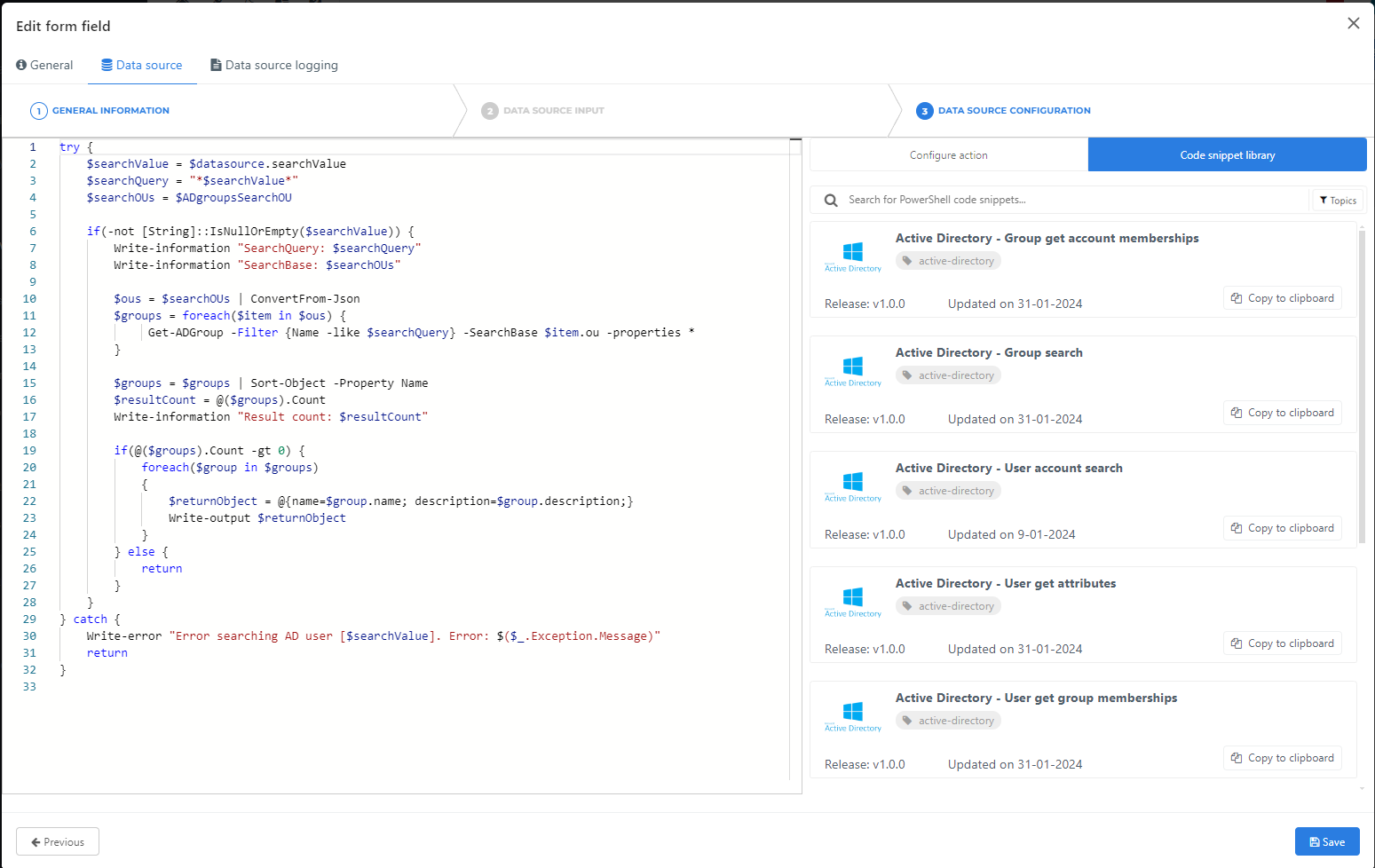
On the Code Snippet Library tab, you can use the topic filter menu and search bar to findyou can search for useful PowerShell snippets to copy & paste into your script. Click a snippet's Copy To Clipboard button to copy it, or alternatively click its title to preview its code, readme, and release notes.
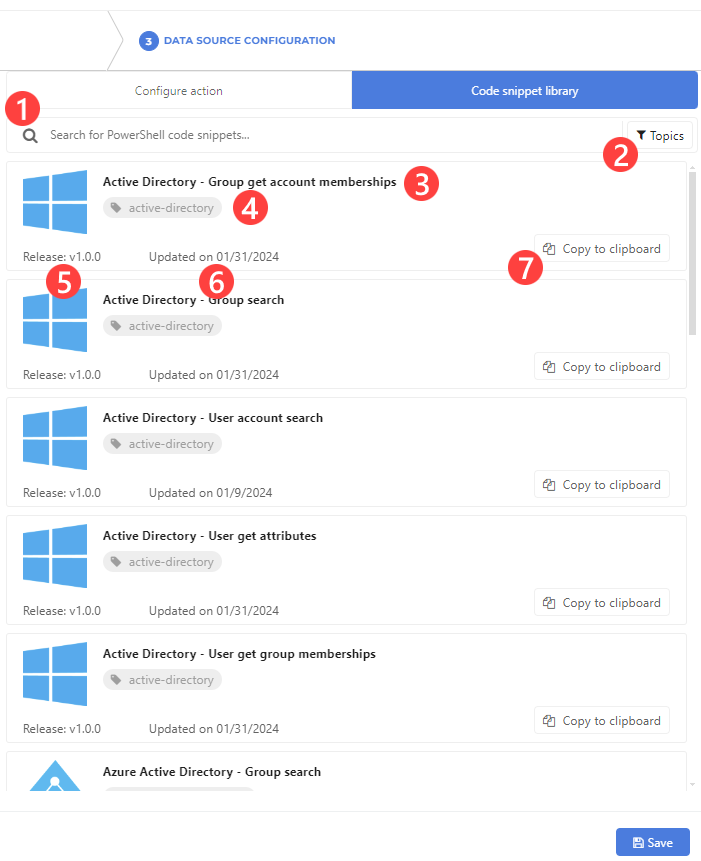 Table 1. Search for code snippet
Table 1. Search for code snippet#
Name
Description
1
Search term
Search term you can enter to search in all our code snippets for datasources.
2
Topic filter
Optional filter to search for code snippets within one of the selected GitHub topic filters
3
Description
In most cases a description of the system the data of the datasource for the system (we search based on this field).
4
System
The system for which the data is pulled from.
5
Release
The release version (always the latest release). Want to see more release please visit our public github repositories: Tools4ever BV Github
6
Release date
The date of which the release is created and therefore the code has it's last change.
7
Copy to clipboard
Use this to copy the script of the datasource to your clipboard so you can paste it in the code editor and therefore use this prebuilt datasource.
Click on a snippet (in our example "Active Directory - Group get account memberships")
More information about the code snippet is given:
The code snippet (The actual code which can be paste in your code editor and can be used to inspect the code before using it)
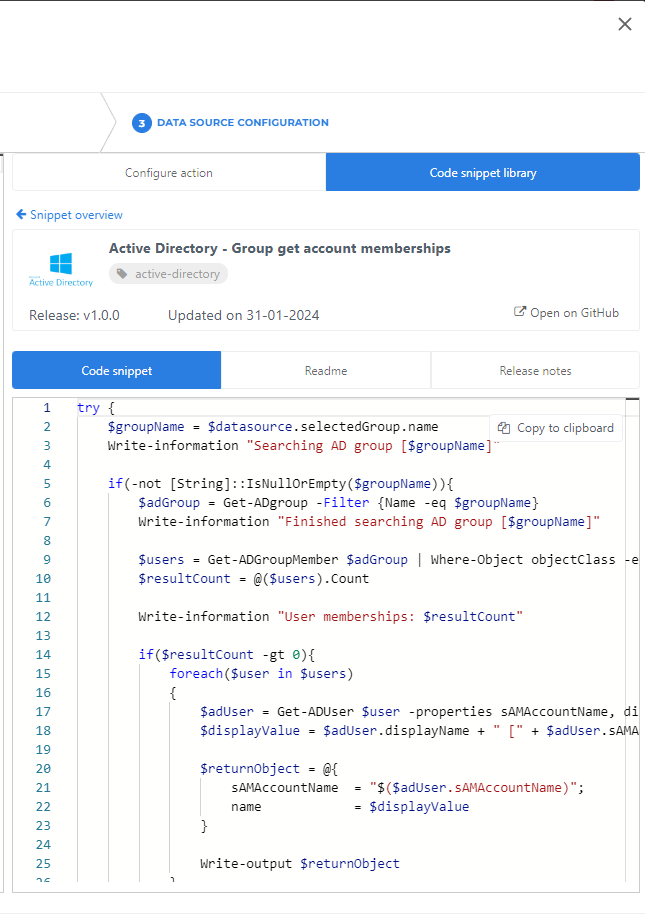
The readme (A short description of what to expect from this datasource code snippet and what the requirements are)
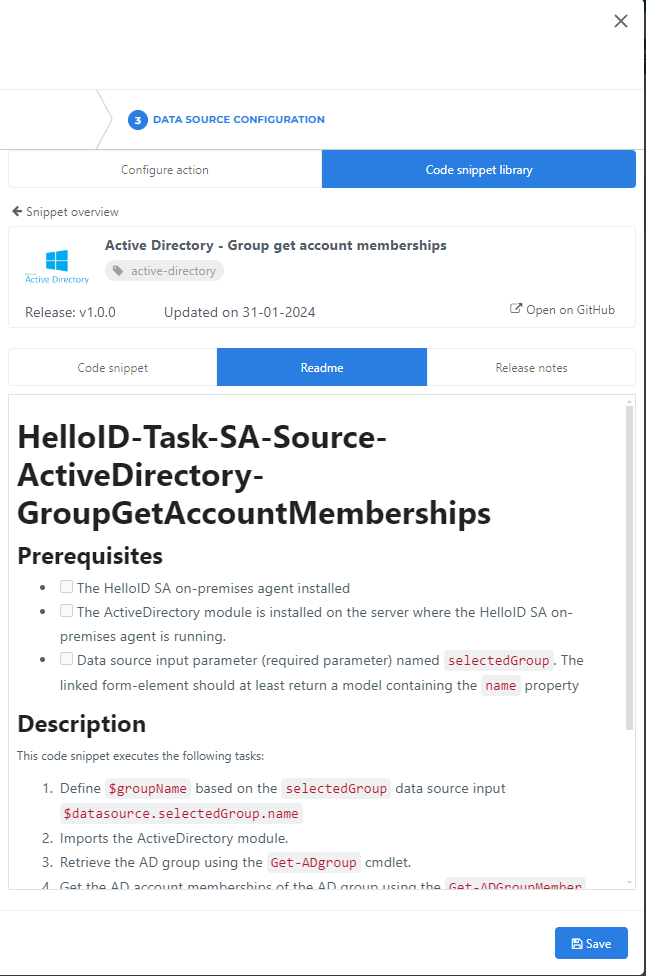
Release notes (The changes and bug fixes of the latest release when available)
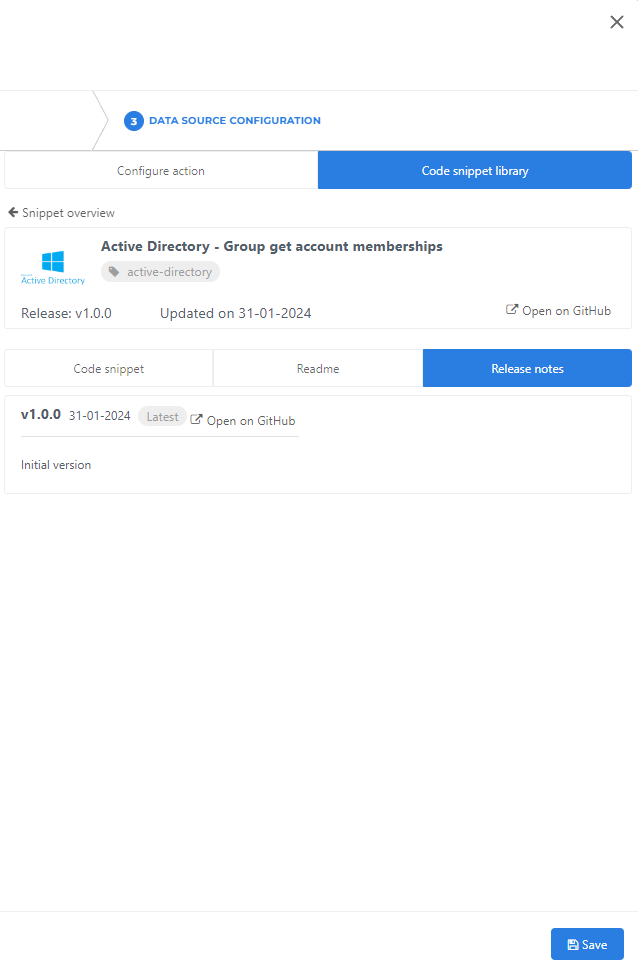
Click on Code snippet
Click on Copy to clipboard
Go back to your datasource configuration Powershell editor
Paste inside the editor
Change scripting according your desire
A datasource configuration based on a code snippet from the HelloID library