Customize an application mapping set
For more information, see Application mapping sets.
Go to Directory > Mapping Sets.
For the relevant application mapping set, click Edit.
For this example, we'll edit the mapping set for our
CPM4Careapplication.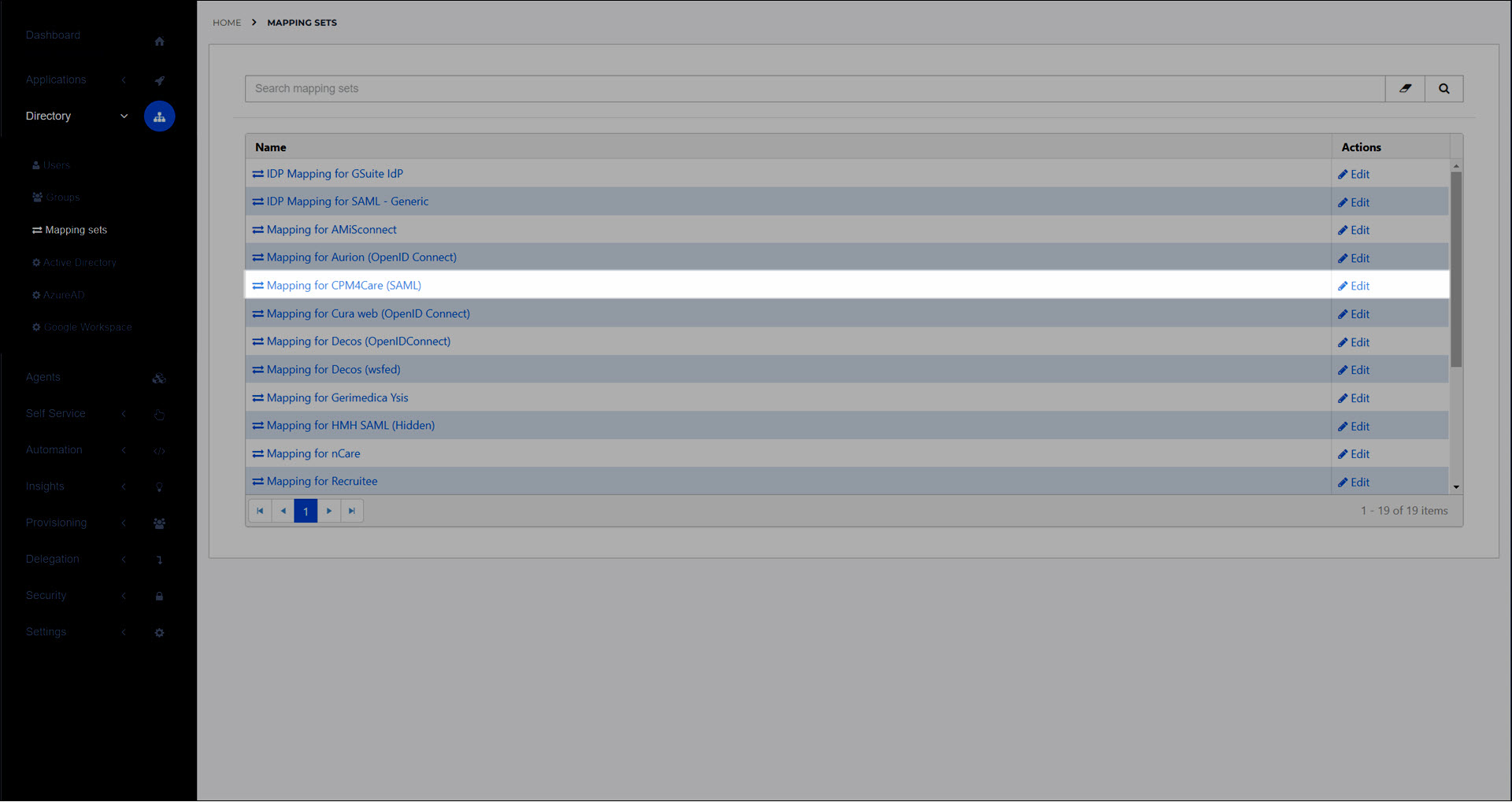
Click Change Attributes to go to the Change Attributes screen, where you define the attributes that the target application expects in the claim set.
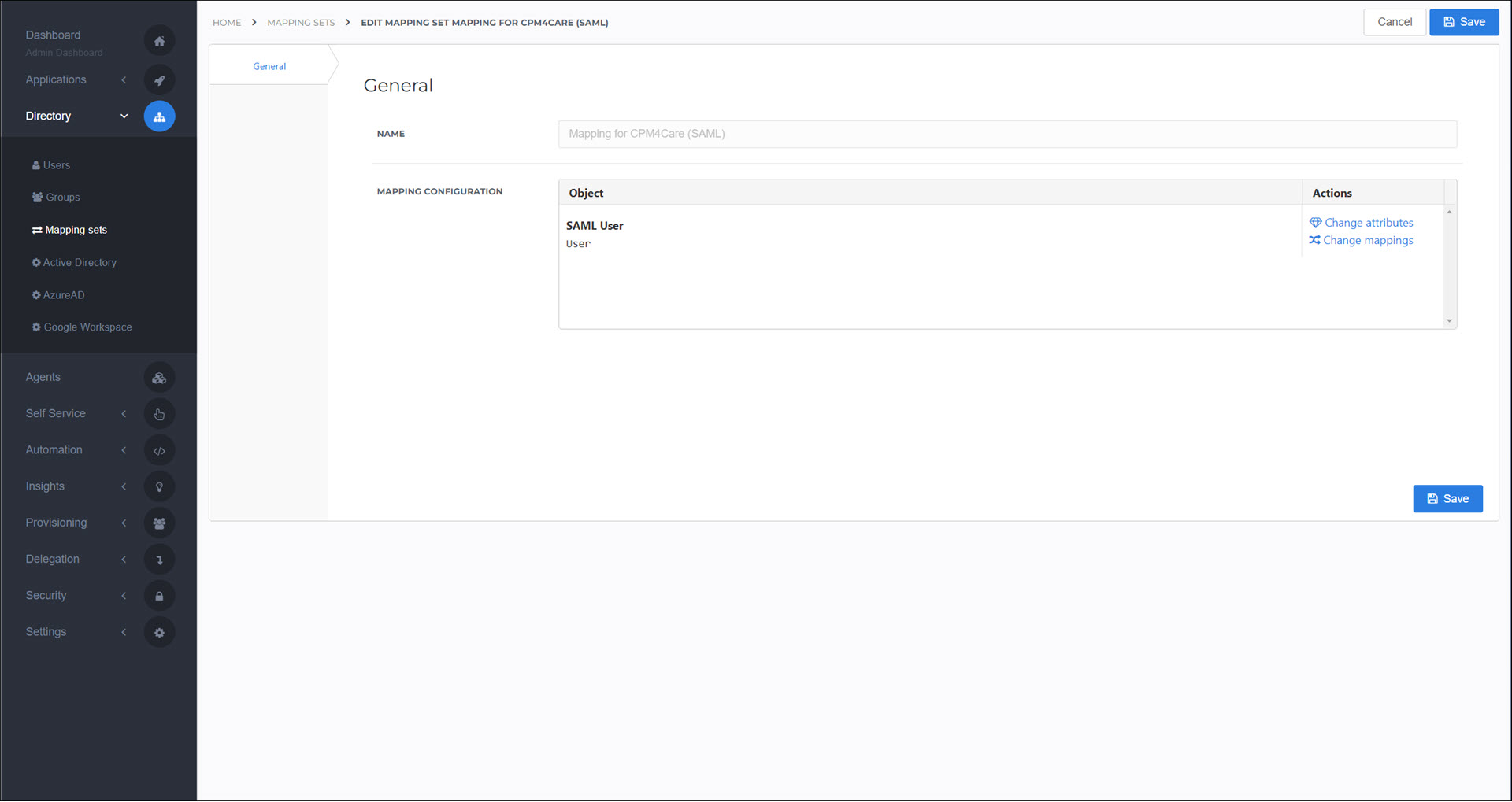
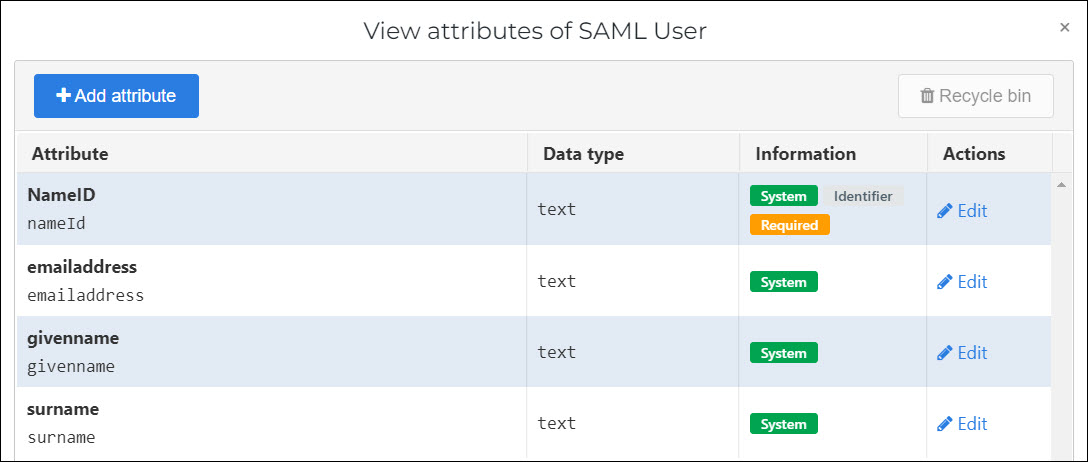
Choose one of the following:
To edit an existing attribute, click Edit.
To add a new attribute, click Add Attribute.
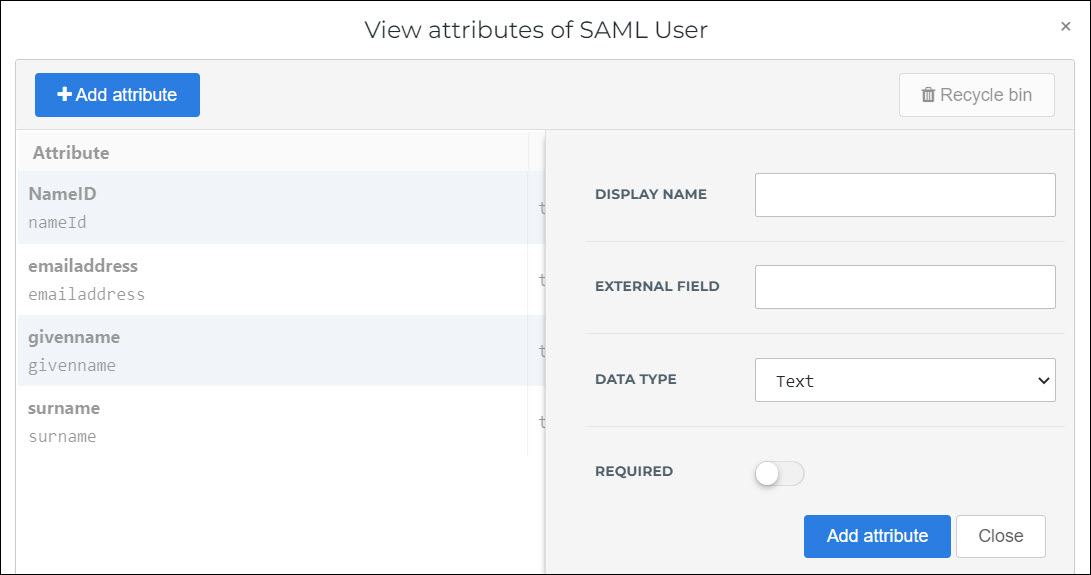
For this example, we'll add a Mobilephone attribute.
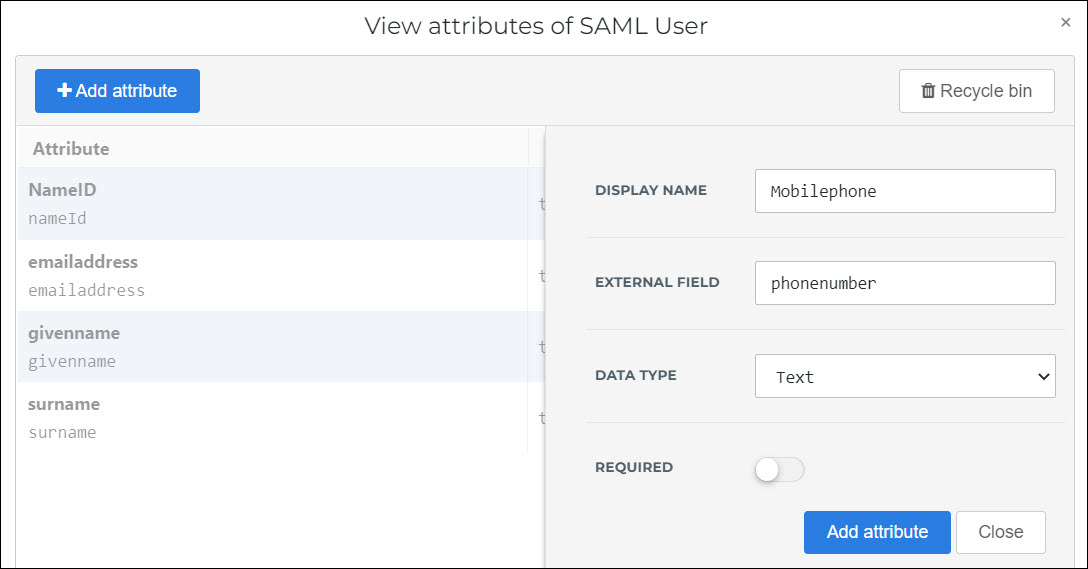
Click Add Attribute to confirm.
The new attribute is added to the claim set.
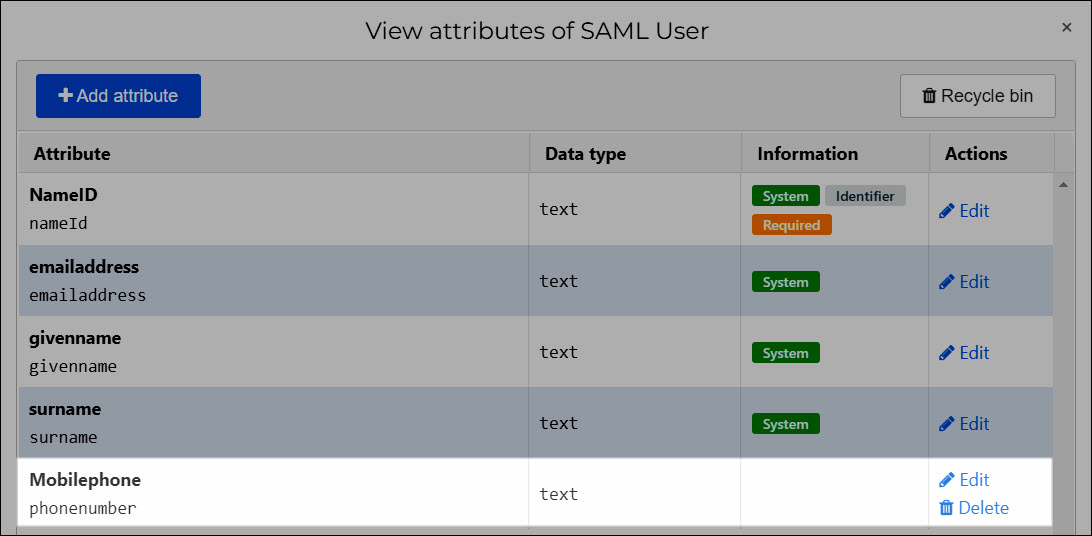
Click Close.
- Display Name
The display name of the attribute used in the Claim Set column of the Change Mappings screen, in the next step.
- External Field
The name of the attribute that will be sent to the external application in the claim set.
- Data Type
The data type of the attribute.
- Required
Click Change Mappings to go to the Change Mappings screen, where you map attributes from the HelloID user schema onto attributes in the claim set that you defined on the Change Attributes screen.
The dropdowns in the Claim Set column represent the attributes you defined for the claim set. In the User column, you specify the corresponding attributes from the HelloID user schema.
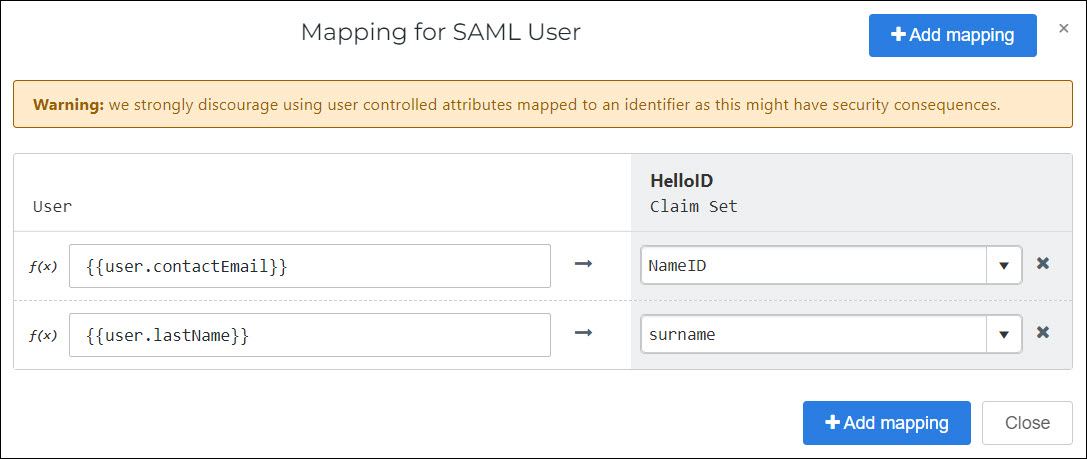
Tip
In autocomplete, you have access to System variables, Custom variables, and Access Management variables.
To remap an existing mapping, delete the text in the User field, and then type
{{to activate autocomplete. Select the new mapping.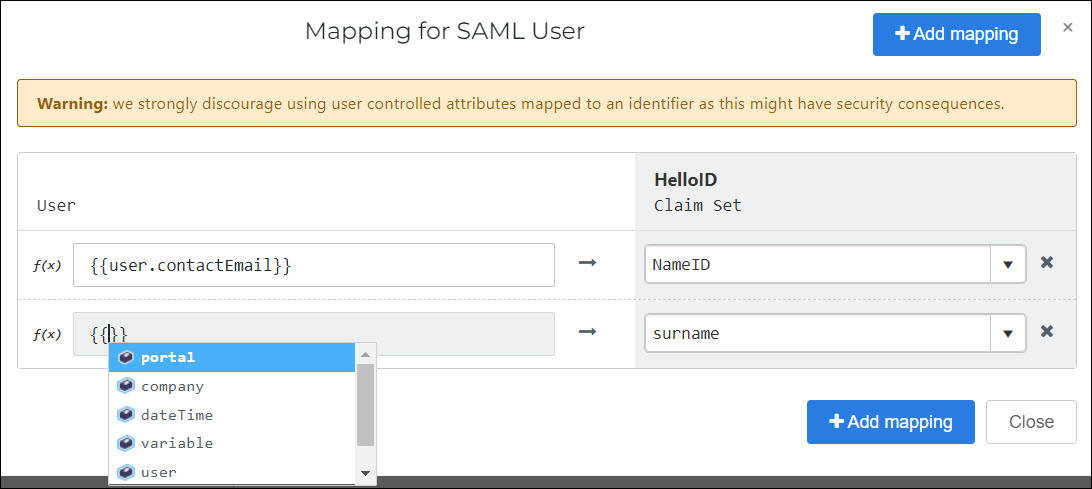
To add a new mapping, click Add Mapping. Select an attribute in the Claim Set column, and then type
{{in the User field to activate autocomplete.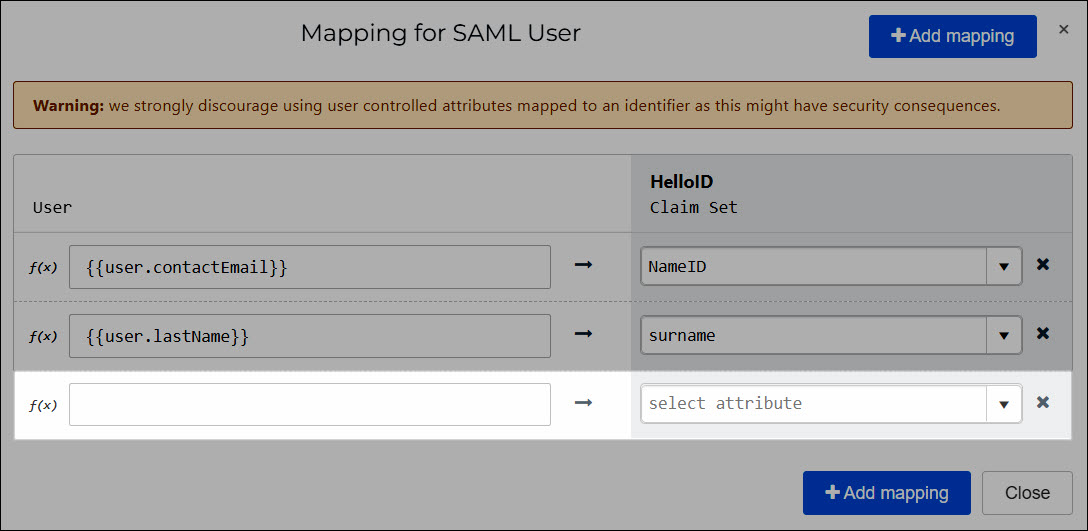
For this example, we've mapped the
givennameattribute with the variable{{user.firstName}}(the First Name field in the HelloID user schema).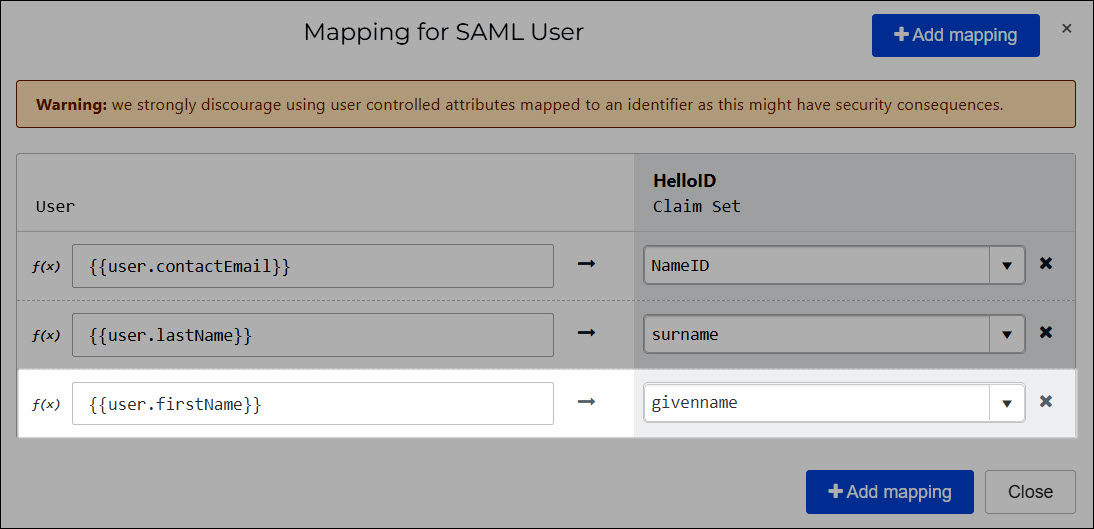
Click Close.
Click Save.
The mapping set has been saved, and the updated claim set will now be used when users launch this application.