Manually replace a main person in a merge set
You can select a non-main person to become the new main person in a merge set. Any previously enforced entitlements will be transferred from the previous main person to the selected main person.
Important
You can only replace the main person in merge sets that have been snapshotted, i.e., that are marked Merged. You cannot replace the main person in merge sets marked Pending.
Go to Source > Aggregation > Manual.
In the left pane, select a main person (i.e., the main person in an existing merge set) that is marked Merged.
For this example, we've selected Crystal.
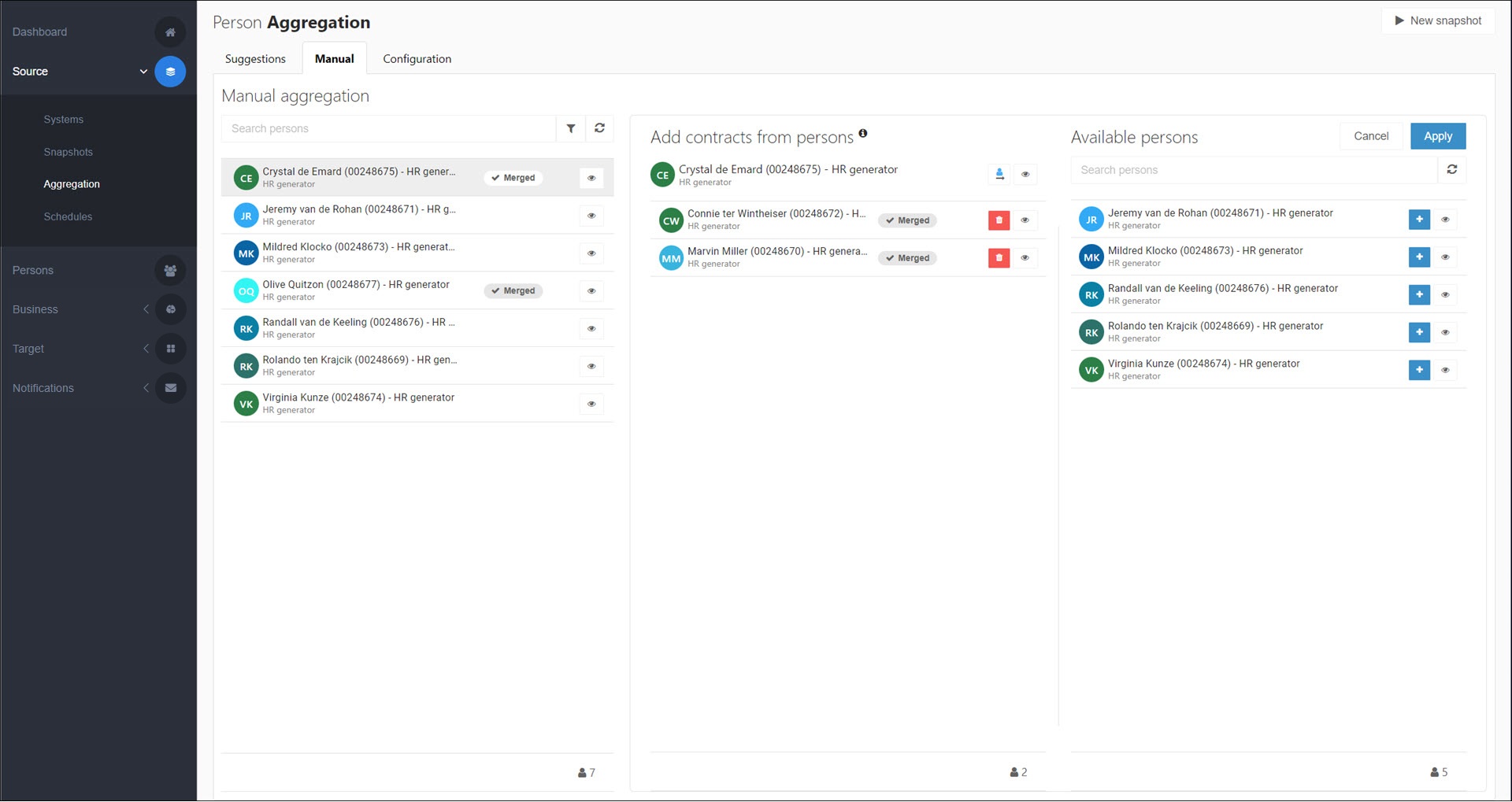
In the center pane, click
 Transfer main person for the merge set.
Transfer main person for the merge set.The Select New Main Person dialog box is shown.
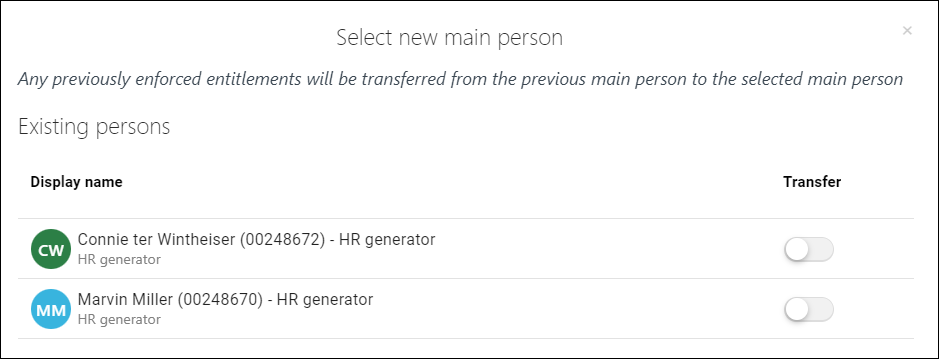
Enable the Transfer toggle for the non-main person who should become the new main person in this merge set.
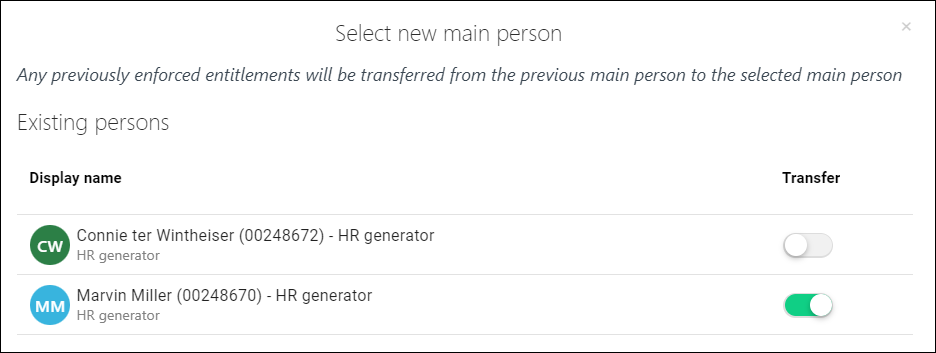
To confirm, click the Transfer button.
The merge set is marked as Transfer.

To put your pending merge sets into production, manually generate a snapshot by clicking the New Snapshot button.
For this example, Crystal has been replaced by Marvin. Marvin is the new main person and Crystal is now a non-main person.
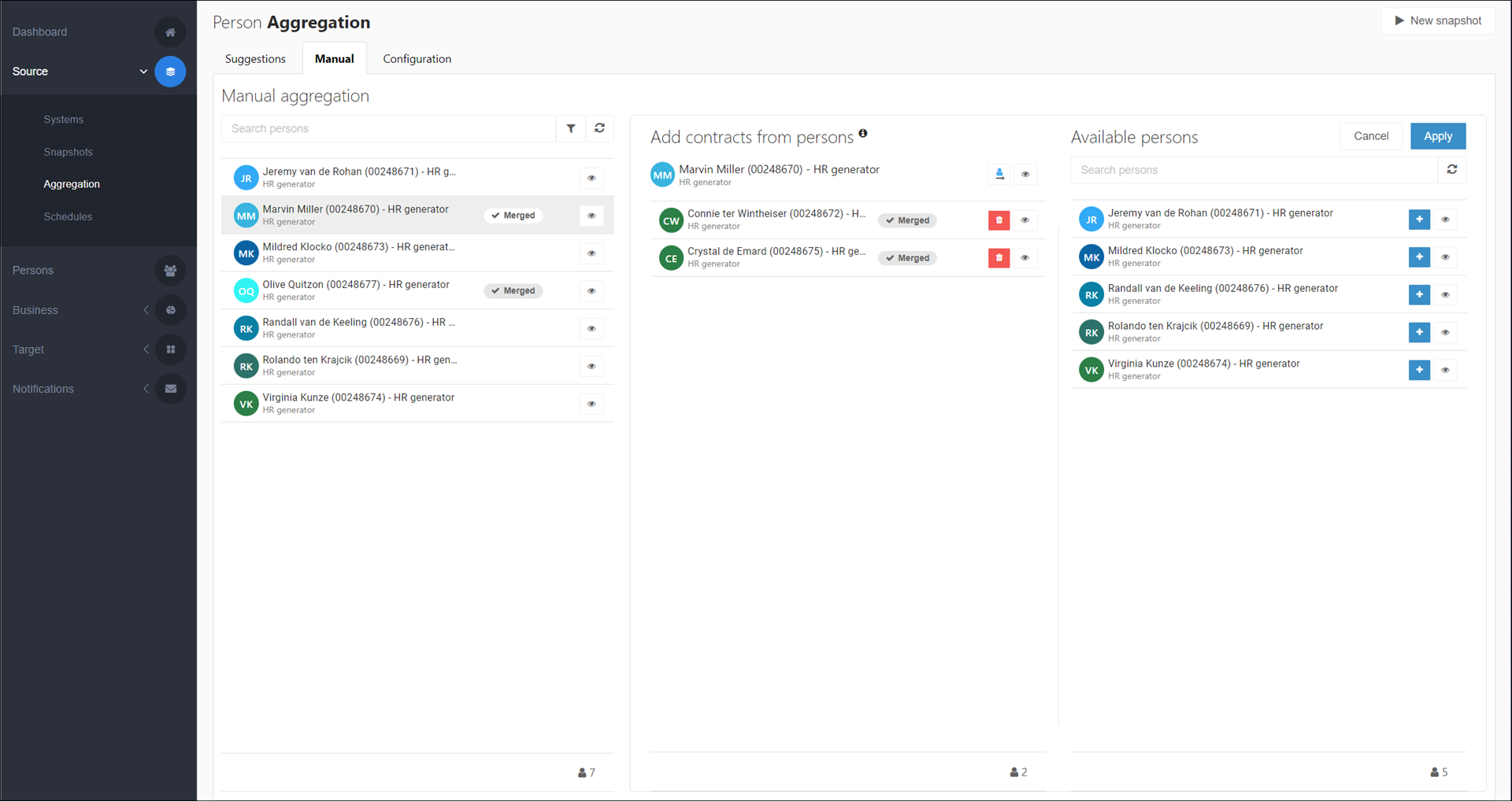
Your changes will be written into target systems during the next Enforcement, according to the Main person manually replaced scenario.