Business rules
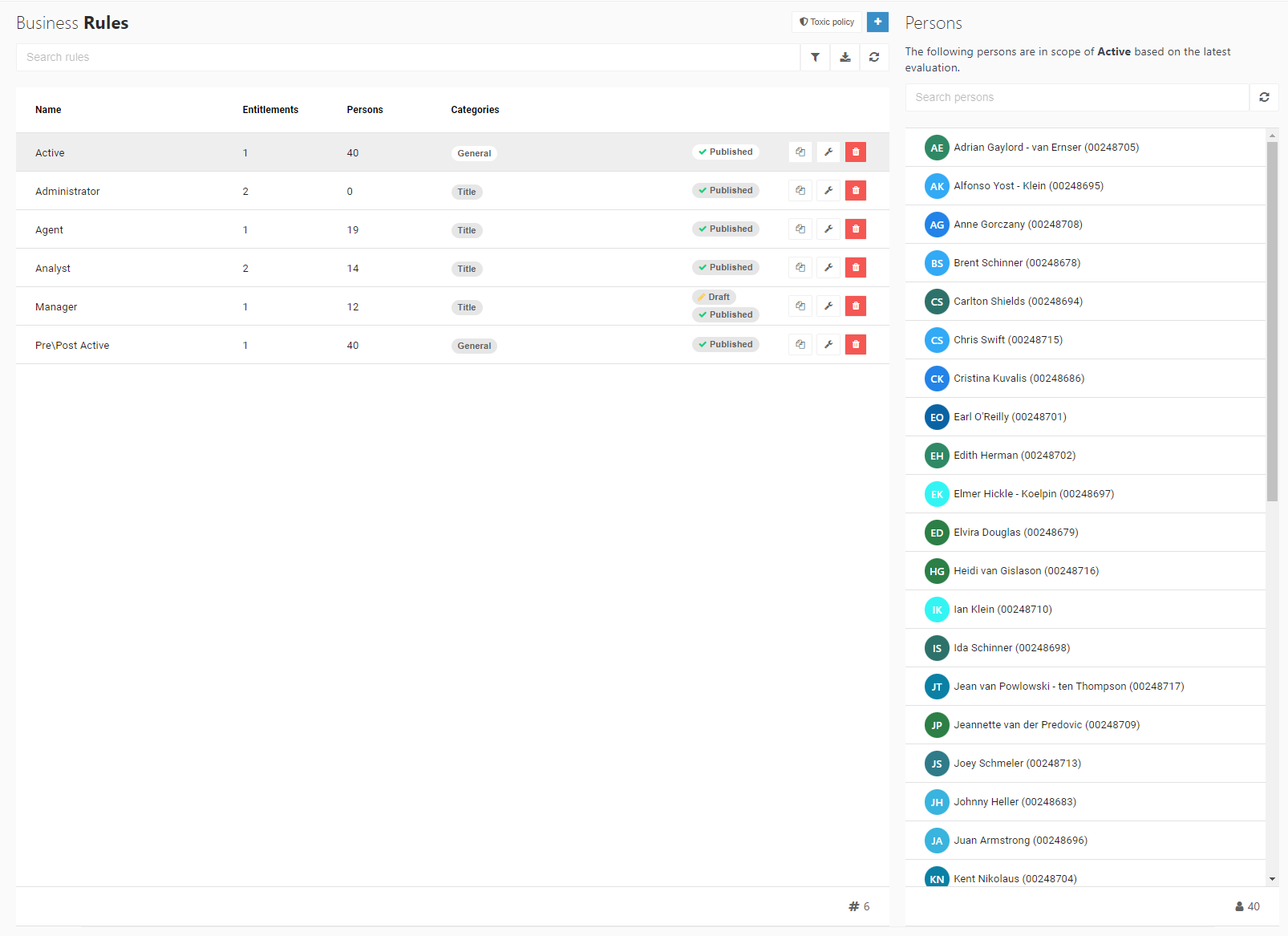
Use business rules to specify the Conditions under which Entitlements are granted to Persons during Enforcement.
To get started, Add a business rule.
For example, in a single target system you might create:
A business rule that creates disabled accounts for everyone in the R&D department (i.e., Account entitlements only)
Another business rule that enables those accounts one day before the employees' start date (i.e., Account Access entitlements)
Another business rule that assigns multiple Group Membership entitlements to those accounts
Business rule states
Each business rule is always in a Draft or Published state.
Draft
Business rules in a Draft state are not included in Enforcement. To put a draft business rule into the Published state, Publish a rule.
Published
Business rules in a Published state are included in Enforcement. When you make changes to a published business rule, it changes to the Draft state.
Business rules export
It's possible to export the business rules to a CSV file . Click  at the top of the business rules overview to export the business rules to a CSV file.
at the top of the business rules overview to export the business rules to a CSV file.
Per business rule, the exported file contains the following information:
Name: The name of the business rule.
Entitlements count: Number of entitlements granted by the rule.
Persons latest evaluation: Number of persons selected by the business rule during the last evaluation.
Categories: All categories assigned to the business rule, separated by a |.
State: Published or Draft. The rule will appear twice in the export if it has a draft and a published version.
Entitlements: All entitlements granted by the business rule, separated by a |.
Conditions: All conditions defined in the business rule, separated by a |
Note
Fields with multiple values are separated with a | symbol. If a field value contains a | this could result in unwanted behavior when importing the CSV file in Excel.