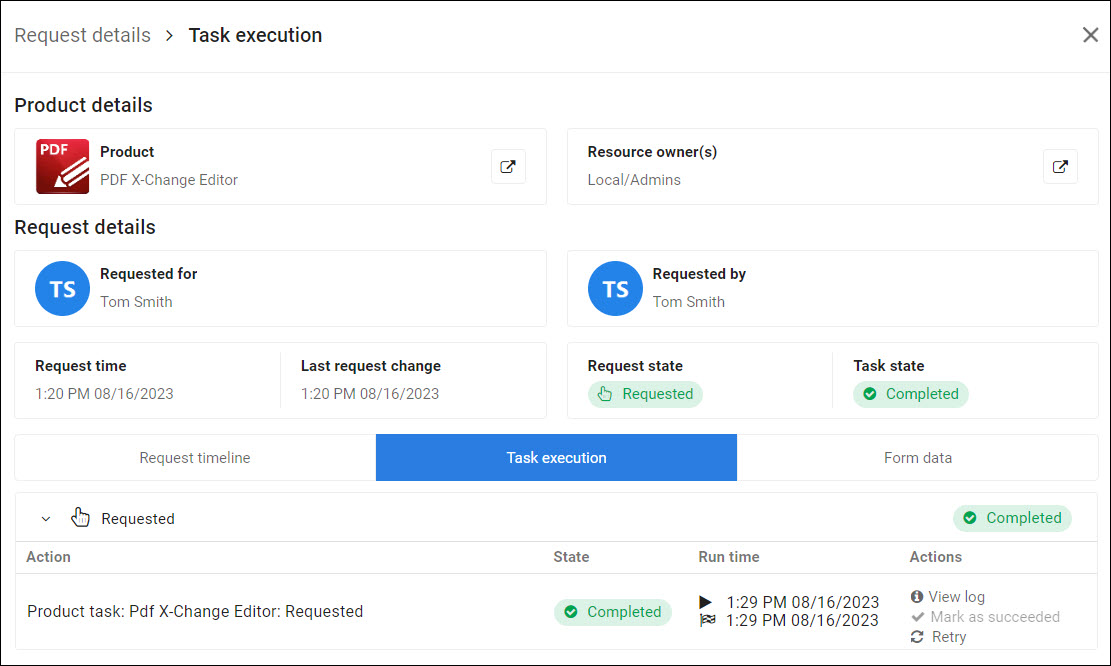Retry a product task run
Note
These instructions only apply to PowerShell product tasks. To retry a pre-defined or scheduled task run, instead see Retry a task run.
To mark a product task run as succeeded without actually re-running the task, instead see Mark a product task as succeeded.
Determine what caused the product task to fail, and if necessary, fix it. For example, there may be an error in the task's PowerShell script, or an error in an external system that the script calls. If you think the task failed for an idiosyncratic reason, skip this step.
Go to Self Service > Request History, to View product request history.
For a product request with a Task State of Failed, click
 View details.
View details.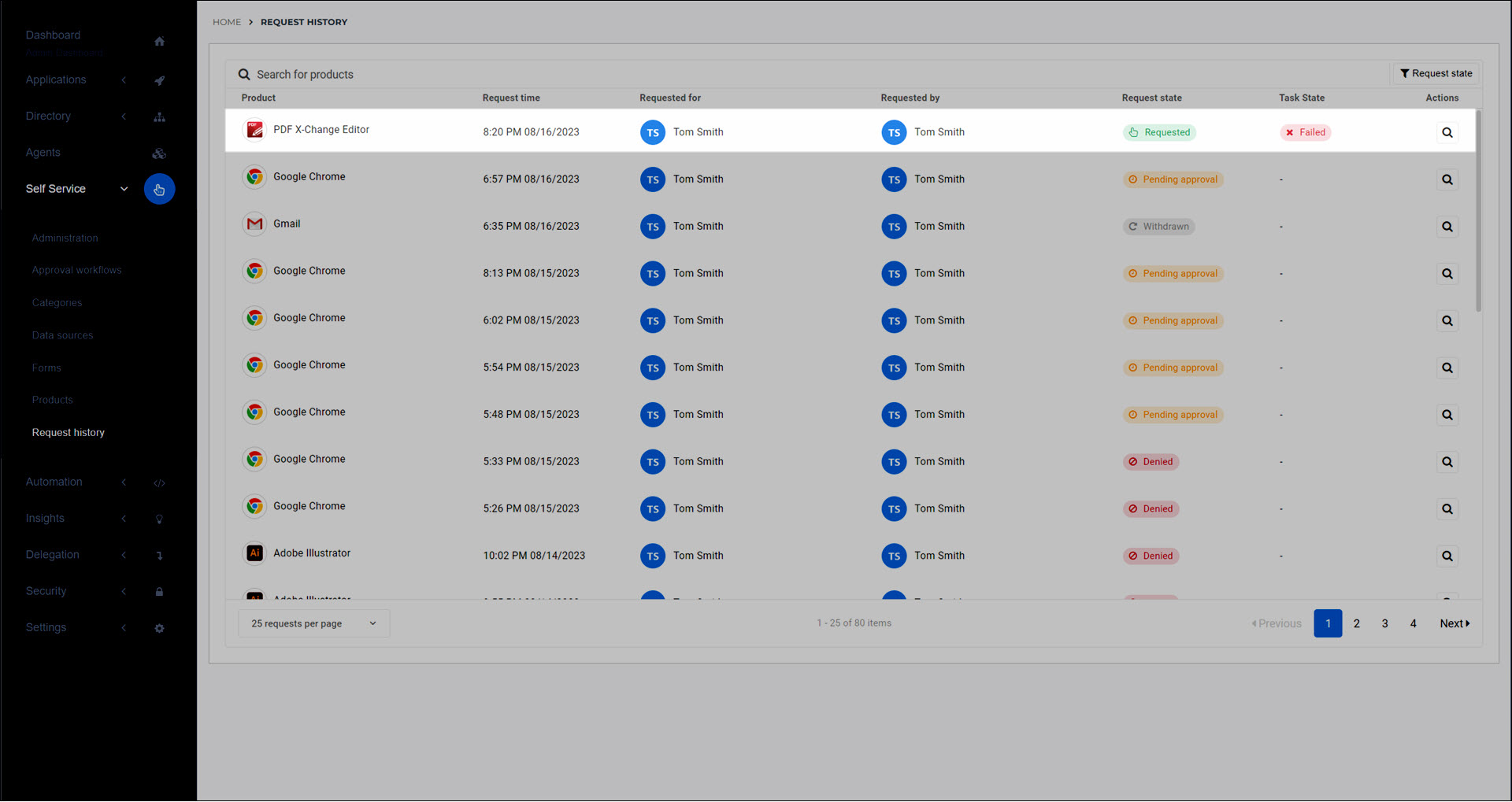
Go to the Task Execution tab.
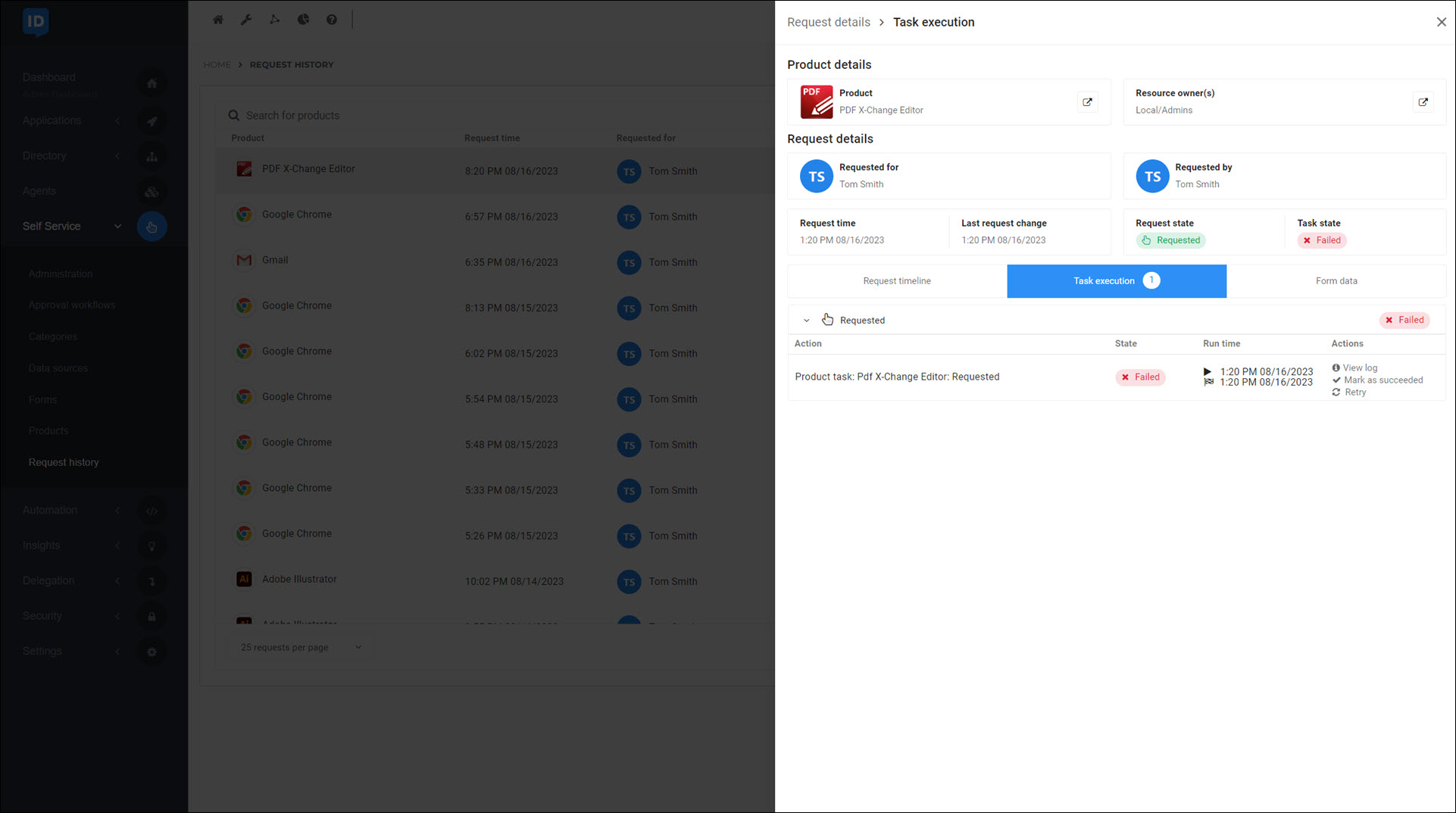
For the failed product task run, click Retry.
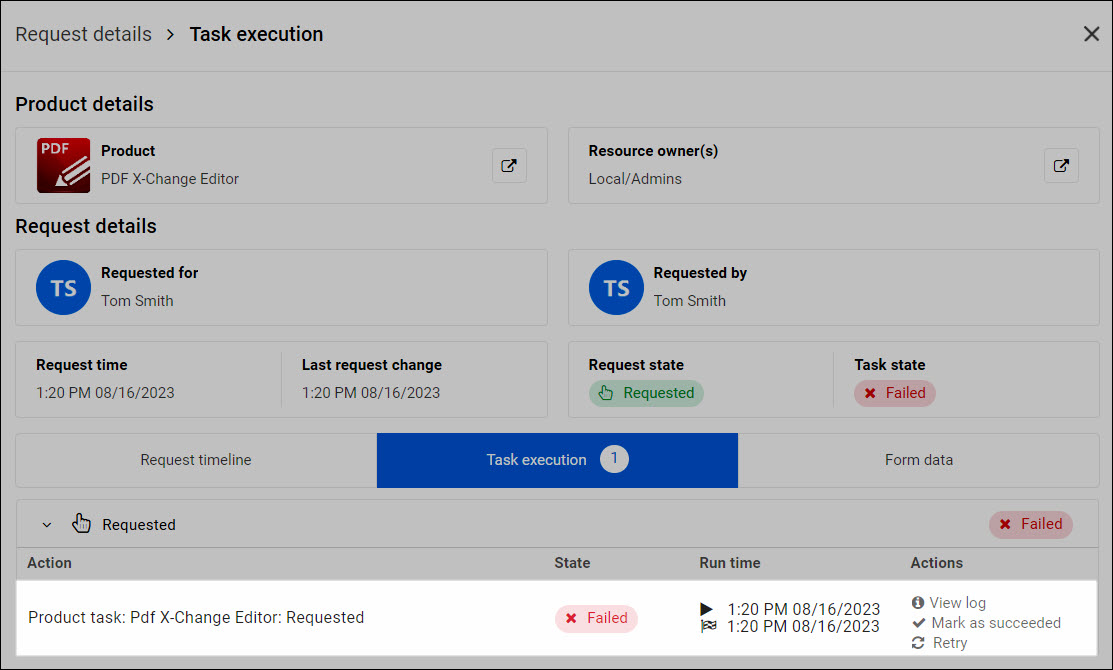
Click Retry Production Action to confirm.
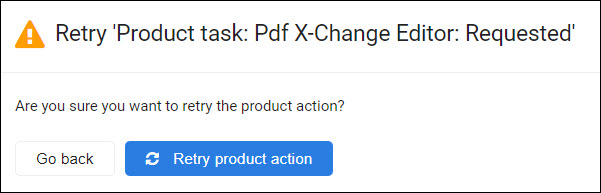
If the task retry succeeds, the Task State changes to Completed.