Foleta OpenID application setup
Introduction
This article demonstrates how to set up HelloID and Foleta for single sign-on using the OpenID Connect protocol. The configuration takes place in HelloID and requires you to send information to Foleta, so they can enable OpenID on your customer portal.
Requirements
HelloID environment
Foleta environment
Create or import a certificate
If there is no certificate yet, you must create or import one. For this tutorial, we will create a self-signed certificate. Name it FoletaSelfSigned.
Application setup
Add the Foleta application
Add a new application.
Find the template for Foleta (OpenIDConnect).
Select its Add button.
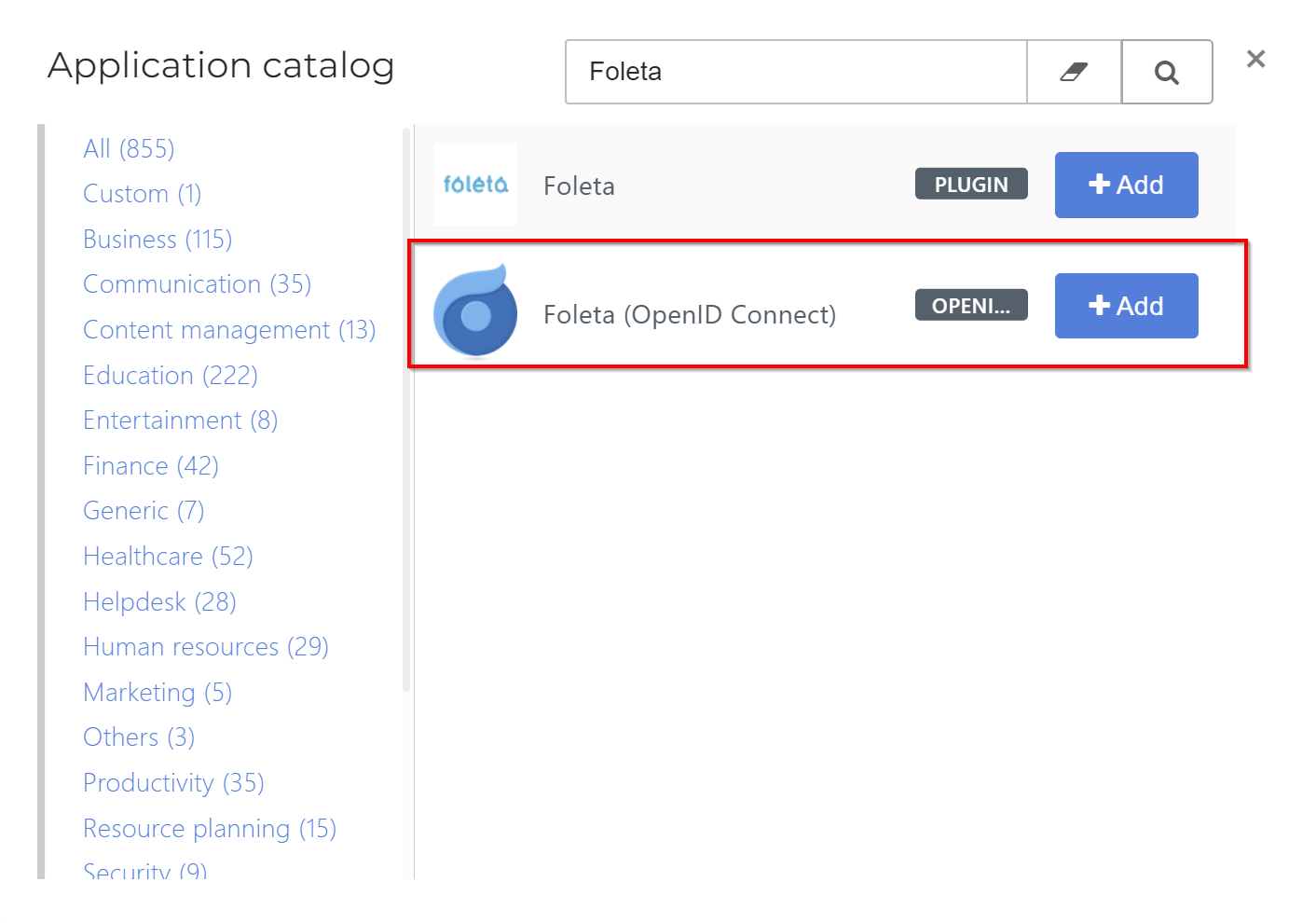
General tab
Change the Default Login URL to your Foleta environment's URL. For example:
https://{customer}.foleta.nl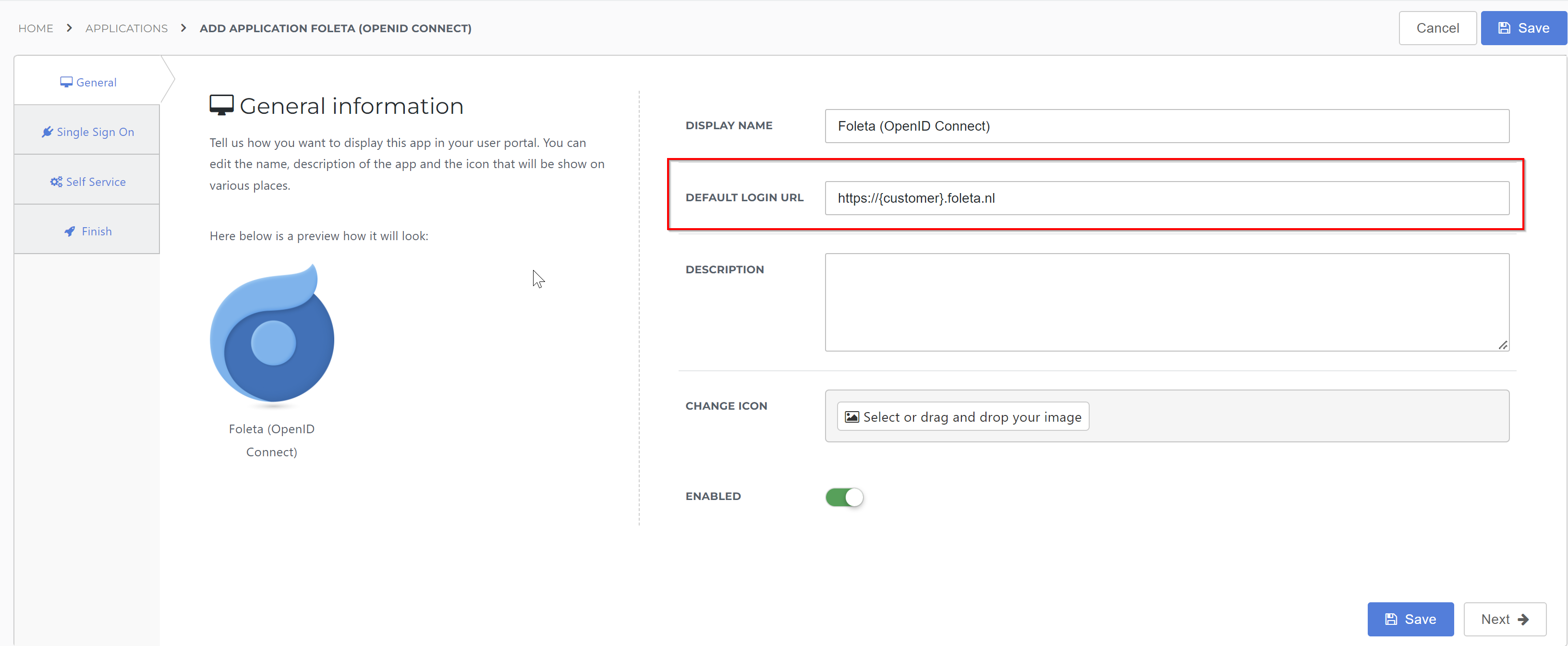
Select the Next button.
Single Sign-On tab
Secret
This is generated automatically. Copy it into a text editor, as you will need to supply it to Foleta.
Signing Certificate
Select the
FoletaSelfSignedcertificate that you previously imported or created.Redirect URI
Leave this empty for now. Foleta will provide this value to you.
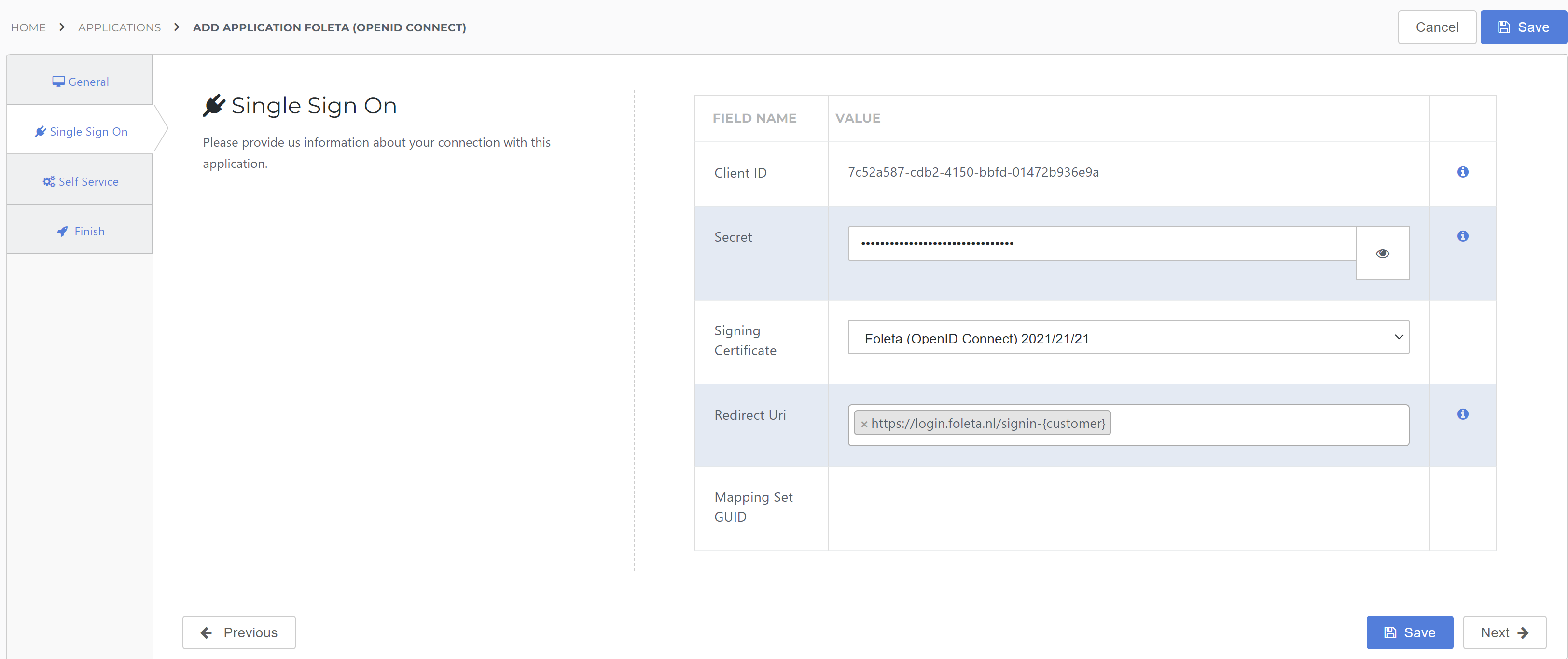
Select the Next button.
Self Service tab
Optionally, generate a Self Service product, which makes the application requestable. Select a group which will have access to the product.
Select the Next button.
Finish tab
On the Finish tab, click Save to add the application to HelloID.
Supplier-side configuration
The HelloID side of the configuration is now finished. To connect, Foleta needs to add the connection on their side. Contact Foleta to request this. Send them the following information:
Discovery document URL
Client ID & Client Secret
Discovery document
Edit the newly-added Foleta application.
Right-click the View discovery document button
Select Copy link. It will resemble:
https://enyoi.helloid.com/oauth2/v2/e6e741f5-a469-4849-93f7-fe2e259a339f/.well-known/openid-configuration/.
Client ID & Secret
Edit the newly-added Foleta application.
Go to the Configuration tab.
Copy the Client ID.
Select the "eye" button to reveal the Secret, and copy the value.
Finish up
After Foleta adds the connection, they will provide a Return URL in the format https://login.foleta.nl/signin-{customer}. Edit the Foleta application in HelloID and enter this value for the Redirect URI on the Single Sign-On tab. The application is now ready for use.
Go to the HelloID User Dashboard and launch the application. You should be authenticated into the Foleta application without being prompted for credentials.
You are now free to test the application and assign it to users within your organization. See Applications - Overview and its related articles for more information.