ValueCare SAML application setup
Introduction
This manual shows you how to set up SSO to ValueCare using the SAML protocol. The configuration takes place in HelloID and requires you to send information to ValueCare.
Requirements:
HelloID environment
ValueCare environment
Contact your consultant to request Single Sign-On.
Create or Import a Certificate
If there is no certificate yet, a certificate must be imported or created. This can be done in the HelloID Administrator Portal under Settings > Certificates. For this tutorial, we will use a self-signed certificate. Learn more about certificates here.
Application Setup
Add the ValueCare Application
Create a new application in HelloID by navigating to Applications > Applications. Open the Application Catalog and search for "ValueCare". Find the SAML template, and click Add. Learn more about managing applications here.
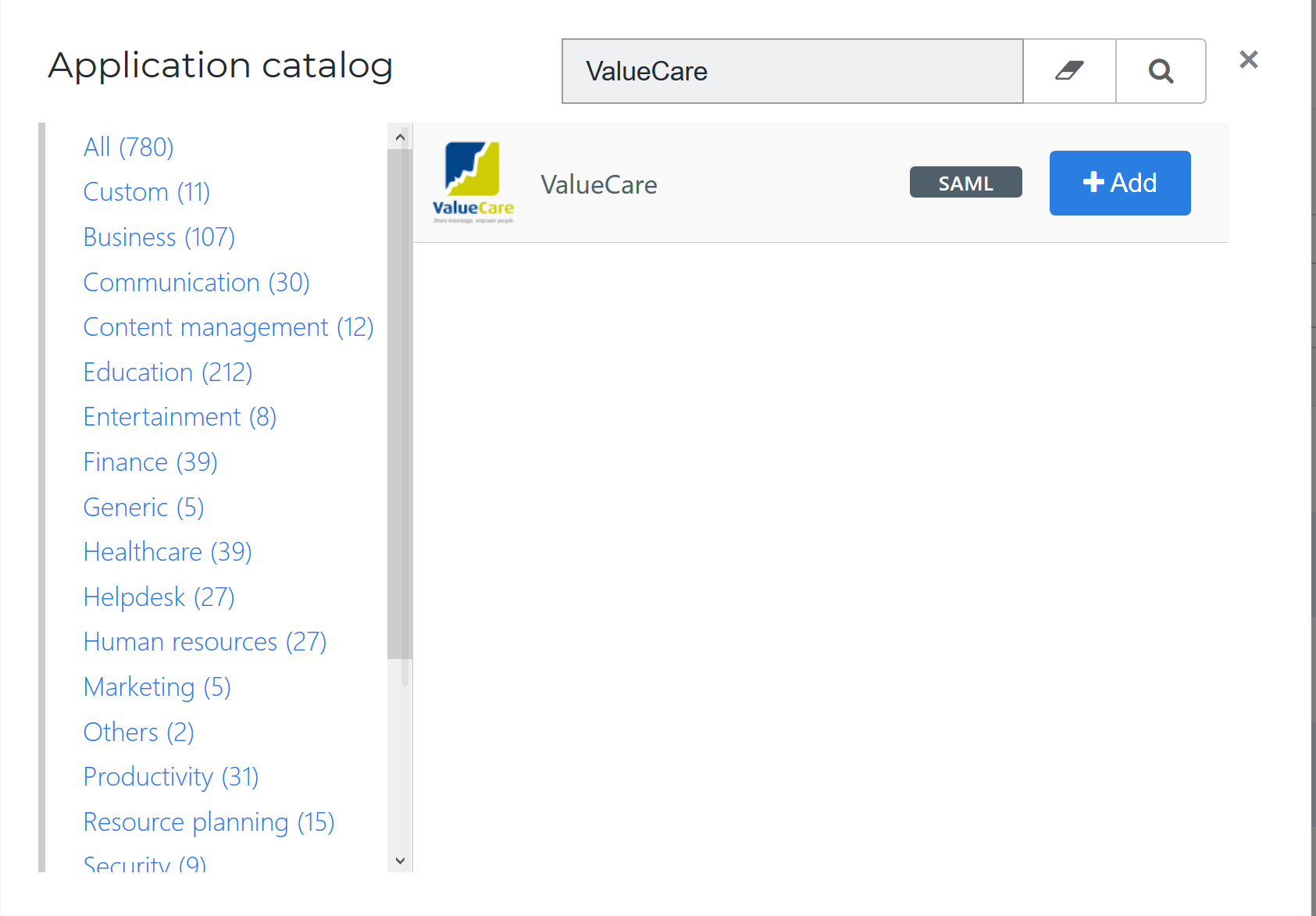
General tab
On the General tab, fill the default login URL with the ValueCare environment URL. Optionally, you may also add a description. Click Next.
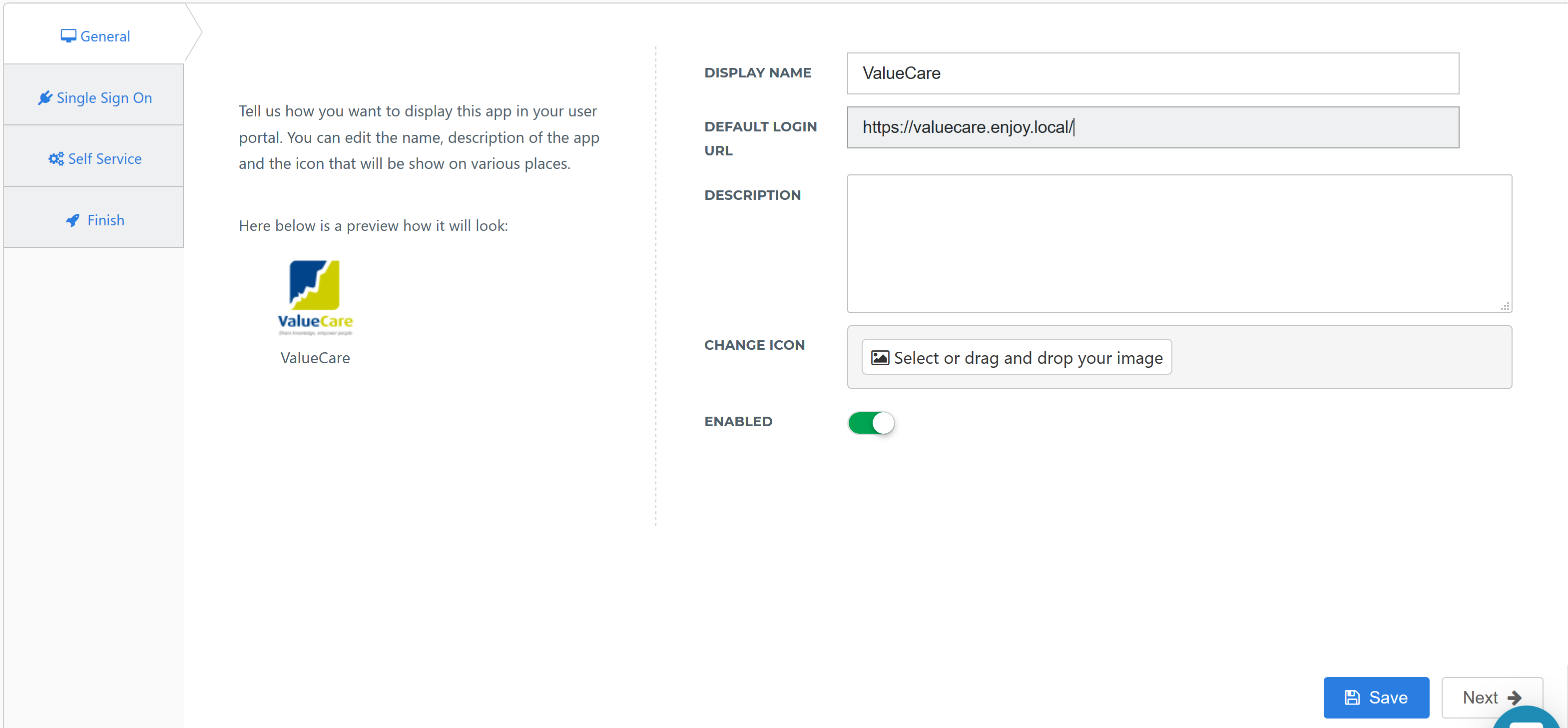
Single Sign-on tab
On the Single Sign-On tab, perform the following steps:
For the Issuer field, provide your HelloID domain.
Endpoint/ACS URL should be the Endpoint URL provided by ValueCare, this is often in the format: https://{ValueCare_url}/portaal/saml/acs.
n the X509 Certificate dropdown, select the certificate that you created or imported previously.
Click Next.
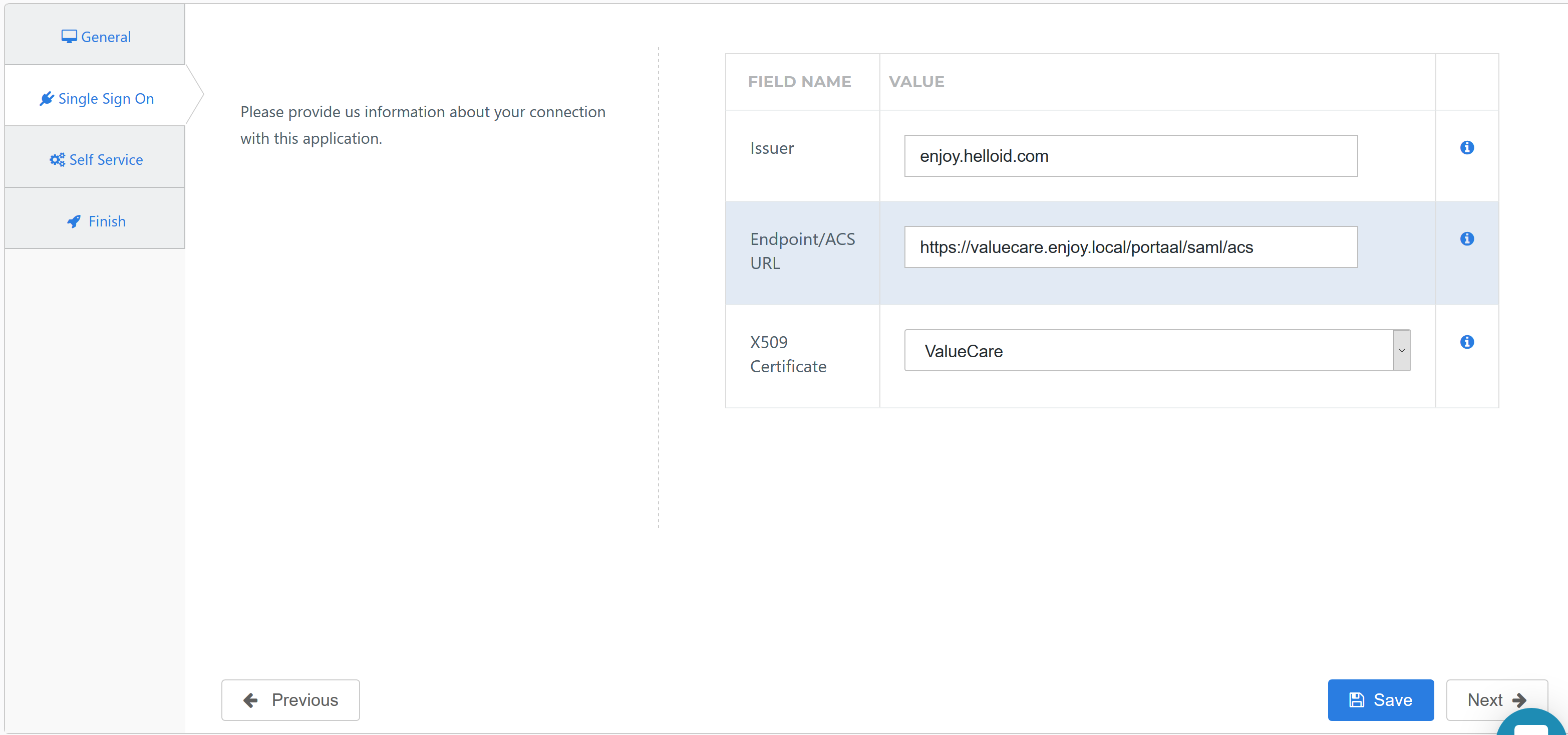
Self service tab
On the Self Service tab, choose whether to automatically create a Self Service product, which makes the application requestable. This is optional. Click Next.
Finish tab
On the Finish tab, click Save to add the application to HelloID.
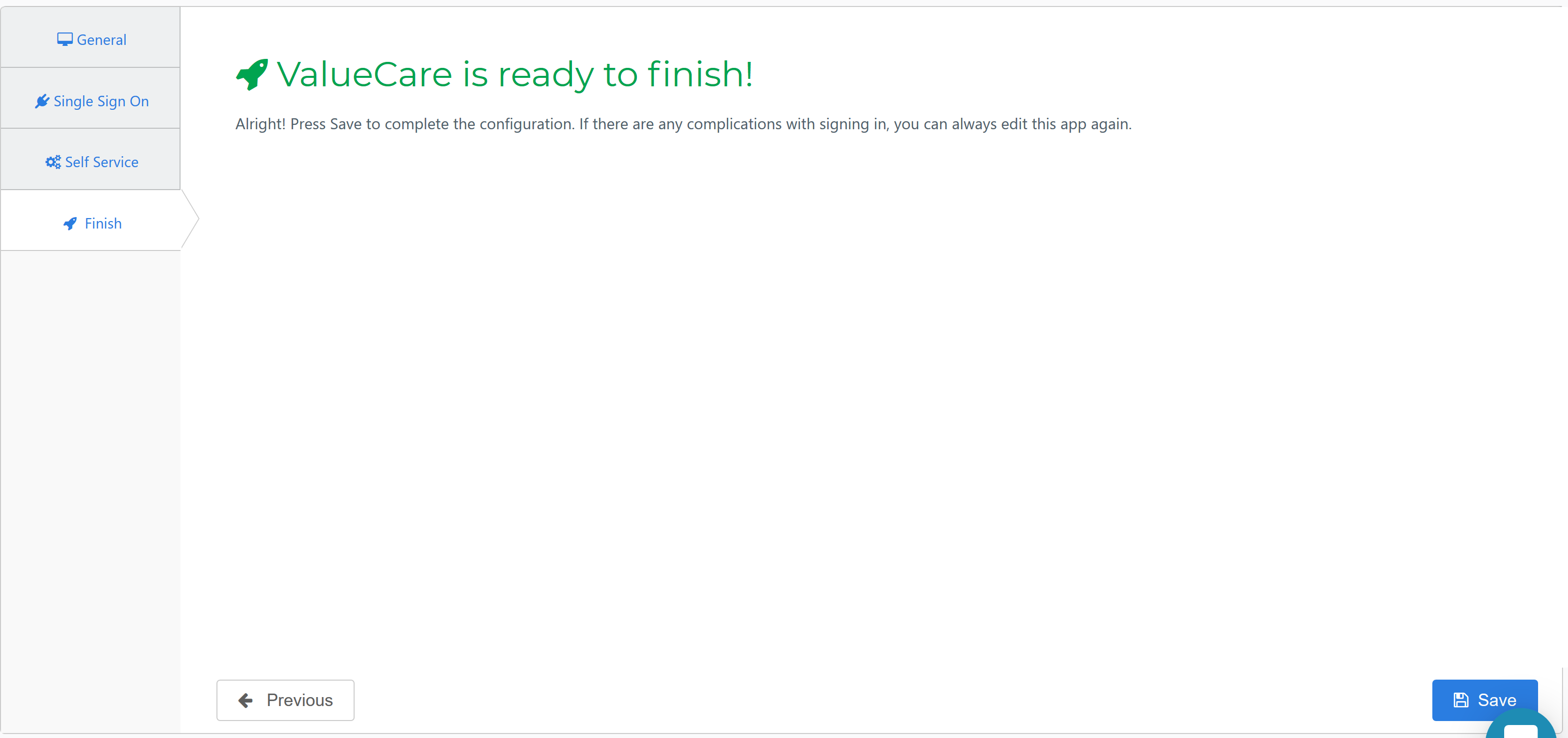
Additional Configuration
After adding the ValueCare application, click its Edit link on the applications overview. This will bring you to its properties page. Right-click Download metadata at the right top of the screen and Copy link address. This is the URL that you need to provide to ValueCare .
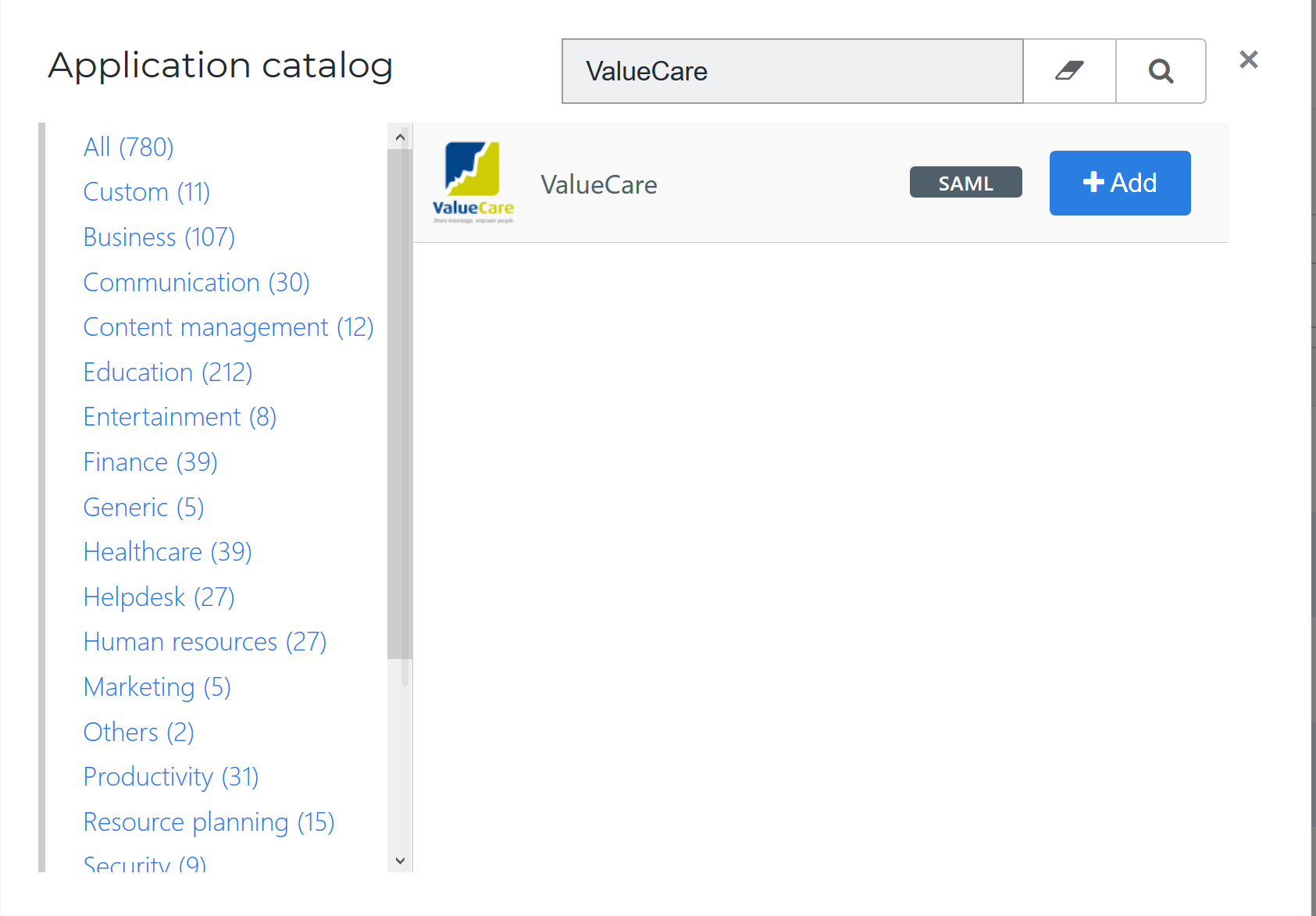
Configuring the Mapping Set
By default, the 'matching identifier' is set to the user's contact email. This is assuming the email address known in HelloID matches the ValueCare user's email address.
If you wish to use another attribute, click here to learn more about attribute mappings.
Application metadata
After saving the ValueCare application, click its Edit link on the applications overview. This will bring you to its properties page.
Simply right-click Download metadata and copy the link address (something along the lines of https://enyoi.helloid.com/metadata/download?ApplicationGUID=e6e741f5-a469-4849-93f7-fe2e259a339f) at the right top of the screen.
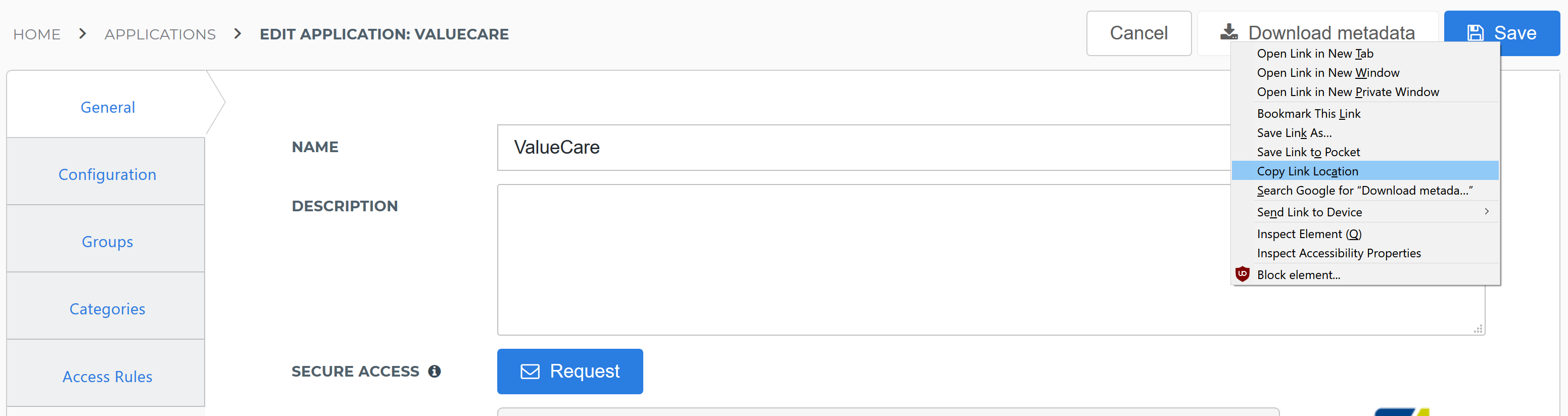
Please provide this dynamic Metadata URL to the ValueCare consultant.
The configuration of the HelloID application is finished.
ValueCare Configuration
Request SAML
In order to make the connection, ValueCare needs to add the connection on their side. This can be requested at ValueCare.
To configure the SSO on the ValueCare side, they will need the following information:
Metadata URLPlease provide the dynamic Metadata URL to your ValueCare consultant.
Finishing Up
The ValueCare application has now been added to HelloID, and a trust has been configured between ValueCare and HelloID. You are now free to assign the application to users within your organization and begin testing it and using it. You can learn more about managing applications and assigning permissions here.