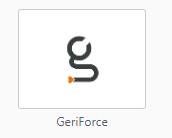GeriForce SAML application setup
Introduction
This manual shows how to make an SAML connection to GeriForce. The configuration takes place in HelloID. Also GeriCall needs to configure the SAML functionality on the customers portal. Please contact GeriCall to request (www.gericall.nl).
Requirements:
HelloID Environment
GeriForce Environment
Create or Import a Certificate
If there is no certificate yet, a certificate must be imported or created. This can be done in the HelloID Administrator Portal under Settings > Certificates. For this tutorial, we will use a self-signed certificate. Learn more about certificates here.
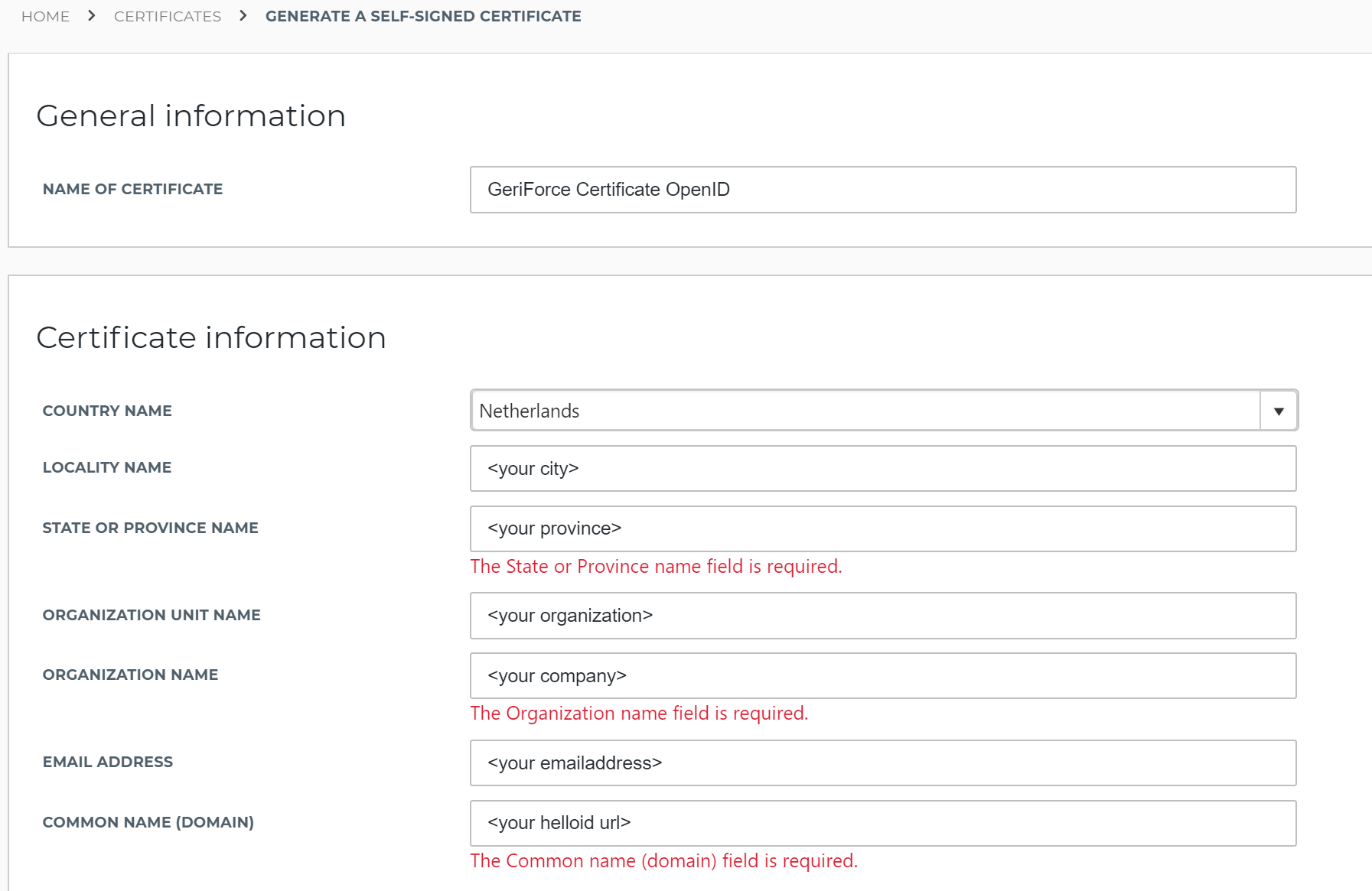
Add the GeriForce Application
Create a new application in HelloID by navigating to Applications > Applications. Open the Application Catalog and search for "GeriForce". Find the GeriForce SAML template, and click Add. Learn more about managing applications here.
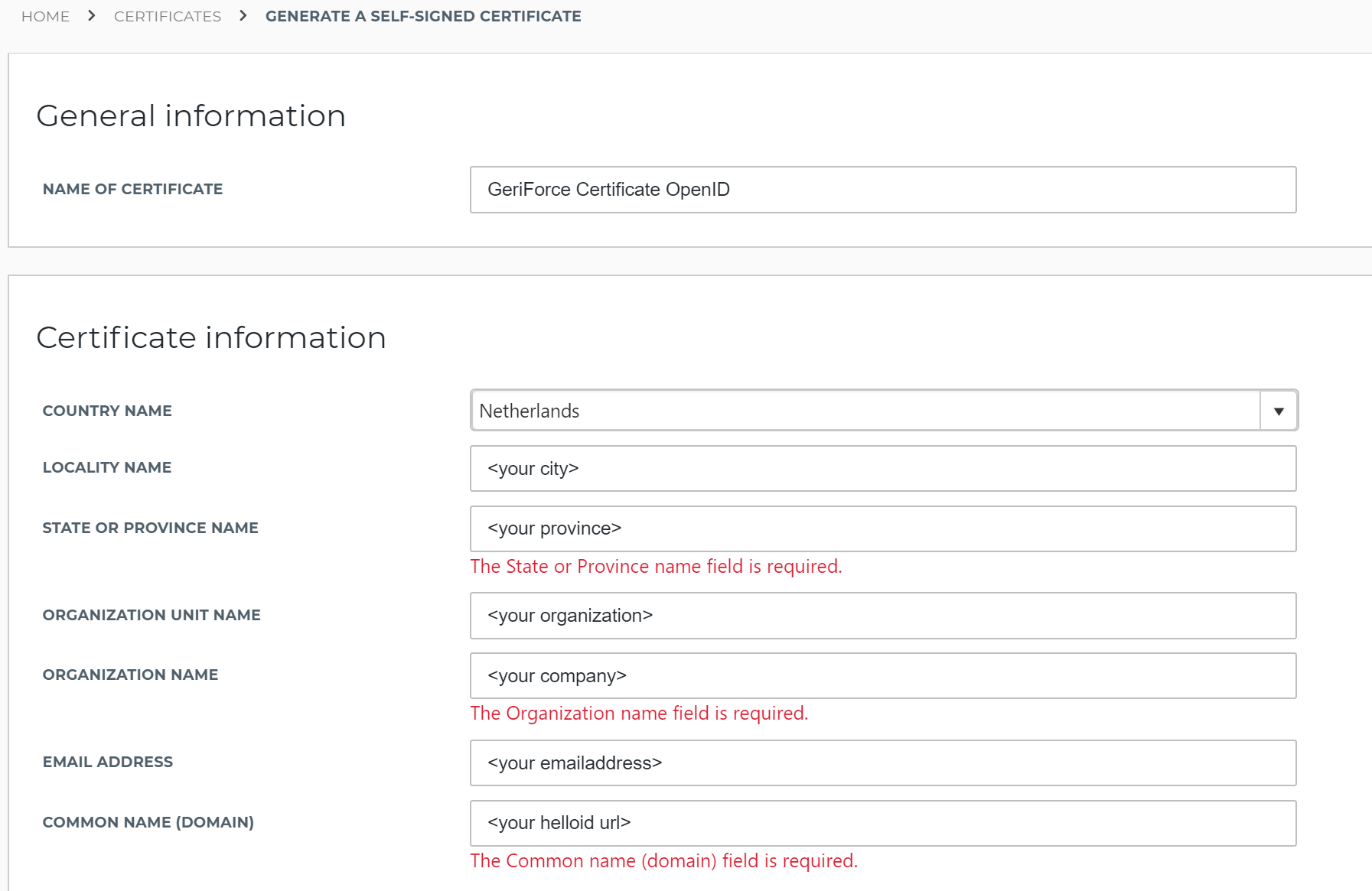
On the General tab of the new application wizard, the default login URL is filled by default. It's not necessary to change the URL. You may optionally customize the icon and description. Click Next to continue.
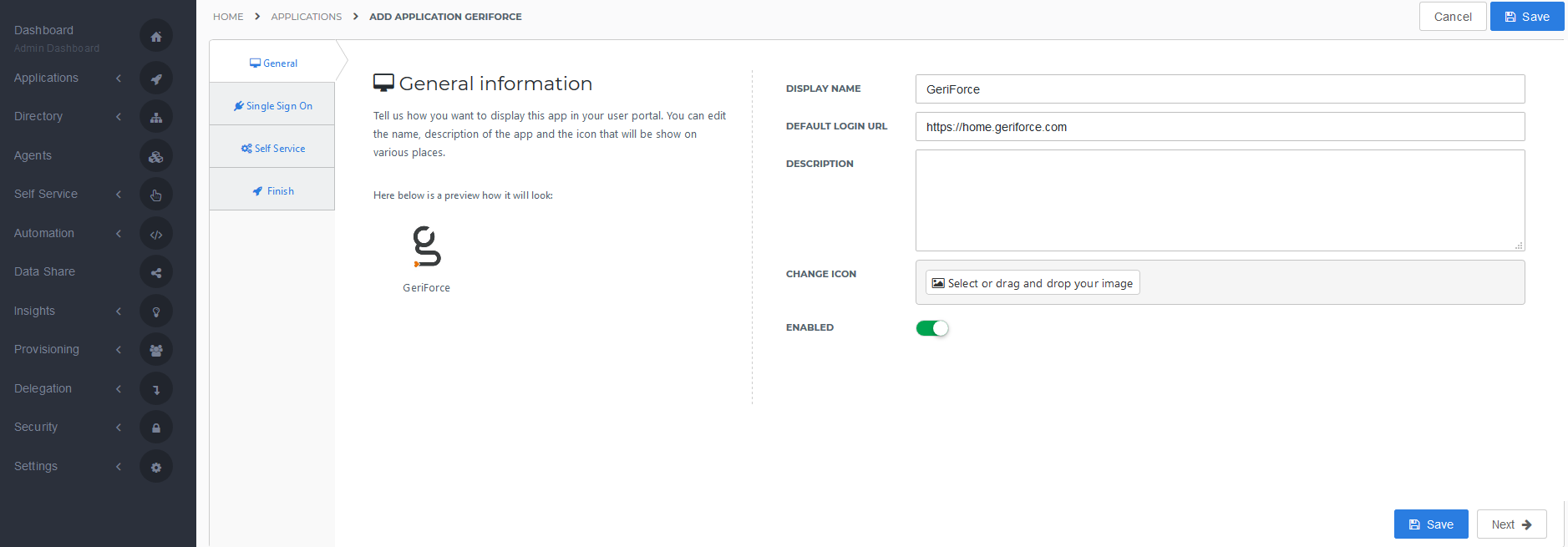
On the Single Sign On tab, update the following form fields and click Next.
Issuer: Enter the URL of your HelloID portal. E.g., https://<companyname>.helloid.com
Endpoint URL: This is the endpoint URL of GeriForce. It's not necessary to change the URL
SP-initiated URL: Enter the URL of the SP-Initiated URL (direct login URL) provided by GeriCall
X509 Certificate: Select the self-signed certificate created at start of this guide

On the Self Service tab, choose whether to automatically create a Self Service product, which makes the application requestable. This is optional. Click Next.
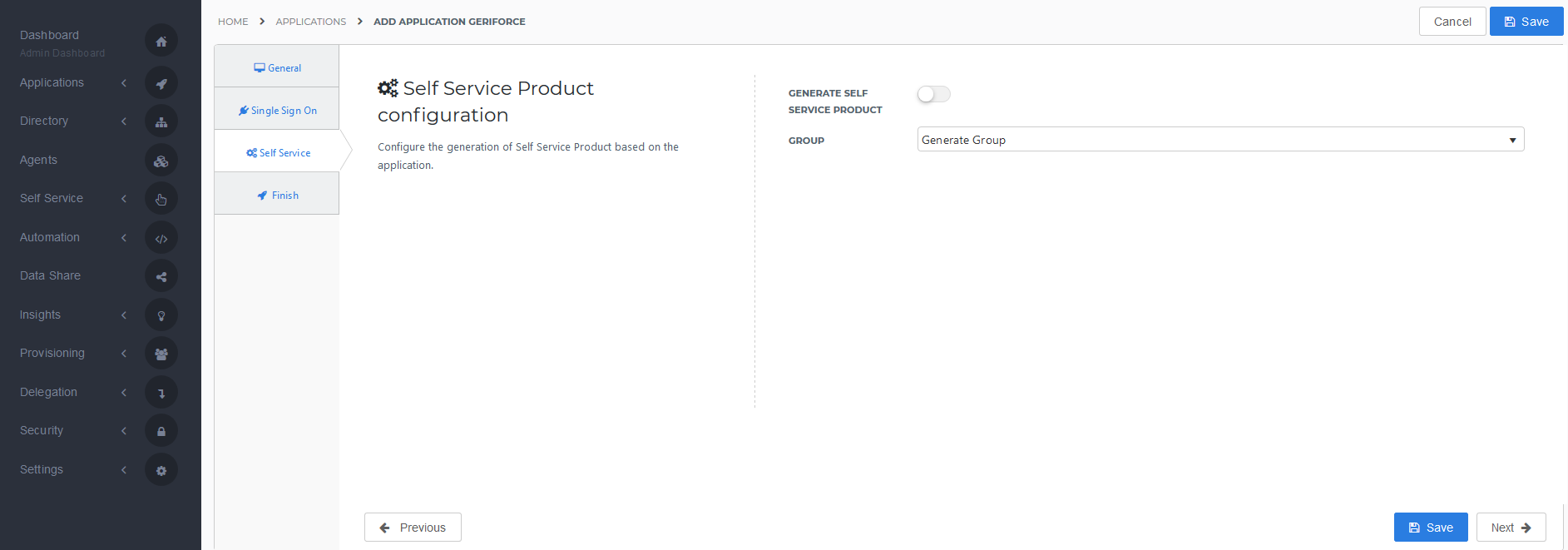
On the Finish tab, click Save to add the application to HelloID.
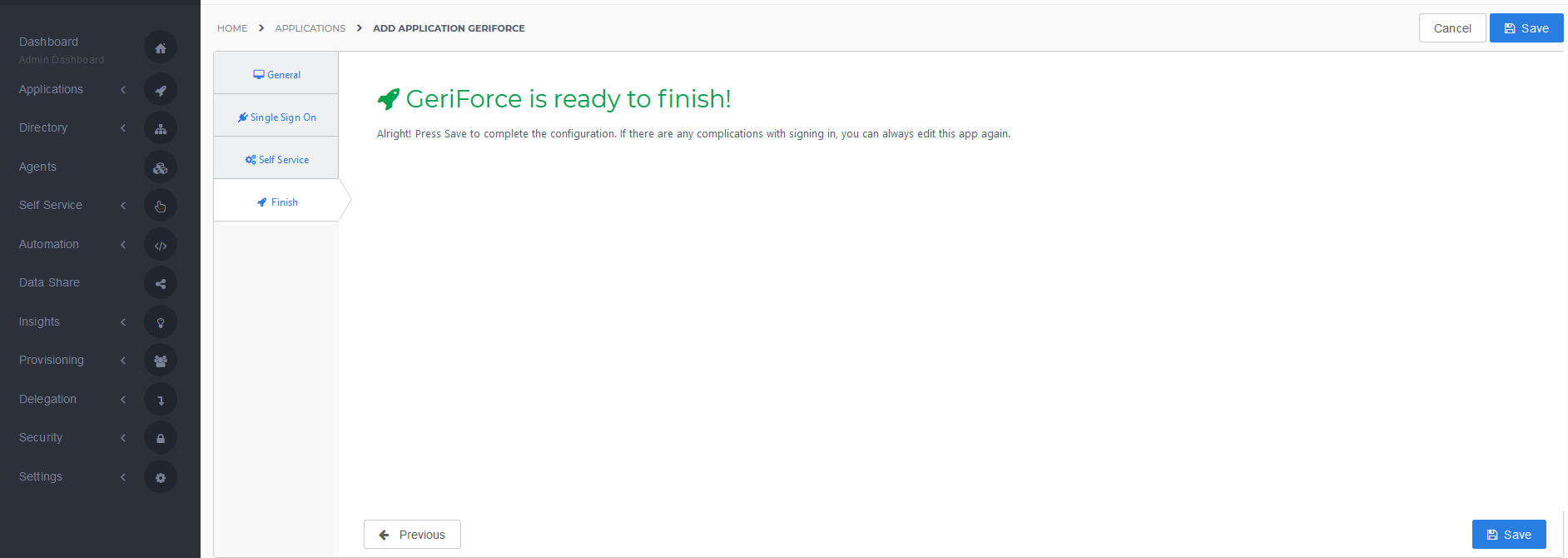
Application Metadata & Additional Configuration
After saving the GeriForce application, click the Edit link on the applications overview. This will bring you to the properties page.
Right Click on the Download metadata button and select the Copy link address option. This will place the URL of the metadata download in your clipboard.
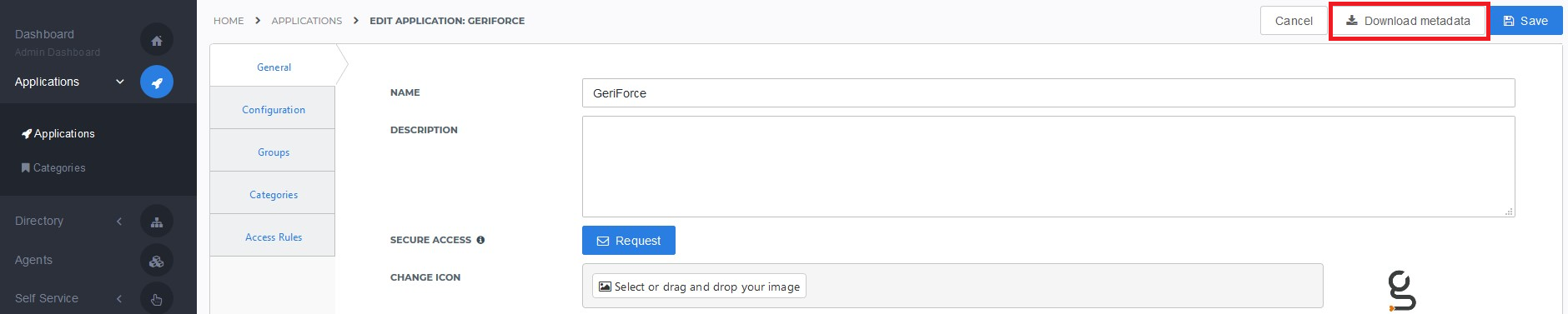
Paste the copied link into a text editor (like notepad) and replace 'download' with 'index' to view the metadata. Example:
Copied URL:

Changed URL:

Please provide the created URL to GeriCall IT. They will add the configuration to your GeriForce environment.
Test the Integration
After you have finished adding the application and GeriCall configured the SAML on your GeriForce environment, please open the GeriForce application on the HelloID portal. Users will be authorized by SAML to GeriForce.