Smile SAML application setup
Introduction
This article demonstrates how to set up HelloID and Smile for single sign-on using the SAML protocol. The configuration takes place in HelloID and requires you to send information to Smile.
Requirements
HelloID environment
Smile environment
Create or import a certificate
If there is no certificate yet, you must create or import one. For this tutorial, we will create a self-signed certificate. Name it SmileSelfSigned.
Application setup
Add the Smile application
Add a new application.
Find the template for Smile (SAML).
Select its Add button.
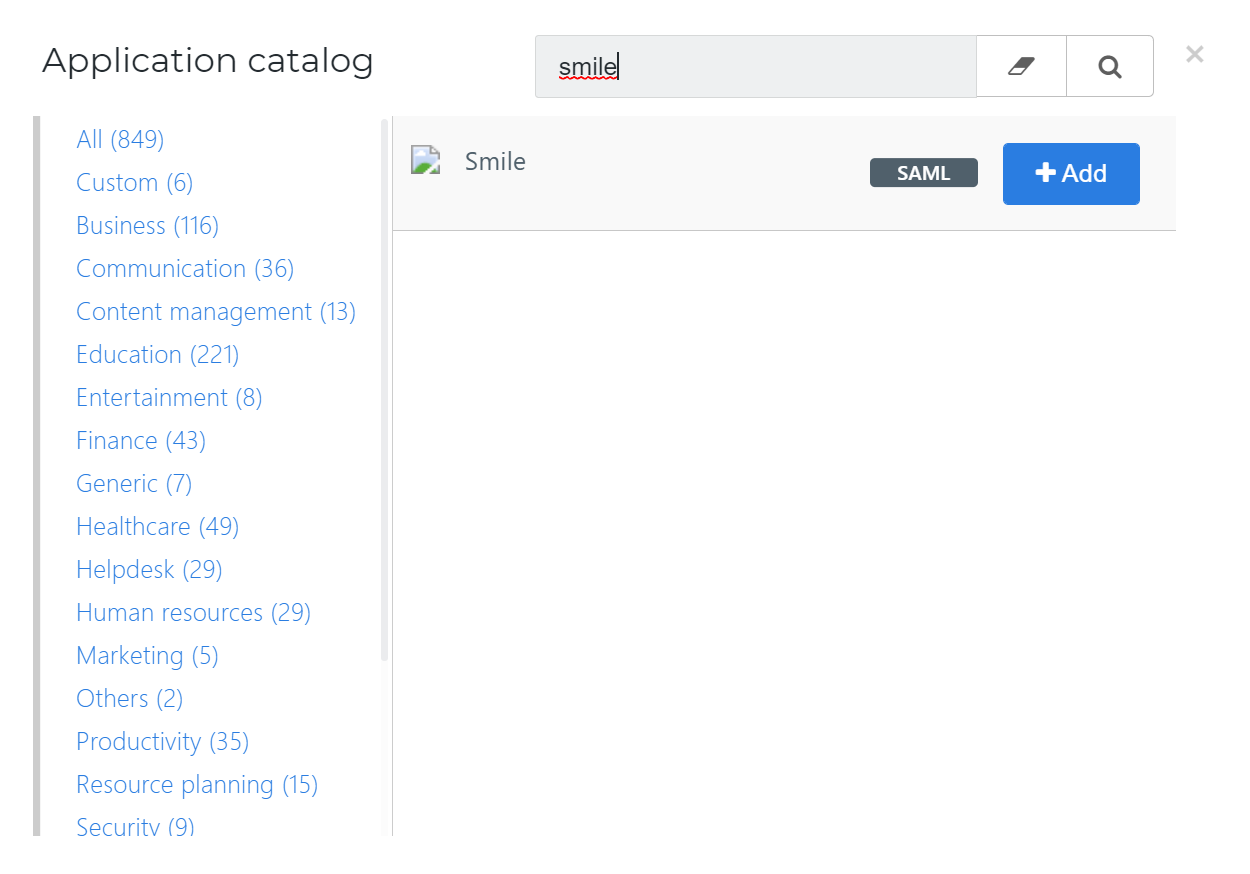
General tab
Change the following settings:
Default Login URL
The default login URL of your Smile environment
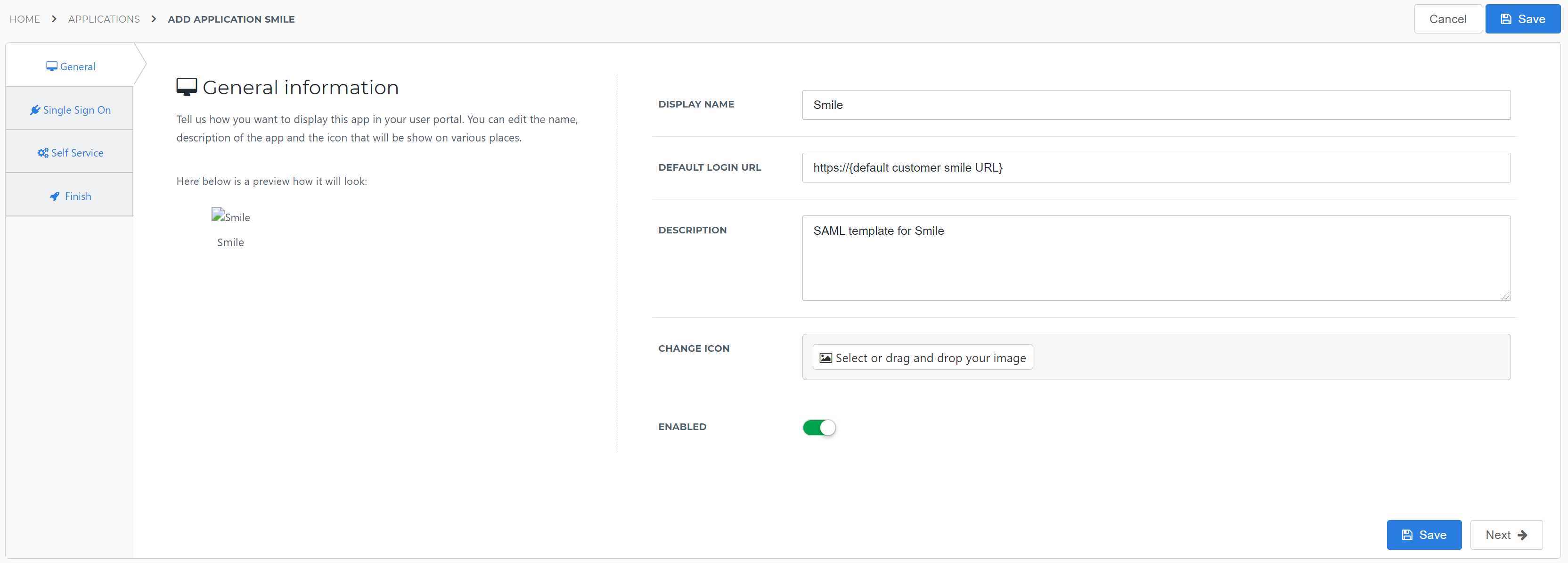
Select the Next button.
Single Sign-On tab
Change the following settings:
Issuer
Enter your HelloID domain in the format
https://{customer}.helloid.com.Endpoint/ACS URL
Enter your Smile endpoint URL. It can be found in the Smile metadata (
AssertionConsumerServicewith binding POST)X509 Certificate
Select the
SmileSelfSignedcertificate that you previously imported or created.Extra Audience(s)
entityidfrom the Smile metadata
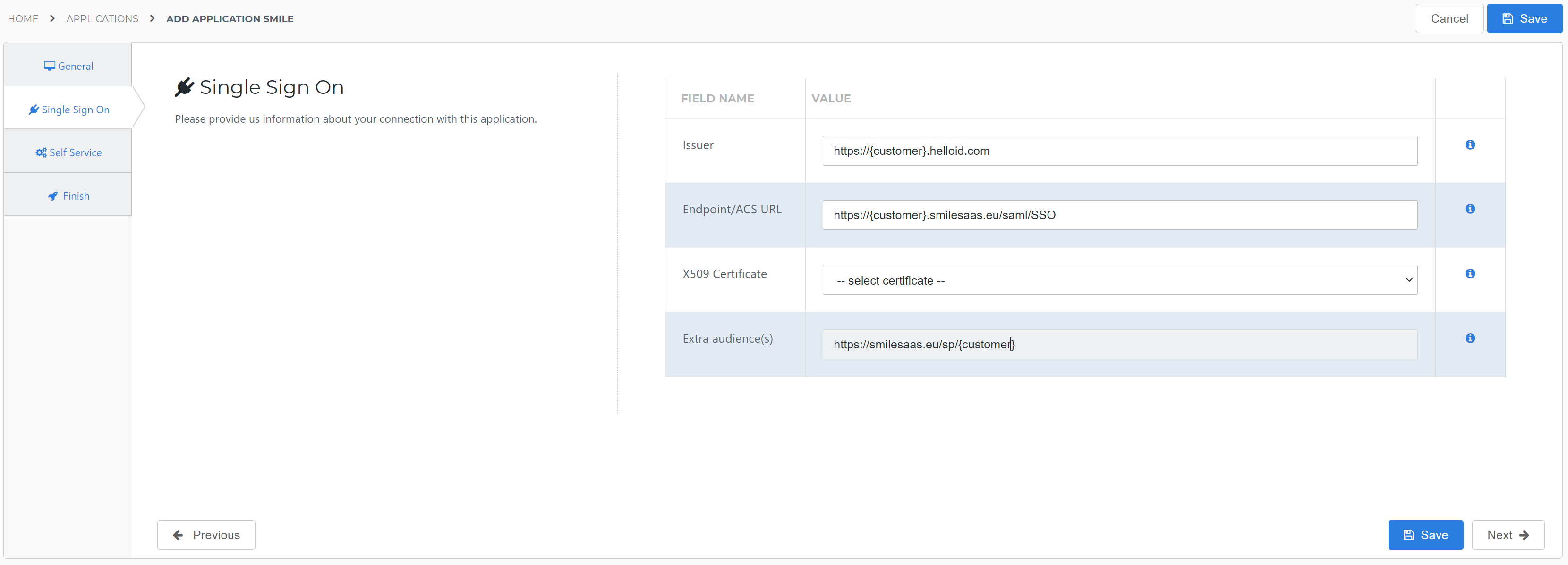
Select the Next button.
Self Service tab
Optionally, generate a Self Service product, which makes the application requestable. Select a group which will have access to the product.
Select the Next button.
Finish tab
Select the Save button to add the application to HelloID.
Supplier-side configuration
The HelloID side of the configuration is now finished.
To connect, Smile needs to add the connection on their side. Contact Smile to request this.
Send them the following information:
Metadata URL
Metadata URL
Go to the Applications overview.
Select the Edit link for the newly-added Smile application.
Right-click the Download metadata button
Select Copy link address. It will resemble:
https://enyoi.helloid.com/metadata/download?ApplicationGUID=e6e741f5-a469-4849-93f7-fe2e259a339f.
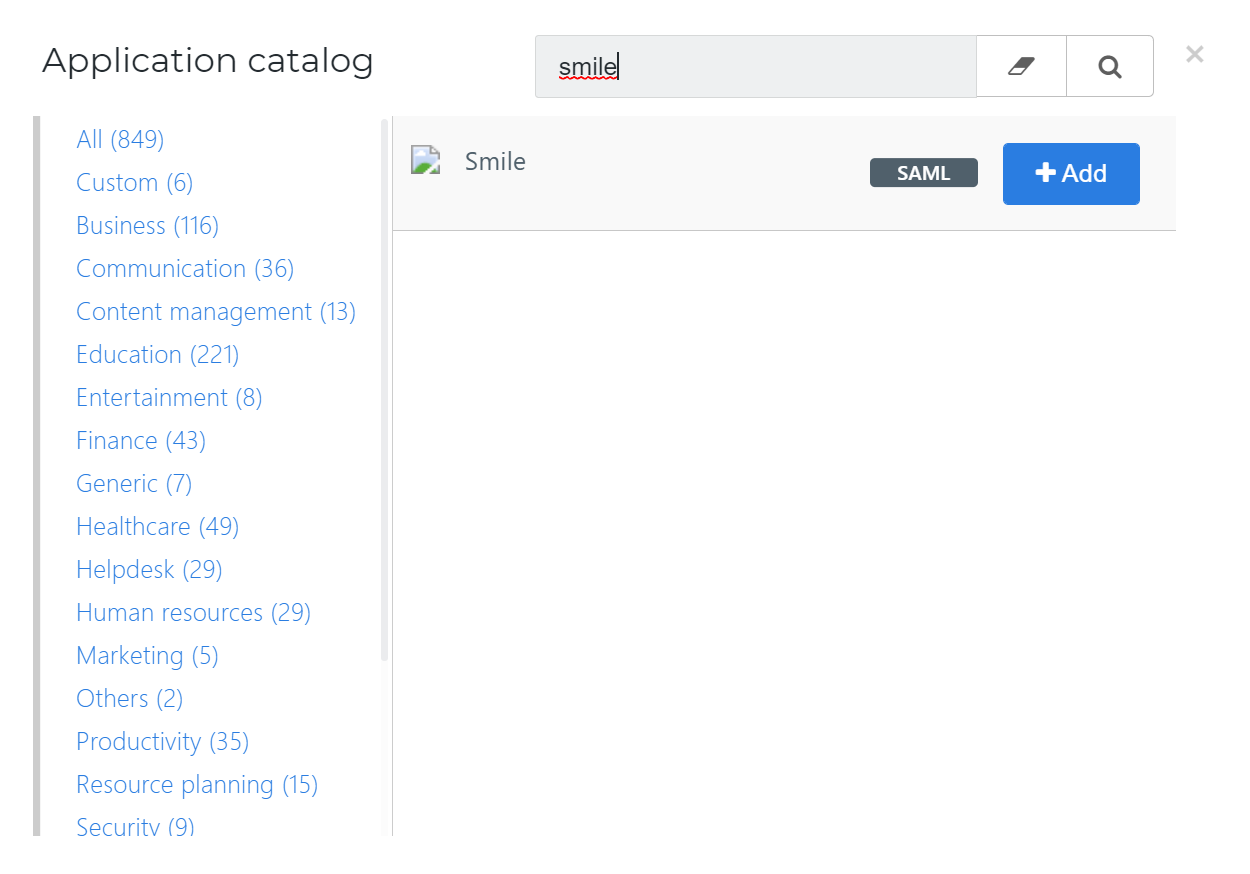
Finish up
After Smile adds the connection, the application is ready for use. Go to the HelloID User Dashboard and launch the application. You should be authenticated into the Smile application without being prompted for credentials.
You are now free to test the application and assign it to users within your organization. See Applications - Overview and its related articles for more information.