Manually correlate an account
Note
Prerequisite: Generate report.
For the relevant Azure AD target system, Edit a target system.
Go to the Correlation Report tab.
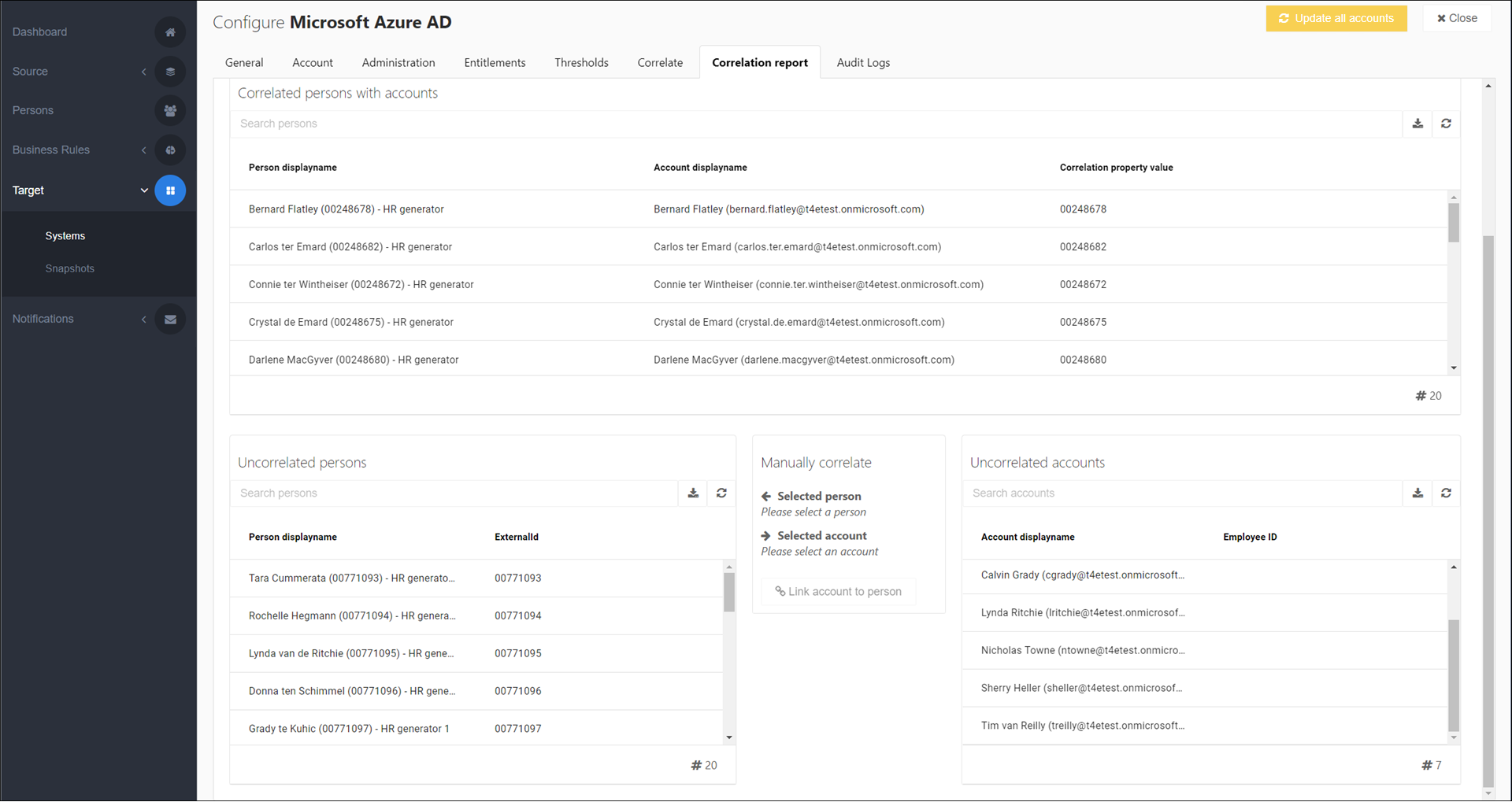
In the Uncorrelated Persons pane, select the person you want to correlate to an account in the target system.
In the Uncorrelated Accounts pane, select the corresponding account.
The pending correlate operation is indicated in the Manually Correlate pane.
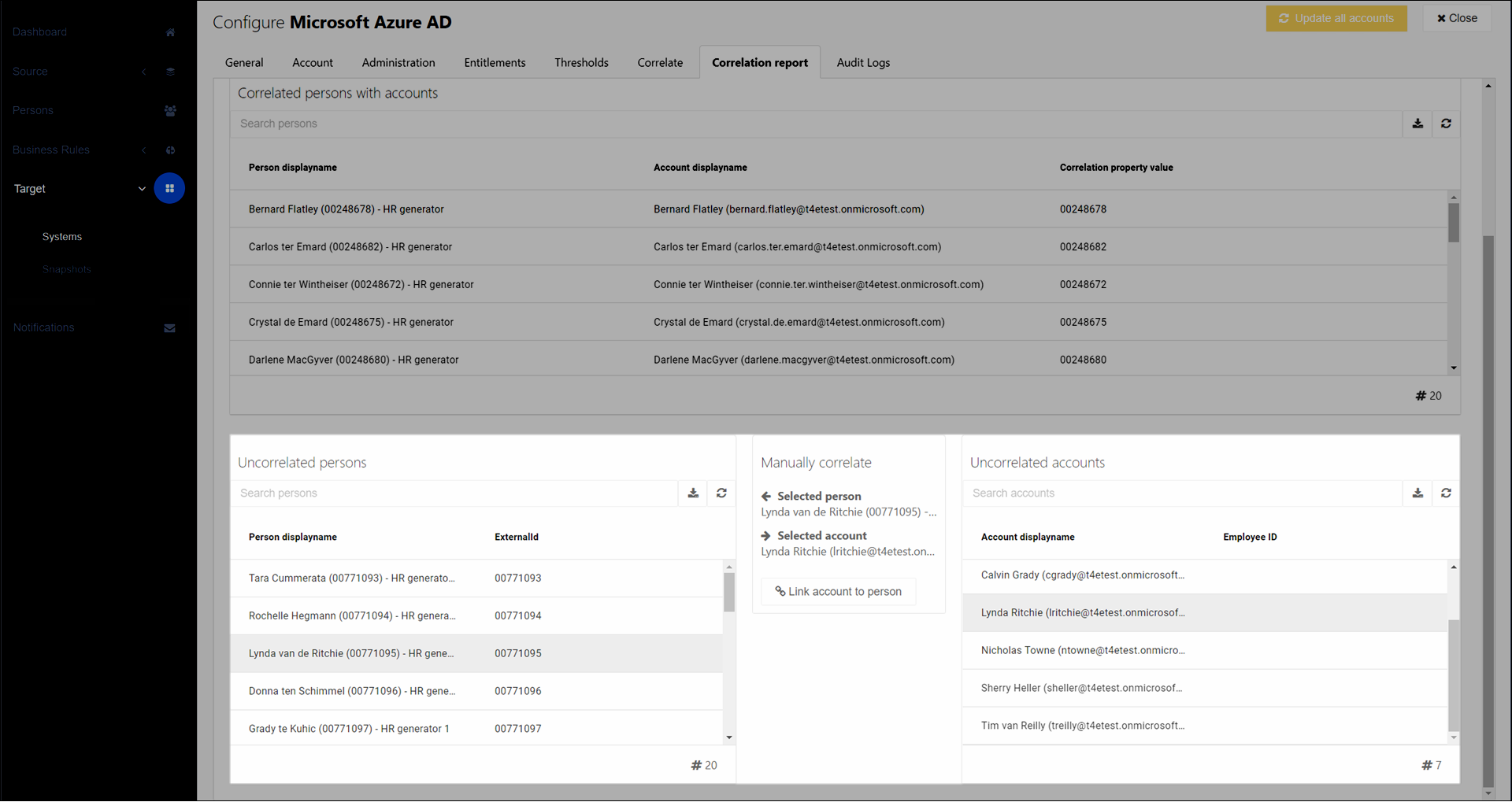
Click Link Account To Person.
The person and account are correlated, and added to the Correlated Persons With Accounts pane. In the target system, HelloID writes the value of the person's Person Correlation Field into the account's Account Correlation Field.
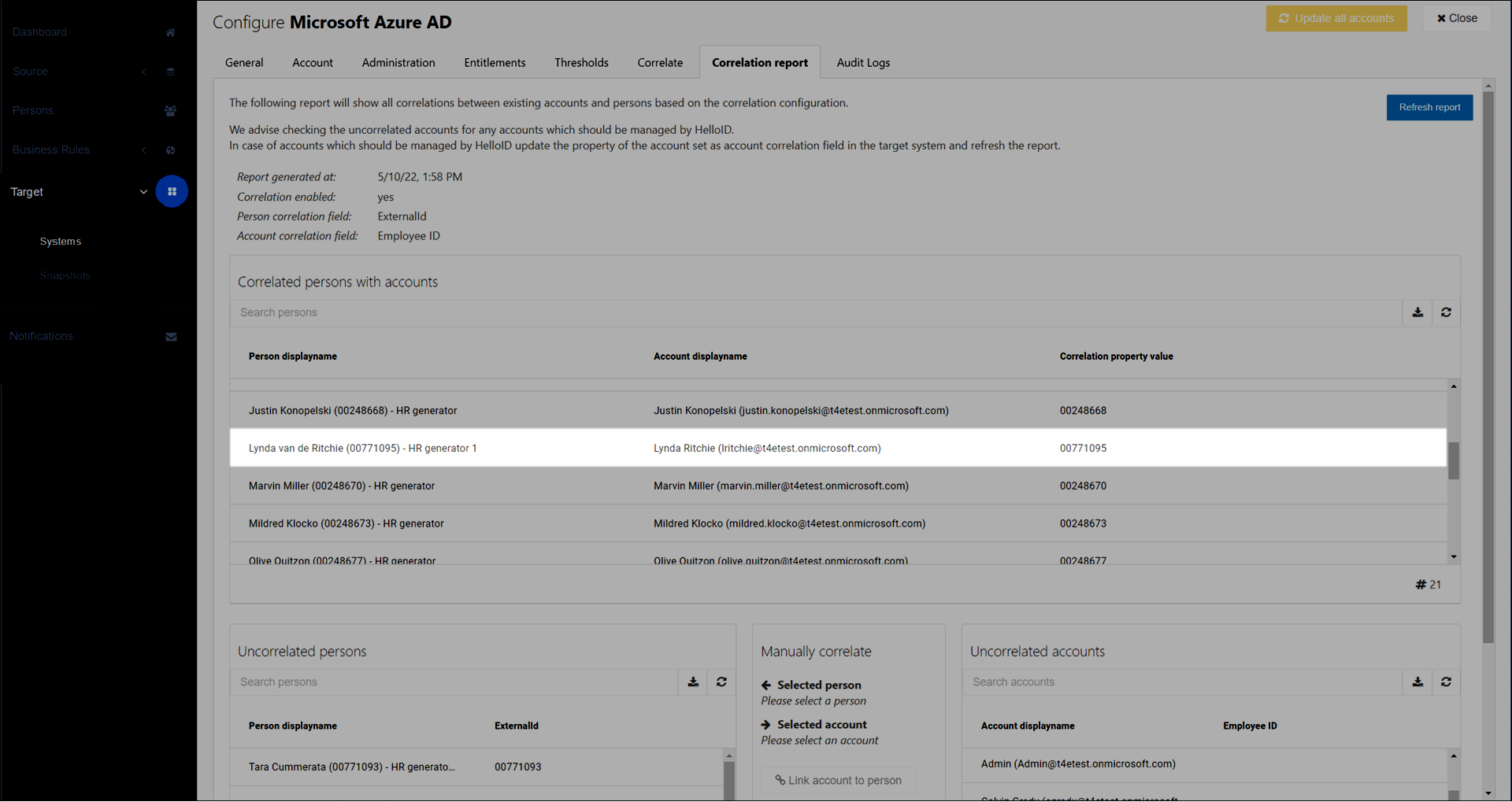
Tip
Another way to accomplish the same thing is to manually update the value of a target account's Account Correlation Field in the target system itself.
Optional: Repeat steps (3) - (6) to link other persons and accounts.
The actual correlation is performed during an enforcement: the correlated accounts are marked as granted, information from the accounts is saved to HelloID, and the accounts become managed by HelloID from that point on.