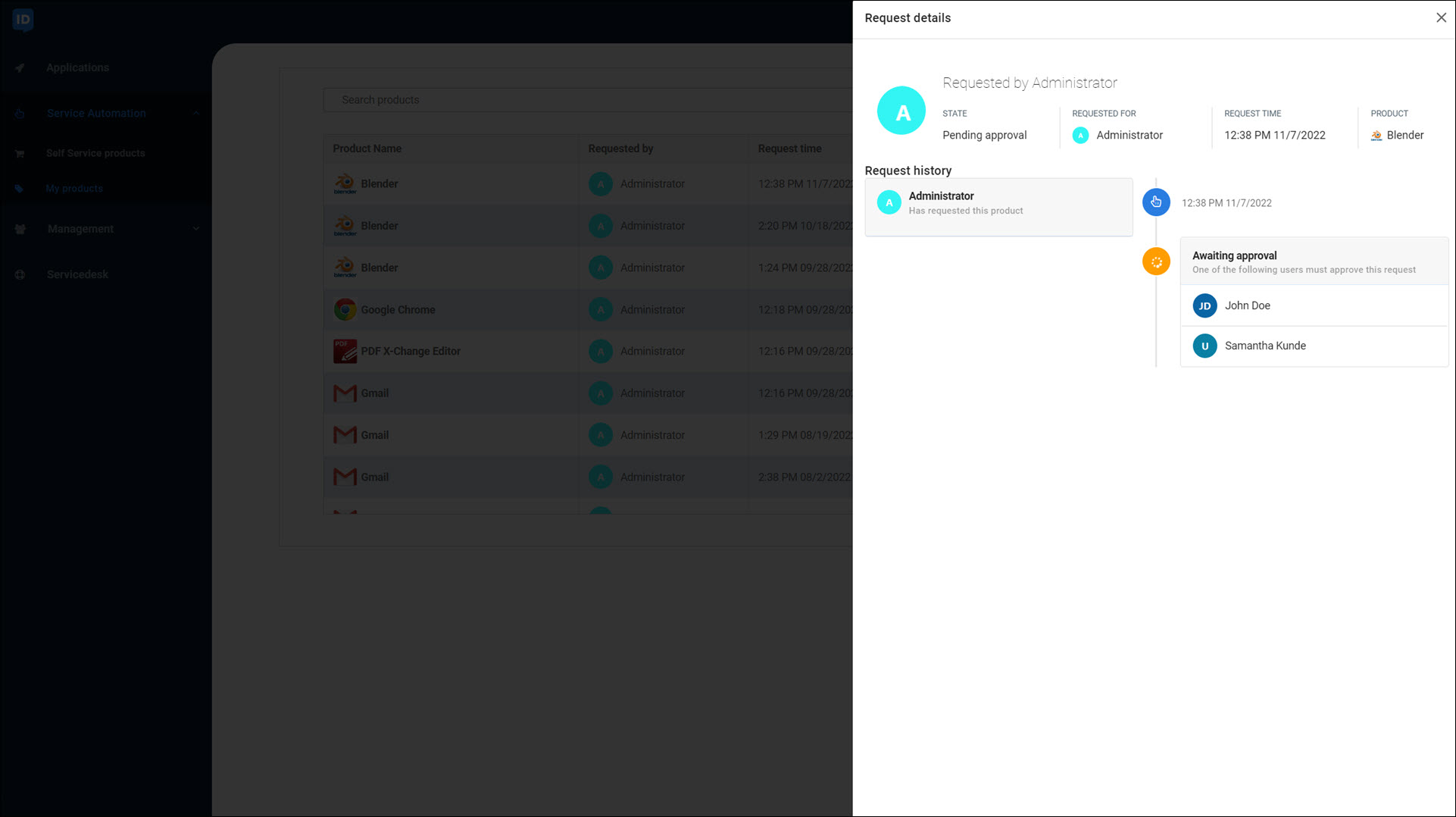User scope filters
Several objects in HelloID have a user scope filter:
This feature lets you feed a custom list of Users into the associated object.
For this example, we will show a user scope filter in an approval workflow.
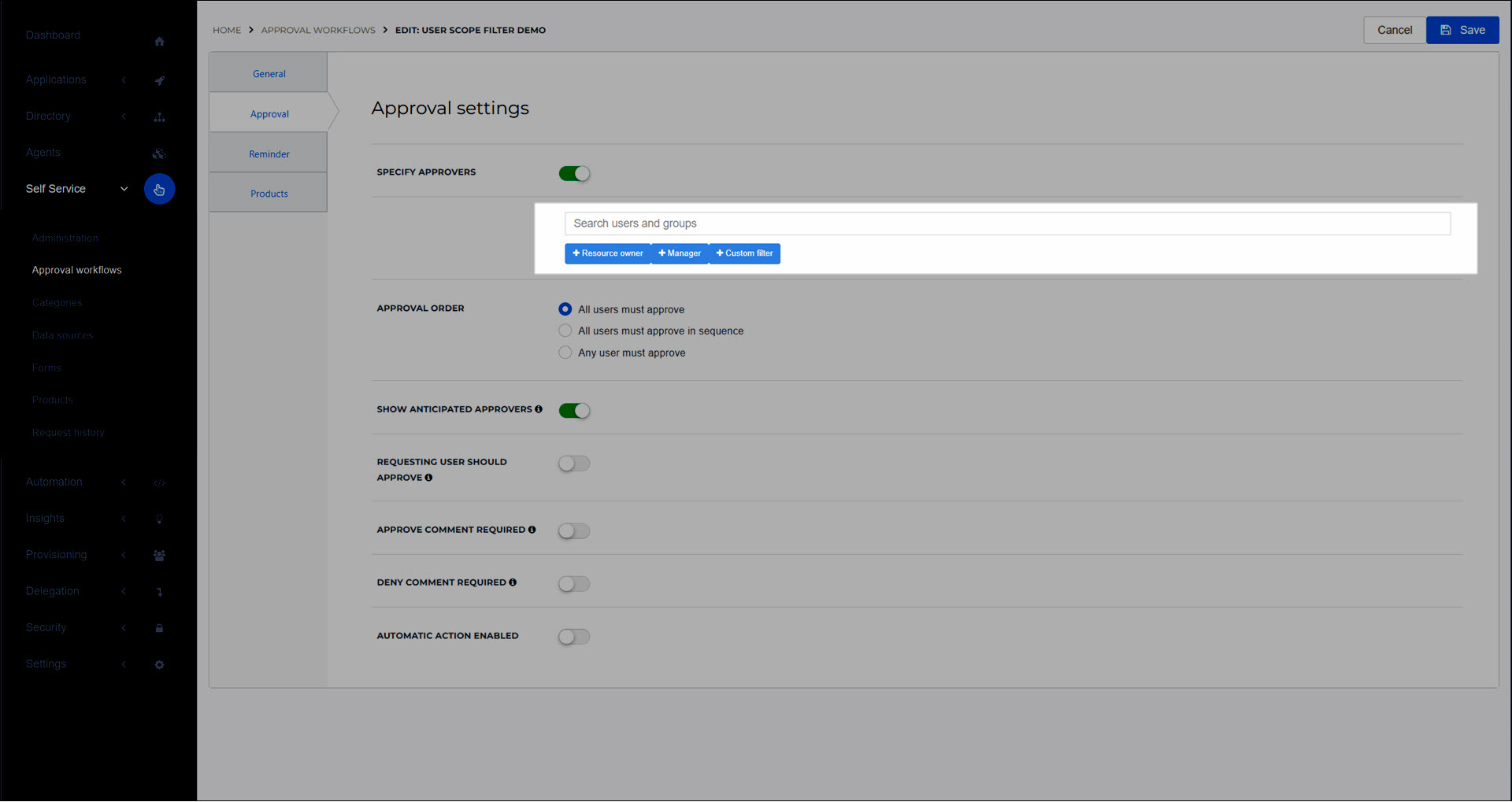
Users & groups
The first way to add users to the scope filter is to enter individual users or groups. When you add groups, all users in those groups are added to the scope filter. For example, here we have added the user Administrator and the group Marketing.
Caution
In user selector form elements and users native data sources, it's only possible to add groups, not individual users.
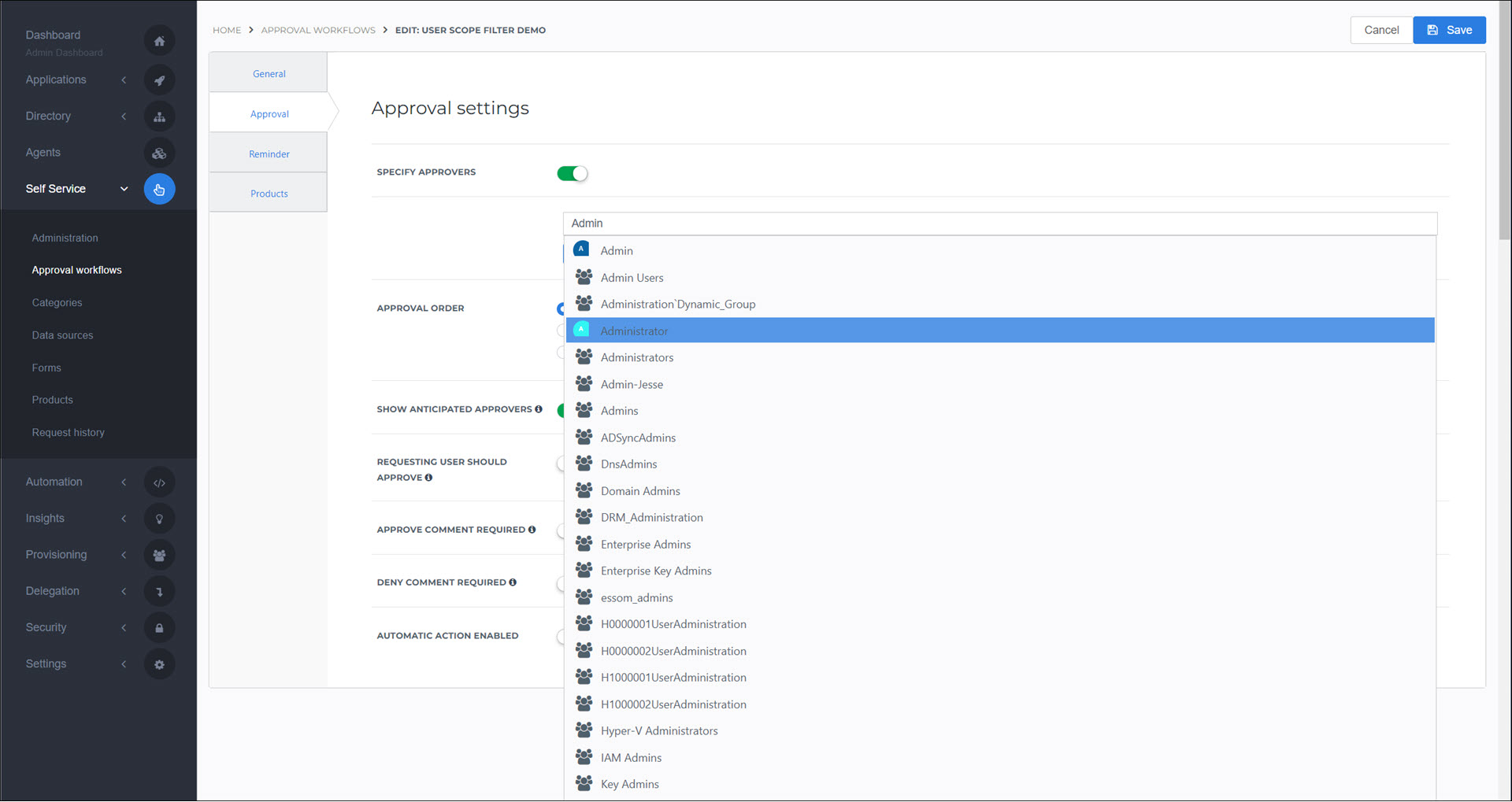
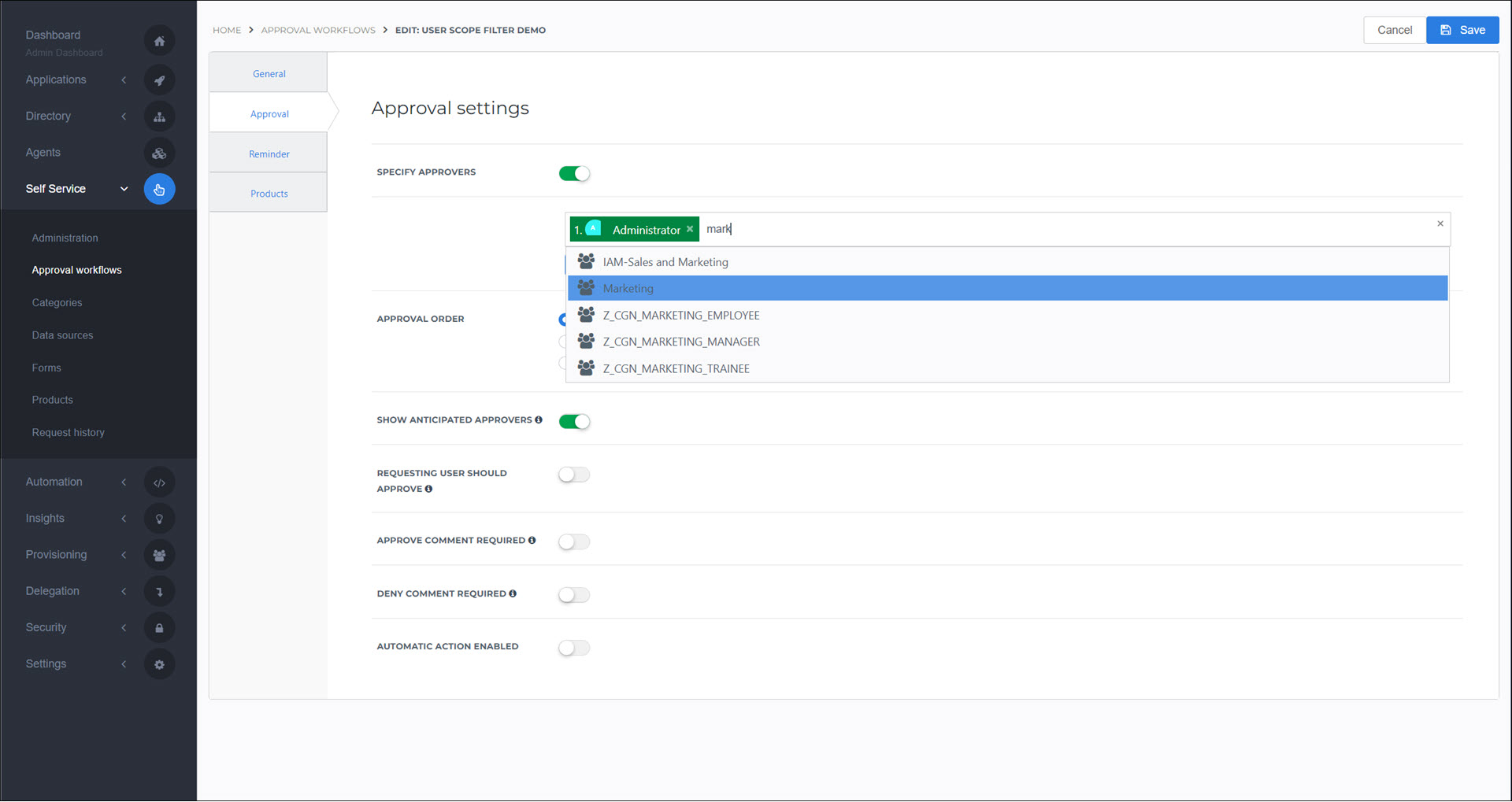
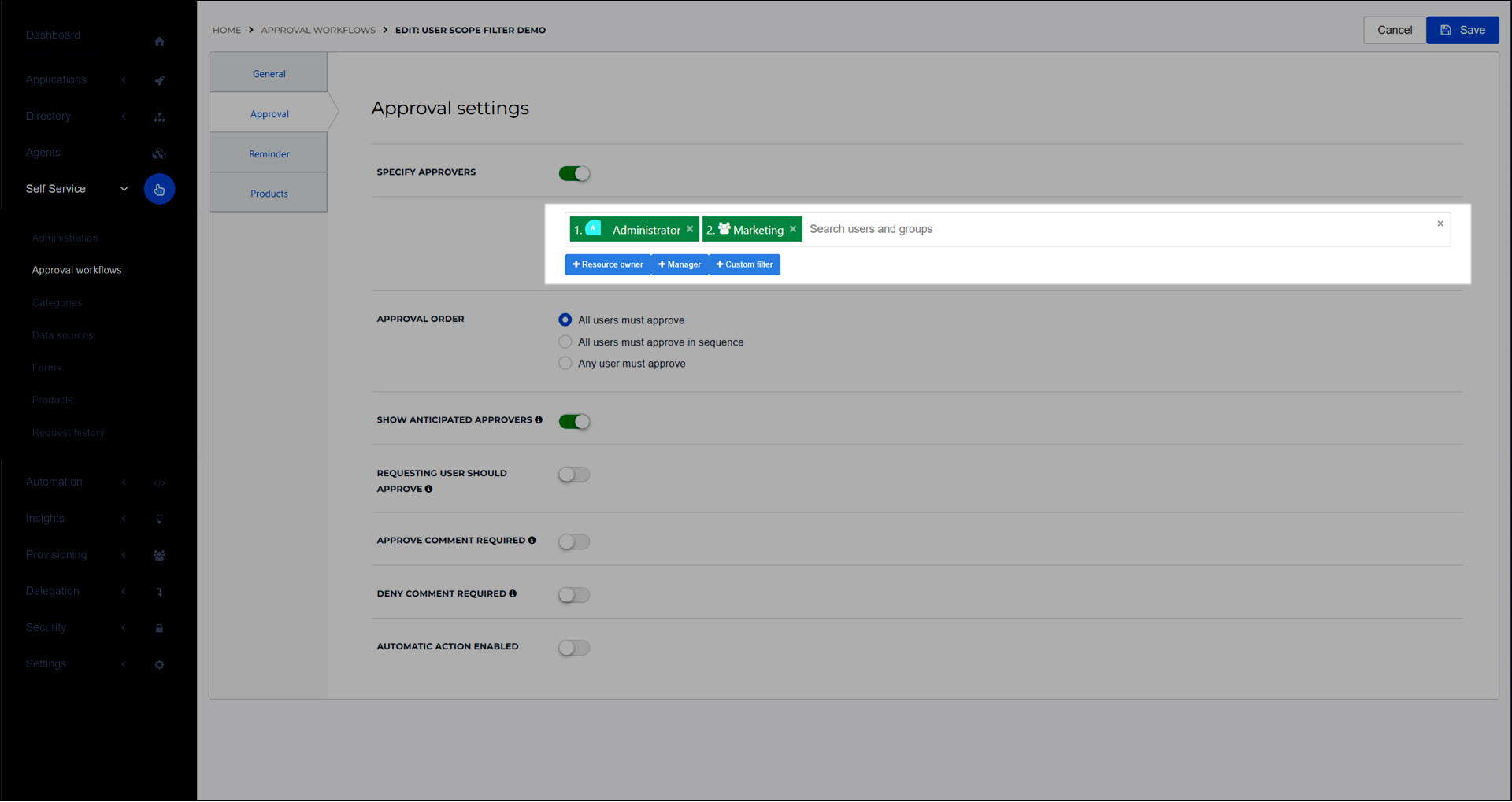
Presets
The second way to add users is to select one or more of the presets (blue buttons such as Resource Owner, Manager, or Managed Users).
The Resource Owner is the group specified as the Resource Owner of the product (if the user scope filter is in an approval workflow).
The Manager is the requesting user's Manager.
The Managed Users are the users managed by the requesting user.

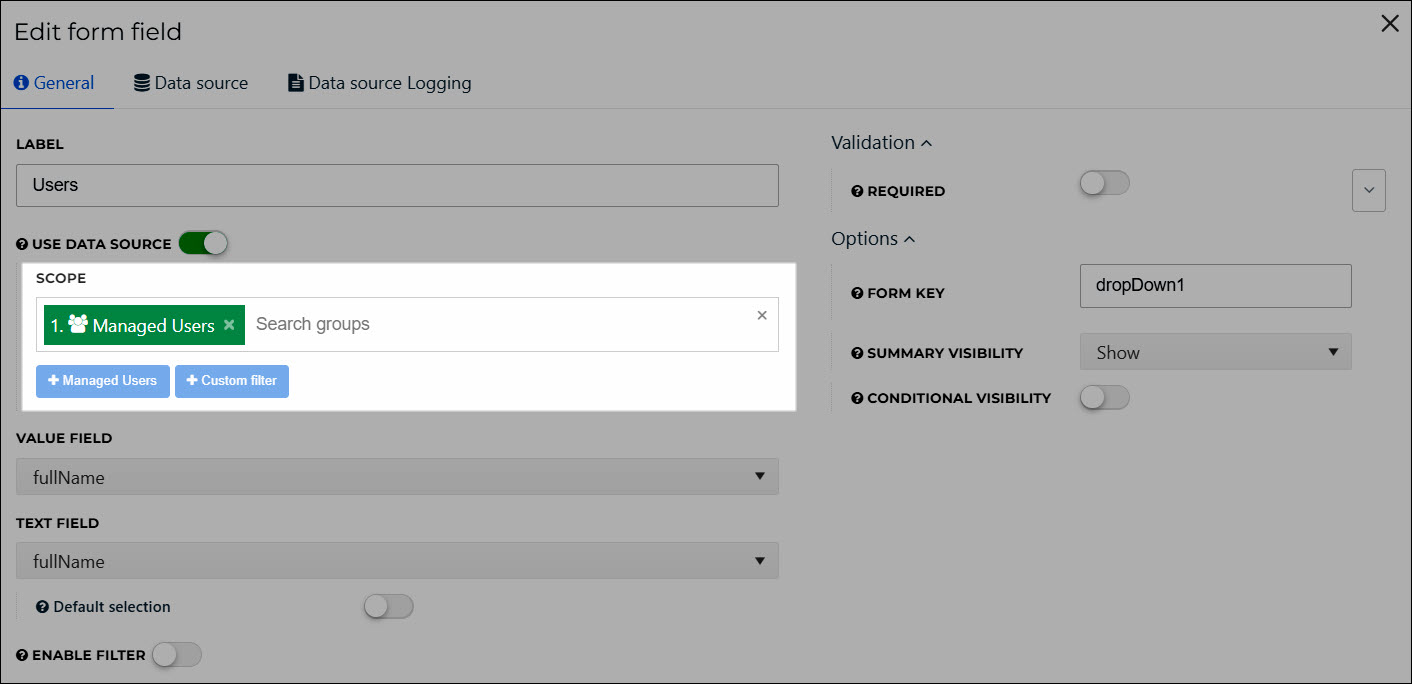
Custom filters
The third way to add users is to configure a Custom Filter. A custom filter lets you specify users based on their Custom user attributes.

In the User Attribute dropdown, select the attribute that you wish to filter by. For this example, we will select the department attribute.
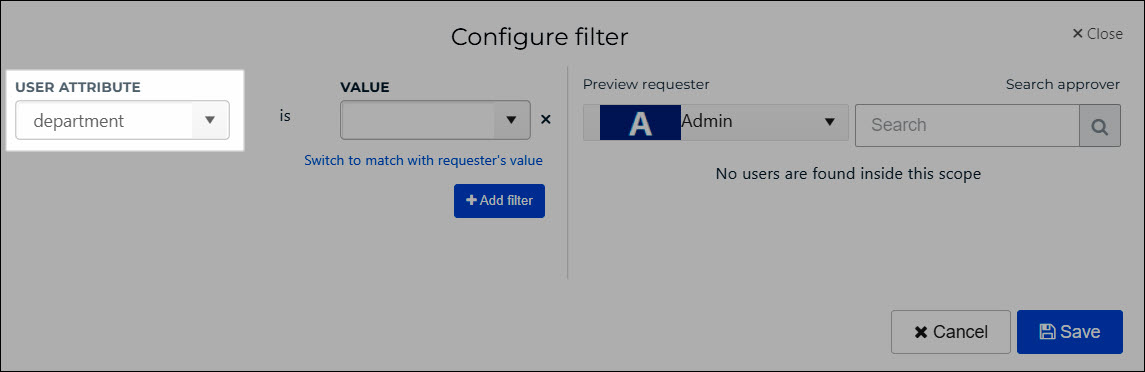
In the Value dropdown, either 1) select a static value (e.g. Hospitality, for which three users are in-scope in this example),
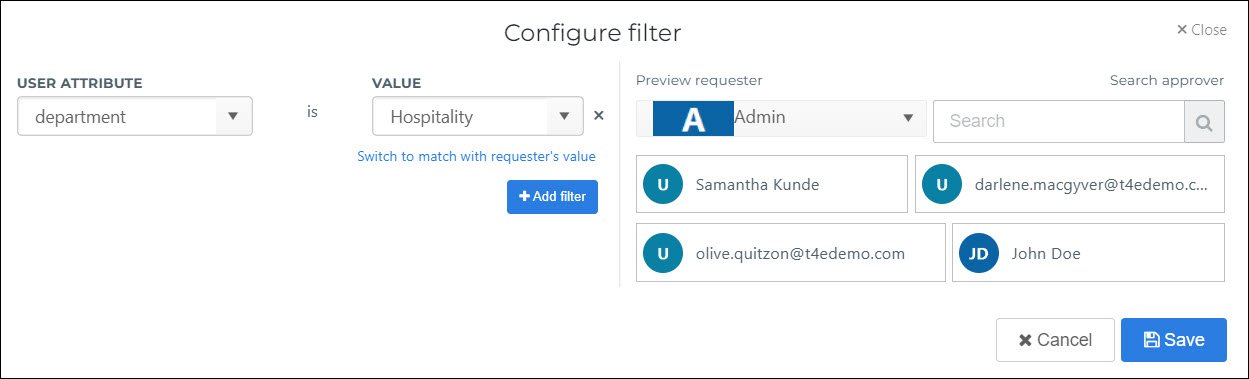
or 2) click Switch To Match With Requester's Value to dynamically use the requesting user's own value (calculated at the time of the request).
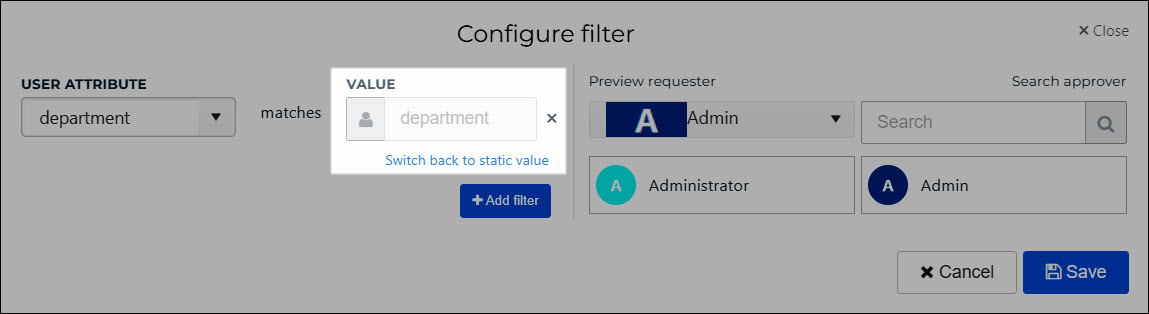
If you use the Switch To Match With Requester's Value option, you can select a different requester in the Preview Requester dropdown, to see which users will be in-scope for that requester.
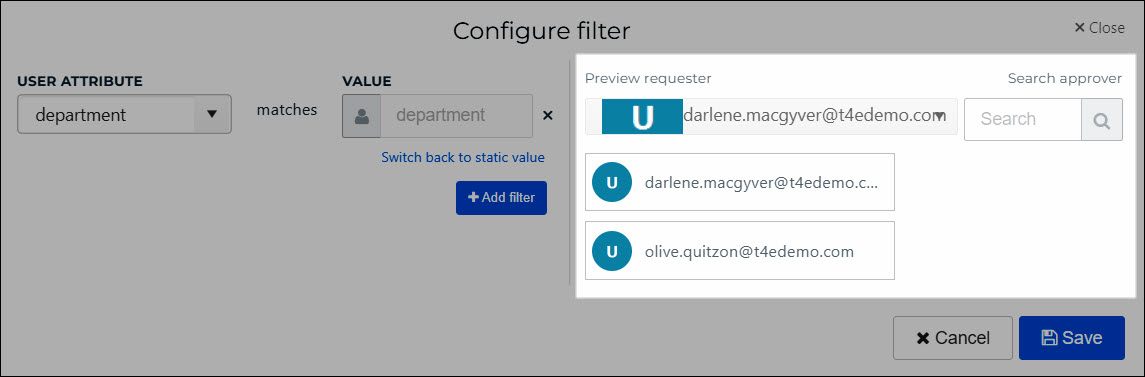
To add additional attributes, click Add Filter. For example, here we have added an additional filter for the title attribute, and the value Director. The in-scope users have been narrowed down to two.
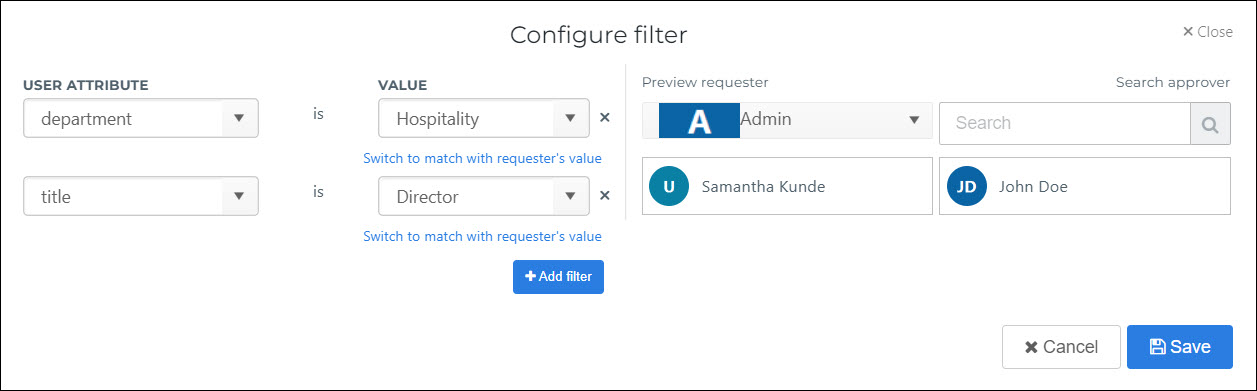
Optional: After creating a custom filter, hover your mouse cursor over it to access the Preview Requester feature.
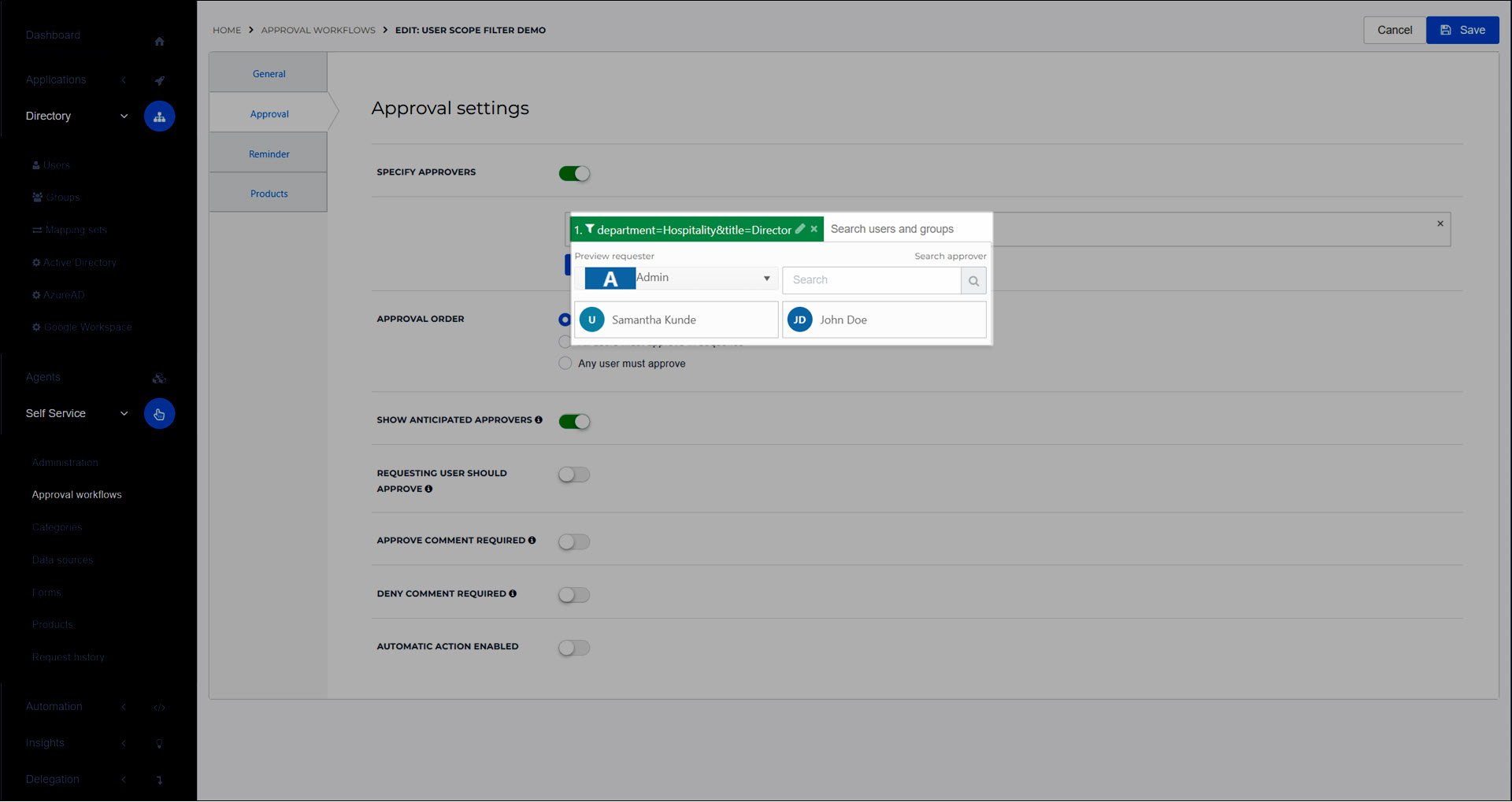
When this approval workflow is assigned to a product, the users selected in the user scope filter become the responders for product requests: