Resolve merge suggestions
Note
Prerequisite: Set up merge suggestions
Use the following instructions to either approve or reject merge suggestions.
Go to Source > Aggregation > Suggestions.
Merge suggestions generated for newly imported persons are displayed in the Suggestions pane.
In the Suggestions pane, select a person.
In the Selected Persons pane, enable the Main toggle for the person who should become the main person in the merge set (i.e., the person into which all other persons should be merged).
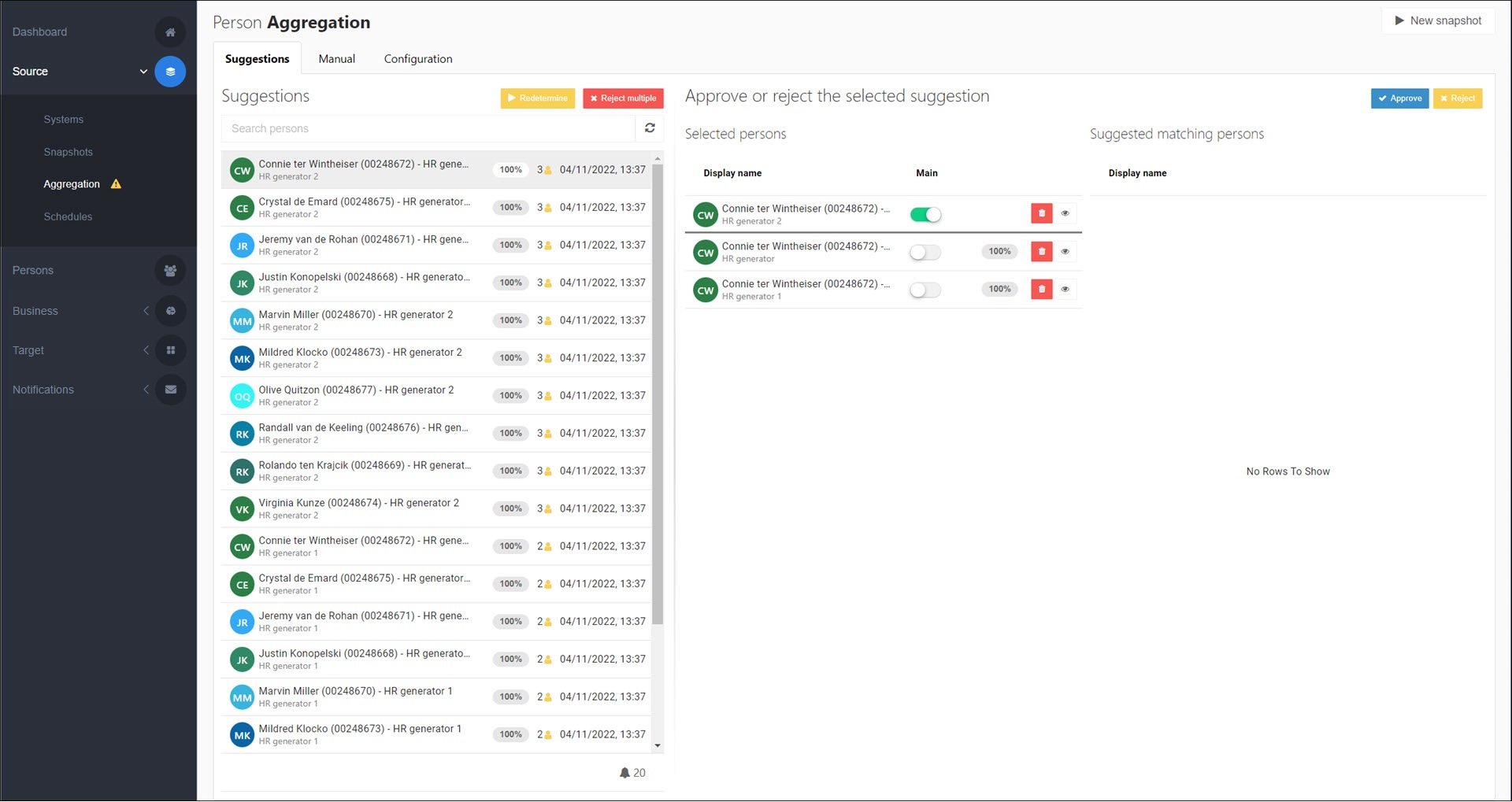
Tip
Entitlements cannot be transferred between existing (not newly imported) persons in HelloID.
When manually merging separate persons, set the person with the desired entitlements (such as target accounts) as the main person. Only the main person's entitlements remain managed in HelloID. You can Manually replace a main person in a merge set later if you want the personal data, such as an employee ID, of the other person to be used.
Click Approve.
Depending on the situation, one of the following occurs:
If the person you selected as Main is newly imported, the Aggregate With Existing Persons dialog box appears.
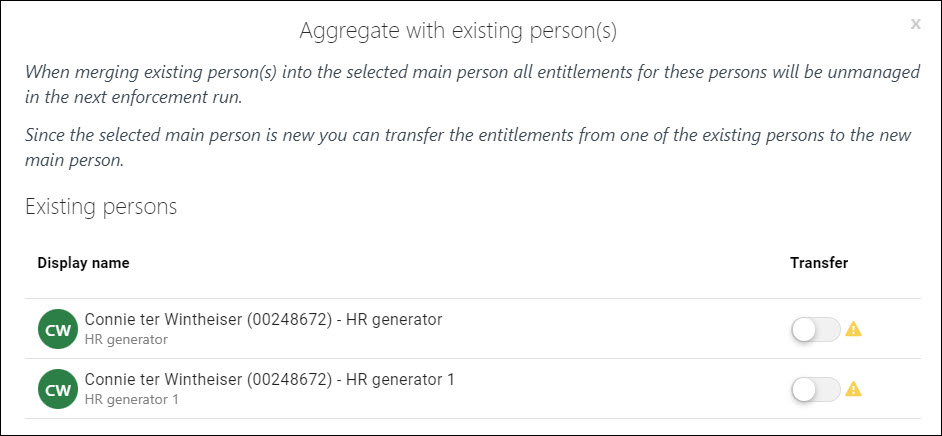
Optional: Enable the Transfer toggle for one of the non-main persons to transfer their data to the new main person.
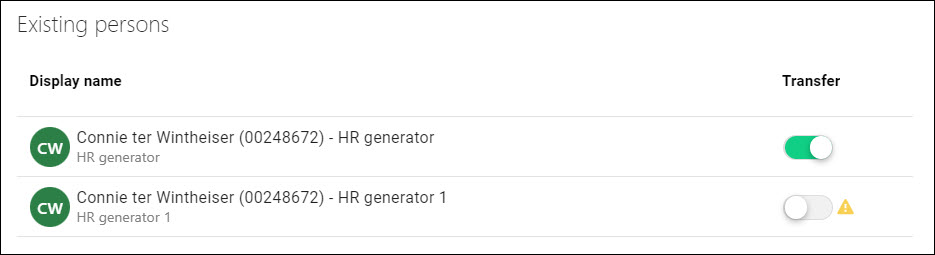
If the person you selected as Main is not newly imported, and there is more than one other person in the suggested merge set, the Aggregate With Existing Persons dialog box appears but you cannot enable the Transfer toggle for any of the non-main persons. Data cannot be transferred to existing persons, because there may be entitlement conflicts.
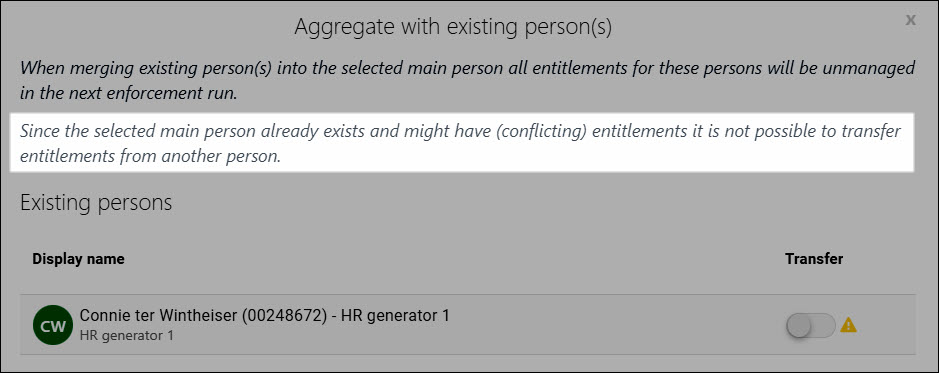
If the person you selected as Main is not newly imported, and there is only one other (newly imported) person in the suggested merge set, the Aggregate With Existing Persons dialog box does not appear, because there is no data to potentially transfer.
In the Aggregate With Existing Persons dialog box, click Approve to confirm.
Optional: Repeat steps (3) - (6) to approve additional merge suggestions.
The merged persons are removed from the Suggestions pane and marked as Pending on the Manual tab.
If you specified any data transfers on the Aggregate With Existing Persons dialog box, those persons are marked as Transfer.
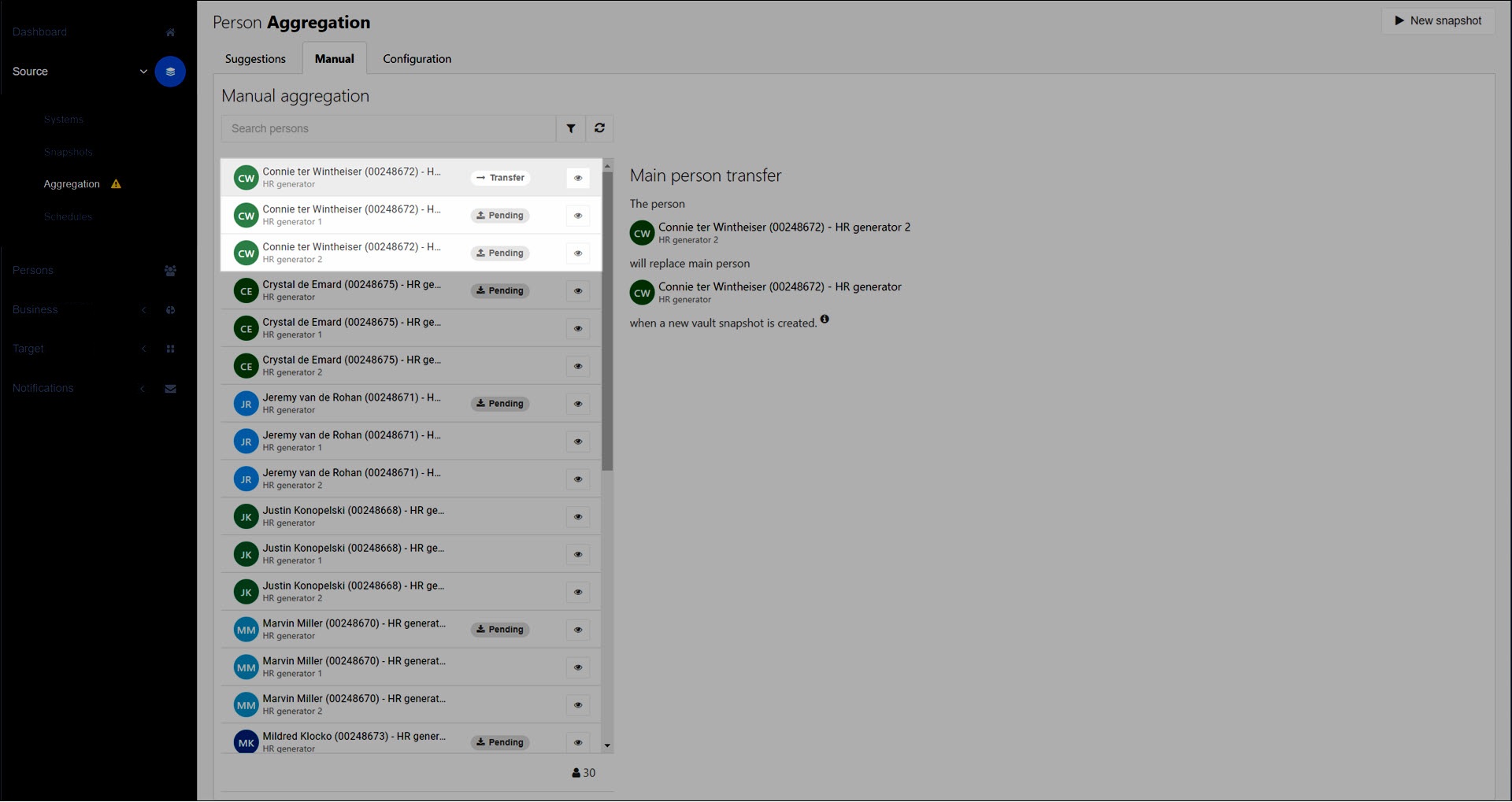
To put your pending merge sets into production, manually generate a snapshot by clicking the New Snapshot button.
Your changes will be written into target systems during the next Enforcement, according to the Merge suggestion approved scenario.
To reject a single merge suggestion:
Go to Source > Aggregation > Suggestions.
Merge suggestions generated for newly imported persons are displayed in the Suggestions pane.
In the Suggestions pane, select a person.
Click Reject.
The merge suggestion is removed from the Suggestions pane.
Note
If you reject the merge suggestion for a newly imported person, they will be stored as a separate person in HelloID. After that, it is no longer possible to transfer another person's entitlements to them, unless they are first merged as the non-main person in a set, and then become the main person.
To reject all merge suggestions:
Click Reject Multiple.
To confirm, click Confirm in the dialog box.
All merge suggestions are removed from the Suggestions pane.
Tip
To generate new merge suggestions, Redetermine all suggestions.