Request a product (user dashboard)
Choose one:
To view all available products, go to Service Automation > Self Service Products.
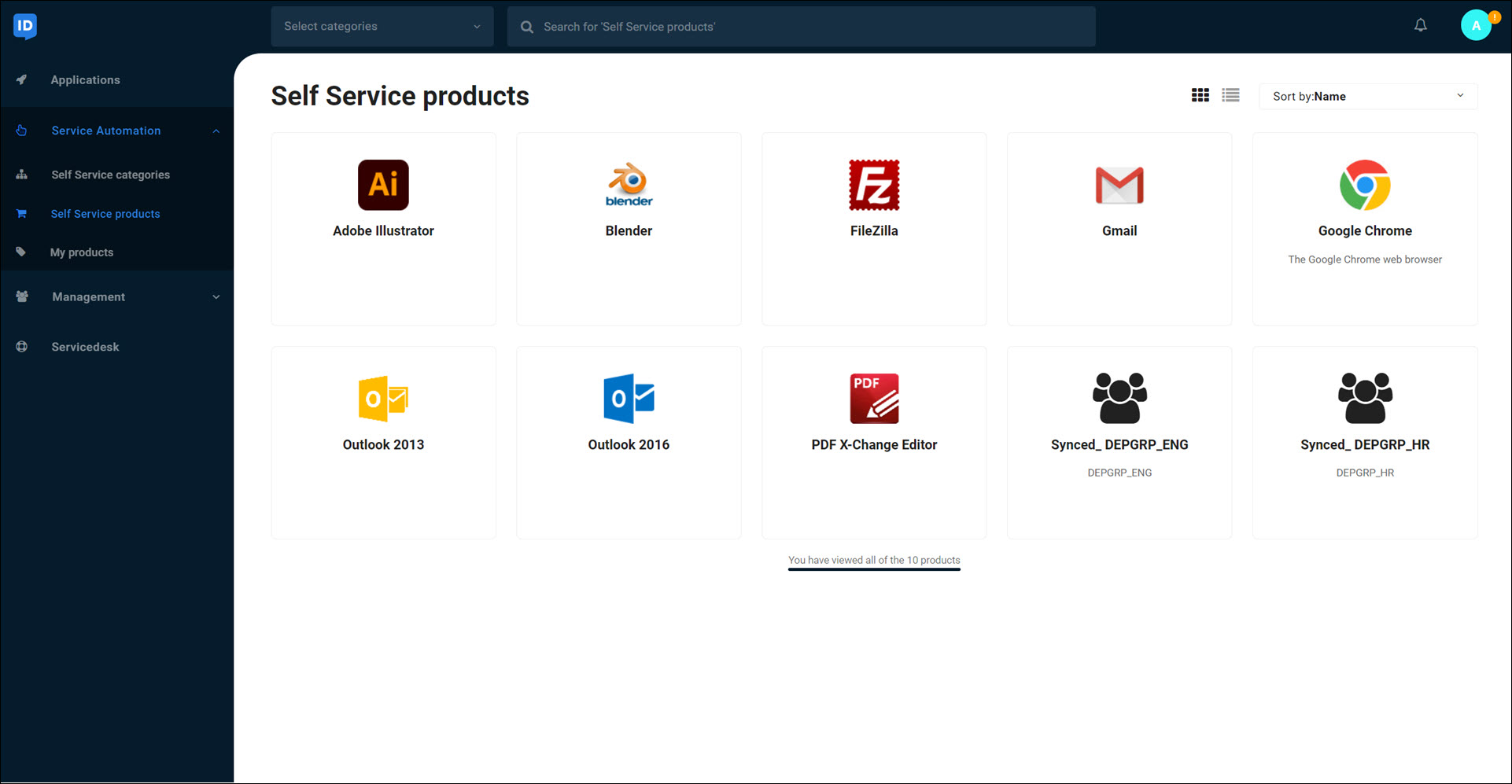
To filter products by category, either:
Go to Service Automation > Self Service Products and select one or more categories in the Select Categories dropdown, OR;
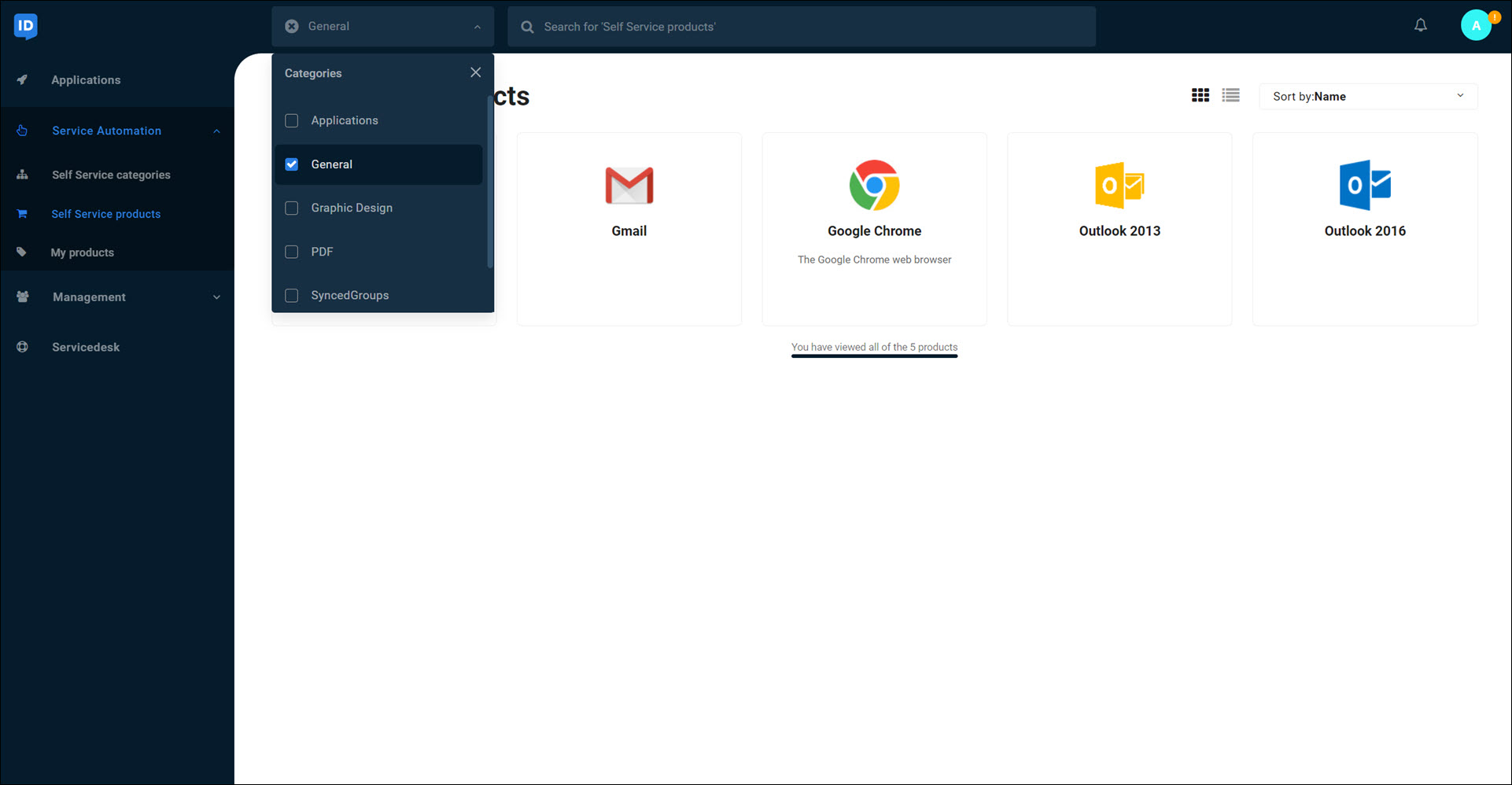
Go to Service Automation > Self Service Categories, and then click the relevant category.
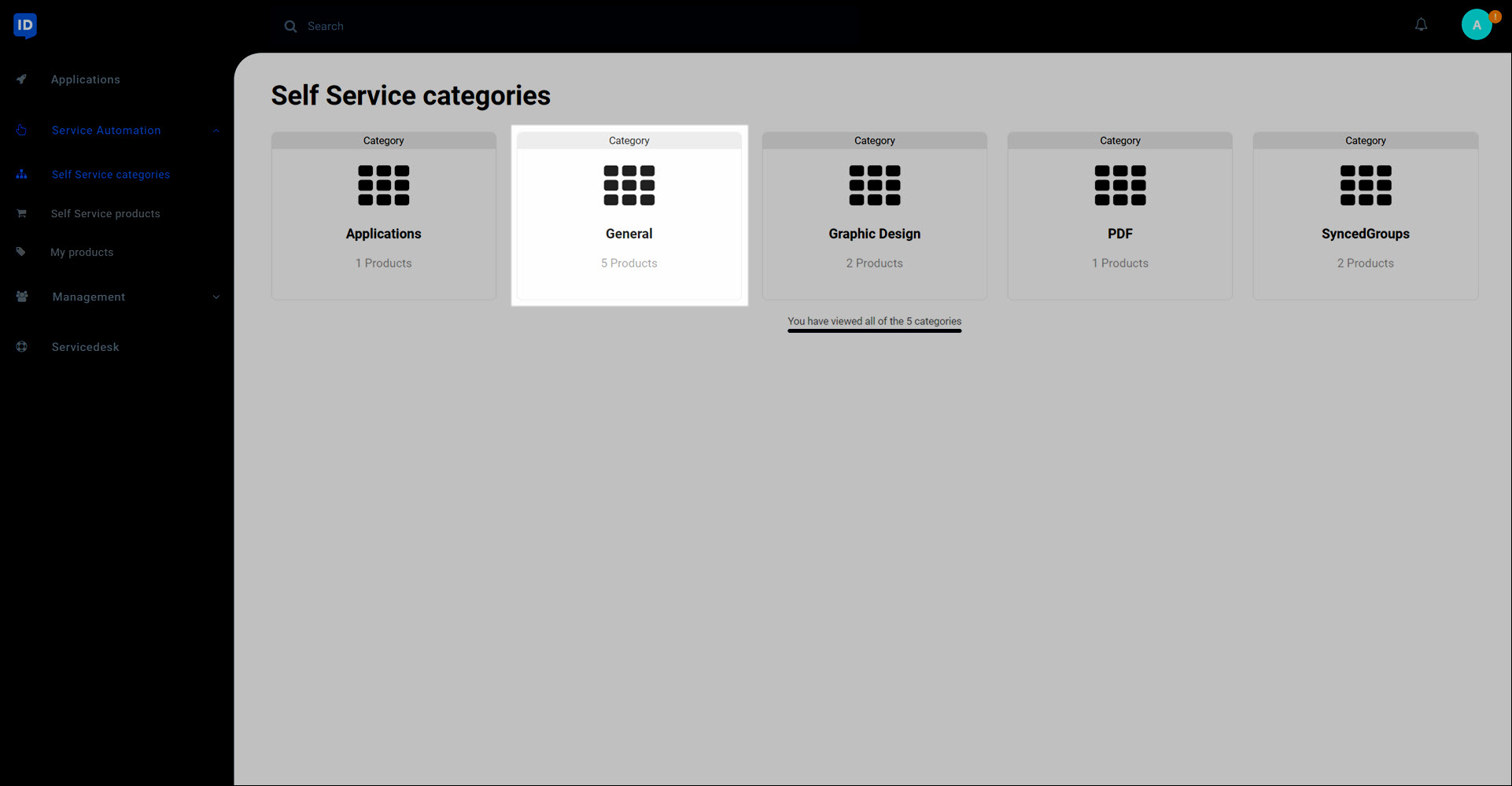
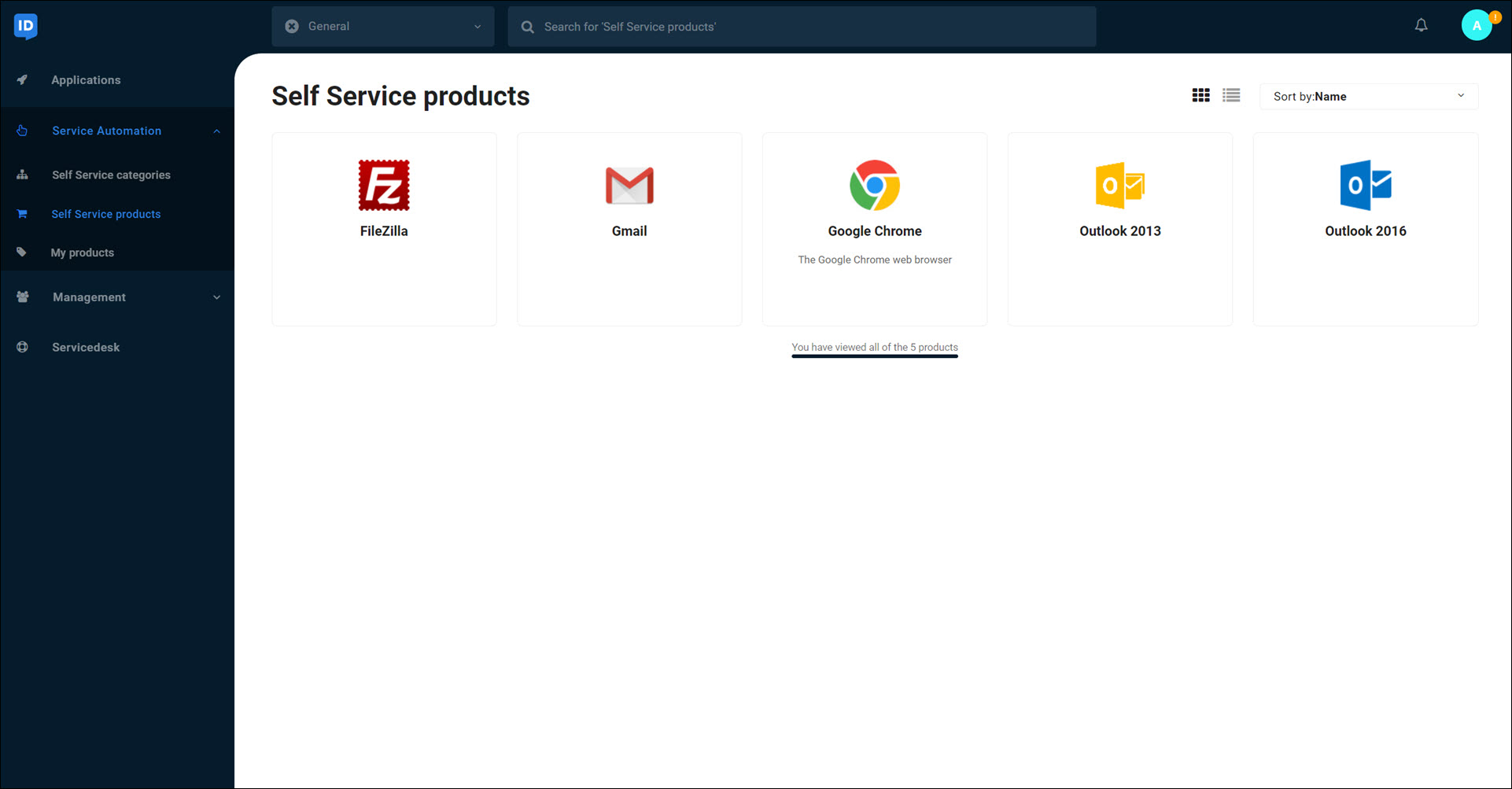
Click the tile of the product you want to request.
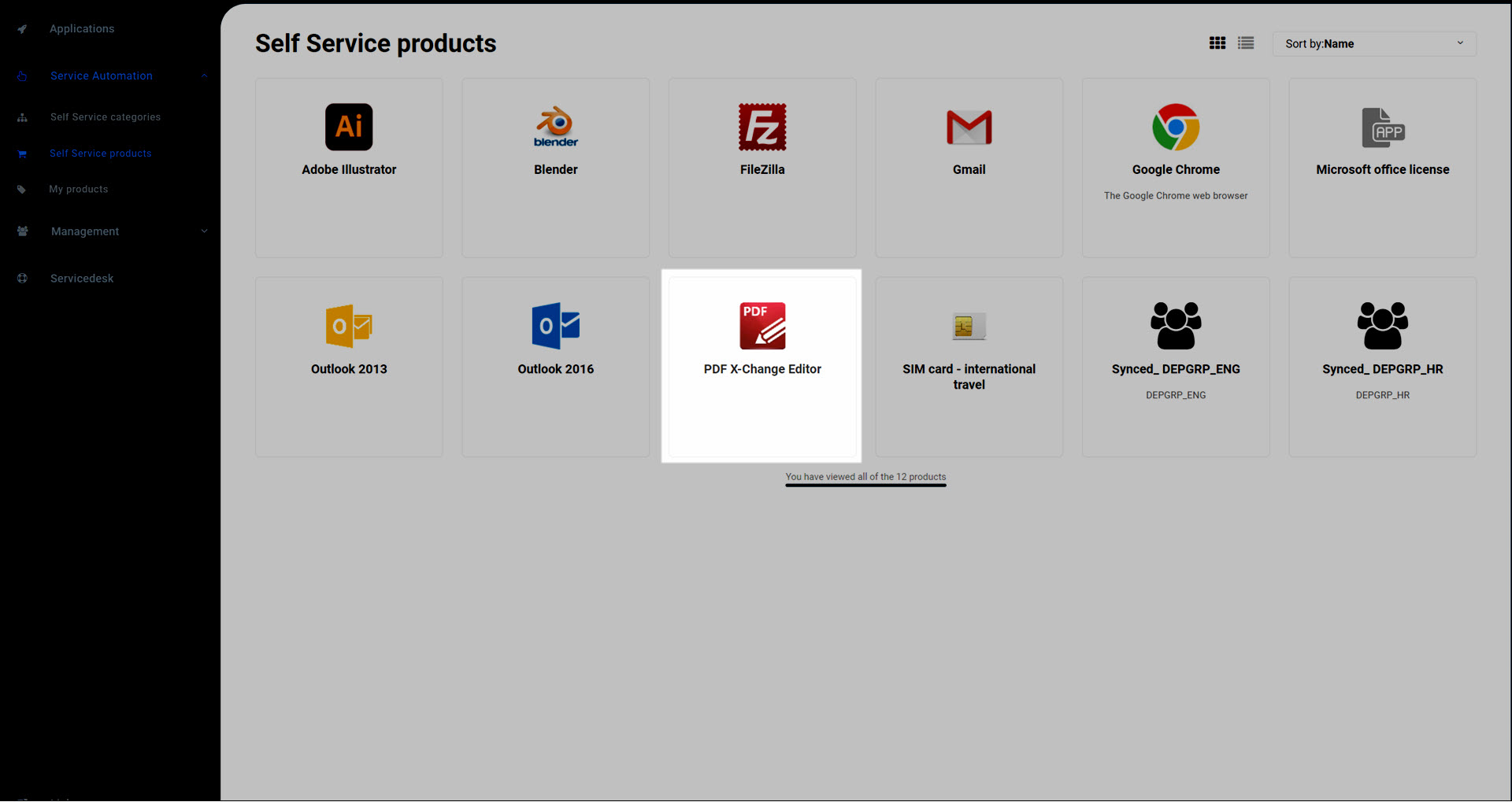
Optional: Enter a Comment.
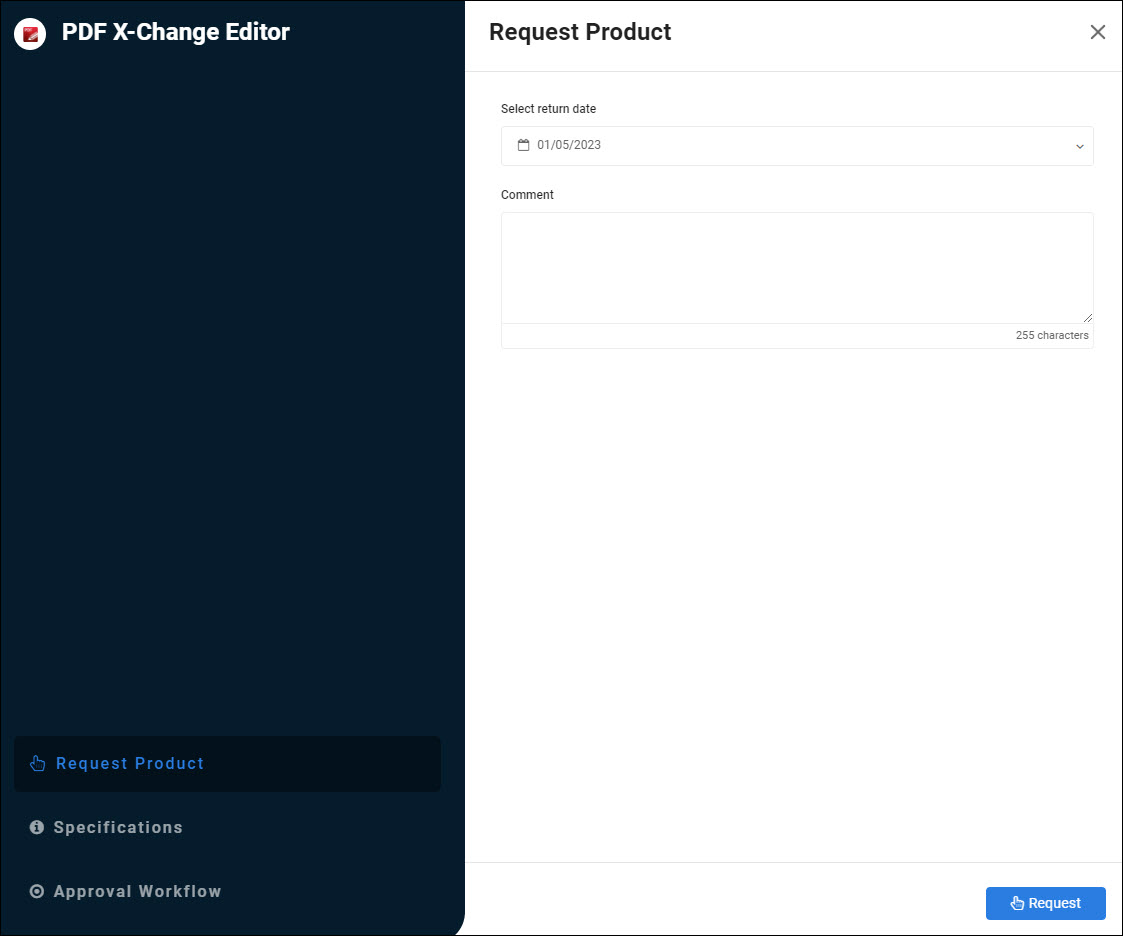
Optional: Depending on the product and your organization's policies, you may also be asked to specify a Return Date. This is the date that your access to the product will end.
Optional: To see the designated responders who will be responsible for approving or denying your request, go to the Approval Workflow tab.
Tip
If no one is listed here, it means that your request will be automatically approved or denied by HelloID based on rules configured by your IT department.
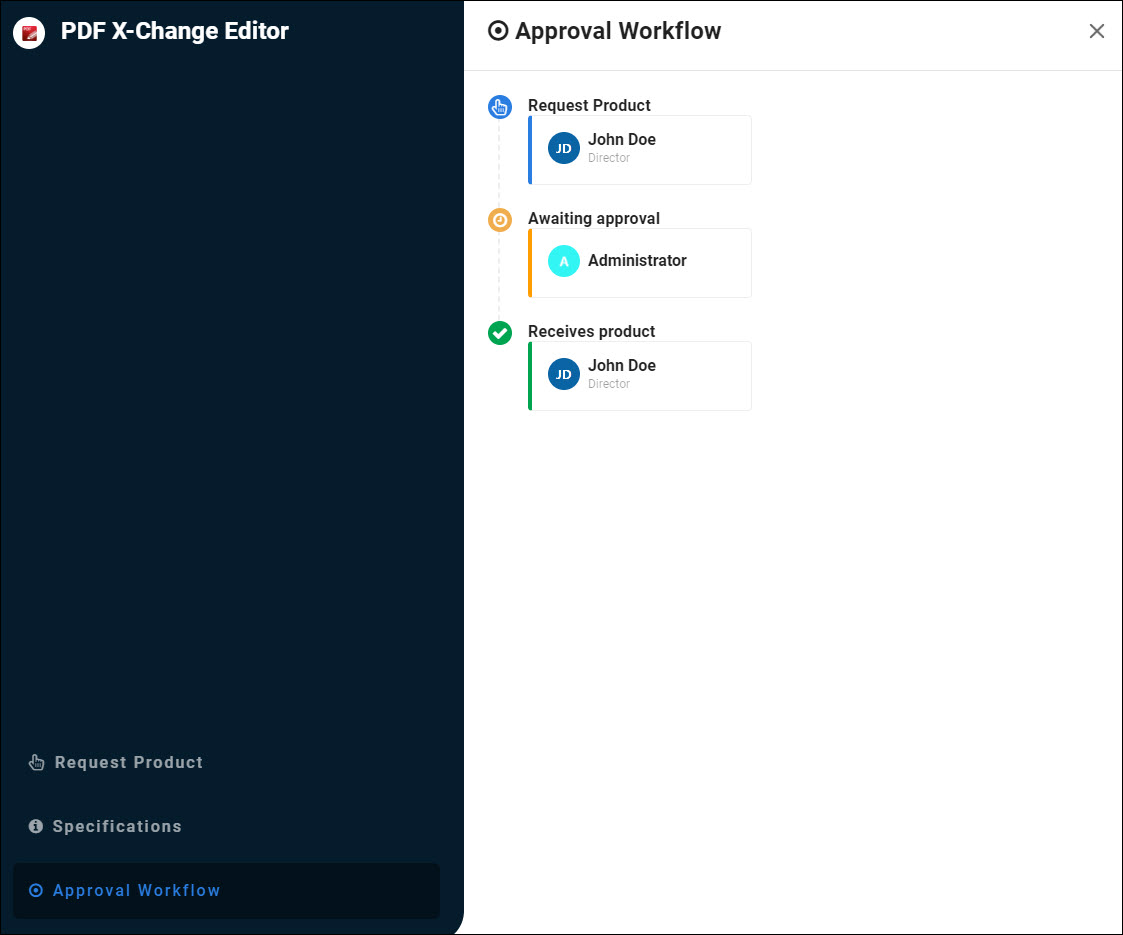
To submit your product request, go back to the Request Product tab and click Request.
What happens next
The next step depends on the specific product and its approval policy. Your request may be sent to one or more people in your organization for approval, or it may be immediately and automatically handled by HelloID.
To check the status of your pending request, View products and requests.
If the product is an application, you get a new tile in your Applications. If the product is another type of digital item or a physical item, you will gain access to it according to your organization's policies and systems.