Logex OpenID application setup
Introduction
This article demonstrates how to set up HelloID and Logex for single sign-on using the OpenID Connect protocol. The configuration takes place in HelloID and requires you to send information to Logex, so they can enable OpenID on your customer portal.
Requirements
HelloID environment
Logex environment
Create or import a certificate
If there is no certificate yet, you must create or import one. For this tutorial, we will create a self-signed certificate. Name it LogexSelfSigned.
Application setup
Add the Logex application
Add a new application.
Find the template for Logex (OpenIDConnect).
Select its Add button.
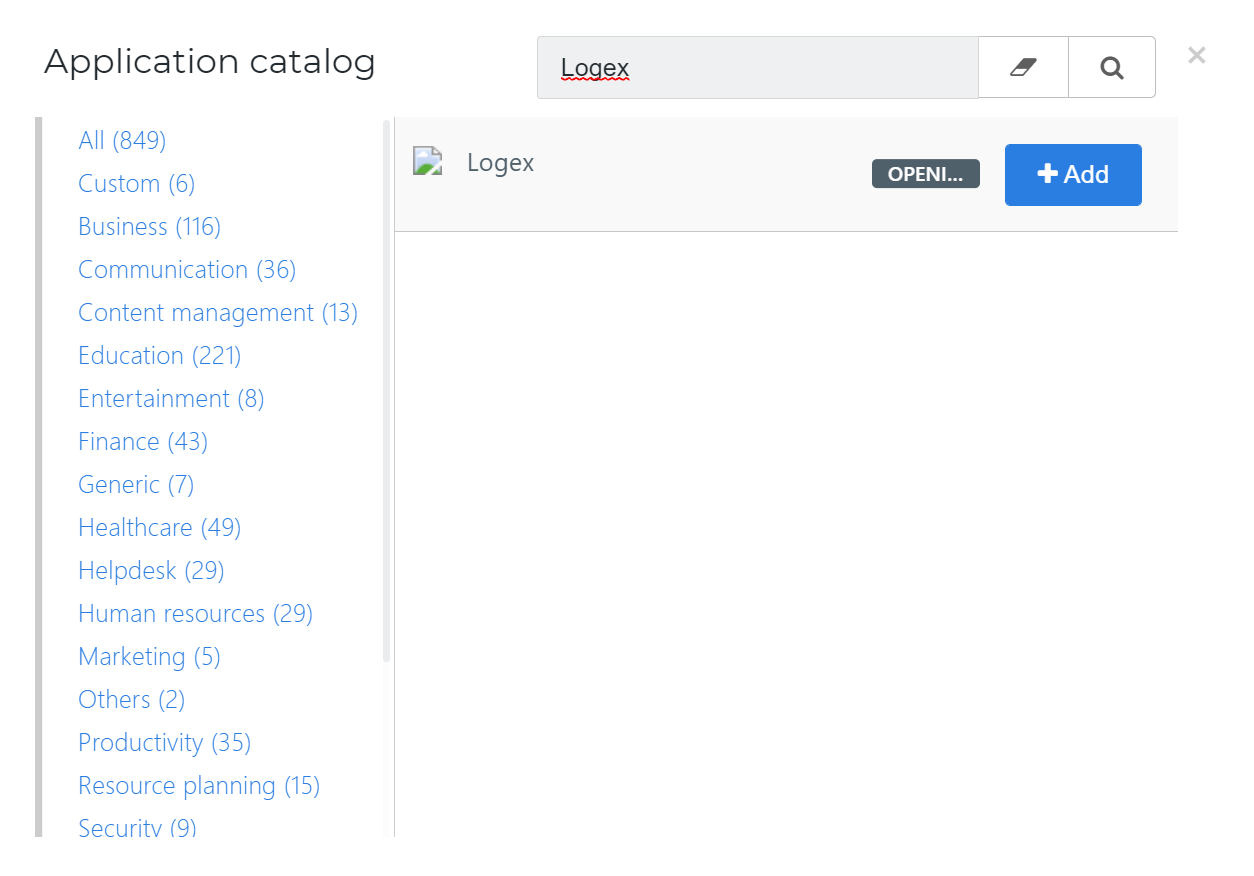
General tab
No changes are necessary.
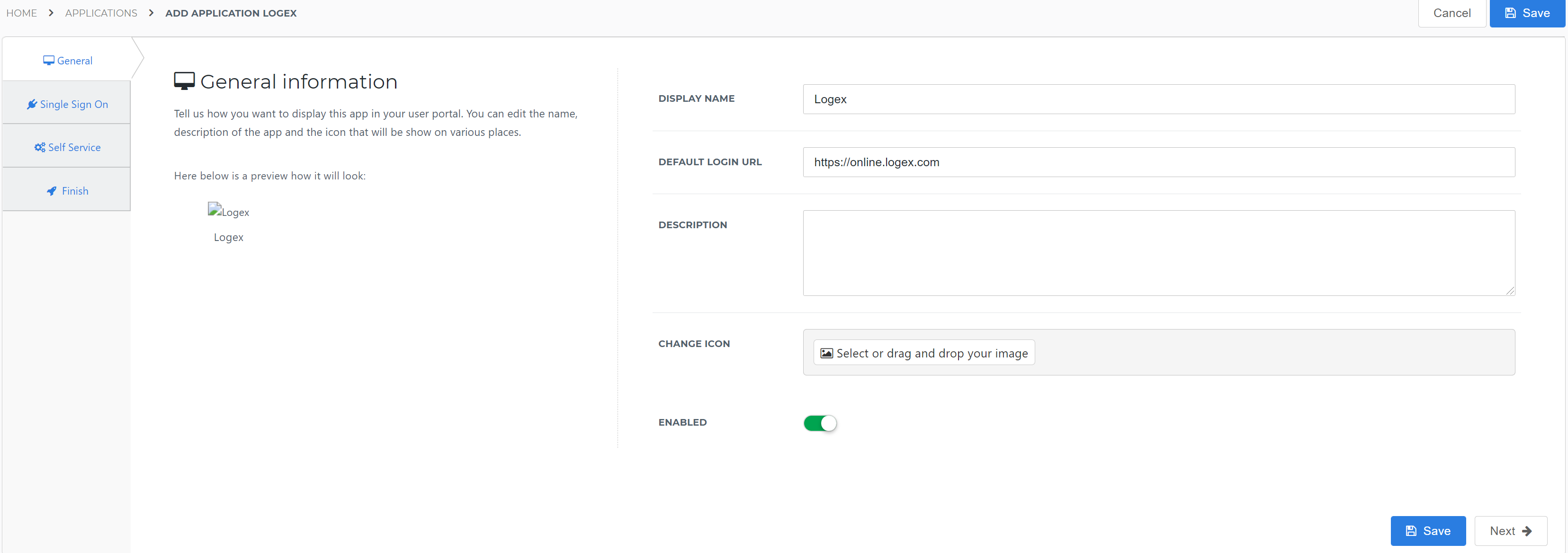
Select the Next button.
Single Sign-On tab
Secret
Enter any value that you want. Make note of it, as you will need to supply it to Logex later on.
Security Algorithm
rsa-sha256
Signing Certificate
Select the
LogexSelfSignedcertificate that you previously imported or created.Grant Type
authorization_code
Redirect URI
Enter the URI provided by Logex.
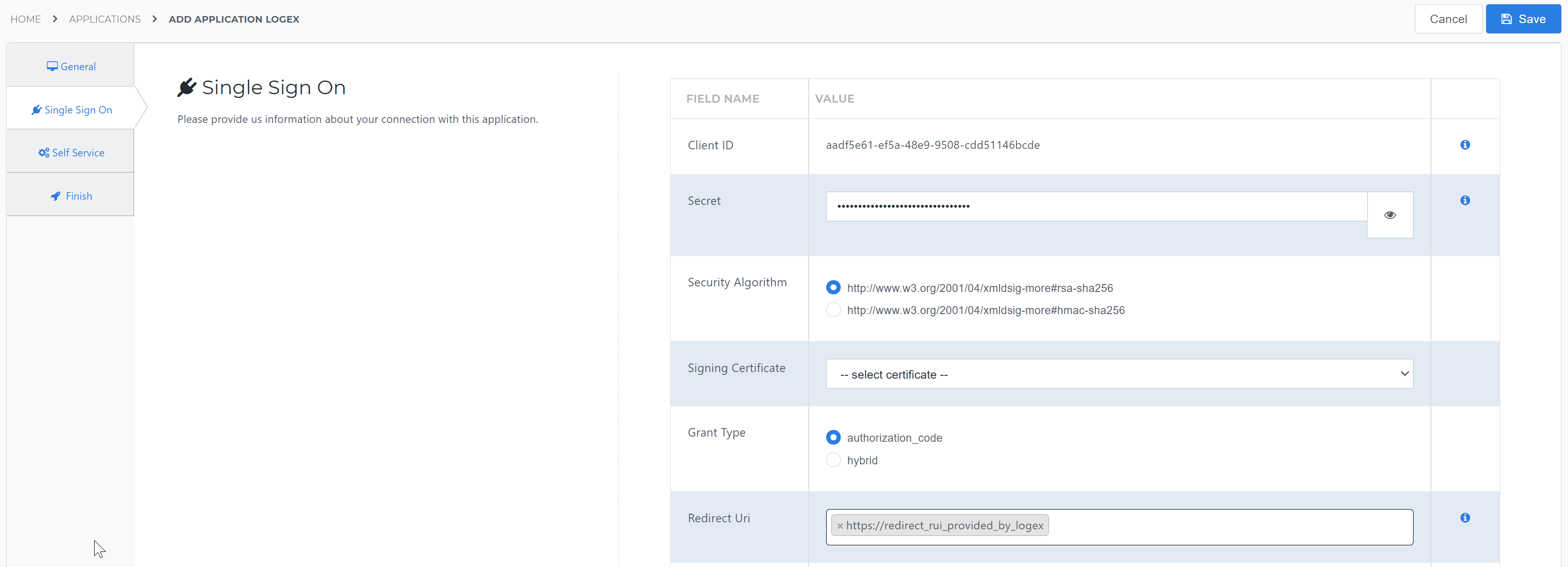
Select the Next button.
Self Service tab
Optionally, generate a Self Service product, which makes the application requestable. Select a group which will have access to the product.
Select the Next button.
Finish tab
On the Finish tab, click Save to add the application to HelloID.
Supplier-side configuration
The HelloID side of the configuration is now finished.
To connect, Logex needs to add the connection on their side. Contact Logex to request this.
Send them the following information:
Discovery document URL
Discovery document
Edit the newly-added Logex application.
Right-click the View discovery document button
Select Copy link. It will resemble:
https://enyoi.helloid.com/oauth2/v2/e6e741f5-a469-4849-93f7-fe2e259a339f/.well-known/openid-configuration/.
Finish up
After Logex adds the connection, the application is ready for use. Go to the HelloID User Dashboard and launch the application. You should be authenticated into the Logex application without being prompted for credentials.
You are now free to test the application and assign it to users within your organization. See Applications - Overview and its related articles for more information.