Application shortcuts
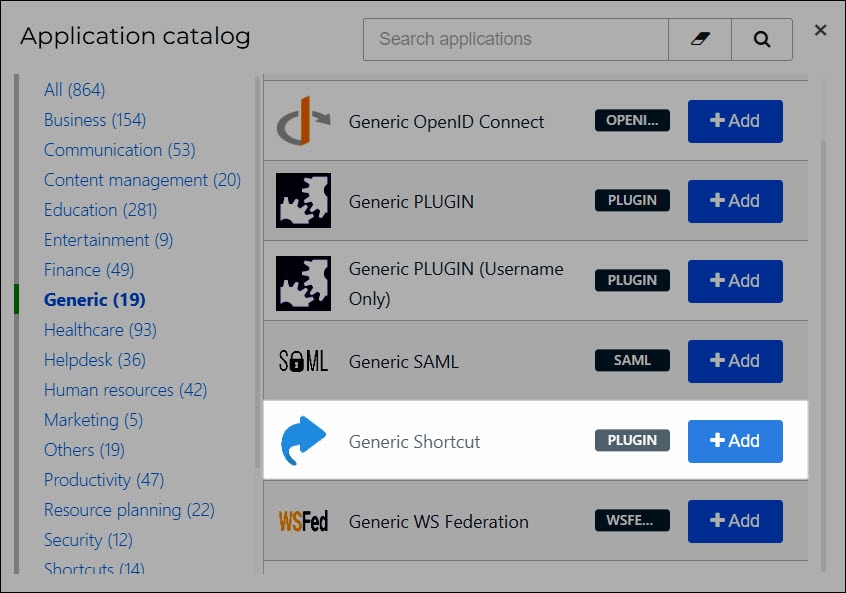
An application shortcut appears alongside Applications for users on the user dashboard, but goes directly to a URL without sending any SSO data.
To get started, Add an application shortcut.
Use cases for application shortcuts
In some cases, an SP-initiated HelloID SAML application can enter an infinite redirect loop. For example, this may occur when an app points to www.acme.com/saml, which then sends an SP-initiated authentication request back to the HelloID application URL, which then contacts www.acme.com/saml, ad infinitum.
You can solve this as follows:
On the Applications tab of the user dashboard, right-click the affected SAML application to retrieve its URL.
Hide the affected SAML application by enabling its Hide Application toggle.
Add an application shortcut whose Default Login URL is set to
www.acme.com. In this case,www.acme.commust independently send an SP-initiated authentication request to the hidden SAML app's URL, which you retrieved in step (1).
In this way, the hidden SAML app is indirectly triggered to send the necessary information to www.acme.com/saml. Once the authentication request has finished, the user is redirected to www.acme.com by the application shortcut's Default Login URL. An endless loop is avoided.
In certain situations involving application shortcuts, you may want to hide installation reminders for the Browser plugin. Do so by enabling the Hide Plugin Not Installed Warning toggle in Company settings.