Set the date/time print format in notifications (Provisioning)
Go to Notifications > Configurations.
Click
 Settings.
Settings.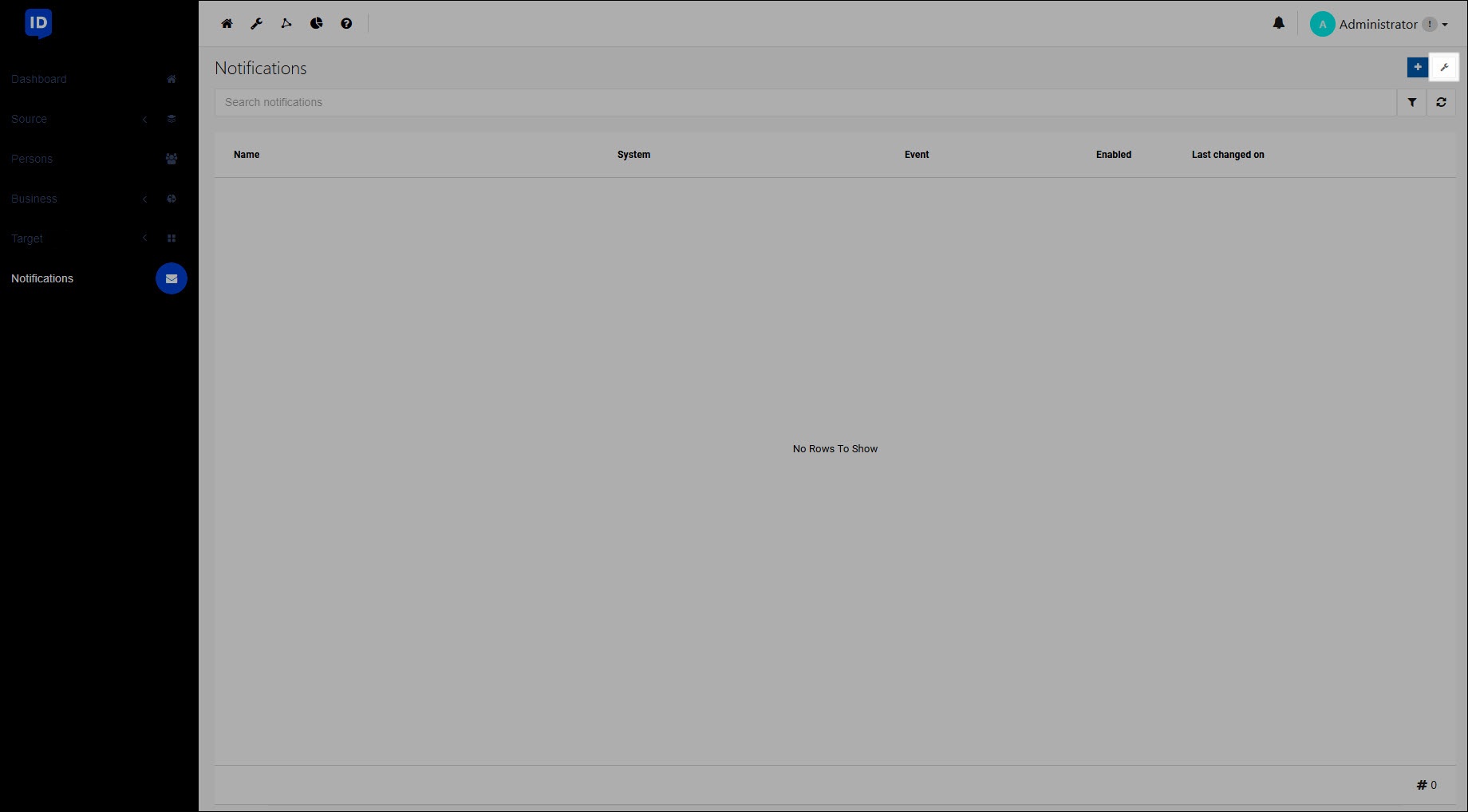
Specify a Notification Date Format.
Tip
The string uses the Microsoft C# standard for custom date & time format strings.
For example:
MM/dd/yy H:mm:ss zzz.An example is shown beneath the text field:
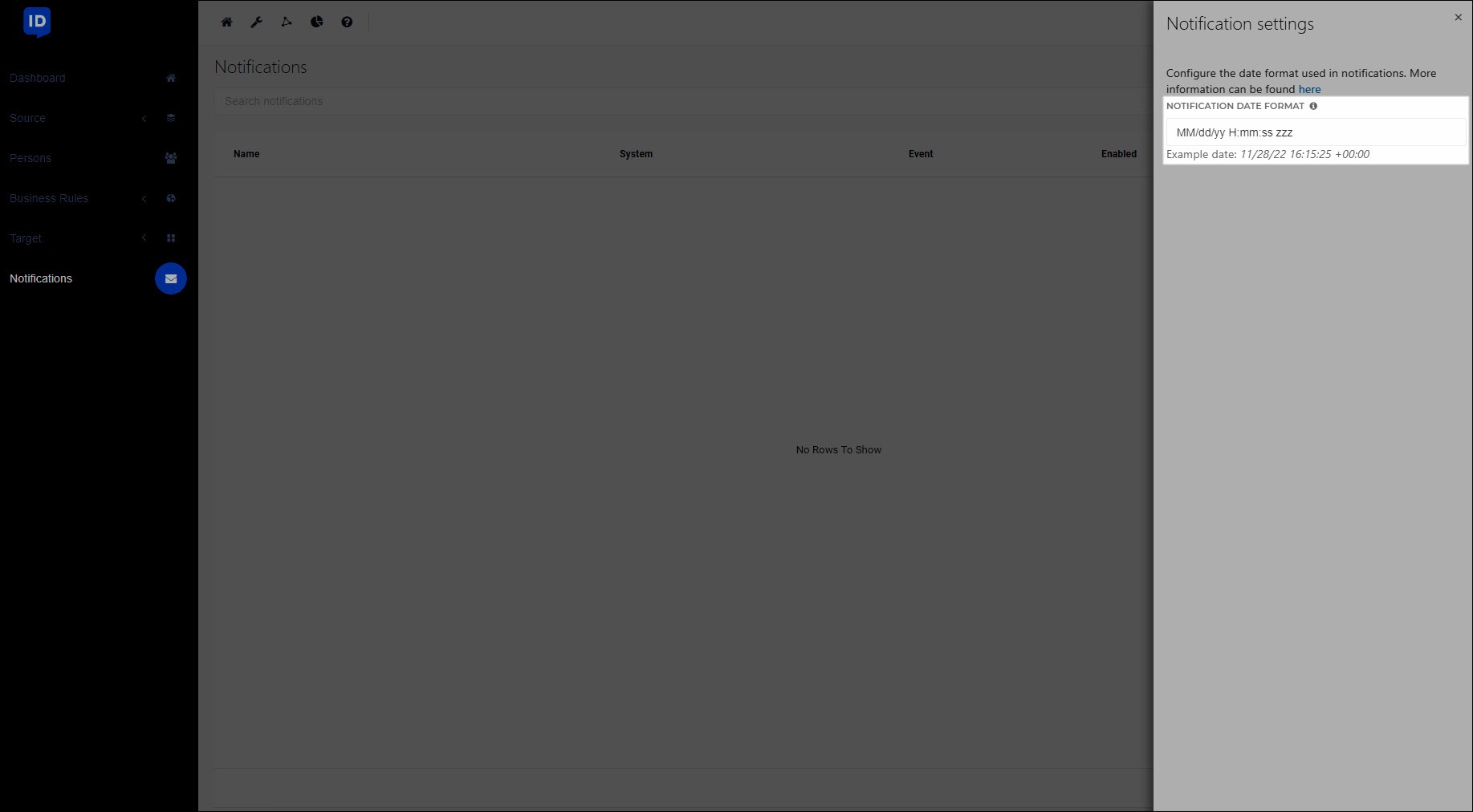
Your changes are automatically saved. Click X to close the window.
All variables used in your notifications of the datetime type will be formatted accordingly when emails are sent. For example:
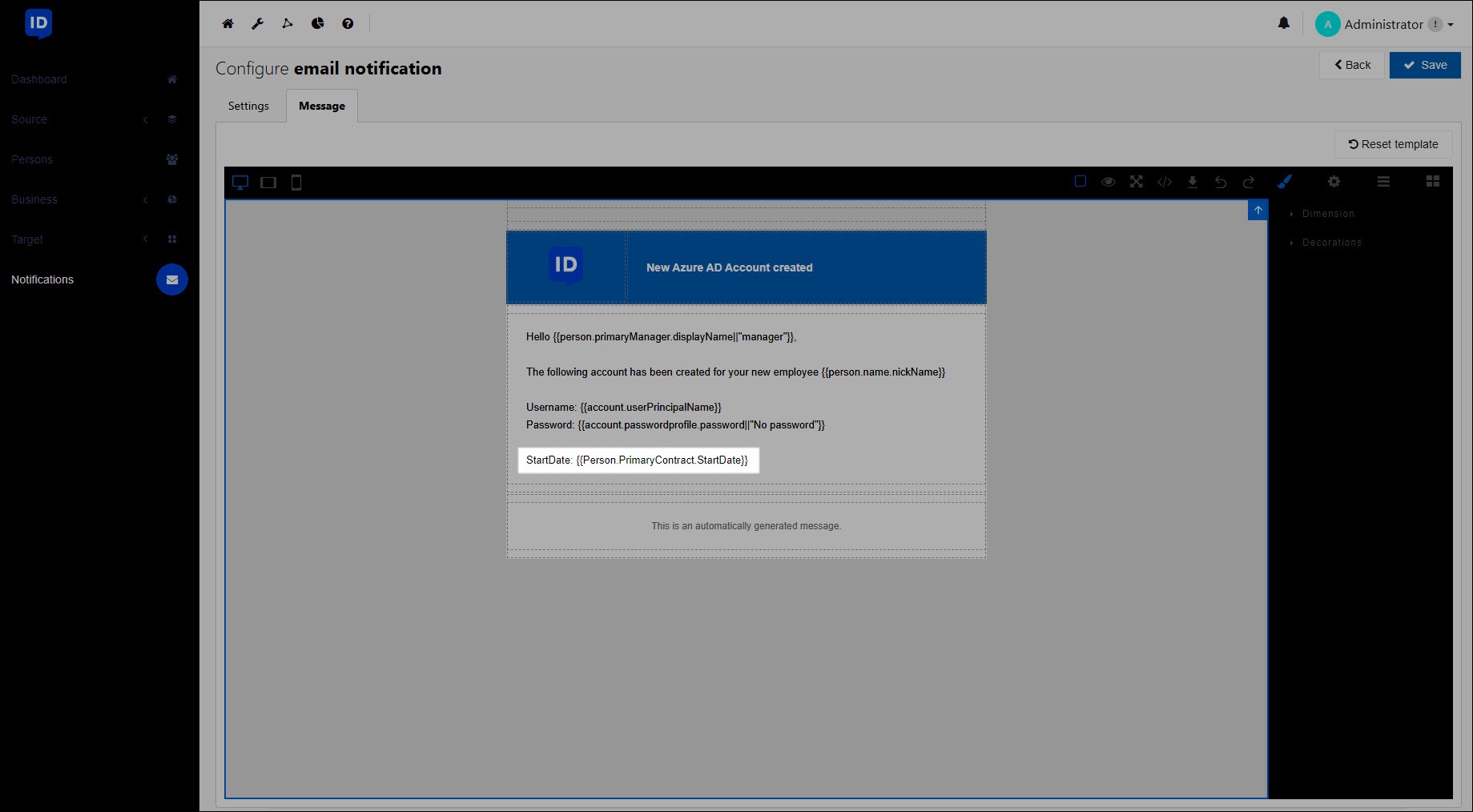
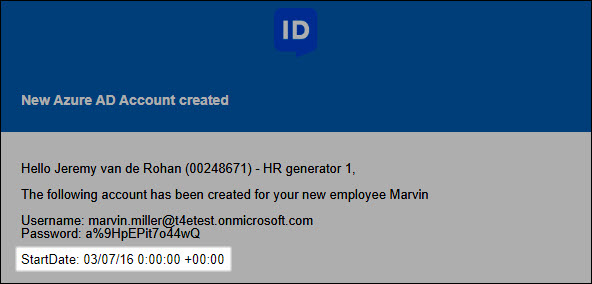
Caution
Date/time print formatting does not apply to any custom fields that you've added to the persons or contracts schema. Custom fields are of string type rather than datetime.