Recruitee SAML application setup
Introduction
This article demonstrates how to set up Recruitee for single sign-on. The configuration takes place in HelloID and requires you to send information to Recruitee.
Requirements
HelloID environment
Recruitee environment
Create or import a certificate
If there is no certificate yet, you must create or import one. For this tutorial, we will create a self-signed certificate. Name it RecruiteecareSelfSigned.
Application setup
Add the Recruitee application
Add a new application.
Find the template for Recruitee(SAML).
Select its Add button.
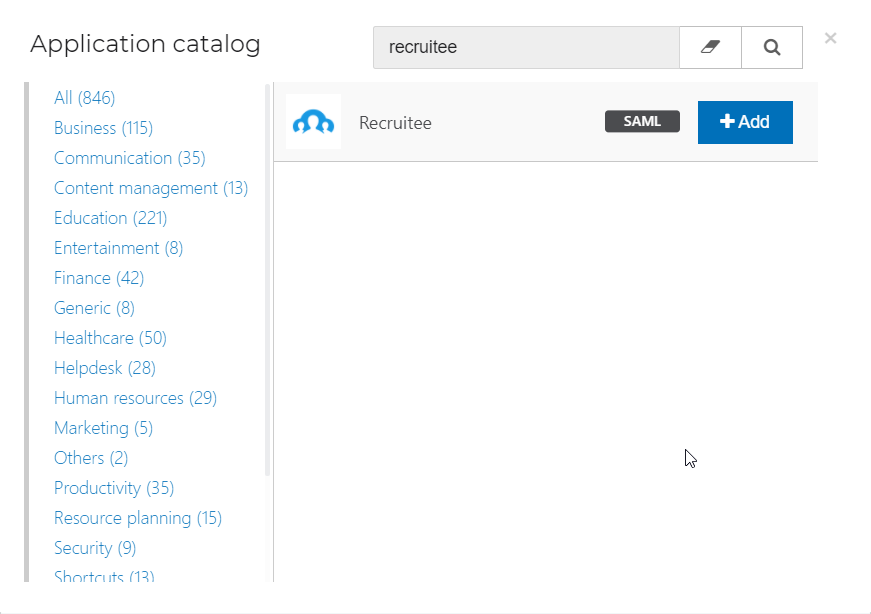
General tab
Change the following settings:
Default Login URL
Replace with your Recruitee environment URL. For example:
https://auth.recruitee.com/sso/sp/consume/{companyName}.
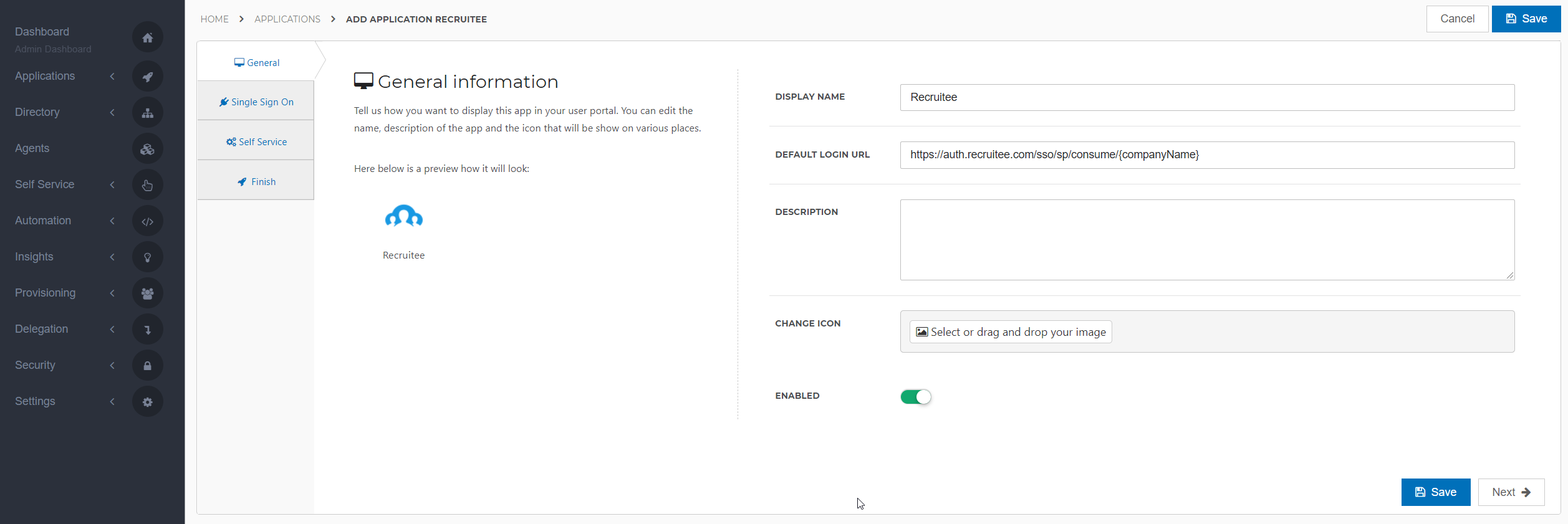
Select the Next button.
Single Sign-On tab
Change the following settings:
Endpoint URL
Enter your Recruitee environment URL in the format
https://auth.recruitee.com/sso/sp/consume/{companyName}.X509 CertificateSelect the certificate that you previously imported or created.
Extra audienceEnter the Recruitee environment URL. In most cases this matches the URL entered for Endpoint URL. This URL is case sensitive.
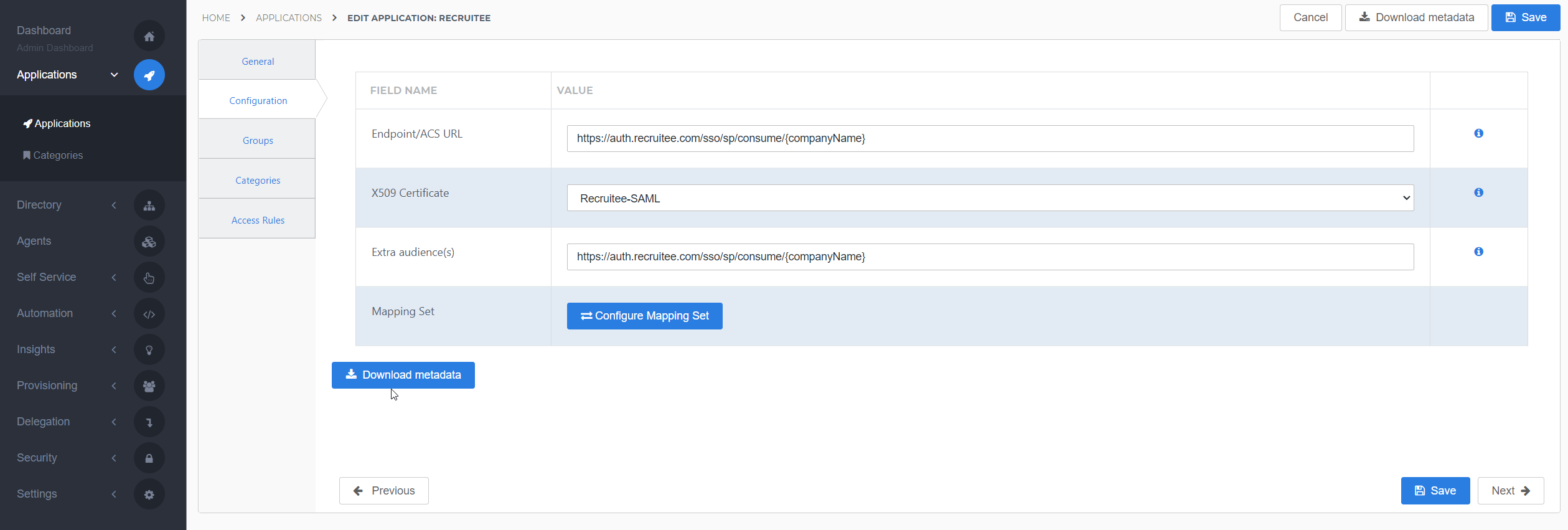
Select the Next button.
Self Service tab
Optionally, generate a Self Service product, which makes the application requestable. Select a group which will have access to the product.
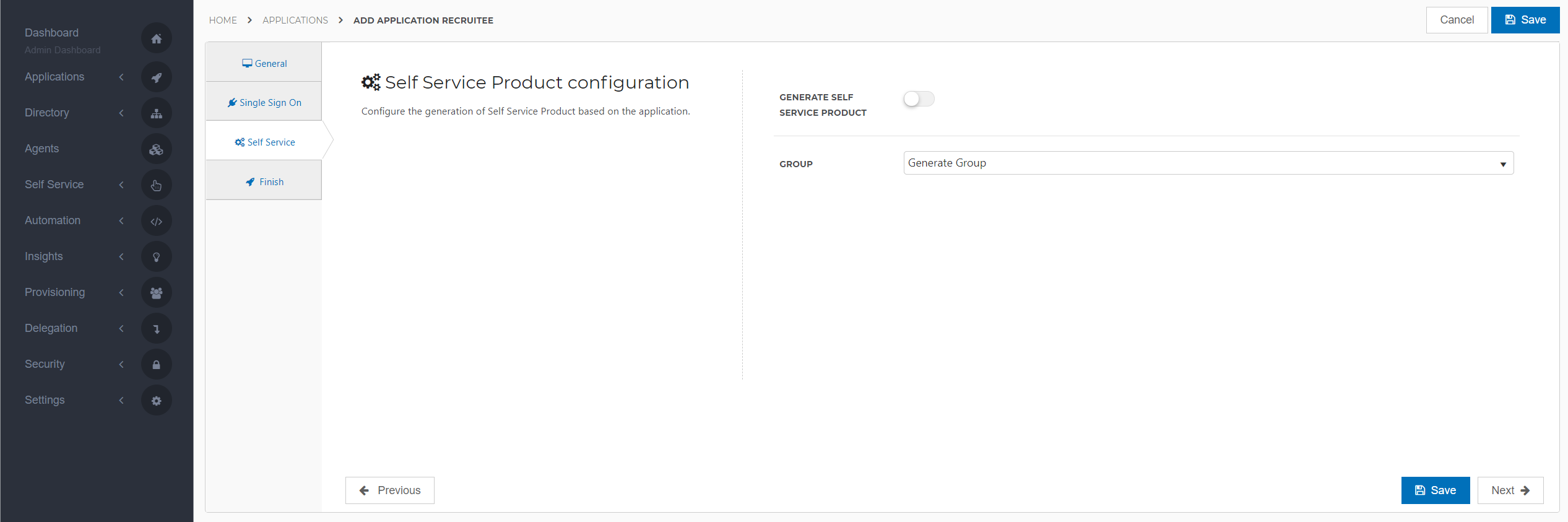
Select the Next button.
Finish tab
Select the Save button to add the Recruitee application to HelloID.
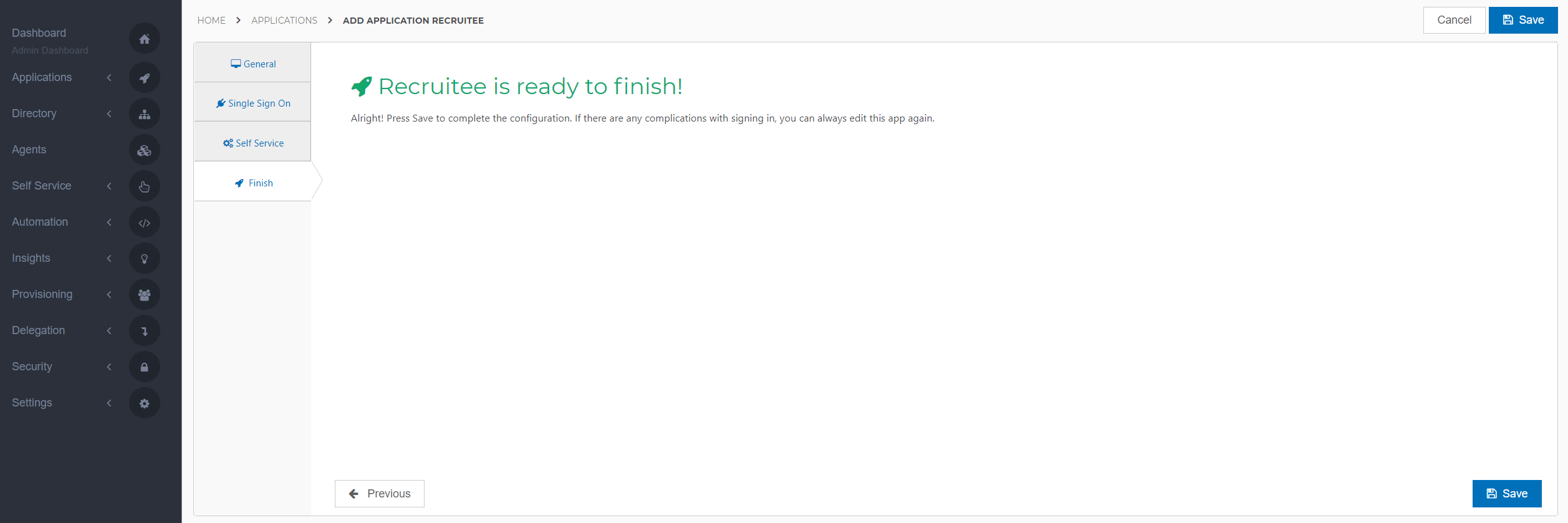
Additional configuration
Mapping
By default, the user's HelloID {{user.ContactEmail}} attribute is sent as the SAML NameID. If you wish to use another attribute, see Mapping - Overview.
You should also configure the following mappings:
{{user.contactEmail}}
Email{{user.firstName}}
first_name{{user.lastName}}
last_name
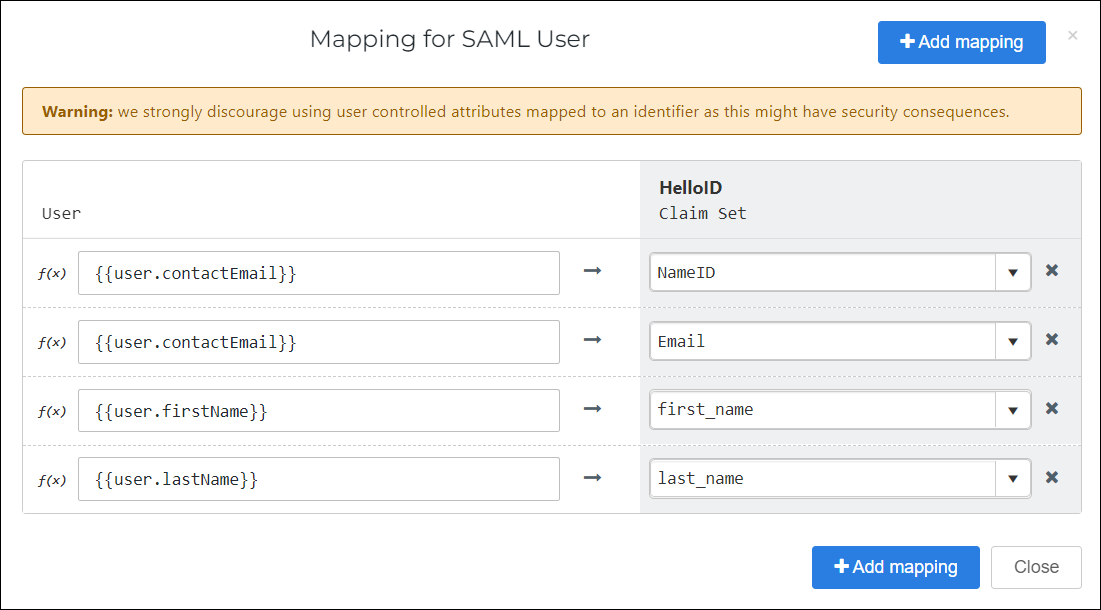 |
Supplier-side configuration
The HelloID side of the configuration is now finished.
To connect, Recruitee needs to add the connection on their side. Please follow the documentation from Recruitee: Single sign-on (SSO) Overview | Recruitee Help Center