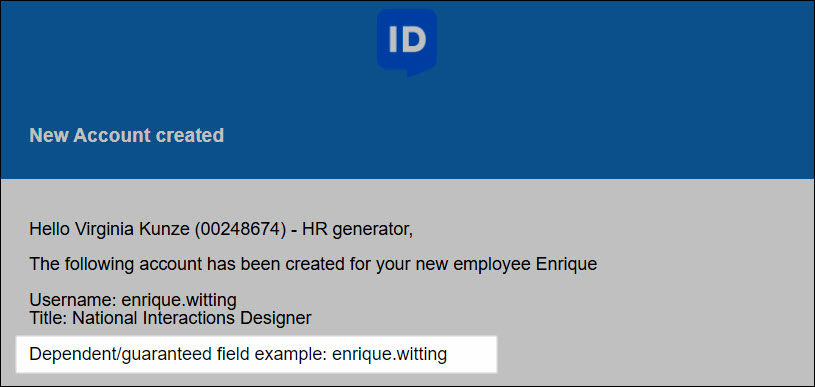- HelloID
- Provisioning
- Target systems
- Share account fields between target systems
- Use shared fields in notifications
Use shared fields in notifications
With the Share account fields between target systems feature, fields from target systems are shared and saved in HelloID.
Important
Shared fields are only guaranteed to be available and up to date if the system that triggers the notification is dependent on the target system from which the fields are shared. However, with dependencies, enforcement may take longer, and it is possible to accidentally create race conditions with circular dependencies. For more information on dependencies, see Dependency order.
To use shared fields in Notifications of a dependent system:
Required: Share a field from another target system, then make this system (that the notification is for) dependent on the shared system. See Make a system dependent.
For this example, we've shared the sAMAccountName field from our AD system, and made our PowerShell v2 system dependent on AD:
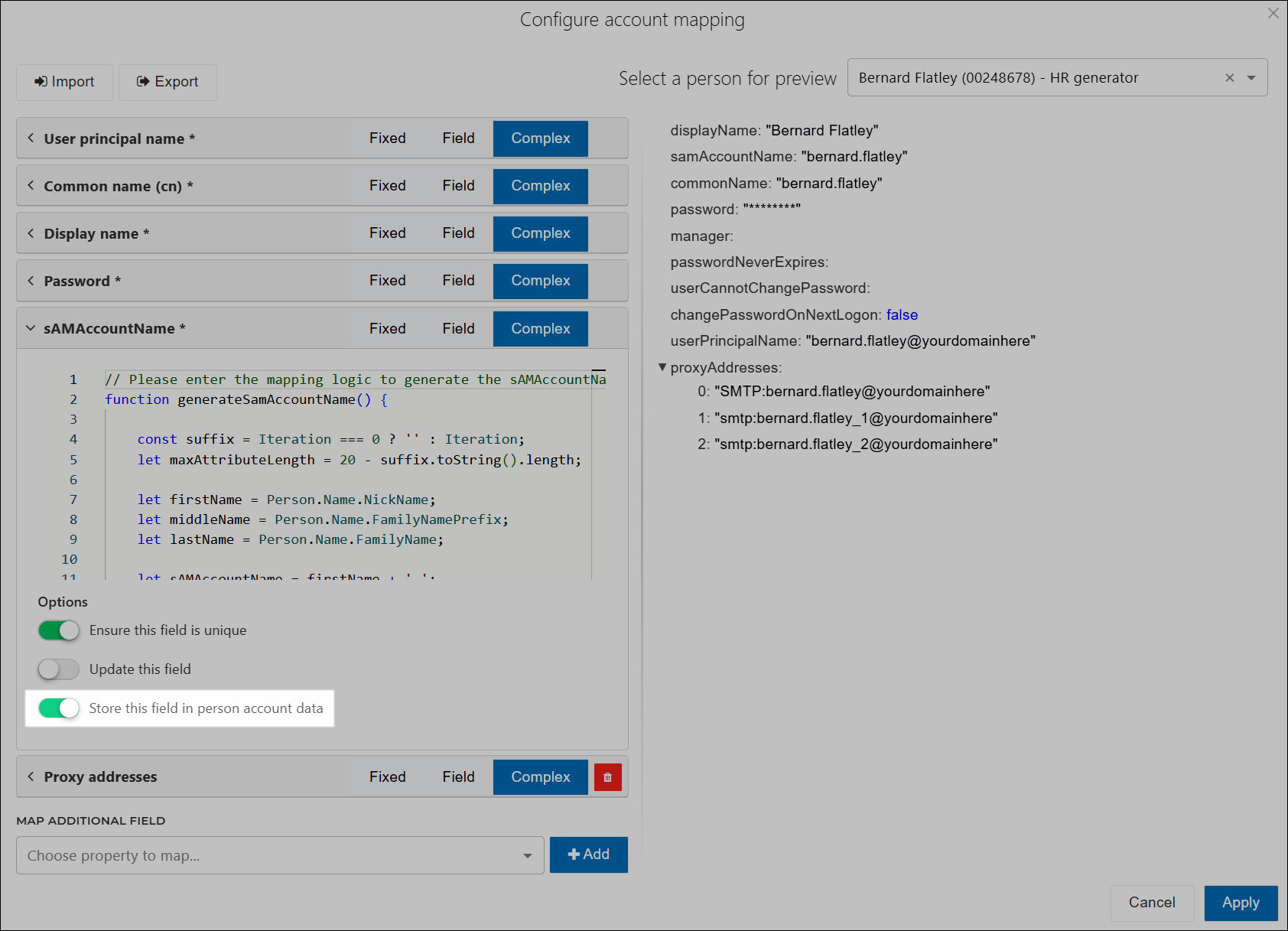
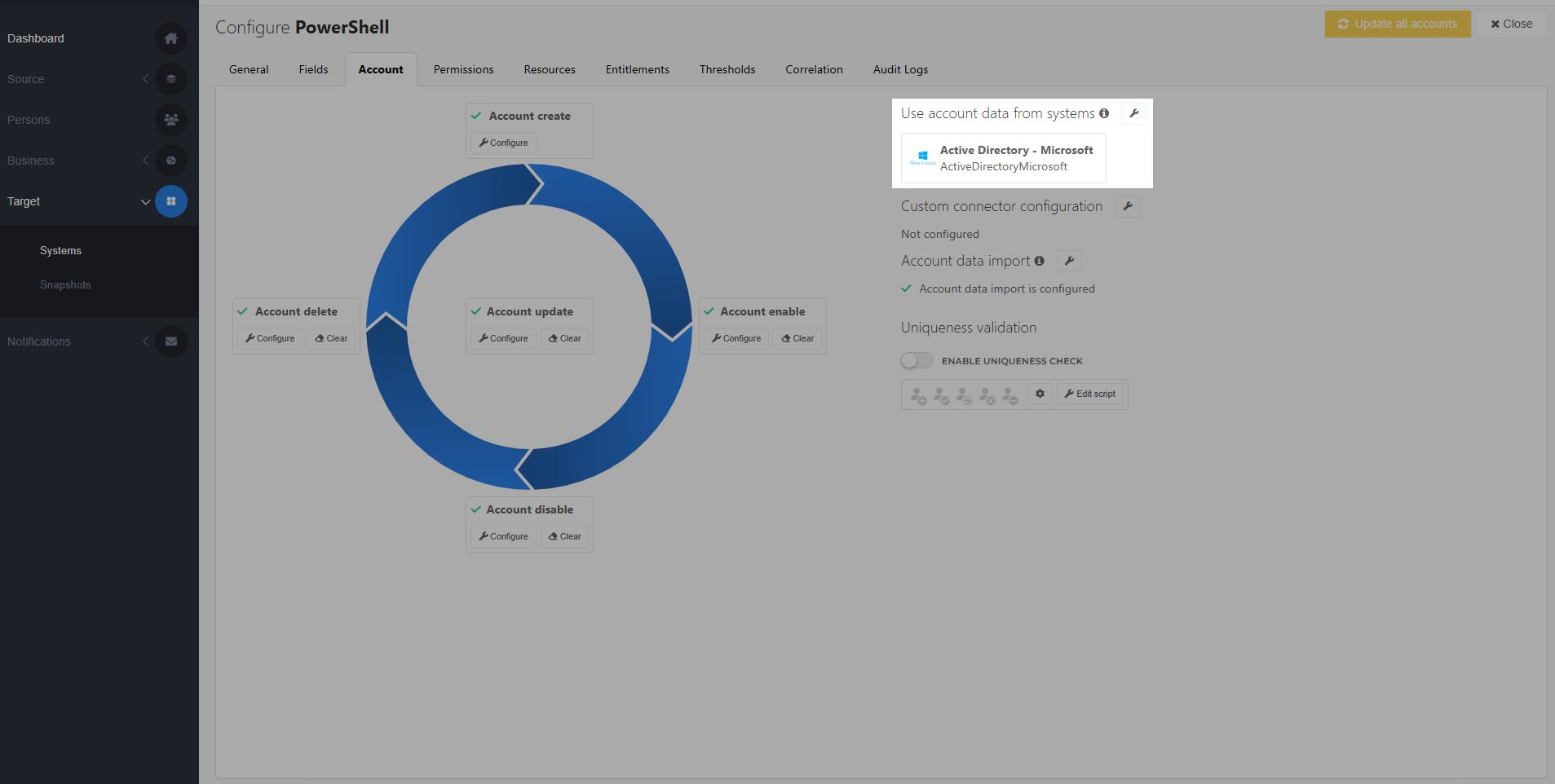
Add a new notification, or edit an existing notification.
For this example, we've added an Account Create email notification for our PowerShell v2 system:
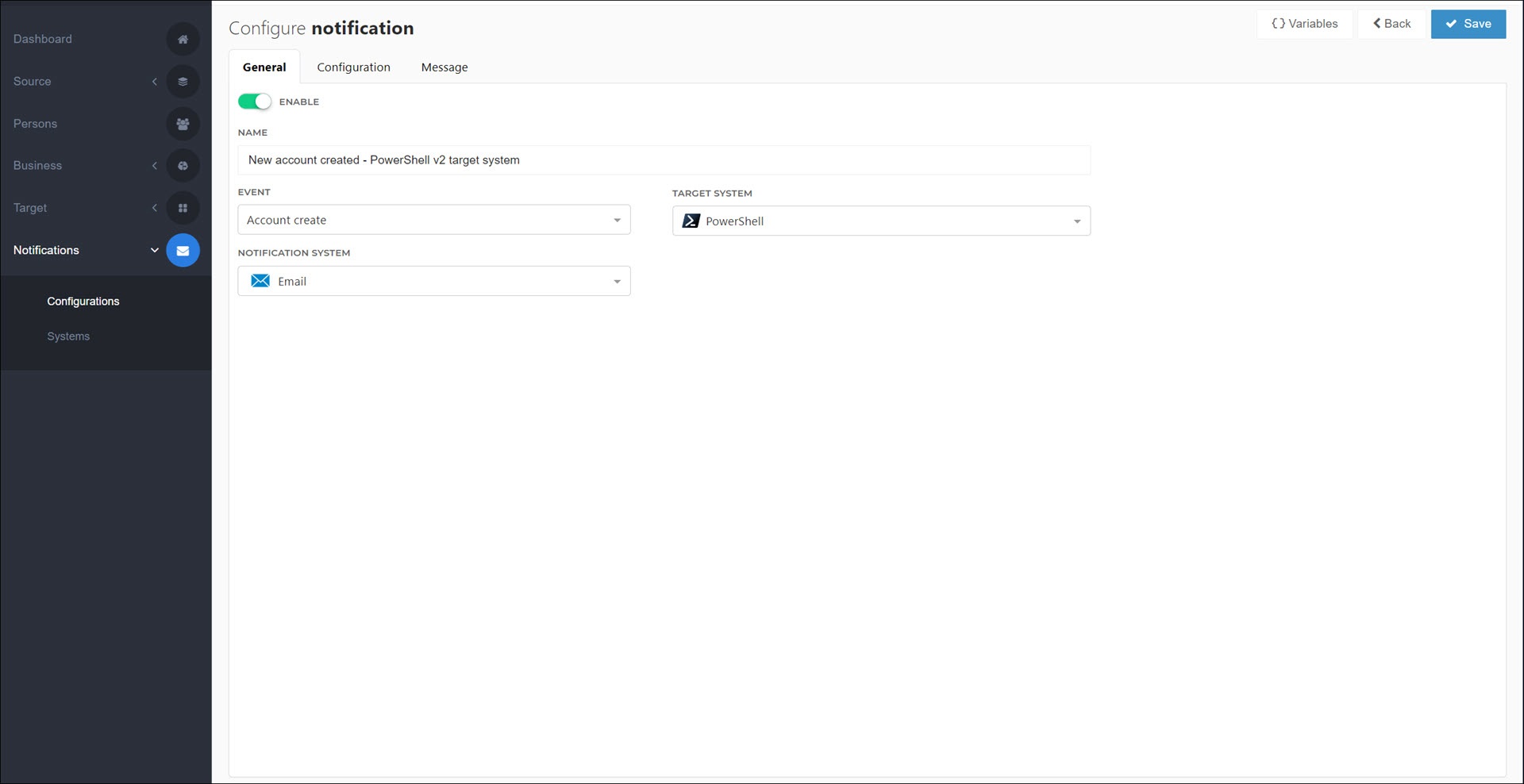
On the Message tab, click the Variables button to open the variable hint box.
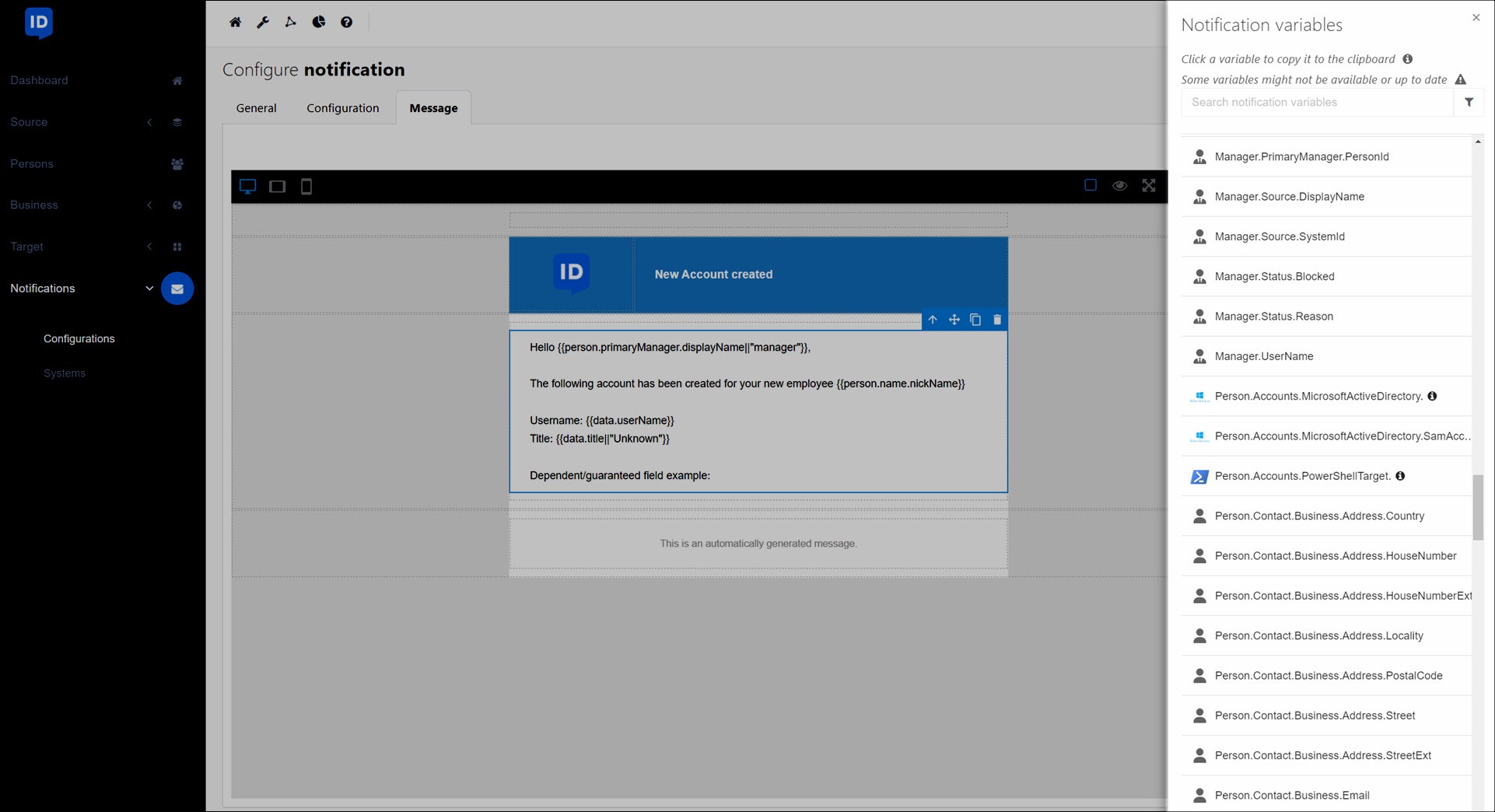
Locate and click the shared field to copy its merge code to your clipboard. Paste it into your message body. These merge codes use the syntax
{{Person.Accounts.<SharedSystemIdentifier>.<SharedFieldName>}}.For this example, we've copied & pasted the
{{Person.Accounts.MicrosoftActiveDirectory.SamAccountName || ""}}merge code.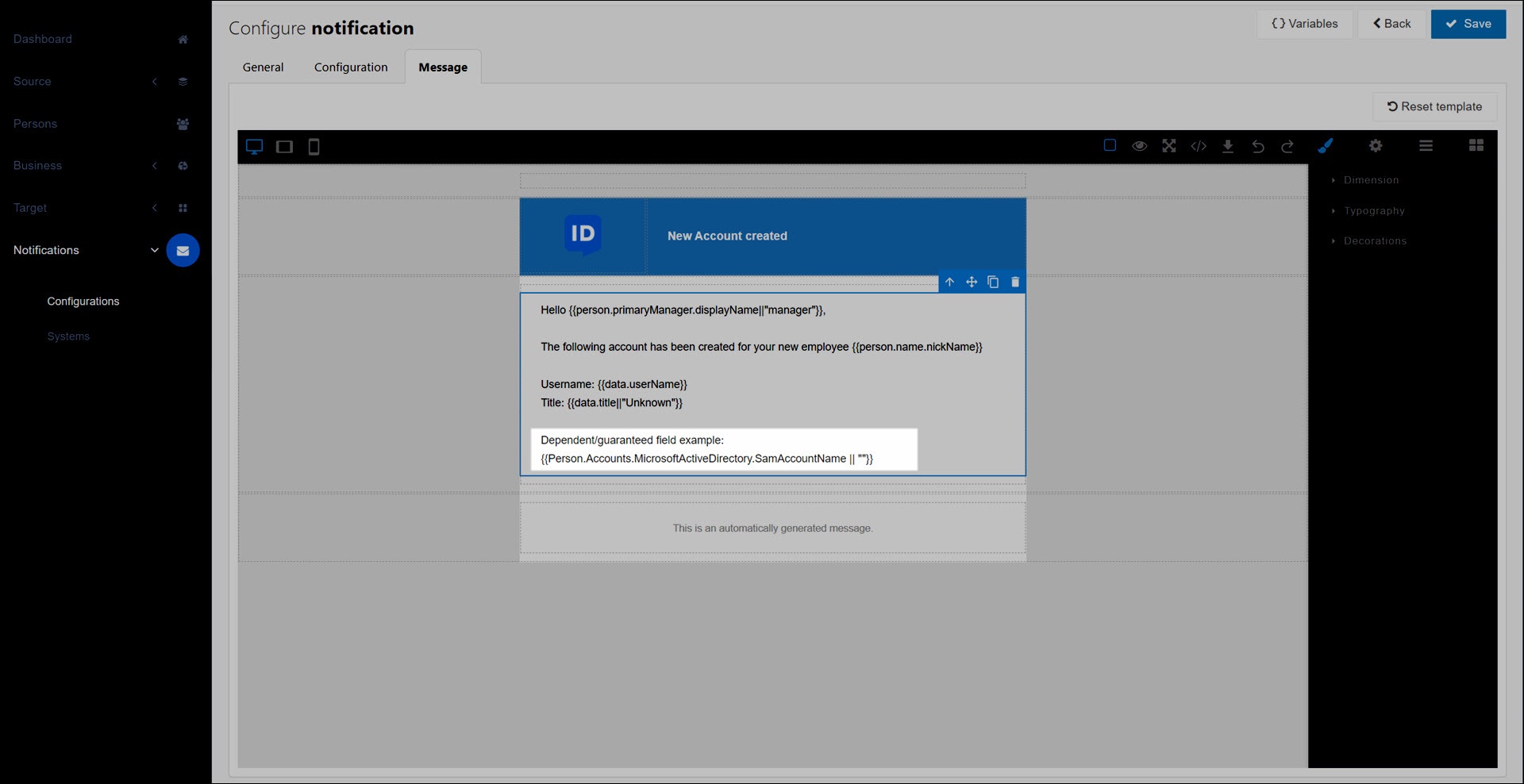
Save your changes.
The shared field(s) will be calculated when the notification is triggered during enforcement.
The shared system will be resolved first. The current system (the dependent system) waits until that is finished, to ensure the shared fields are available.
For example: