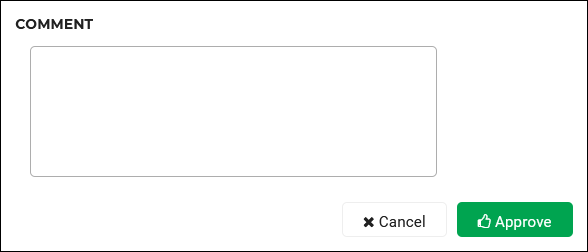Respond to a product request (user dashboard)
There are three ways to respond to a product request:
Quick respond in HelloID
Respond in HelloID inbox
Respond by email
Depending on the product's approval workflow, the requesting user may gain immediate access to the product, or may need to wait for additional approvals.
After a product has been approved, the user can find it by following the steps in View products and requests. If the product is an application, the user gets a new tile in their Applications (see Applications for users). If the product is another type of digital item or a physical item, the user will be granted access to it according to your organization's policies and systems.
Quick respond in HelloID
In the upper-right-hand corner, click the
 Product request notification button.
Product request notification button.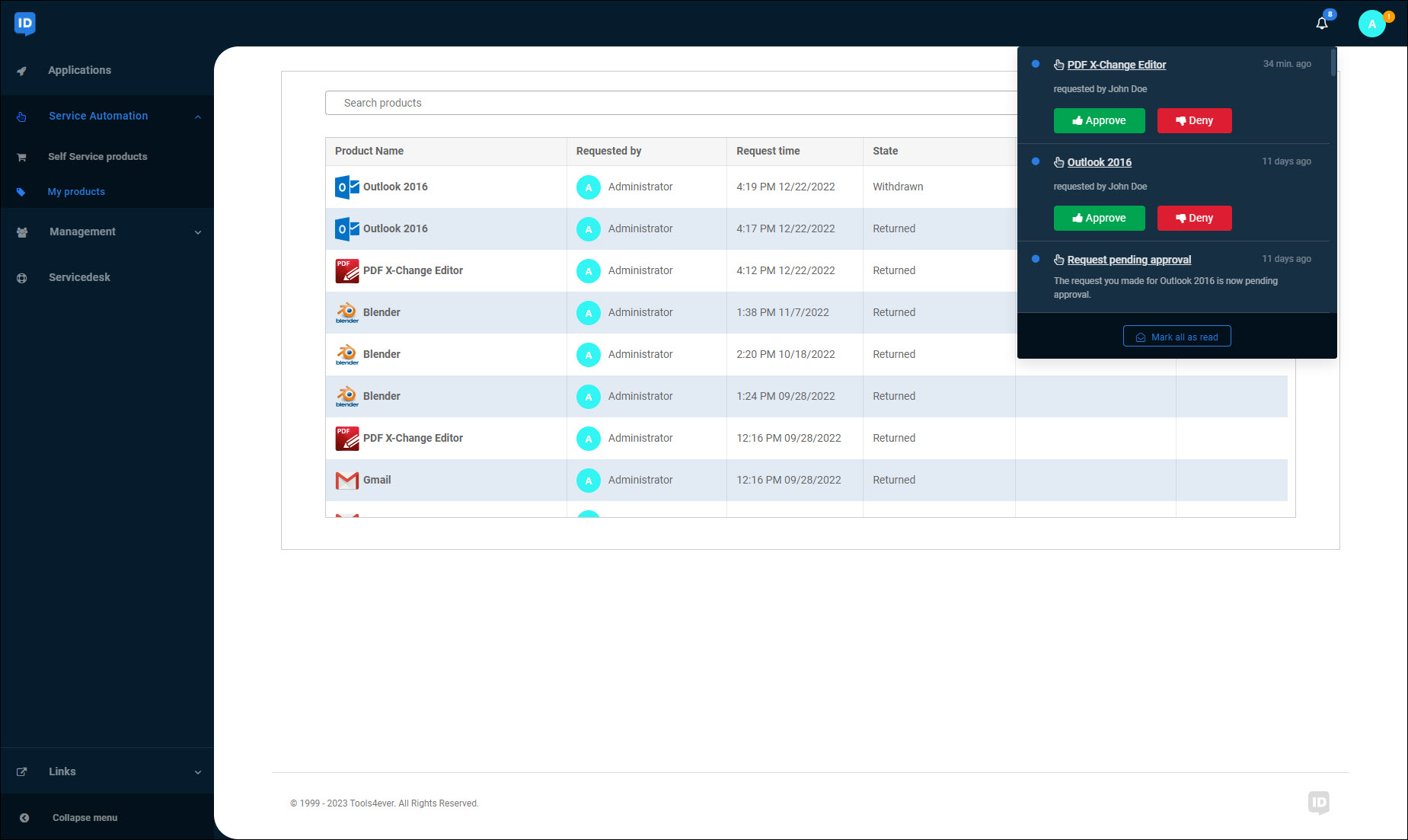
For the relevant product request notification, click Approve or Deny.
Respond in HelloID inbox
In the Open or Pending tab, go to the relevant product request.
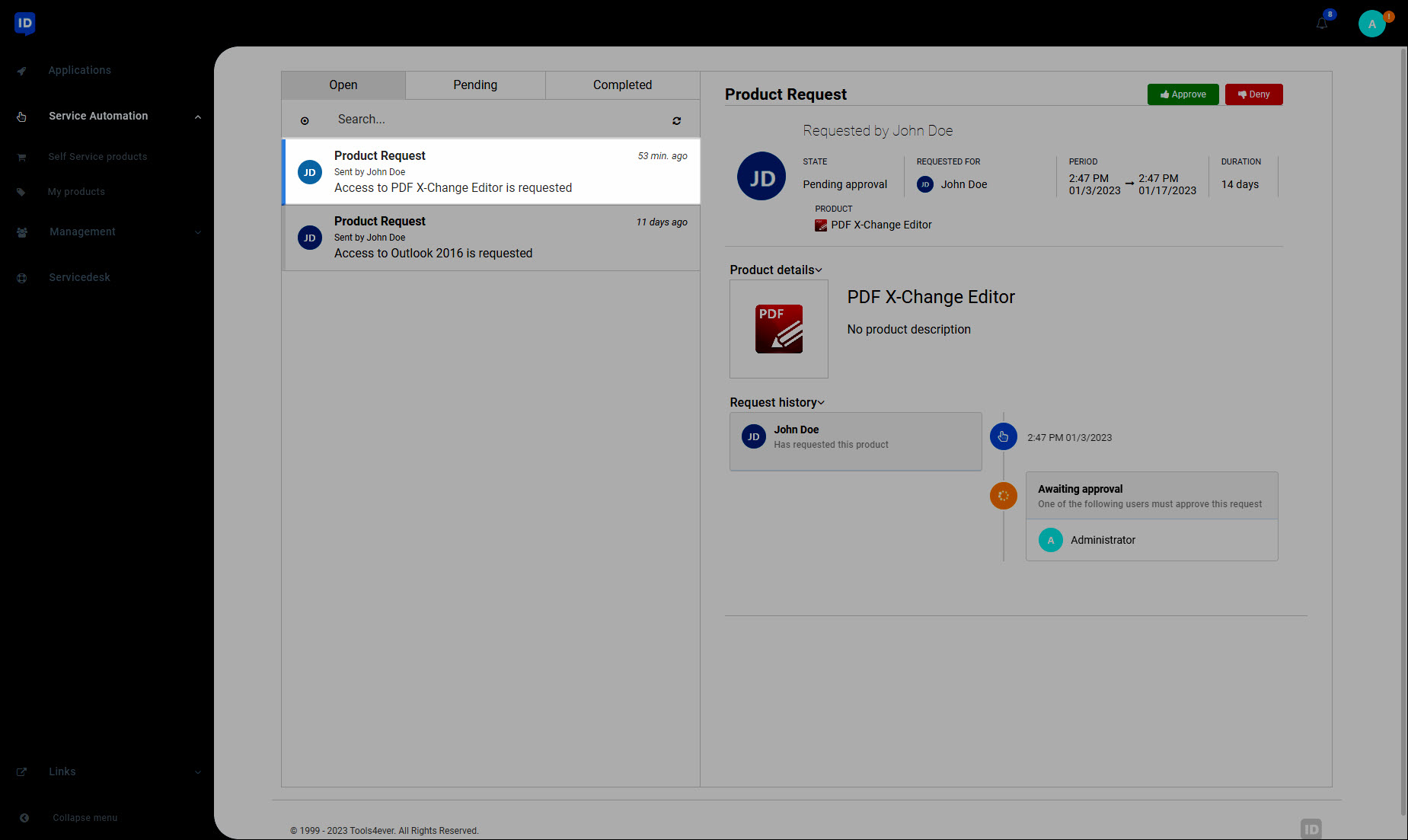
Click Approve or Deny.
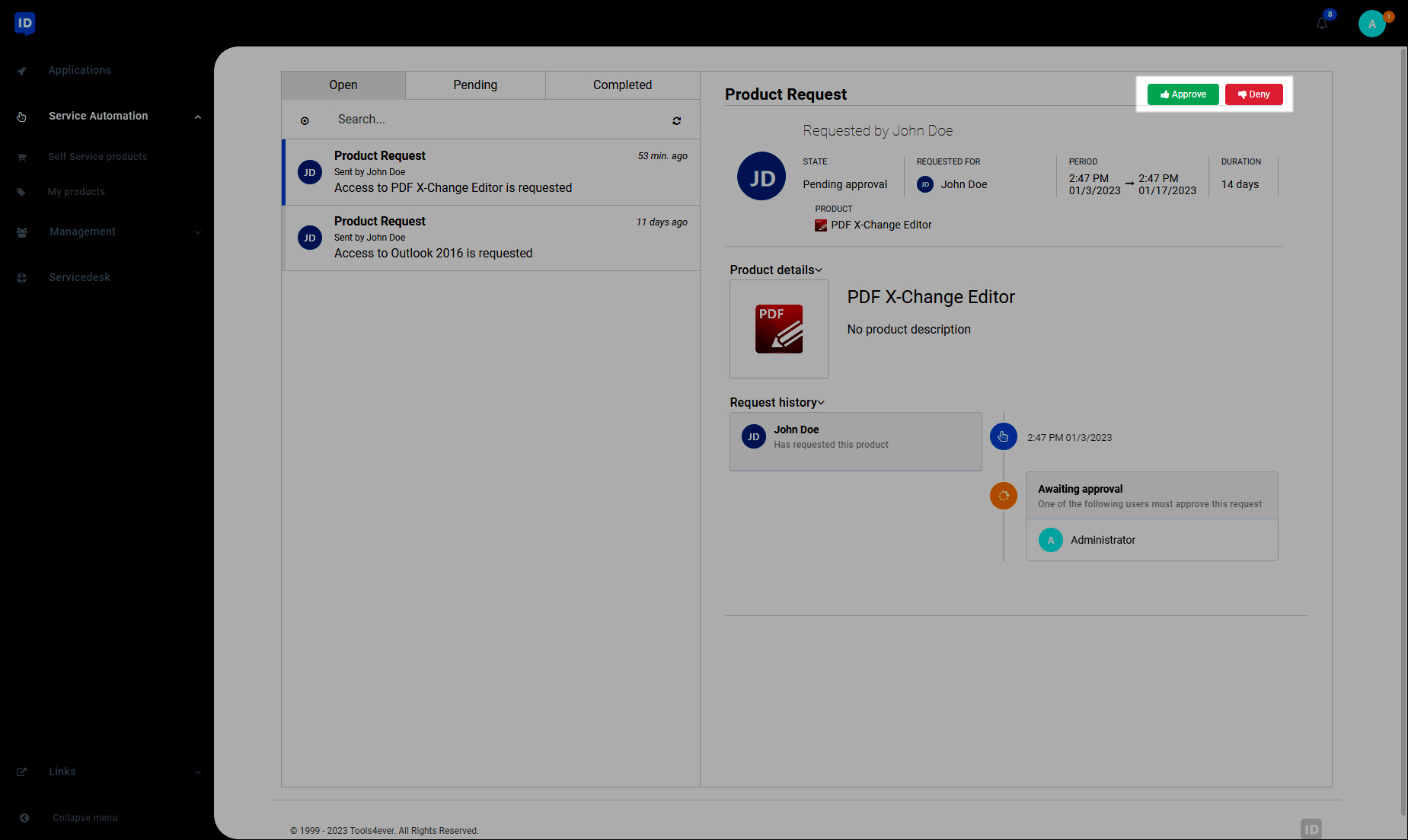
Respond by email
Your IT department can also configure HelloID to email designated responders whenever there is a new product request notification. This helps you see product requests sooner, and respond faster.
When someone requests a product that you are a designated responder for, you receive an email notification:
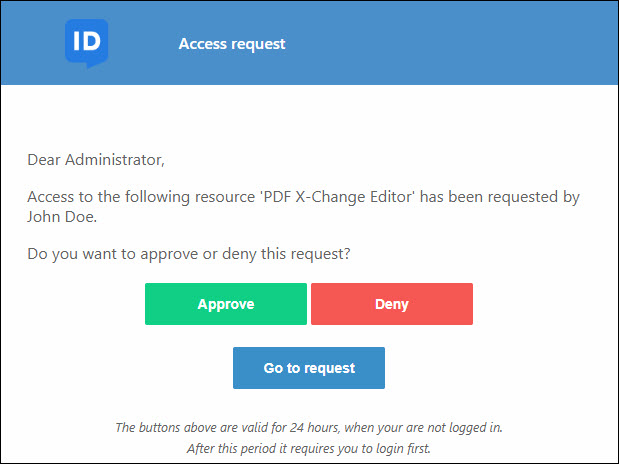
Click Approve or Deny.
Alternatively, click Go To Request to view the request's details in your HelloID inbox:
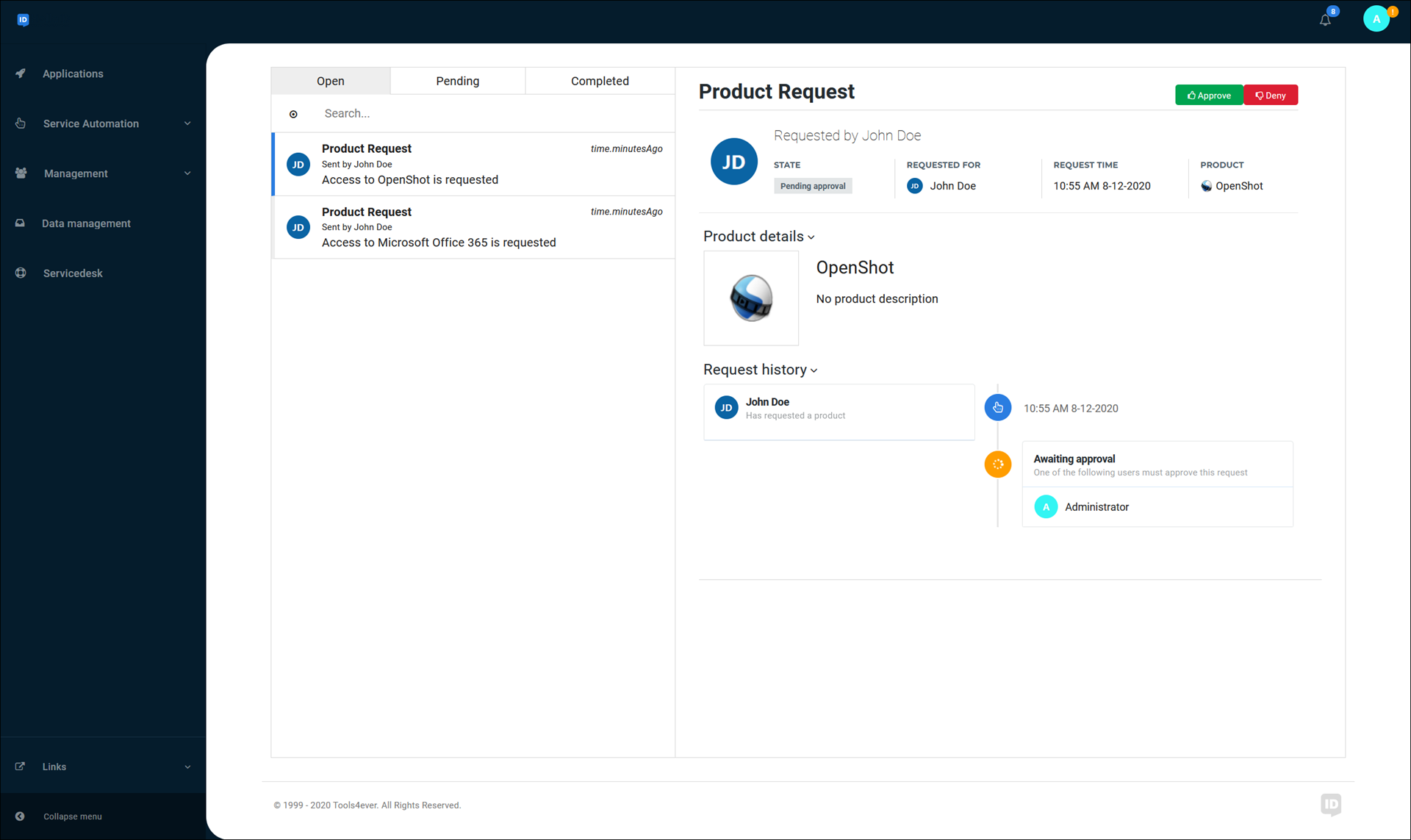
Tip
You can respond via an email notification for up to one hour after the email is sent, without being logged into HelloID. After one hour, you must log in to complete your response.
If the request requires a comment, enter one and click Approve to confirm.