Import target mappings
HelloID supports the ability to import previous saved mappings via de export mappings functionality.
For the relevant PowerShell v2 target system, Edit a target system.
Go to the Fieldstab.
Click Import.
The following dialog appears in which you should select an previously exported mapping file (The exported mapping file isn't fully compatible between all different target system types and have a limitation on 50 fields to be imported)
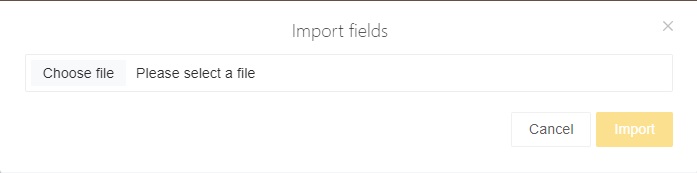
Click Import.
The following summary appears in which you can review the changes before actually importing the new mapping
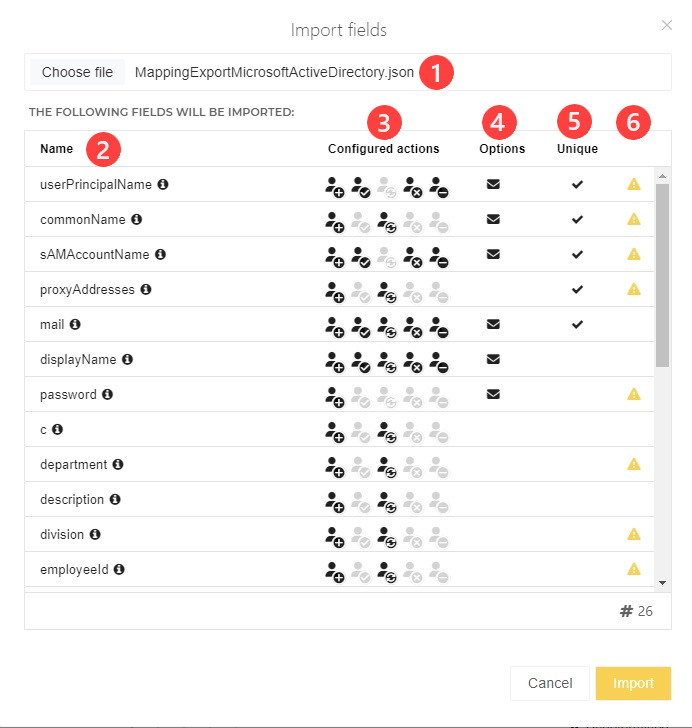 Table 1. Import mapping summary
Table 1. Import mapping summary#
Name
Description
1
Choose file
The chosen file from which to import the mapping
2
Name column
The name of this mapped field.
3
Configured Actions column
The lifecycle stages that the mapping is active for:
4
Options column
 : Use In Notifications toggle is enabled.
: Use In Notifications toggle is enabled. : Store In Account Data toggle is enabled.
: Store In Account Data toggle is enabled.
5
Unique column (not available for PS v2)
If the field is checked for Uniqueness (not available in Powershell V2 target connector)
6
Shows a warning if field is already present in mapping (This will override the current configuration for that field)
Click Import.
The new target mappings will be written into target accounts during the next Enforcement or Update accounts.




