Enable the HelloID browser plugin for Chromebooks
Note
Prerequisite: Enable Single Sign-On for Google Workspace. See Chromebook deployment.
In the Google Workspace Admin Console, go to Device Management > Chrome Management > Apps & Extensions.
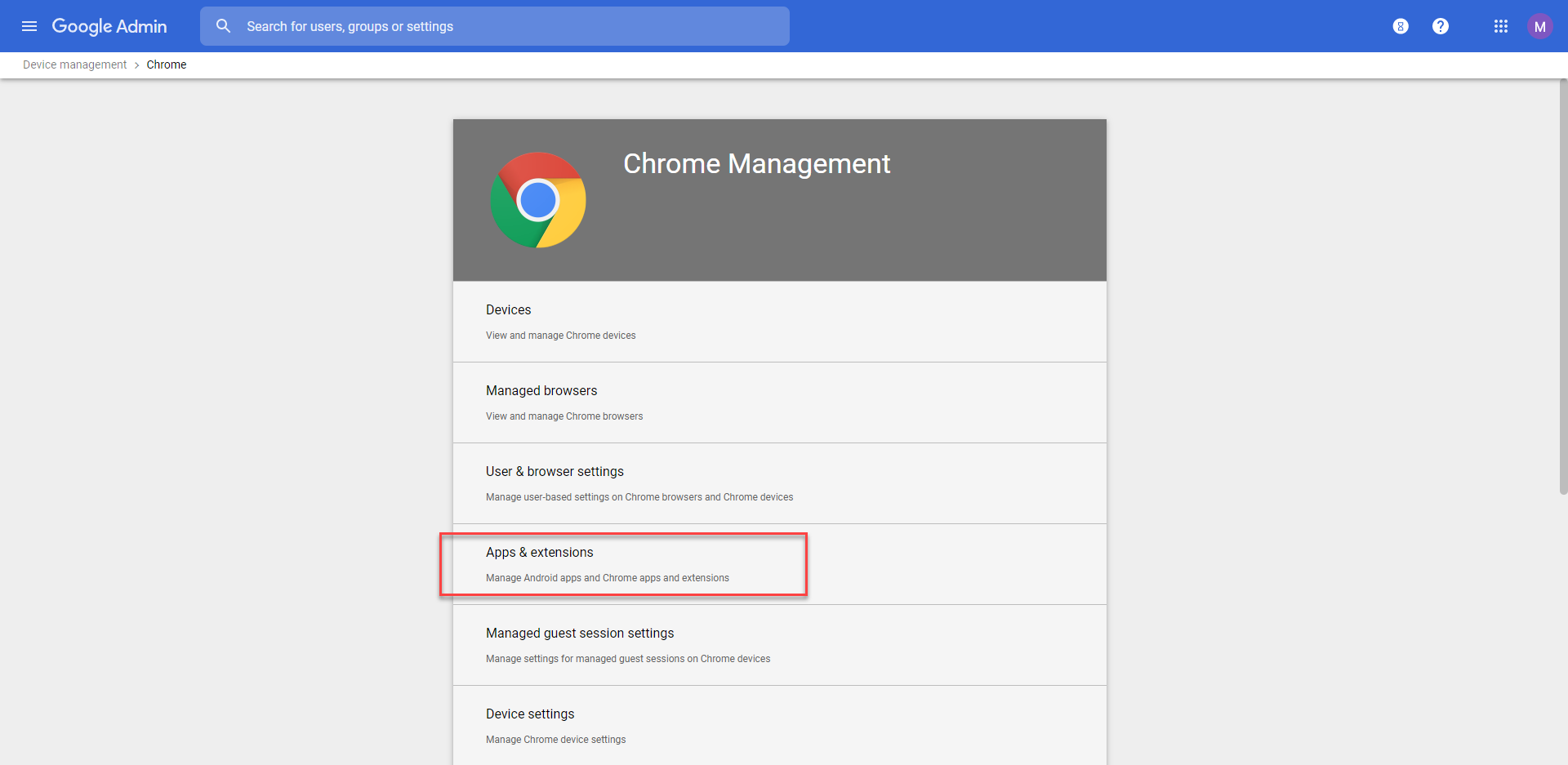
Hover your mouse over the "plus" icon in the lower right corner of the screen. Then, select the Chrome icon to add an app from the Chrome Web Store.
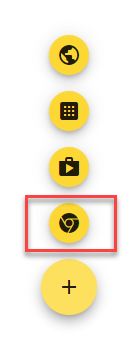
In the window that appears, search for
HelloID. When the HelloID Extension result appears, click Select.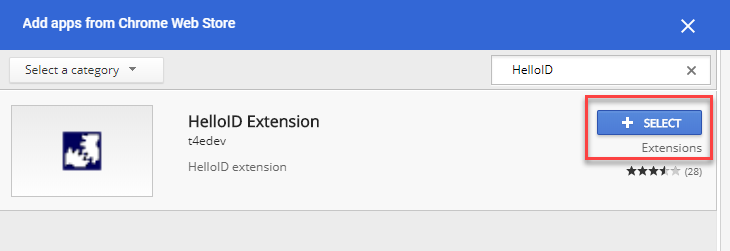
Once the HelloID Extension has been added to your applications list, change its Installation Policy from Allow Install to Force Install.
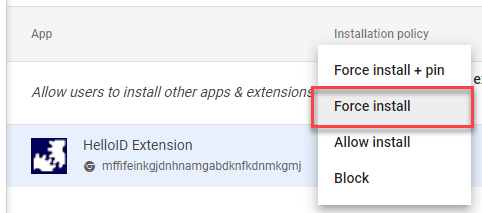
Additionally, ensure that Include In Chrome Web Store Collection is enabled.
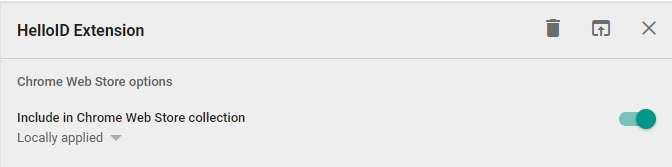
Save your changes.