Enable QR code login
You can set up QR code login for HelloID users. QR access is controlled on the basis of group membership. This feature is particularly useful for end users who may find it difficult to remember or type a password, such as K-5 students.
Configure your Sign-on policies.
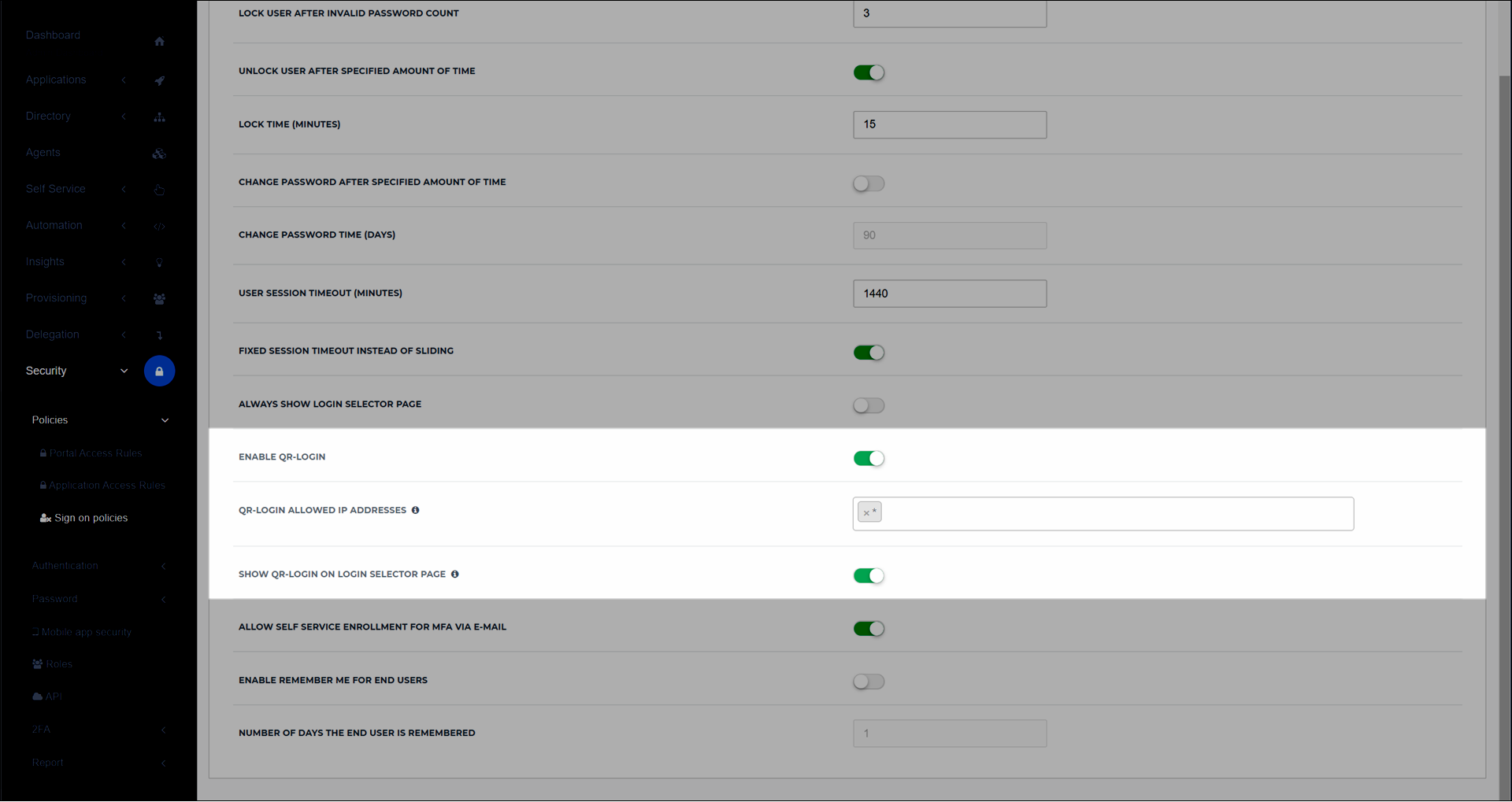
Turn on the Enable QR Login and Show QR Login on Login Selector Page toggles.
Optional: Enter a comma-separated list or range of IP addresses in the QR Login Allowed IP Addresses field to whitelist them for QR login. To allow all IP addresses, enter an asterisk (
*).
Enable QR login for one or more groups.
Add a local group to contain the users that will be allowed to log in via QR code.
Turn on the group's Enable QR Codes toggle.
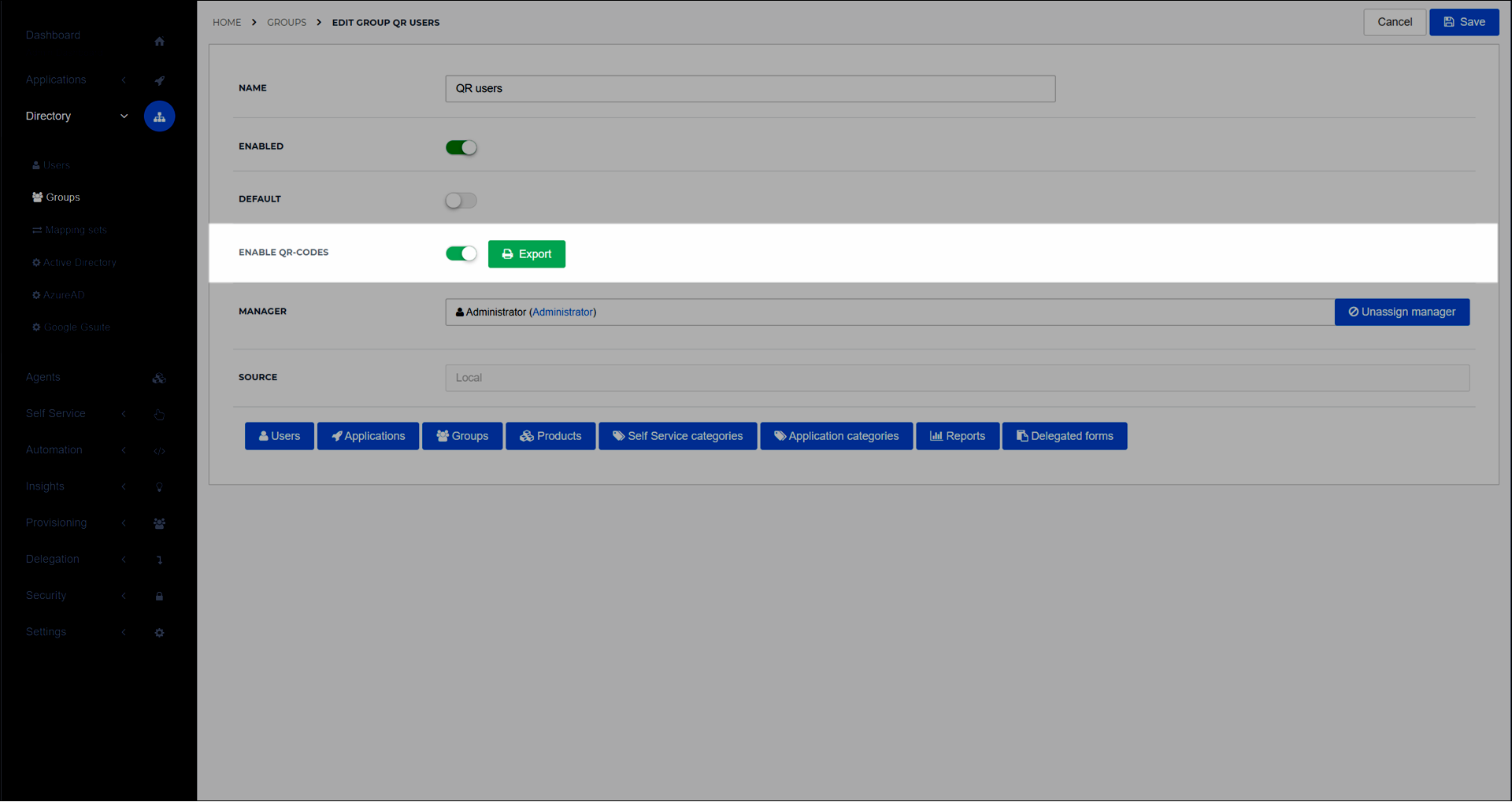
After you've enabled QR login for a group, QR codes will be automatically assigned to:
All users currently linked to the group
All users subsequently linked to the group
There may be a ~15 minute delay before codes are generated.
Optional: To manually generate a code for a user (to override the delay, or for any other reason), do the following:
For the relevant user, Edit a user.
Under the QR Code setting, click Generate. Alternatively, click Scan to use your device's camera to import an existing QR code.
A QR code is generated or imported. This is the QR code with which the user will log in.
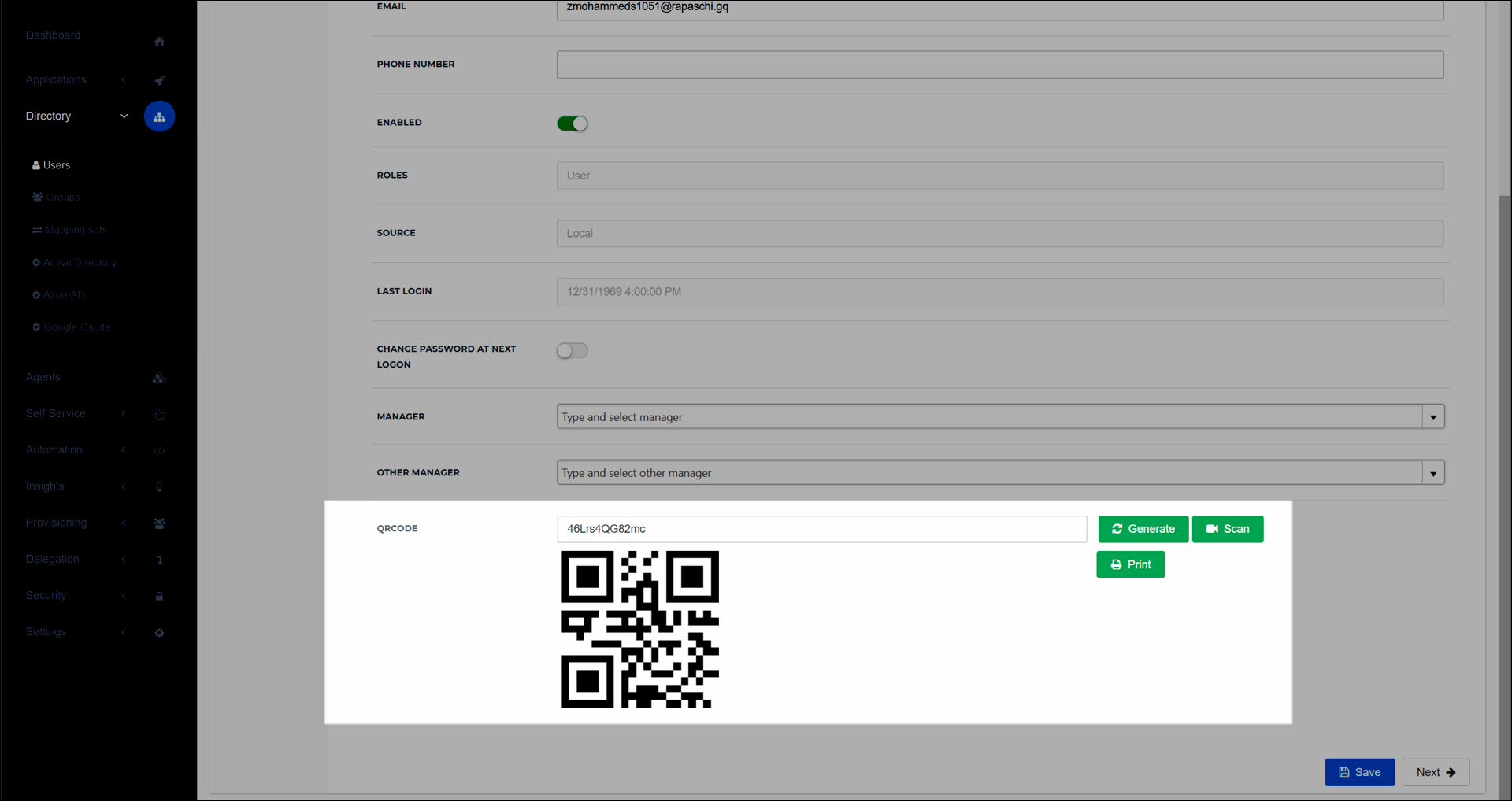
Click Save.
These users can now log in via QR code. See Log in with a QR code.
You may also want to Enable QR code login for Chromebooks.