Manually correlate an account
Open the Import entitlements report for the relevant target system:
Go to Business > Entitlements.
Open the Import tab.
Select the target system.
If there is no Import entitlements report for the target system: Import target system entitlements.
Optional: Click the
 Filter button and select No account to show only people who don’t yet have an account in the target system.
Filter button and select No account to show only people who don’t yet have an account in the target system.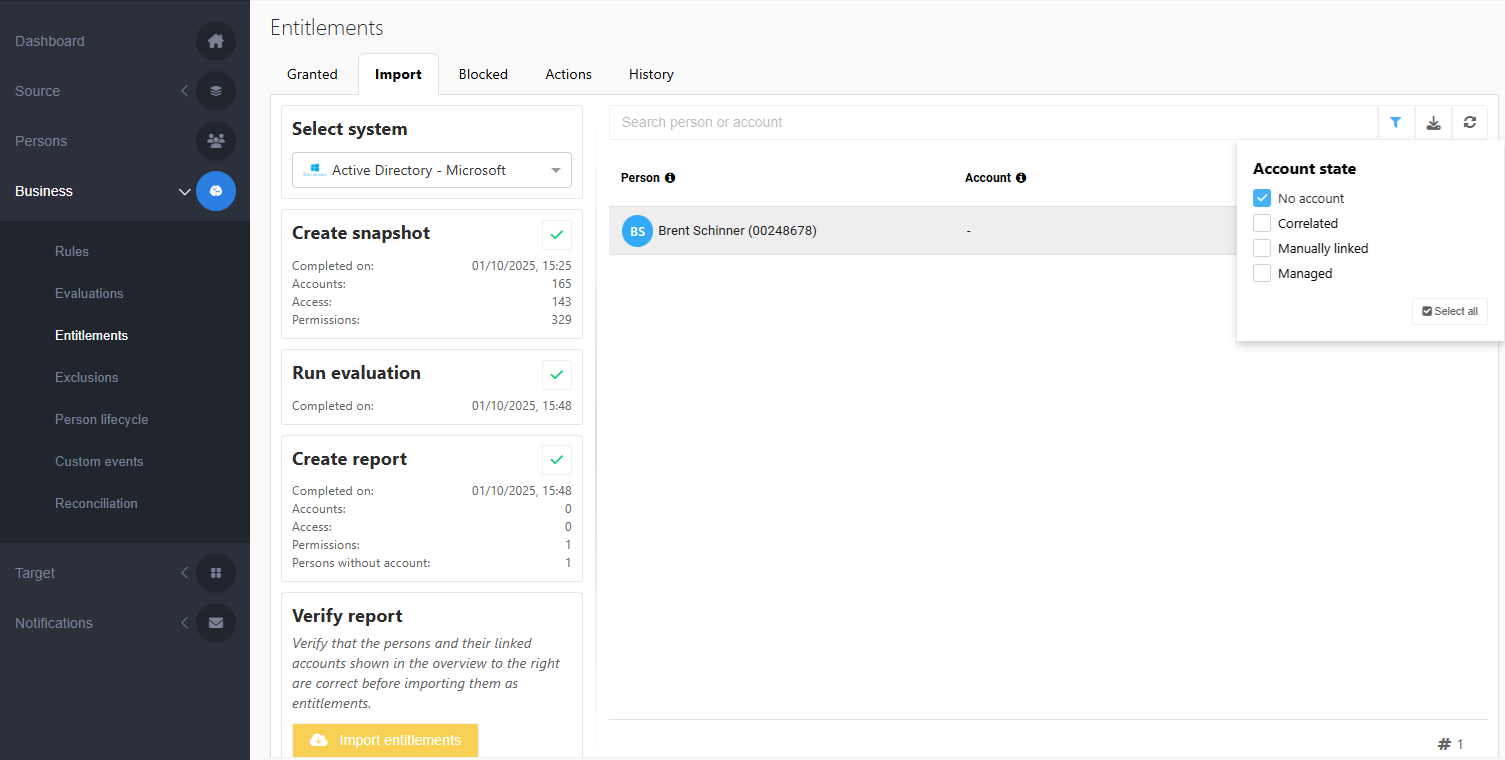
Click the
 Link button next to the name of the person.
Link button next to the name of the person.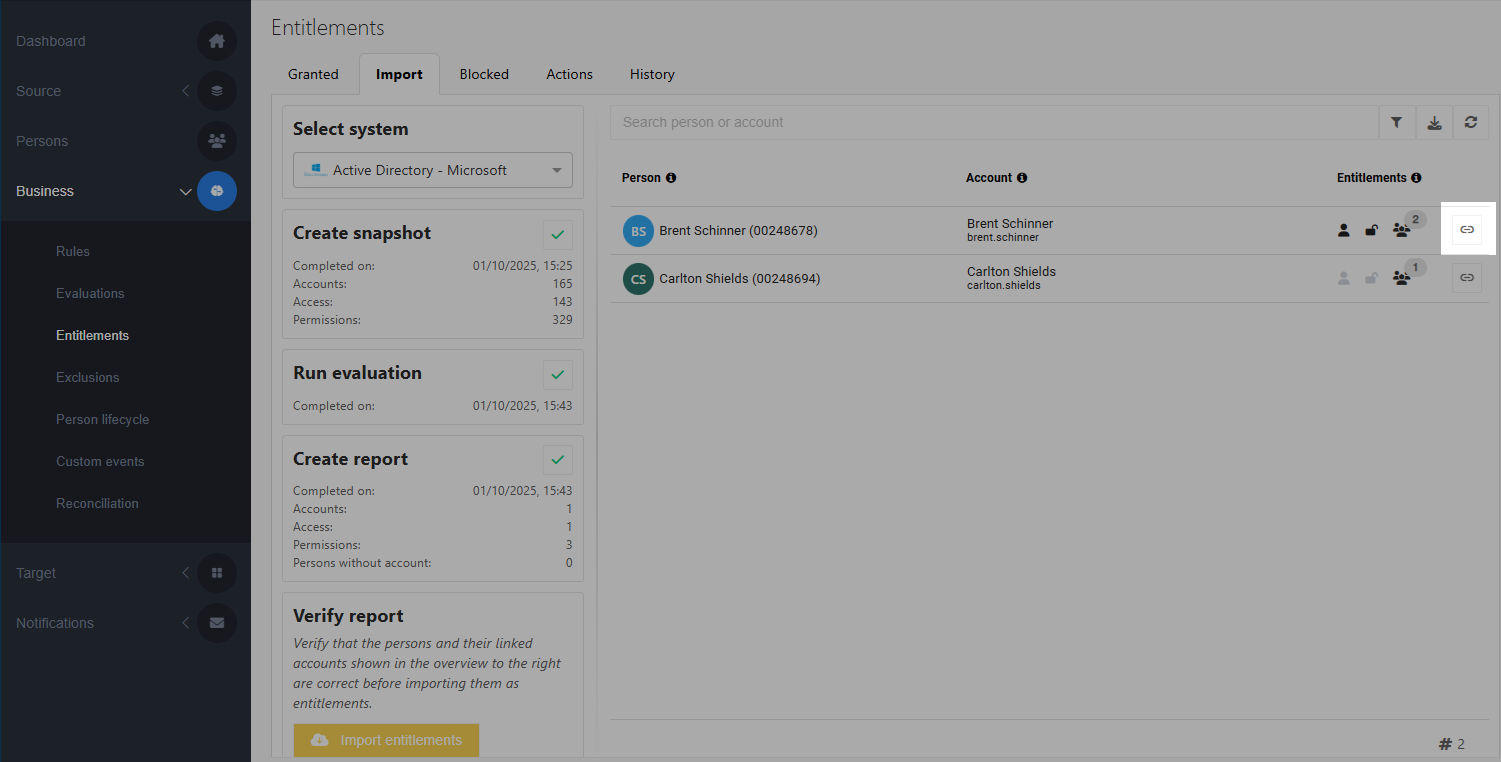
All uncorrelated and unmanaged accounts are listed at the right.
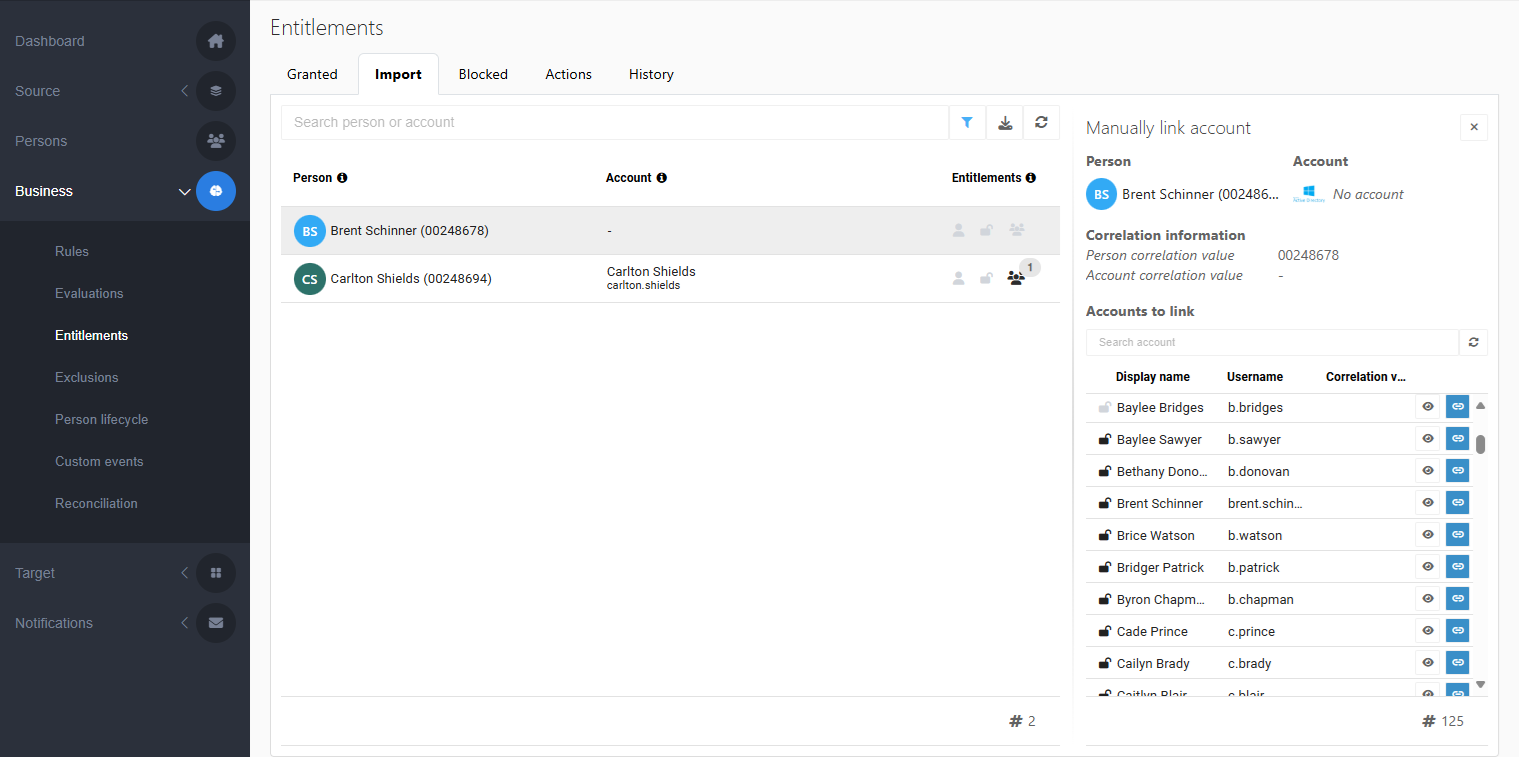
Optional: Click the
 View properties button (eye icon) to view an account's properties.
View properties button (eye icon) to view an account's properties.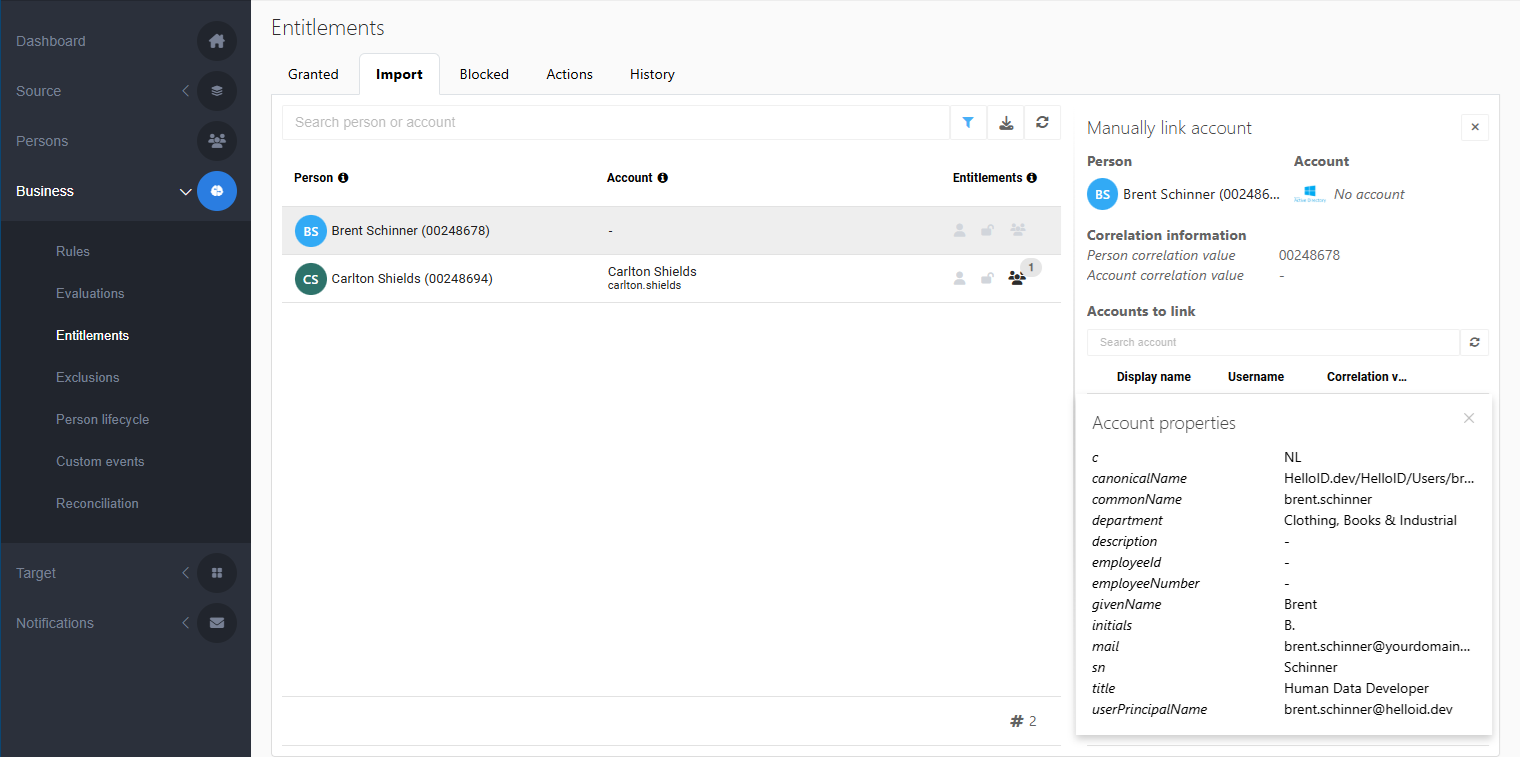
Click the
 Link button to link the account to the selected person.
Link button to link the account to the selected person.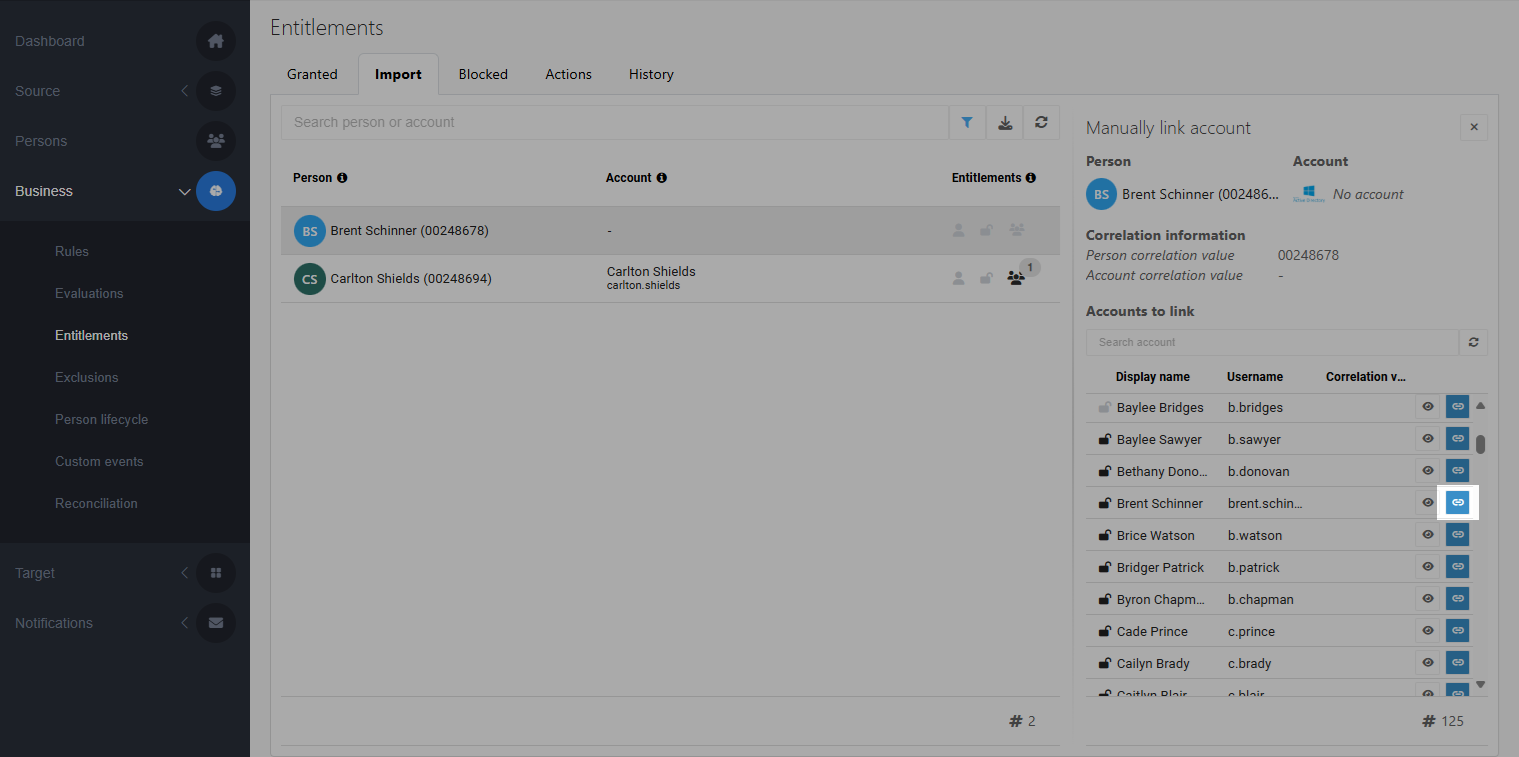
In the report, the person's account state is now Manually linked.
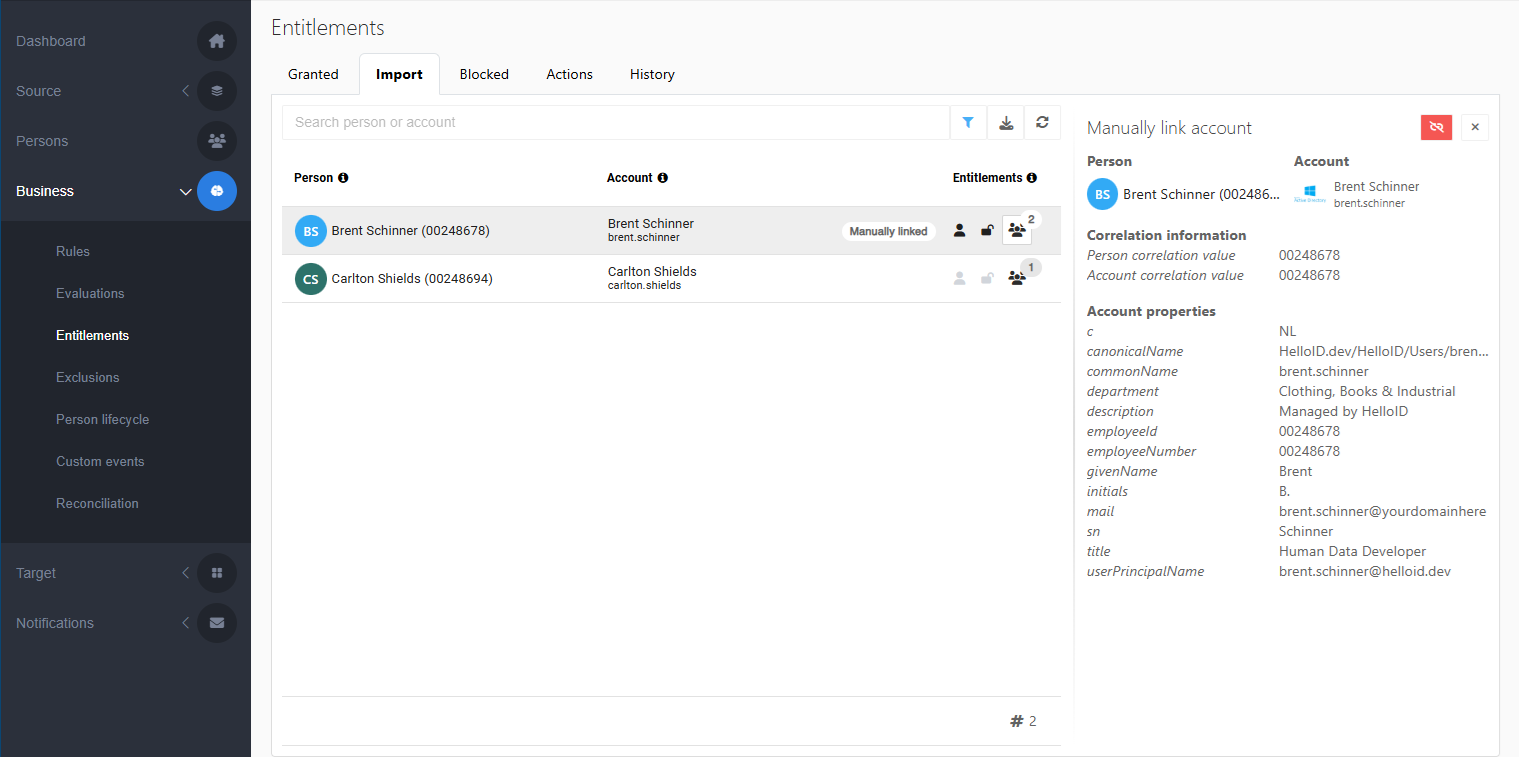
If needed, you can click the
 Unlink button to undo the manual link.
Unlink button to undo the manual link.
The account will be managed in HelloID as soon as the entitlements are imported.
The correlation value of a manually linked account will be updated to match the selected person’s correlation value during the next enforcement.
Tip
If an account was mistakenly granted to a person in HelloID, you can Unmanage it.