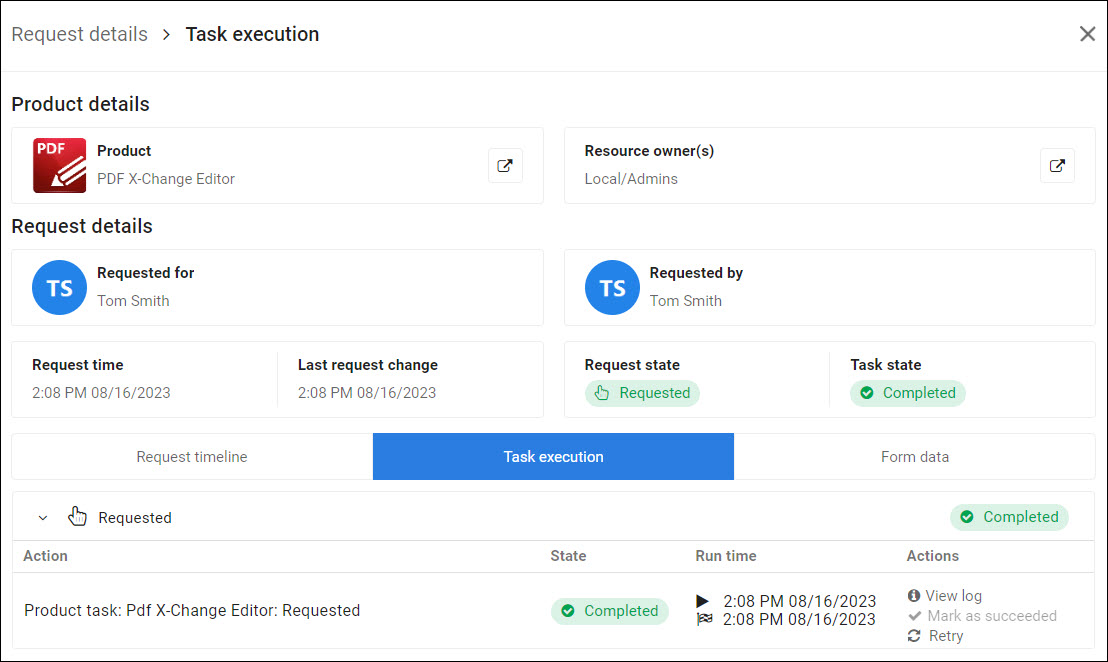Mark a product action as succeeded
Follow these instructions to manually change a product action's Task State to Completed, to indicate a successful run. Useful, for example, if the action failed but you manually performed the action that the action was supposed to do.
Note
To re-run the product action instead of simply marking it as succeeded, instead see Retry a product action run.
In the Admin dashboard, go to Self Service > Request History, to View product request history.
Alternatively, go to Recertification > Request history to View recertification request history.
Note
To mark a product action as succeeded, you need the Self Service Request History - Mark action as succeeded right or Recertification Management - Manage request history right, depending on the page.
For a product request with a Task State of Failed, click
 View details.
View details.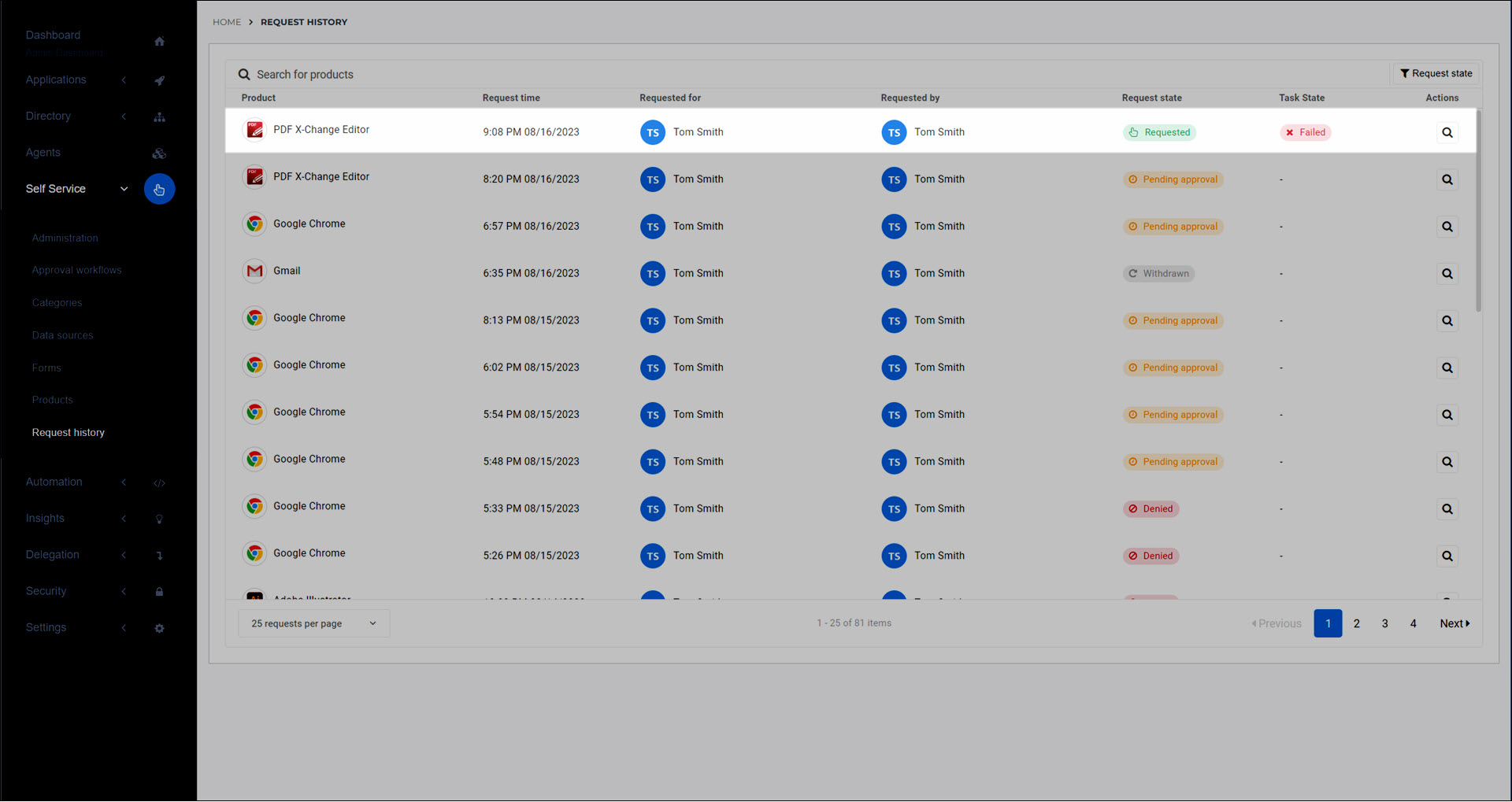
Go to the Task Execution tab.
Click Mark As Succeeded.
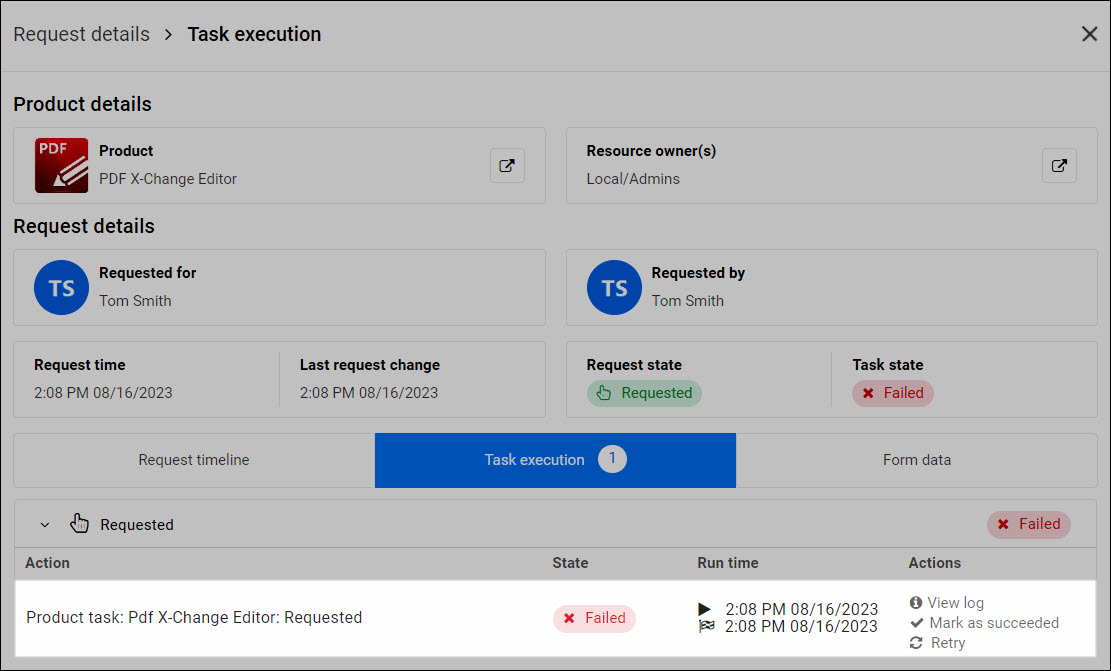
Click Mark As Succeeded to confirm.
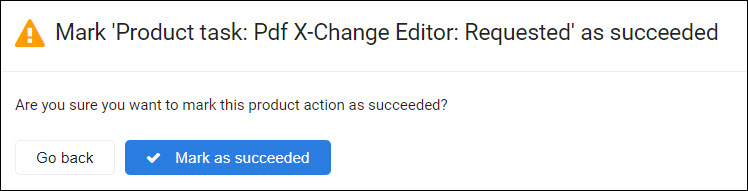
The Task State changes to Completed.