View recertification request history
The Recertification request history page shows all handled and pending recertification requests and allows to follow up on specific recertification tasks, troubleshoot issues, and run audits.
Note
To view the page, you need the Recertification Management - View request history right.
The Recertification Management - Manage request history right is required to retry failed product actions or mark actions as succeeded.
In the Admin dashboard, go to Recertification > Request history.
The history of all Recertification requests is displayed, with the most recent ones at the top.
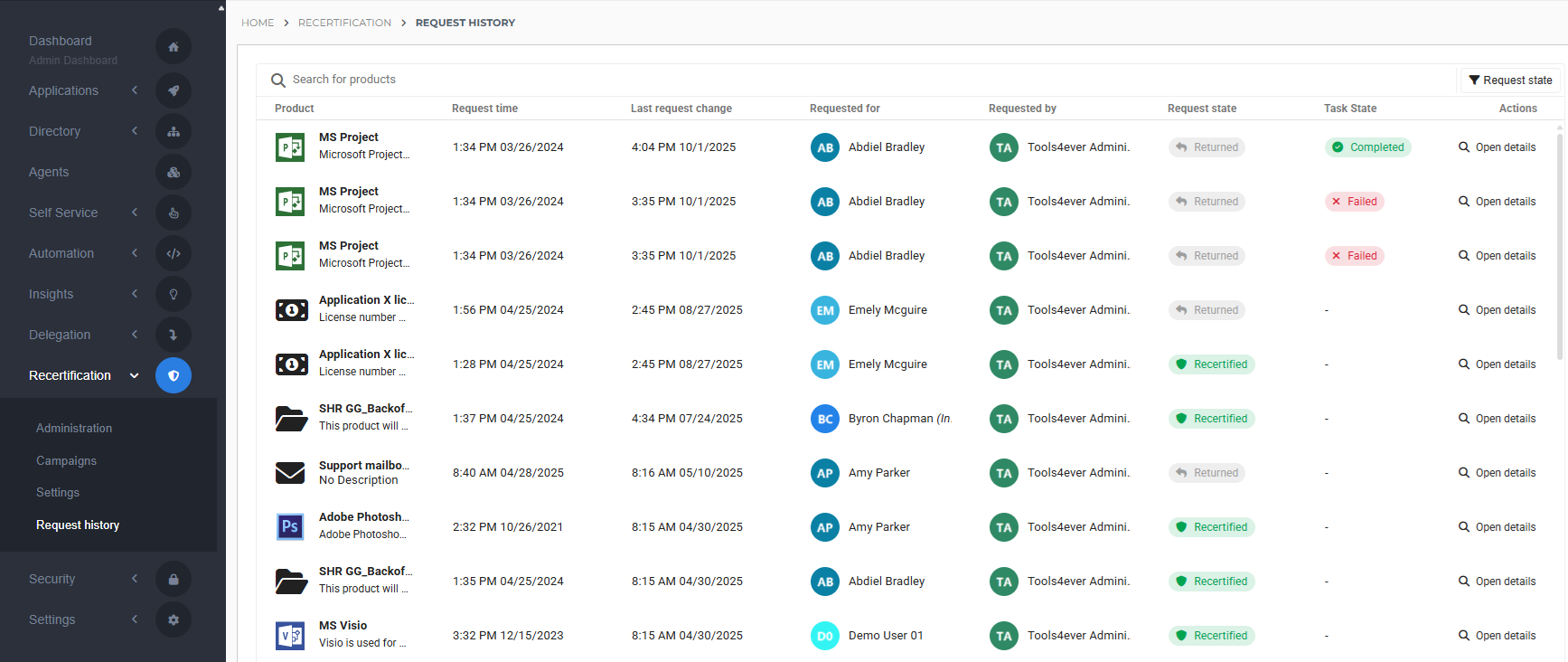
Optional: Use the drop-down at the bottom to increase or decrease the number of requests per page.
Optional: To filter requests by Request State, click the Request State button.
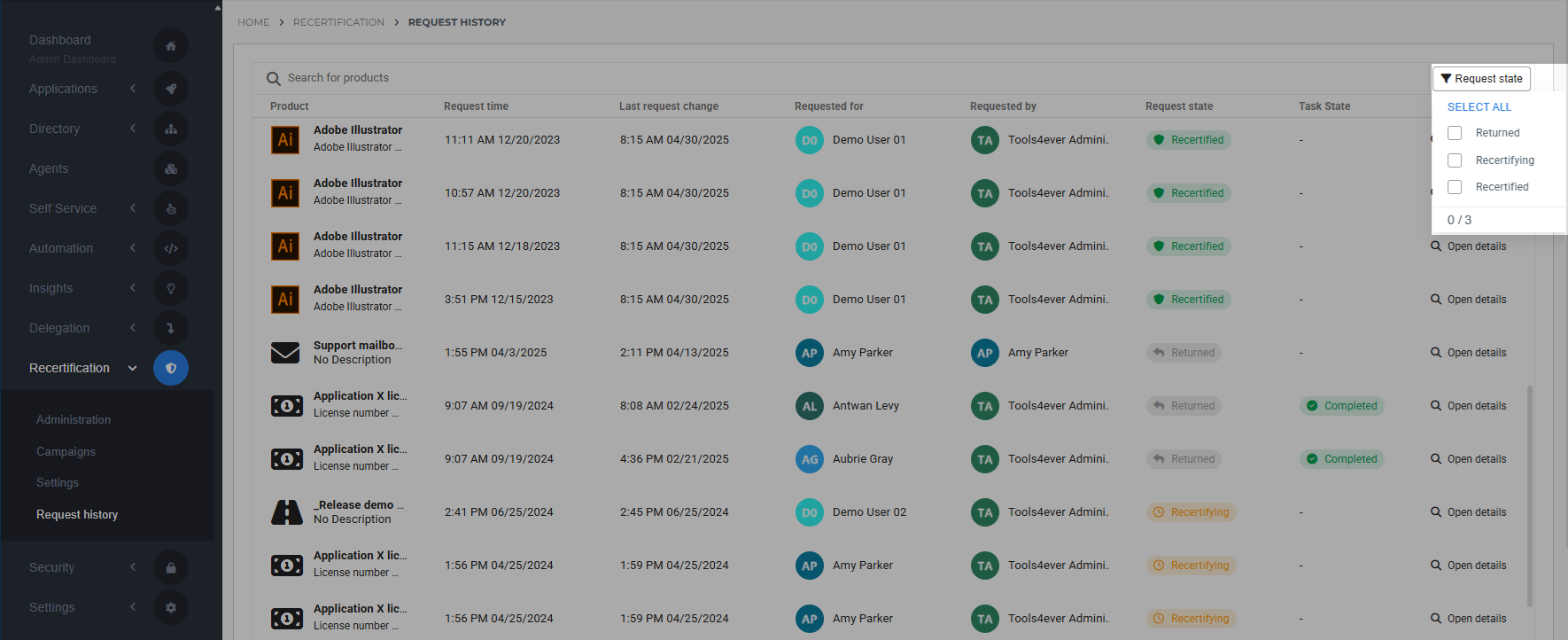
Possible states include:
Recertifying: The request is being recertified.
Recertified: The recertification request was approved and the user still has the product.
Returned: The product associated with the request has been returned and the user no longer has it.
Optional: You can search by the user name of the user that the product was requested for, the product ID, name, or description, the request ID, or recertification request ID.
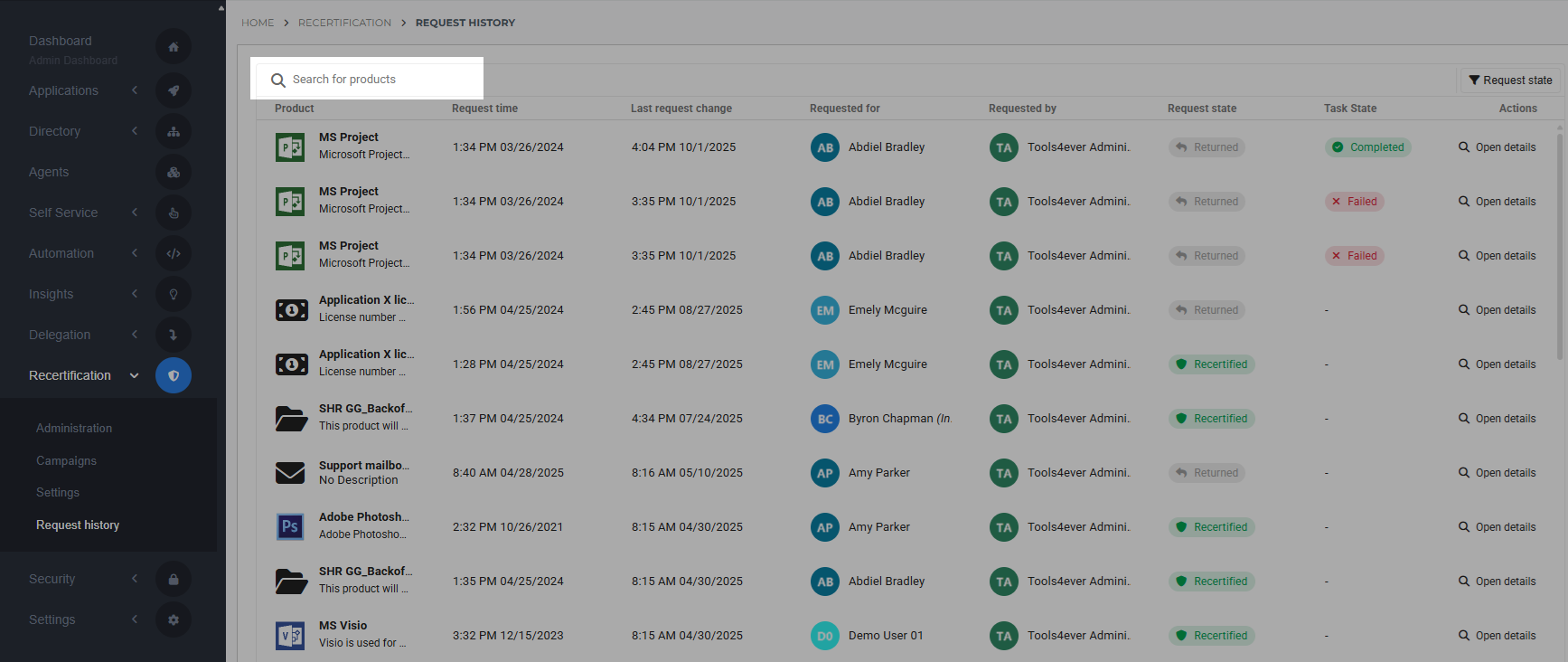
Tip
IDs can often be found in the URL. For example, the product ID is the last segment of the URL when you View products and requests in the User dashboard and select Open details.
To view details for a specific recertification request, click
 View details.
View details.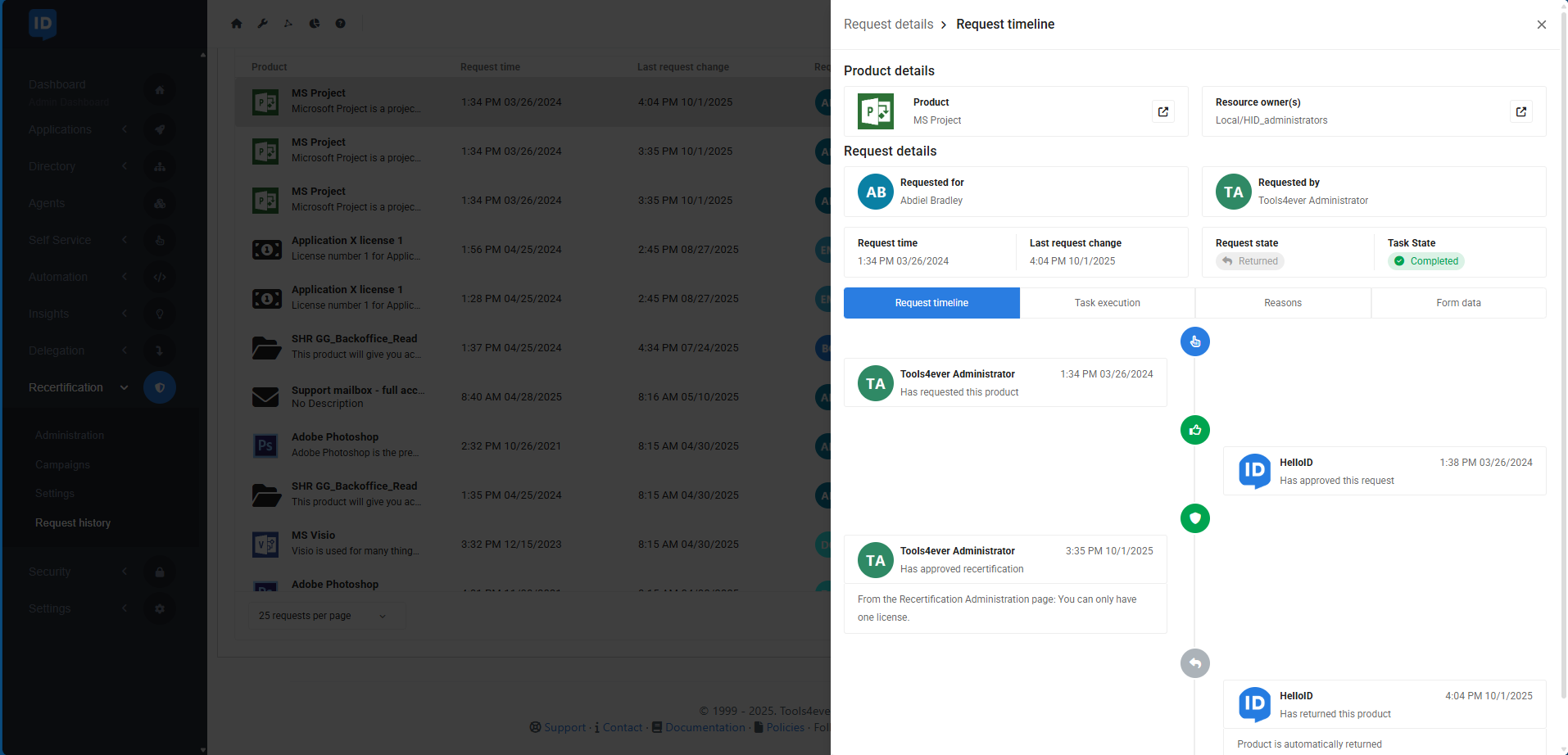
The following information is shown:
Product: The Name of the requested product.
Resource Owner(s): The Resource Owner of the requested product.
Requested For: The user that the product was requested for.
Usually the same as the user that the product was requested by, but may be different if the product was requested via the Request a product on behalf or Request an owned product on behalf process.
Request time: The time the product was first requested.
If the product has a return date, this is indicated with a clock icon. Hover over the icon to view when the product will be returned.
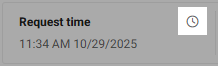
Last request change: The last time the product request changed state.
Requested By: The user that requested the product.
Request State: The current state of the Product request lifecycle.
Task State: The state of the task(s) attached to the product, if any. Possible states include:
Completed: All actions configured for product request states prior to the current Request State have executed successfully.
Failed: At least one product action did not execute successfully, in a product request state up to and including the current Request State.
You can retry a failed product action or mark it as succeeded on the Task execution tab (see below).
Request Timeline tab: Shows the request's entire history, and the Designated responders who are next in line to approve it.
Per entry in the timeline, icons can indicate:
 Any actions linked to the approved state of the product request (see Product request lifecycle) will be executed.
Any actions linked to the approved state of the product request (see Product request lifecycle) will be executed. Any actions linked to the returned state of the product request (see Product request lifecycle) will be executed.
Any actions linked to the returned state of the product request (see Product request lifecycle) will be executed. The request was handled outside the standard approval workflow, for example through the Recertification administration page.
The request was handled outside the standard approval workflow, for example through the Recertification administration page. The time the user may keep the product was set or reset.
The time the user may keep the product was set or reset.
Icons are gray by default and turn blue when the situation is valid.
Task Execution tab: Shows the task run history and allows to Retry a product action run or Mark a product action as succeeded.
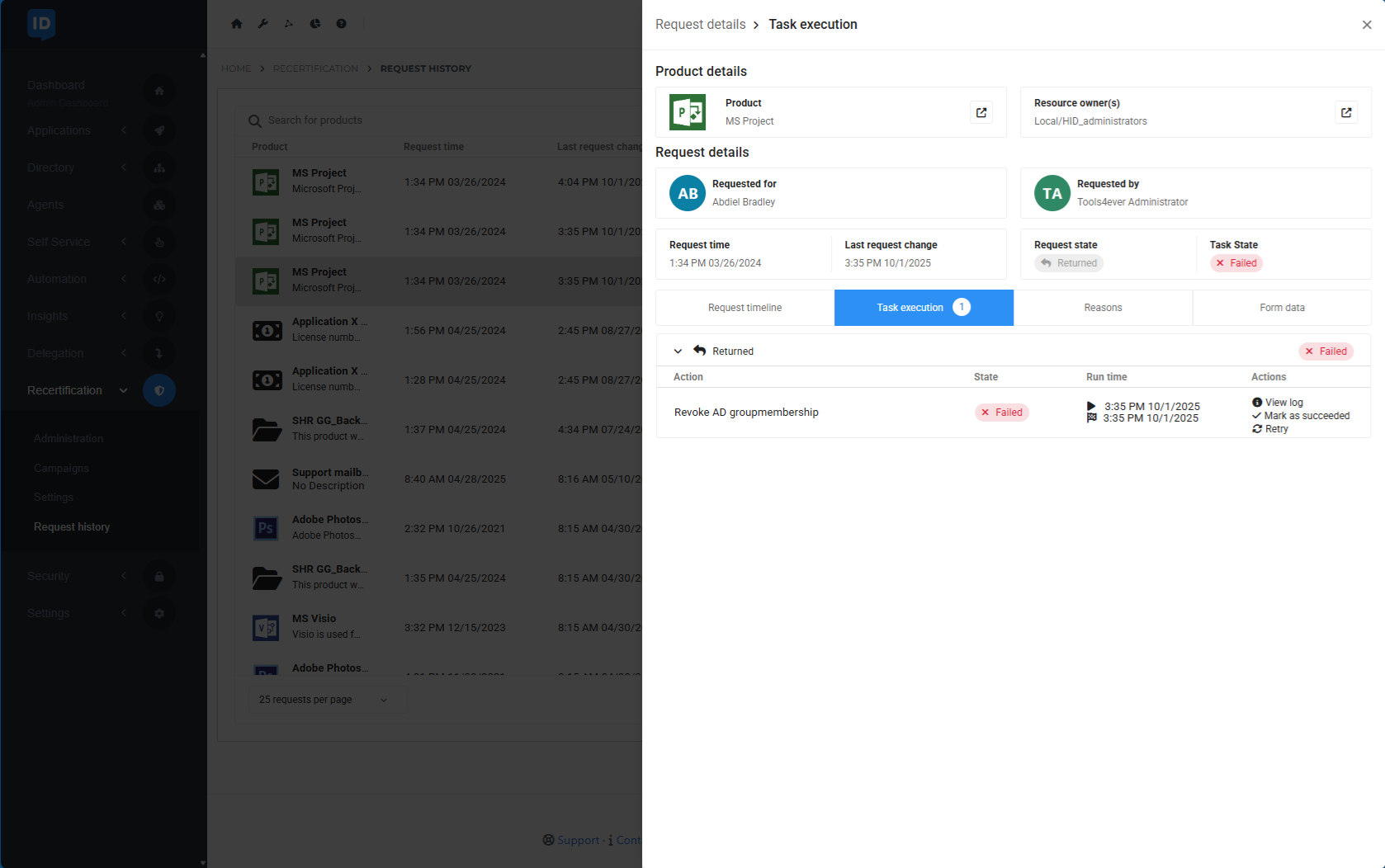
Reasons: One or more reasons why this product request was selected in which Recertification campaigns.
Form Data tab: Shows the submitted form values associated with the product request, if applicable.