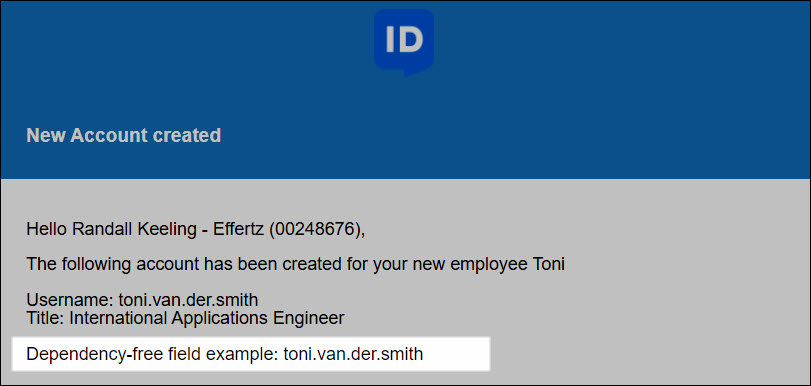- HelloID
- Provisioning
- Target systems
- Share account fields between target systems
- Use shared fields in notifications (dependency-free)
Use shared fields in notifications (dependency-free)
Important
As an alternative to Use shared fields in notifications, which requires dependencies between target systems, you can also access shared fields in notifications without creating dependencies. This involves a trade-off: no dependencies are created, but shared fields aren't guaranteed to be up-to-date, or even available. This method is recommended when the shared attributes aren't strictly necessary in your notification. For more information on dependencies, see Dependency order.
To use shared fields in Notifications of a non-dependent (non-guaranteed) system:
Required: Share a field from another target system, but do not make this system (that the notification is for) dependent on the shared system.
For this example, we've shared the sAMAccountName field from our AD system, but we have not made our PowerShell v2 system dependent on AD:
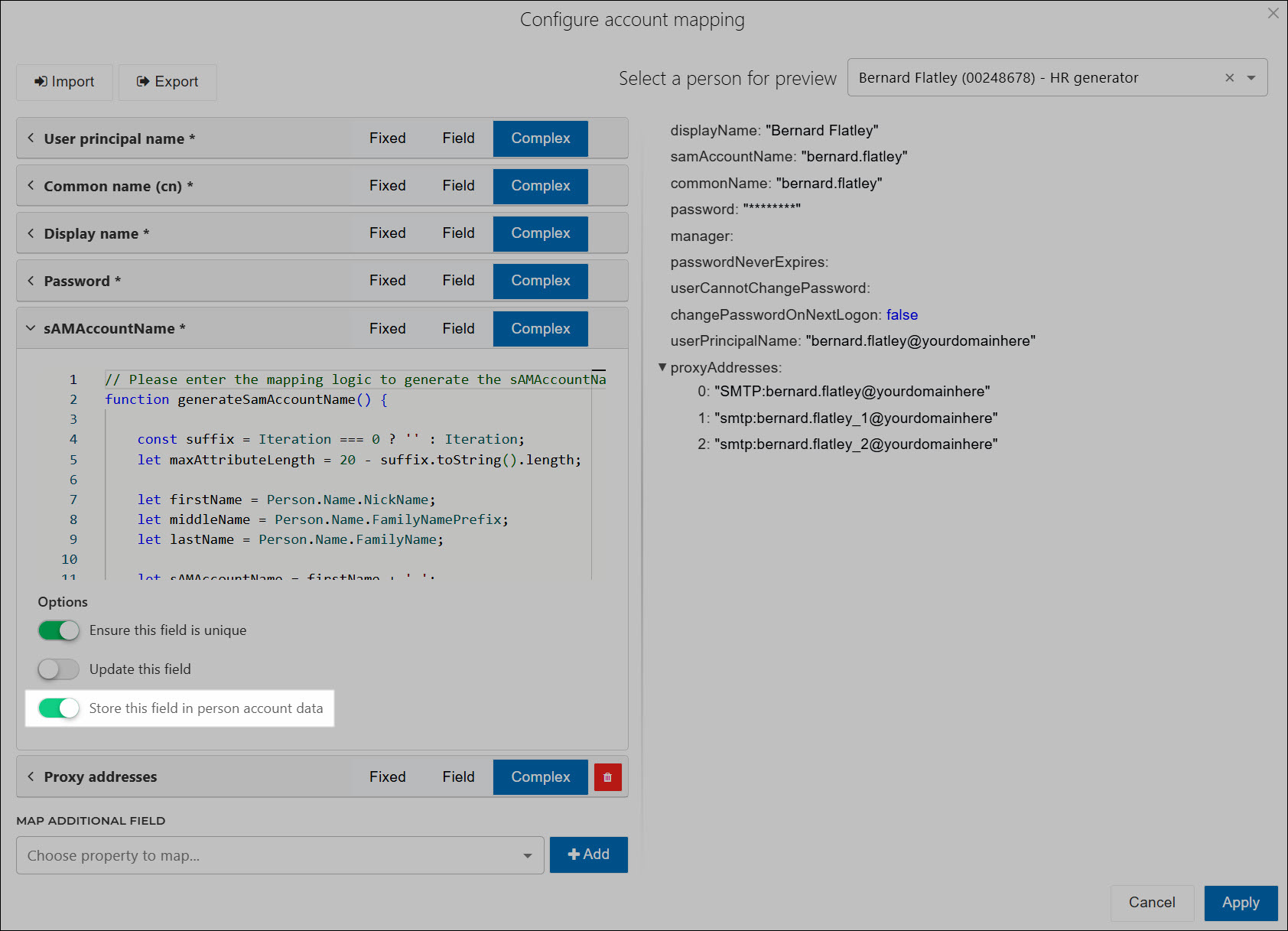
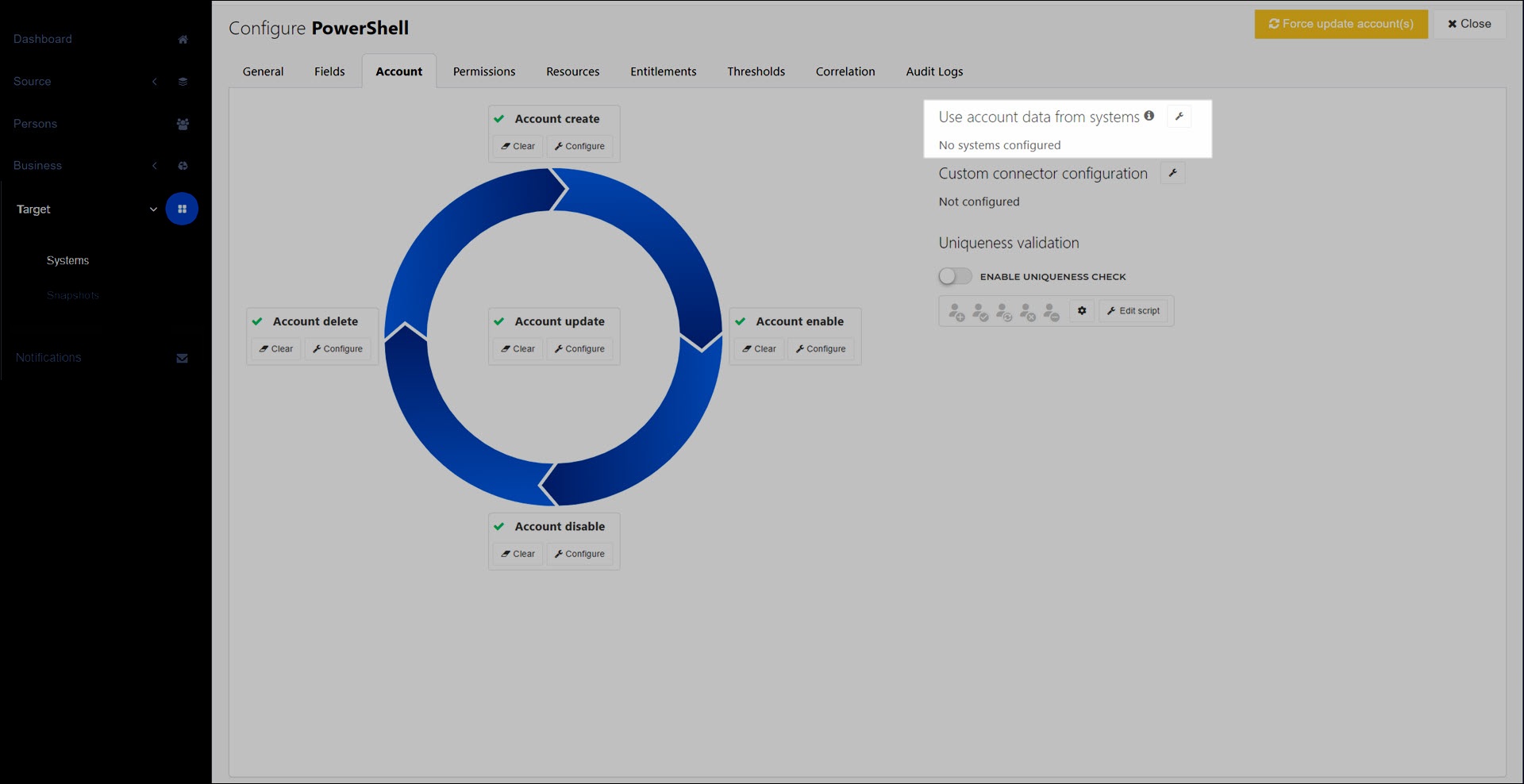
Add a new notification, or edit an existing notification.
For this example, we've added an Account Create email notification for our PowerShell v2 system:
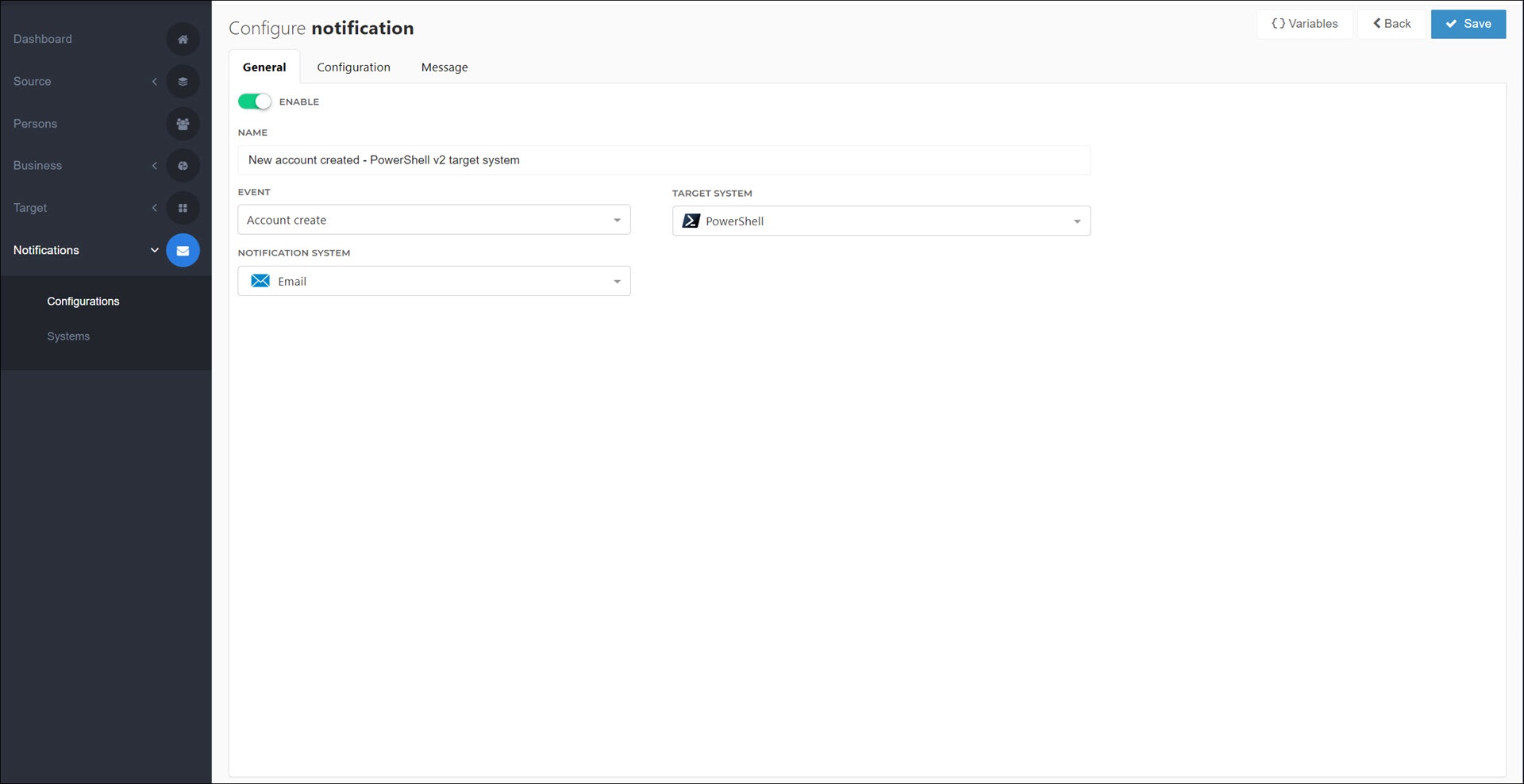
On the Message tab, click the Variables button to open the variable hint box.
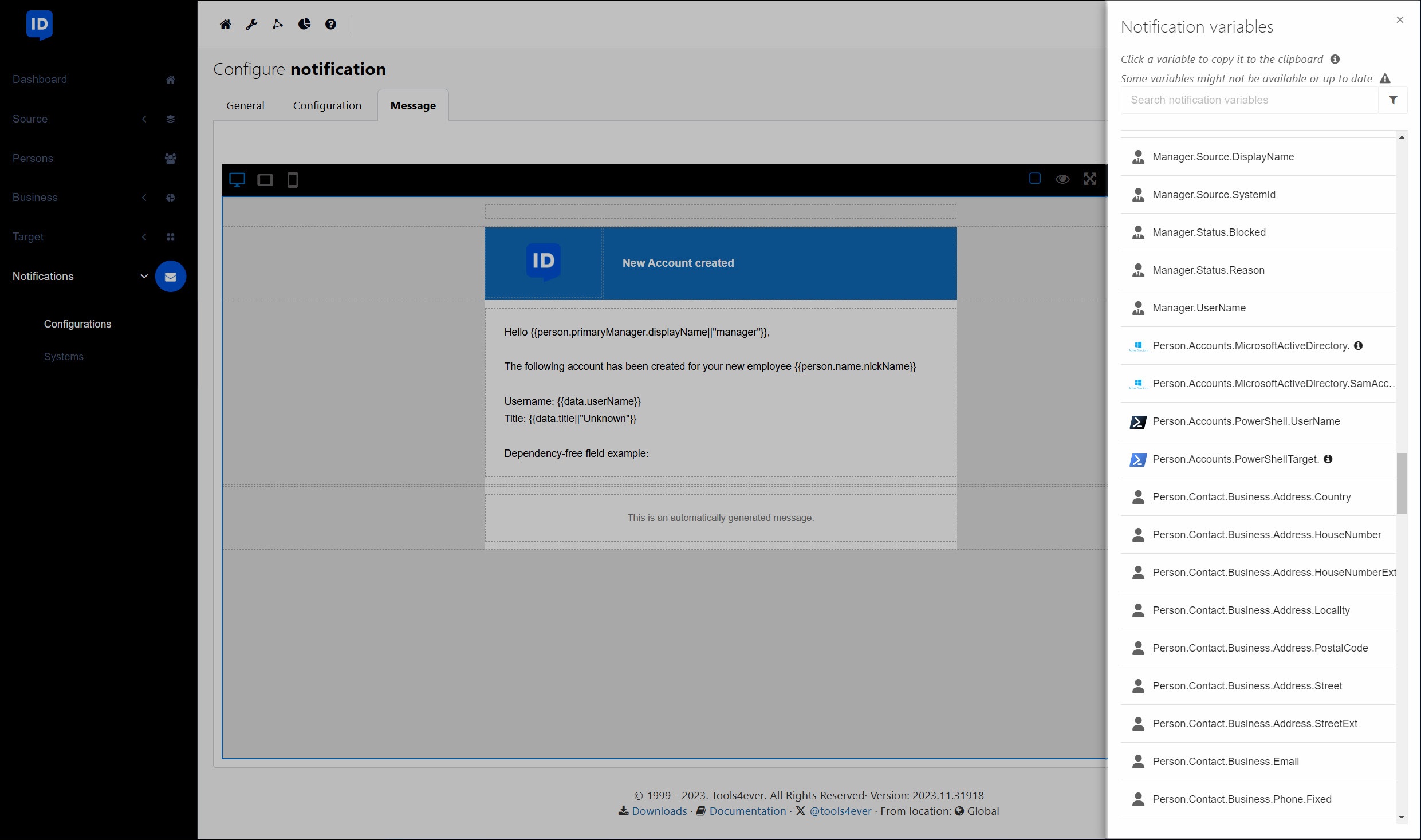
Locate and click the shared field to copy its merge code to your clipboard. Paste it into your message body. These merge codes use the syntax
{{Person.Accounts.<SharedSystemIdentifier>.<SharedFieldName>}}.For this example, we've copied & pasted the
{{Person.Accounts.MicrosoftActiveDirectory.SamAccountName || ""}}merge code.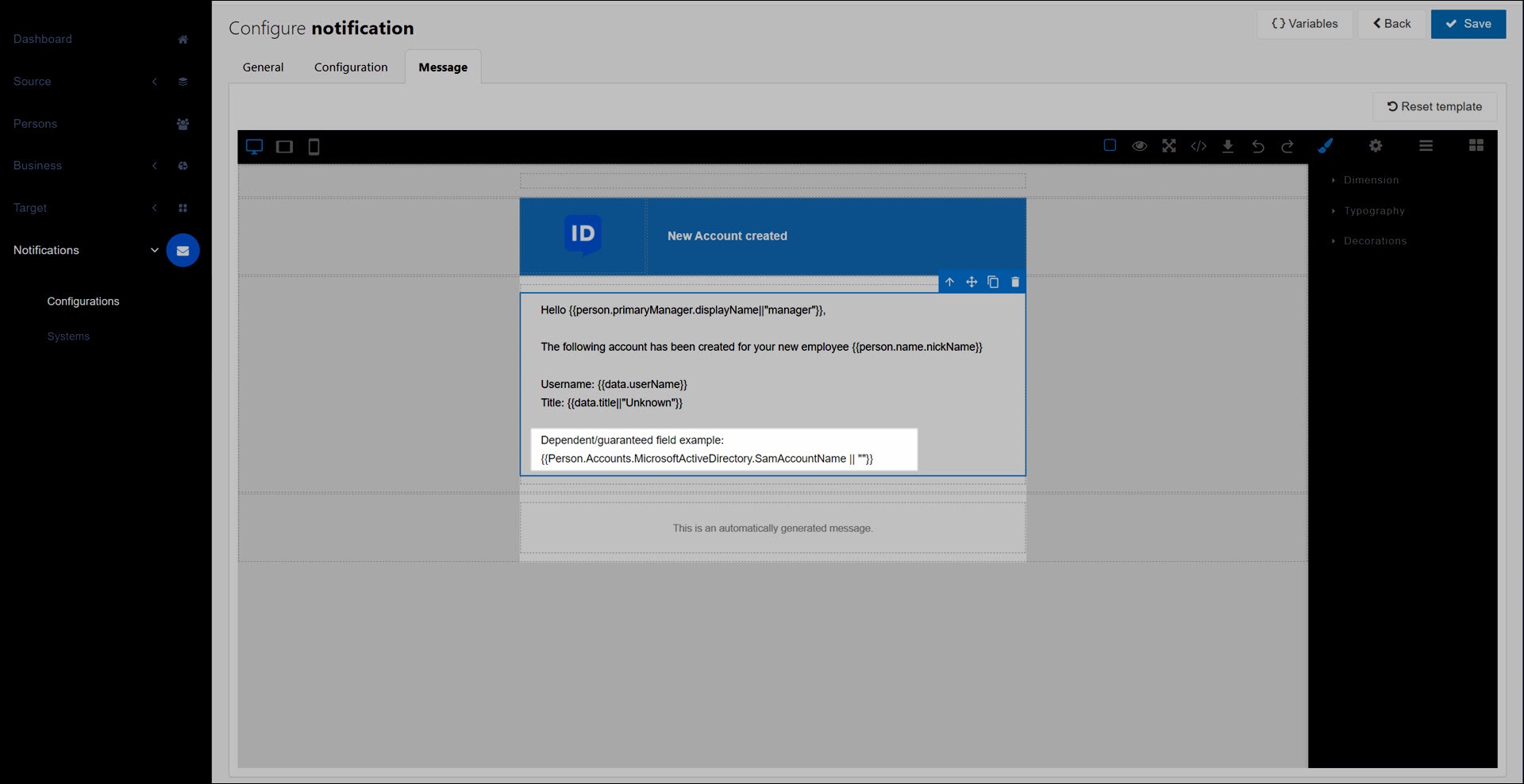
Save your changes.
If the shared field(s) are available when the notification is triggered during enforcement, their values will be calculated. For example: