Add, edit, or remove an application
For more information, see Applications.
Add an application from the catalog
Import a certificate, or create self-signed certificate.
Go to Applications > Applications.
Click Open Application Catalog.
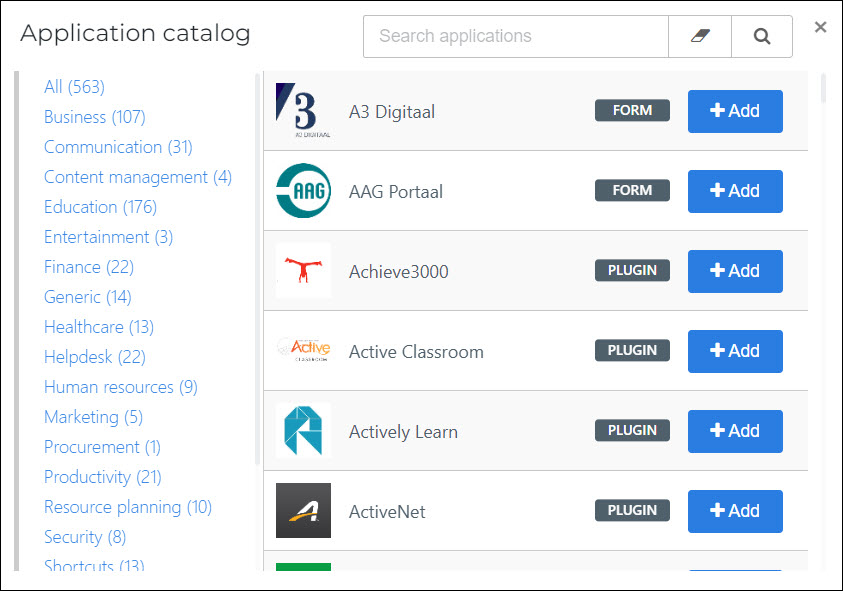
Search for the relevant application template, and then click Add.
For this example, we'll add the PowerSchool app.
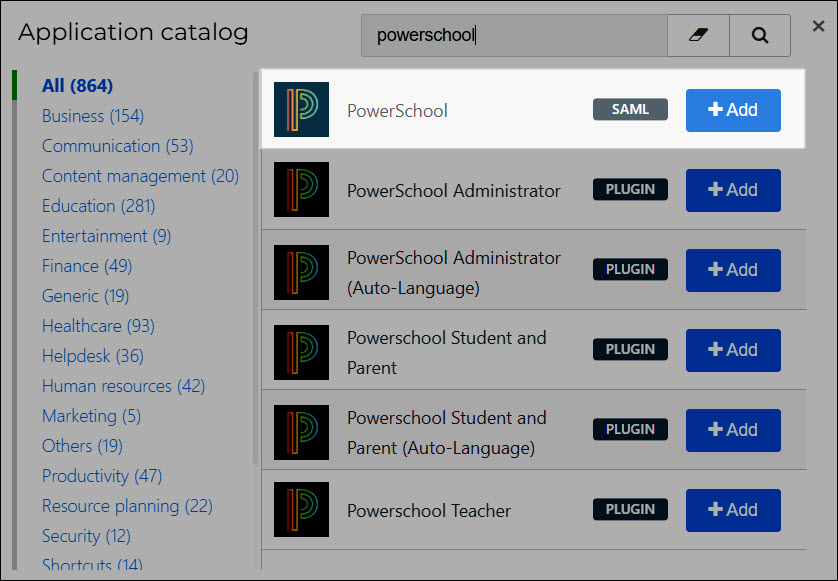
Optional: Change the default Display Name.
Optional: Change the default Default Login URL.
Optional: Change the default Description and Icon.
Click Next.
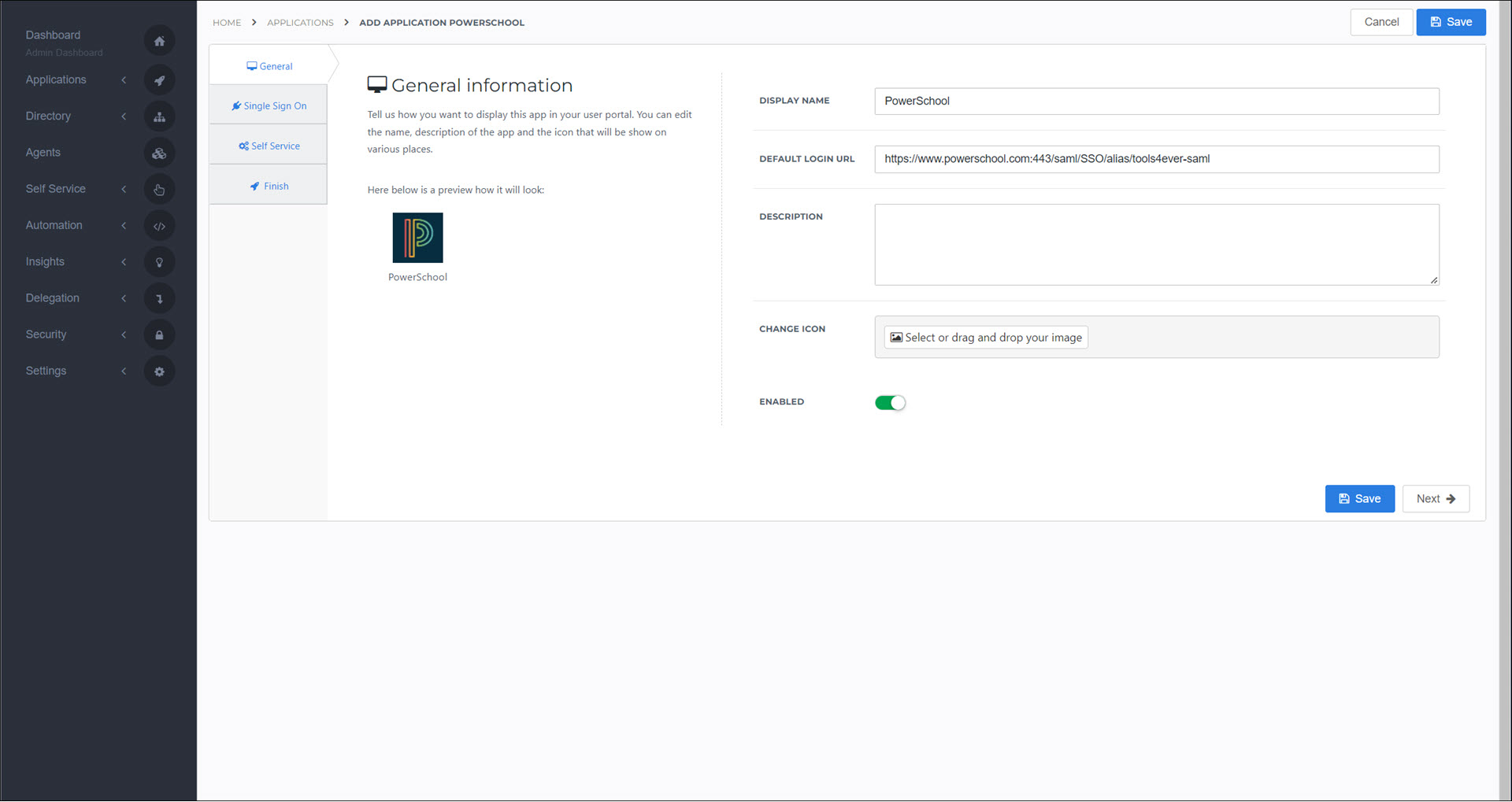
On the Single Sign On tab, configure the application's options as needed. See Application settings reference. Additionally, this doc site contains detailed App setup guides for many applications in the App catalog.
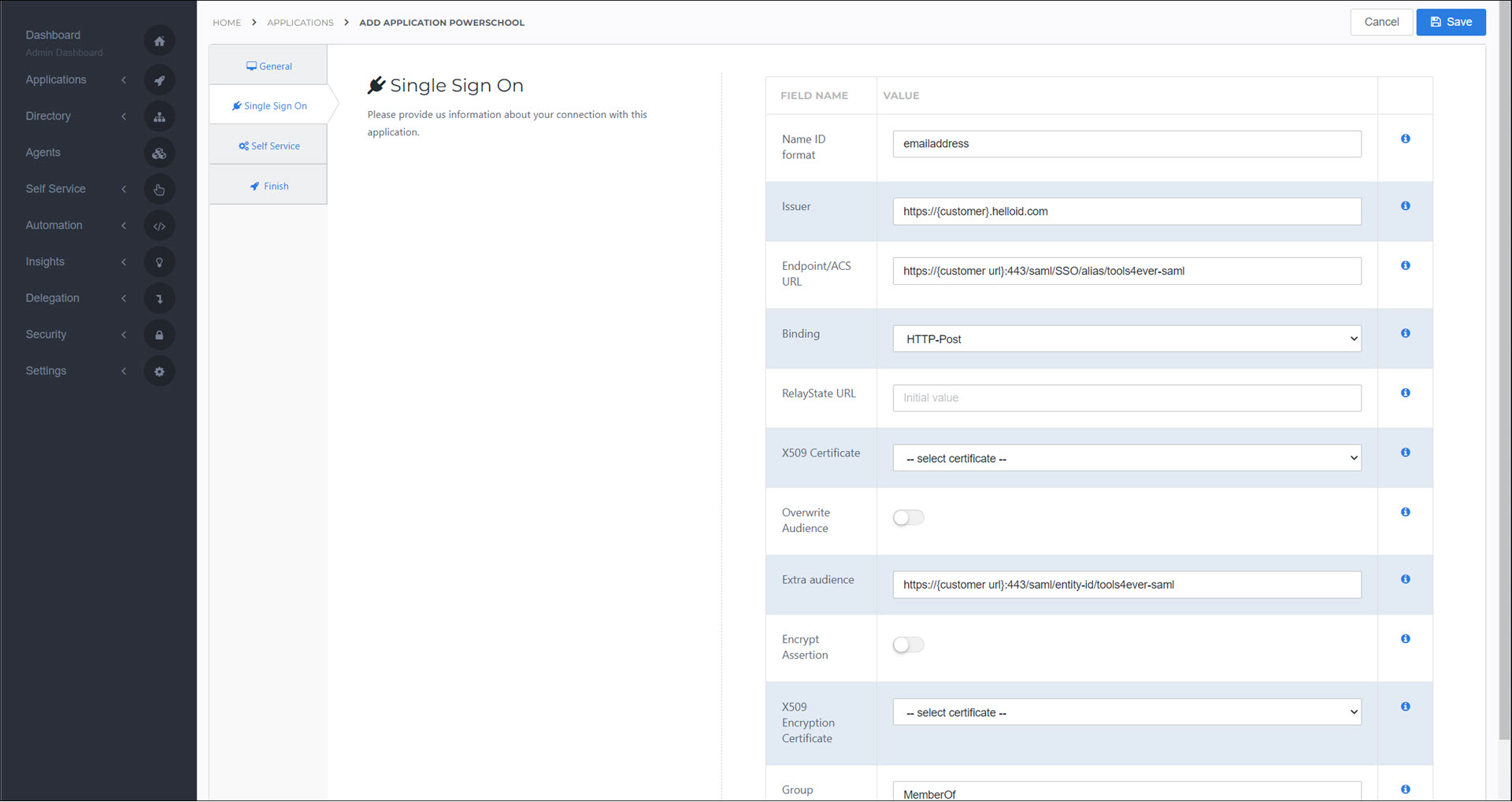
For the X509 Certificate, select the certificate created in step (1).
On the Credential tab,
Optional: On the Self Service tab, enable the Generate Self Service Product toggle to automatically create a product (see Products) which grants access to this application. The Group is the group which will mediate access to the application (i.e., the group that the product will add the user to). If you select Generate Group, the name of the group will be
HelloIDApp.<AppName>.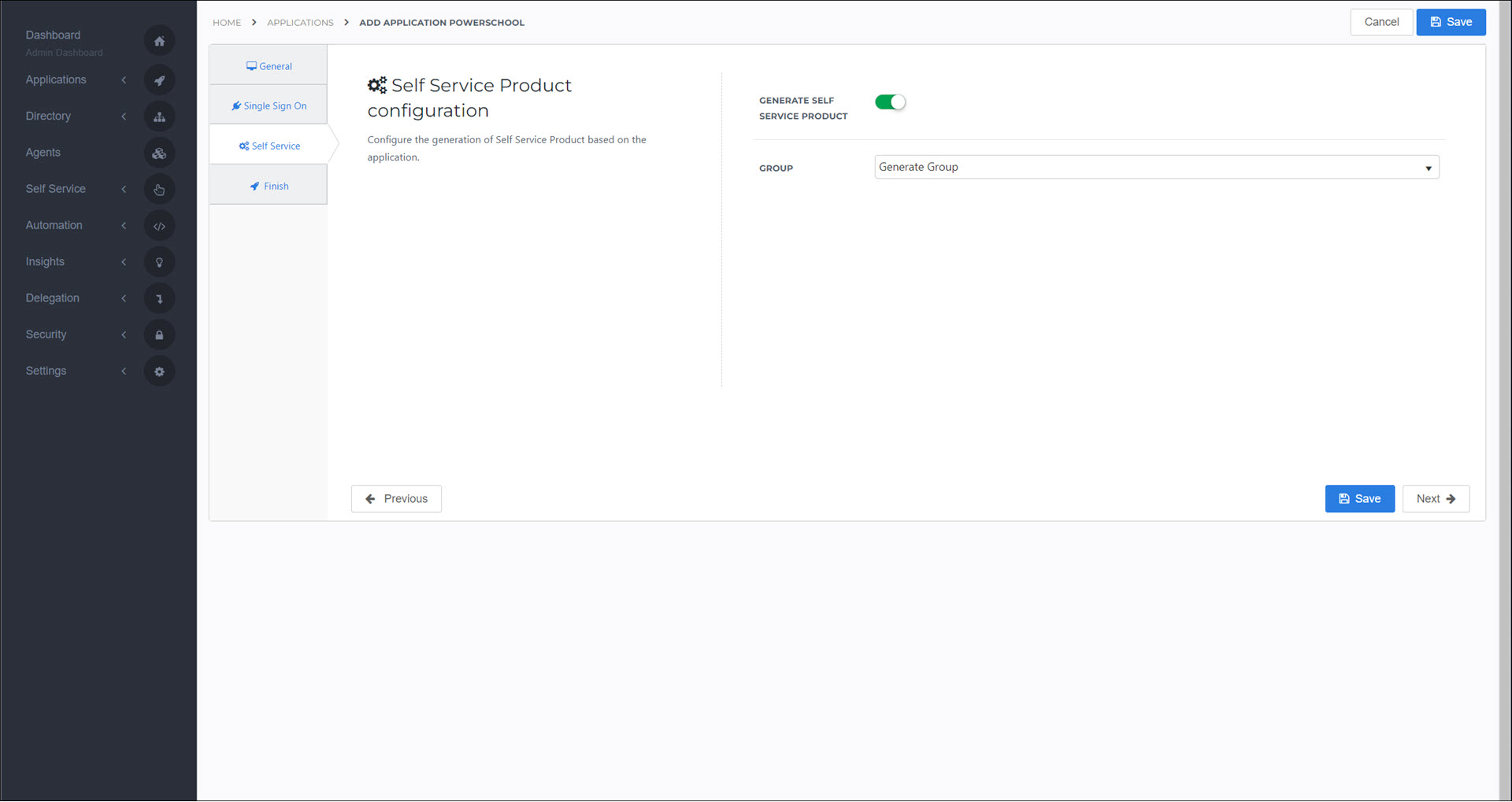
Click Next.
On the Finish tab, click Save.
The application has been created.
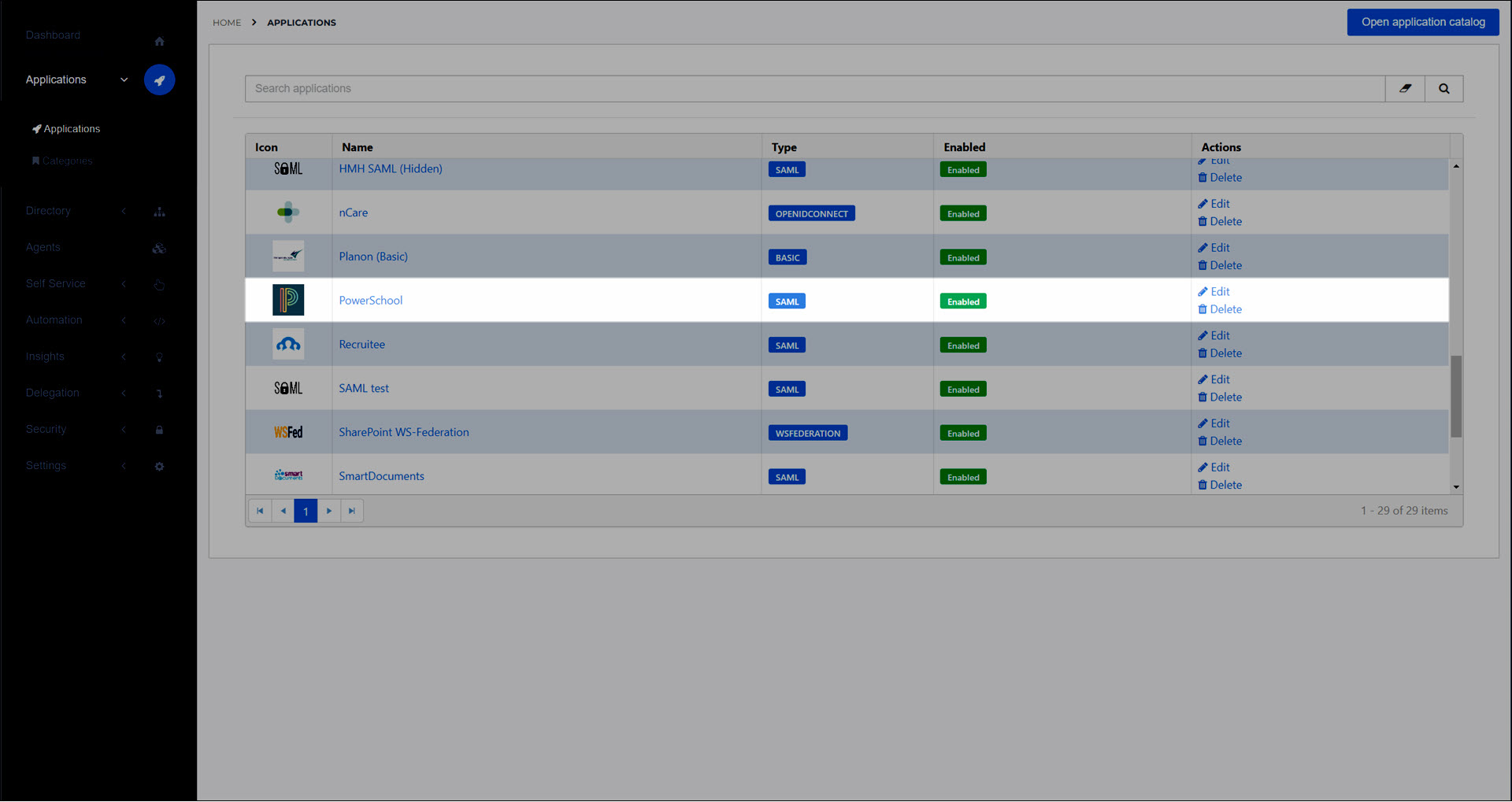
Optional: Grant a group access to an application to grant additional Groups access to this application.
Optional: Customize a mapping set for this application.
Optional:Add a product which grants access to an application
Optional: Configure Application access rules
For most SPs, you'll need to download the metadata file from HelloID and send it to the SP, so they can complete the configuration.
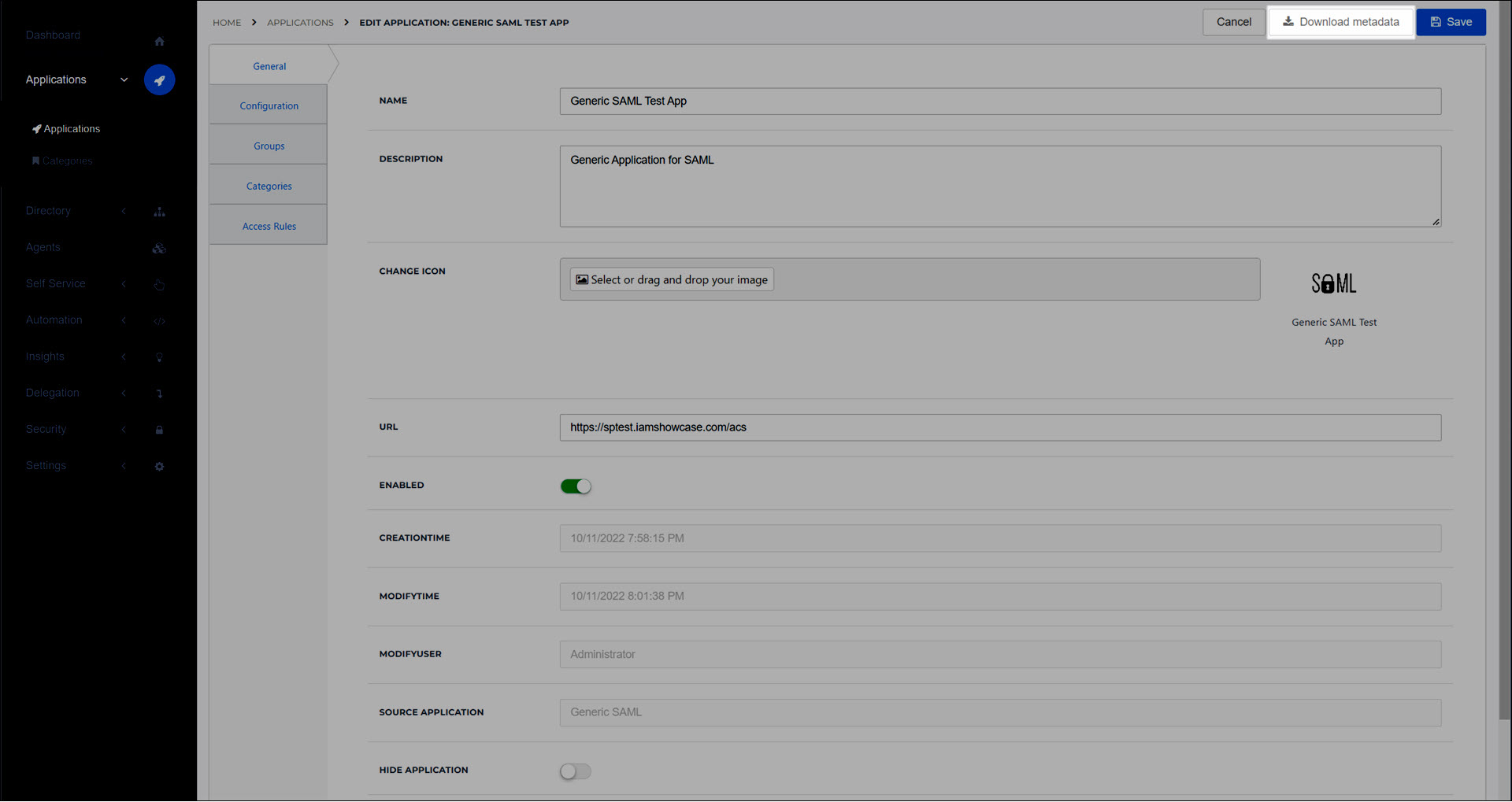
The application is now available to users in the relevant groups, on the user dashboard (see Applications for users).
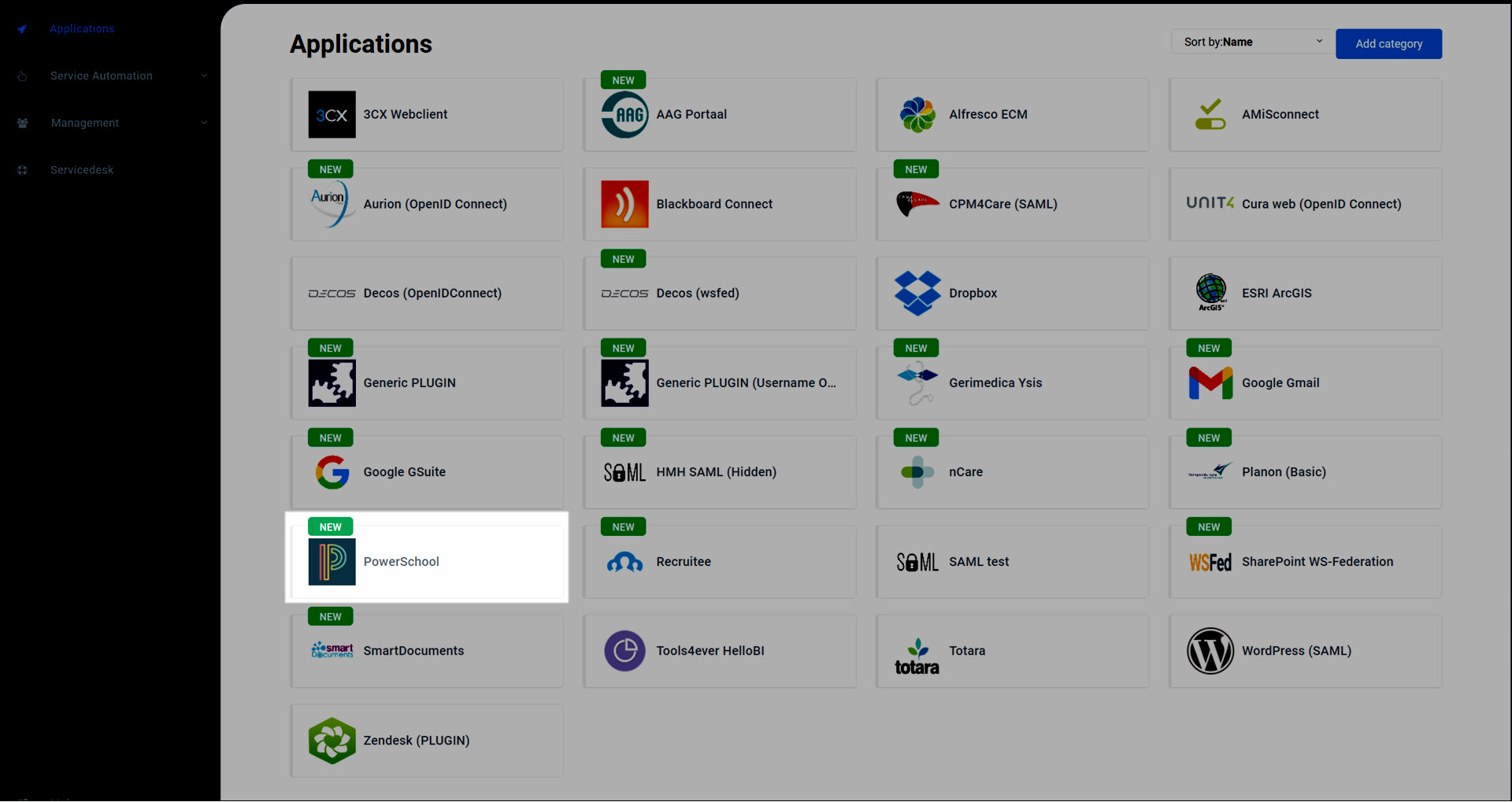
Go to Applications > Applications.
For the relevant application, click Edit.
Customize the application according to the instructions in Add an application from the catalog, the Generic app templates tutorials, and/or the Application settings reference.
Go to Applications > Applications.
For the relevant application, click Delete.
To confirm, click Delete.
The application is removed from HelloID, and all users lose access to it.