Add, edit, or remove a group
For more information, see Groups.
Add a local group
Tip
Local groups are the only type of group that you can manually add. Synced groups must be created in the external directory system and then synced into HelloID via Directory sync.
Go to Directory > Groups.
Click Create Group.
Required: Enter a Name.
Recommended: Specify a Manager.
Optional: Enable the Default toggle to automatically add all newly-created users to this group.
Click Save.

The group has been added.
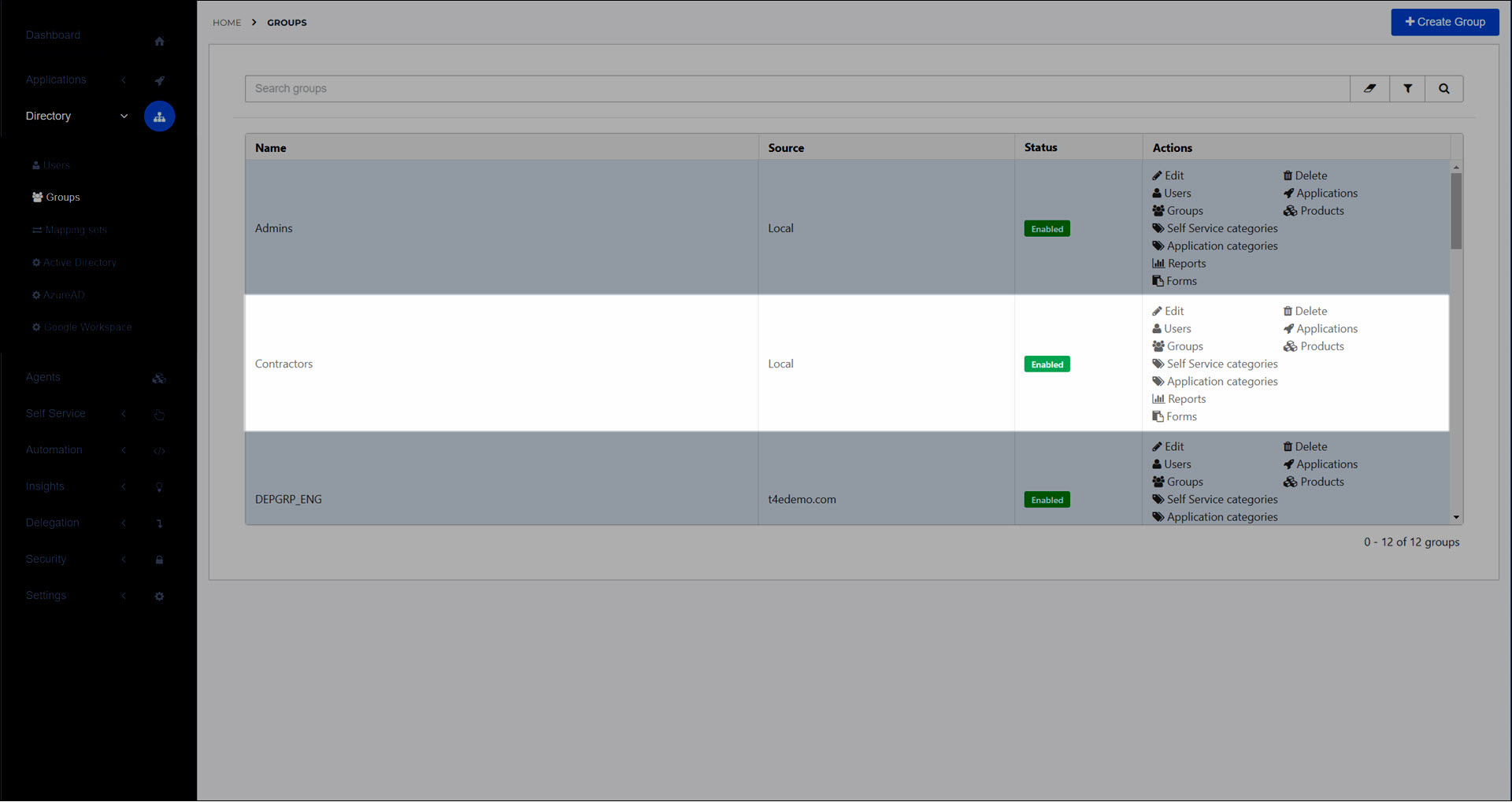
The next step is typically to assign resources to the group using its Group controls.
Caution
Although it is possible to edit or remove Synced groups, these changes are not written into the external directory system and will be reverted in HelloID during the next synchronization. To permanently modify a synchronized group, you must make the change in the directory system. On the other hand, all changes to Local groups are persistent.
Go to Directory > Groups.
Modify the group's settings as needed, using its Group controls. See Group settings reference.
Caution
Although it is possible to edit or remove Synced groups, these changes are not written into the external directory system and will be reverted in HelloID during the next synchronization. To permanently modify a synchronized group, you must make the change in the directory system. On the other hand, all changes to Local groups are persistent.
Go to Directory > Groups.
For the relevant group, click Delete.
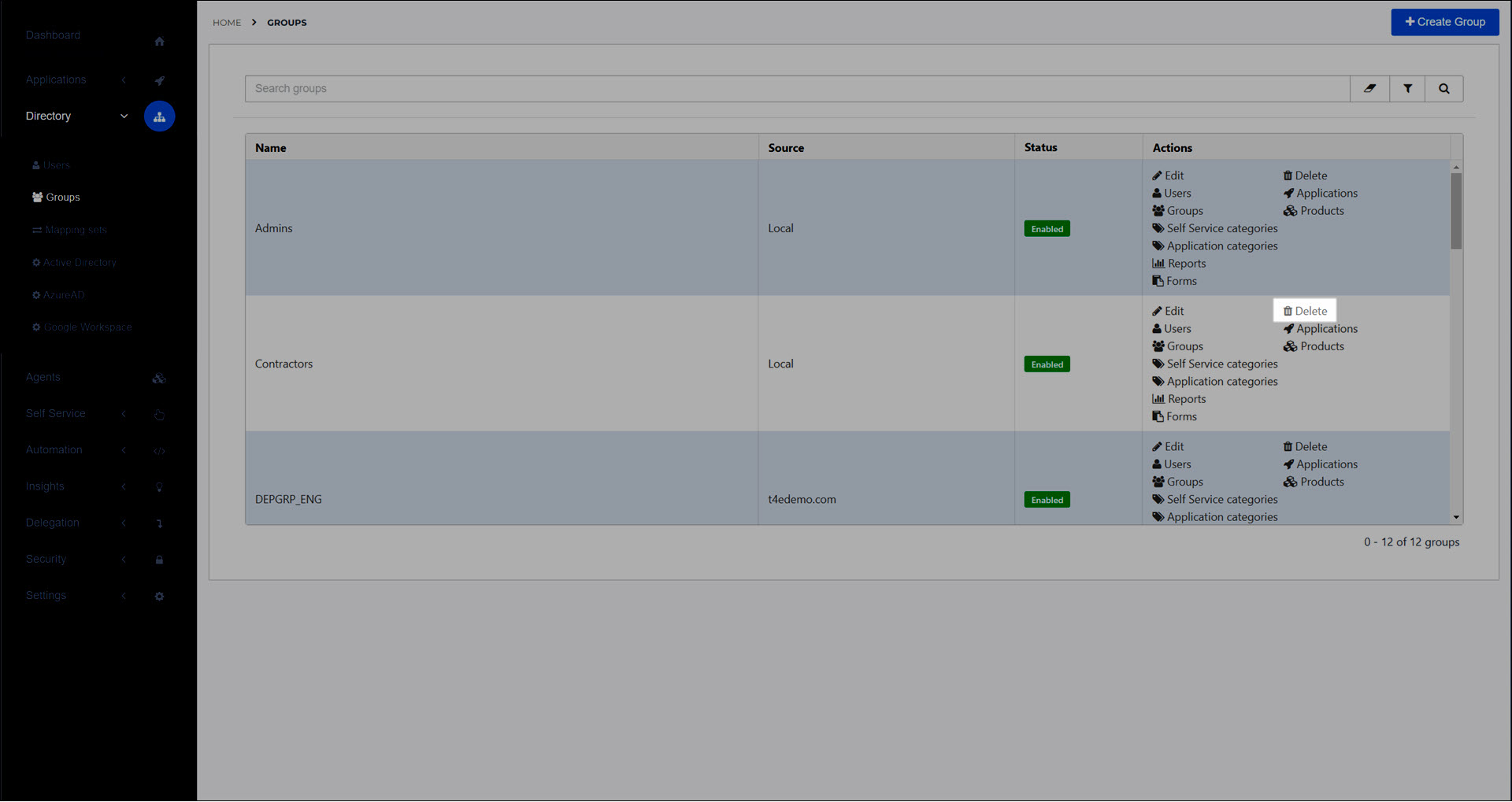
To confirm, click Delete.
When the group has been removed, users in the group lose access to all resources that the group had previously granted them.