Add, edit, or remove a business rule
For more information, see Business rules.
Add a business rule
Go to Business > Rules.
Click
 Add.
Add.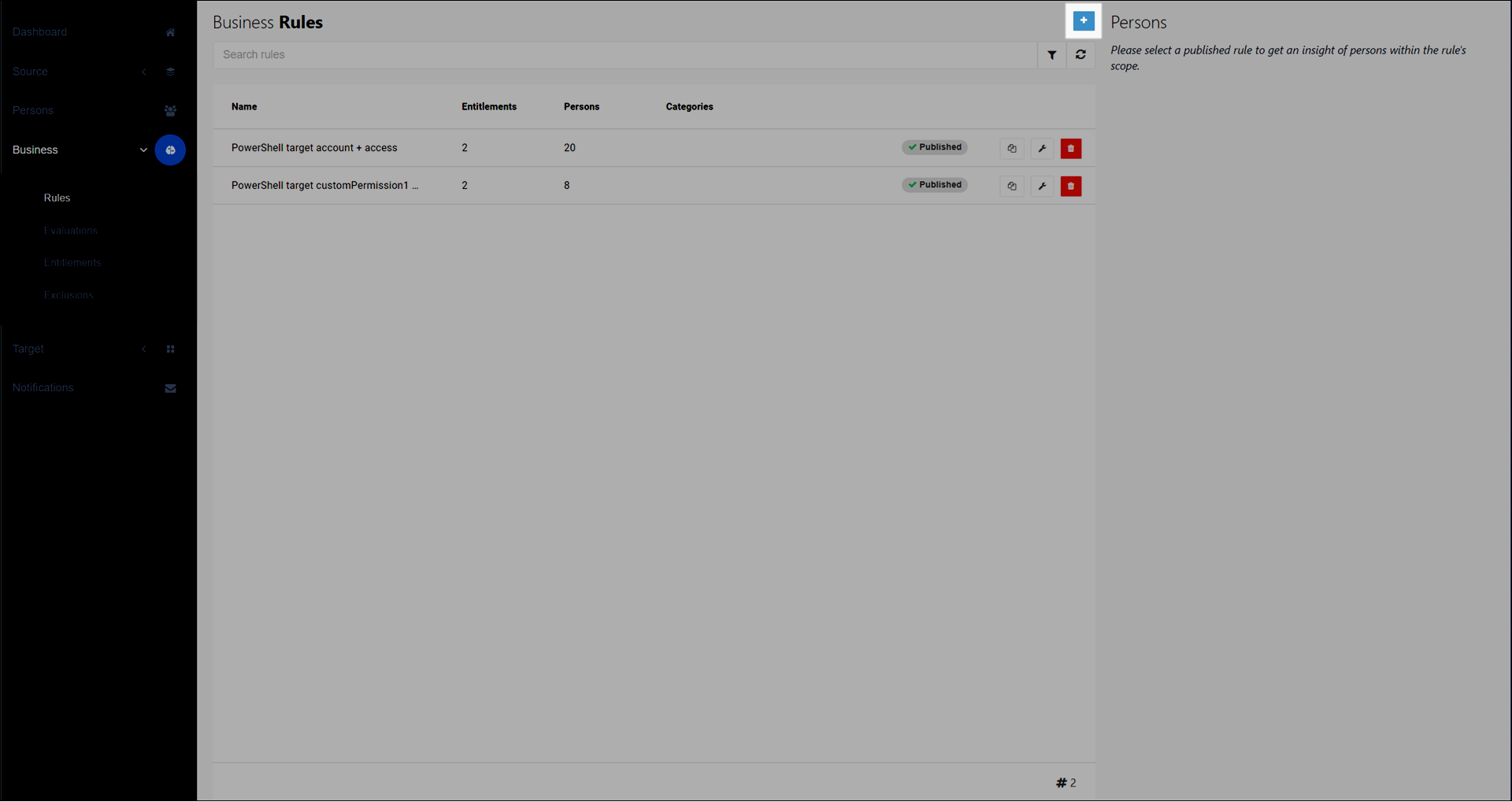
Go to the General tab.
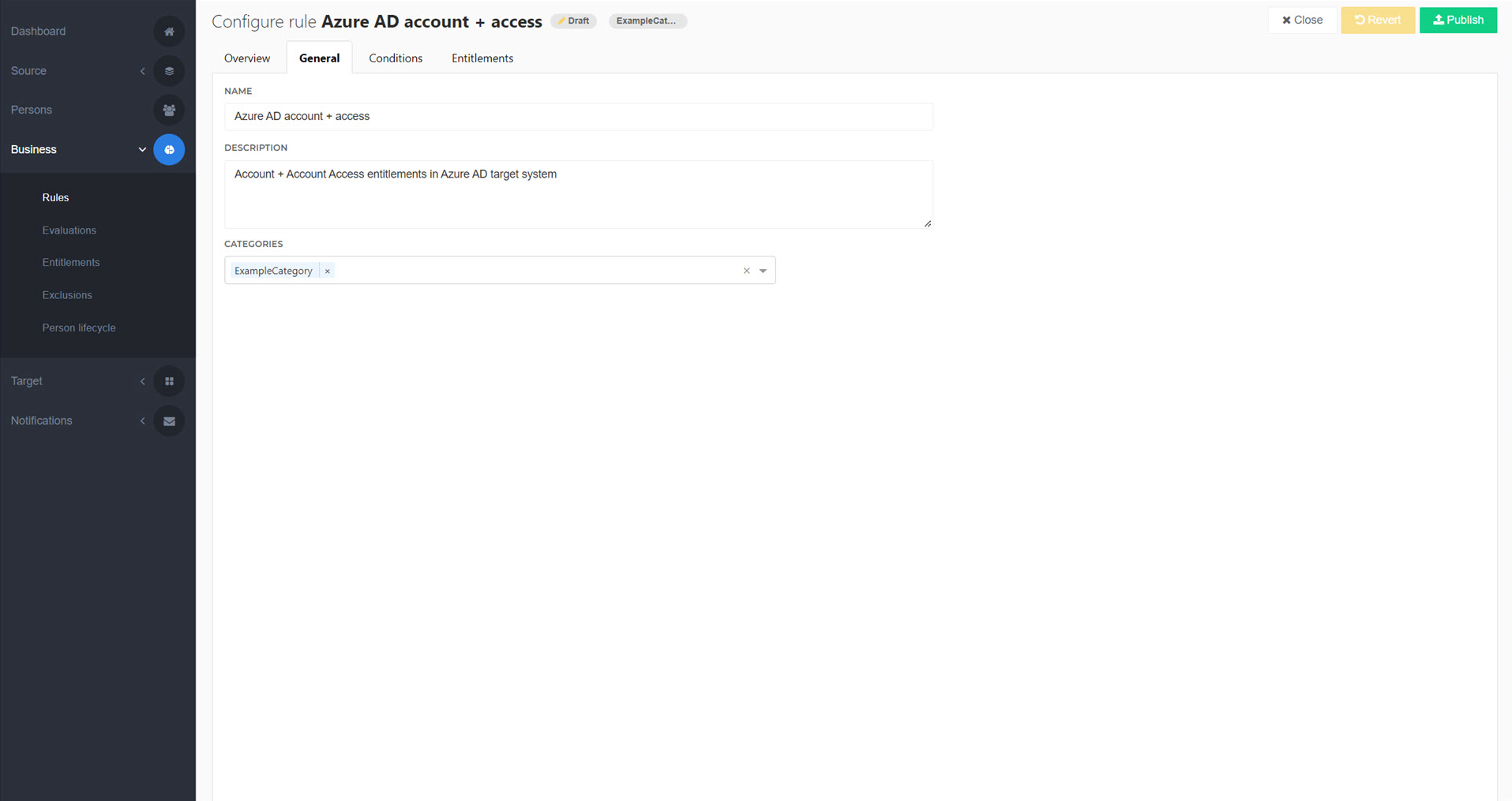
Enter a Name.
Optional: Enter a Description (500 character limit).
Optional: Categorize a rule.
Go to the Conditions tab.
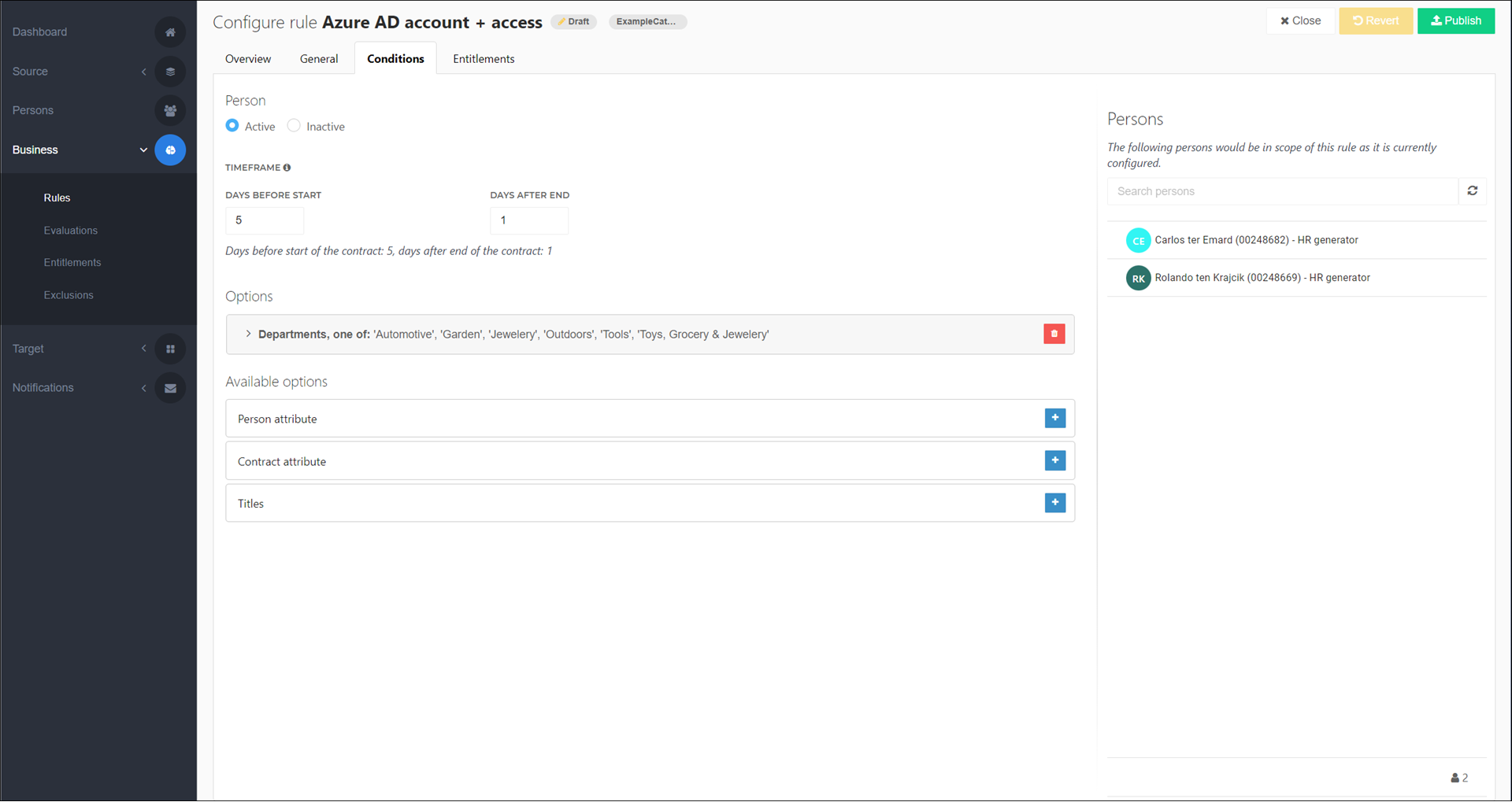
Select whether the business rule applies to persons with Active or Inactive Contracts.
Optional: Select how many Days Before Start of the person's Primary contract that the business rule will apply, and how many Days After End it will cease to apply.
In the Available Options pane, click
 Add to Add a condition that narrows down the persons who are in-scope of the business rule.
Add to Add a condition that narrows down the persons who are in-scope of the business rule.Repeat step (4c) as needed, to add additional conditions.
Preview the in-scope persons in the Persons pane.
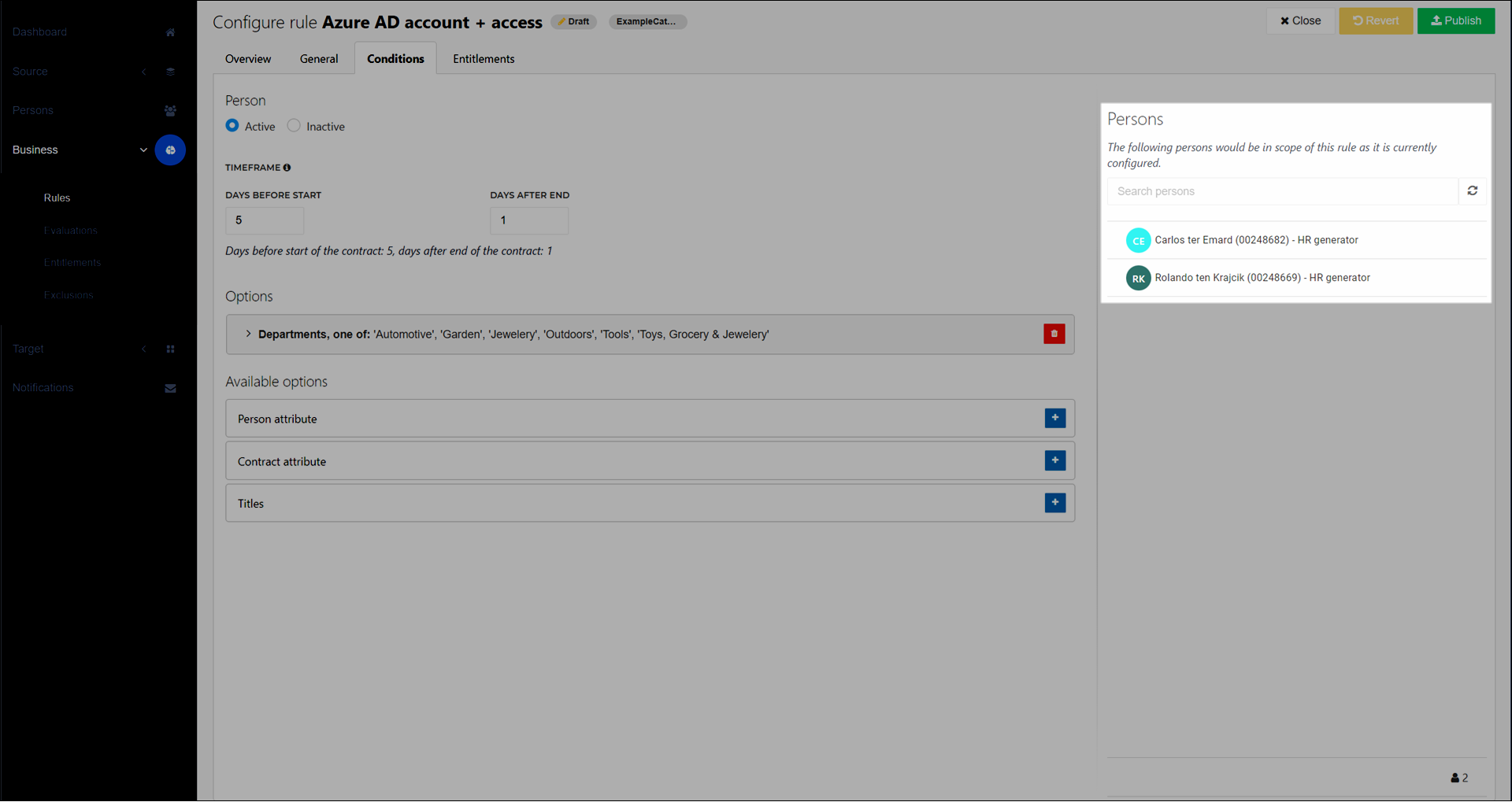
Go to the Entitlements tab.
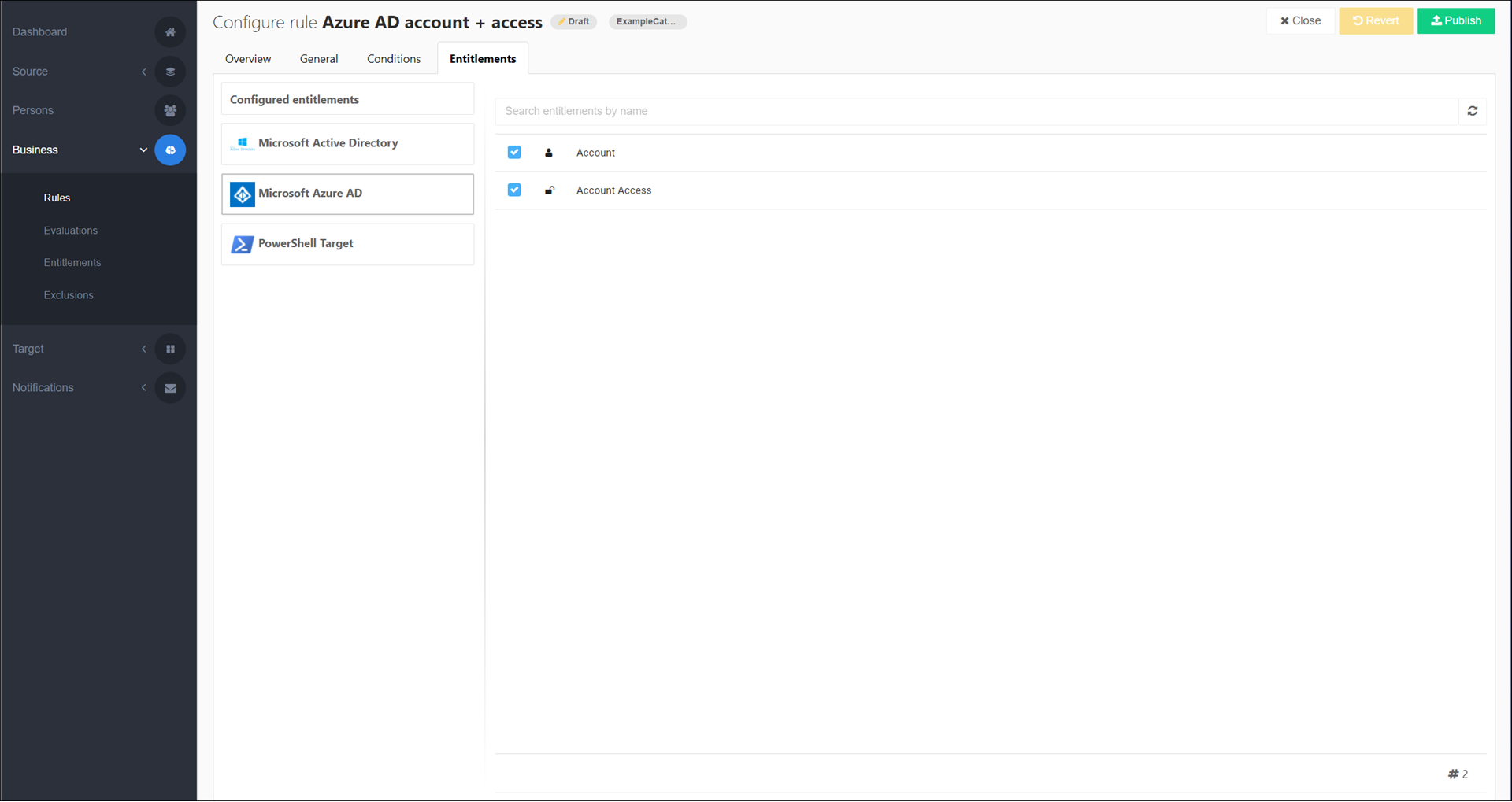
Optional: Click the Configured Entitlements pane to see a summary of all entitlements in this business rule, from all target systems.
Your changes are automatically saved, and the business rule is put into a Draft state. Optionally, Publish a rule.
Go to Business > Rules.
For the relevant business rule, click
 Edit.
Edit.Continue by following the instructions in Add a business rule.
Go to Business > Rules.
For the relevant business rule, click
 Delete.
Delete.Choose one of the following options:
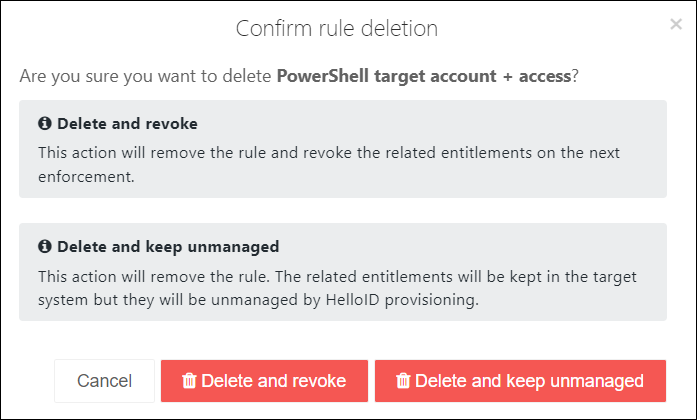
Click Delete And Revoke to apply a Revoke action to all of this business rule's granted entitlements during the next Enforcement, or;
Click Delete And Keep Unmanaged to apply an Unmanage action instead.