Add, edit, or remove an Agent Pool
For more information, see Agent pools.
Add an Agent Pool
Go to Agents.
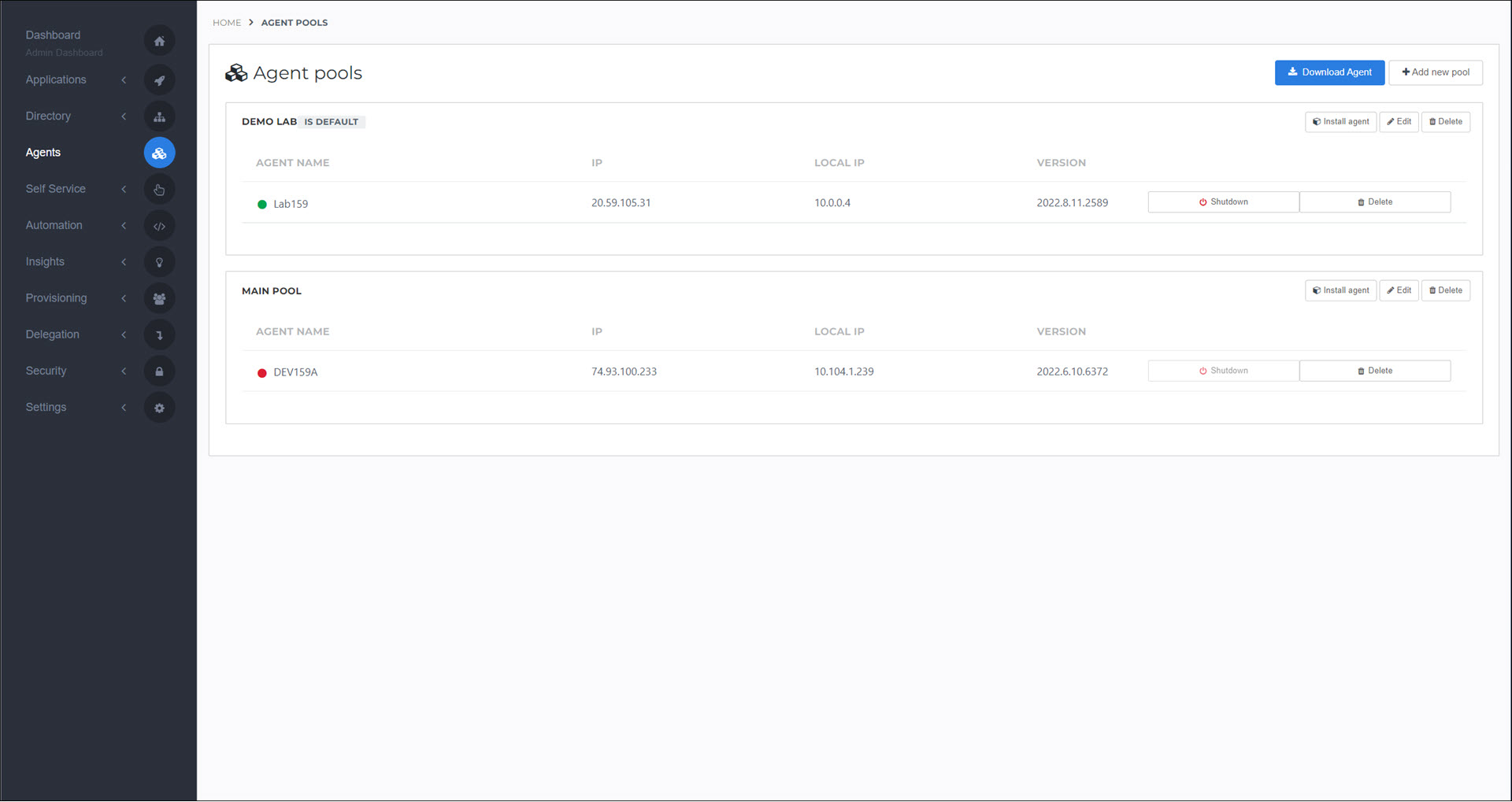
Click Add New Pool.
Enter a Name.
Optional: Select the Default Pool checkbox to make this the default Agent pool. If you only have one Agent Pool, it is automatically the default.
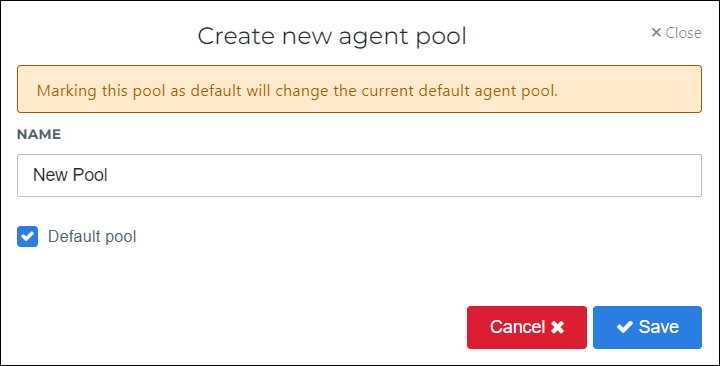
Click Save.
The new Agent pool is added.
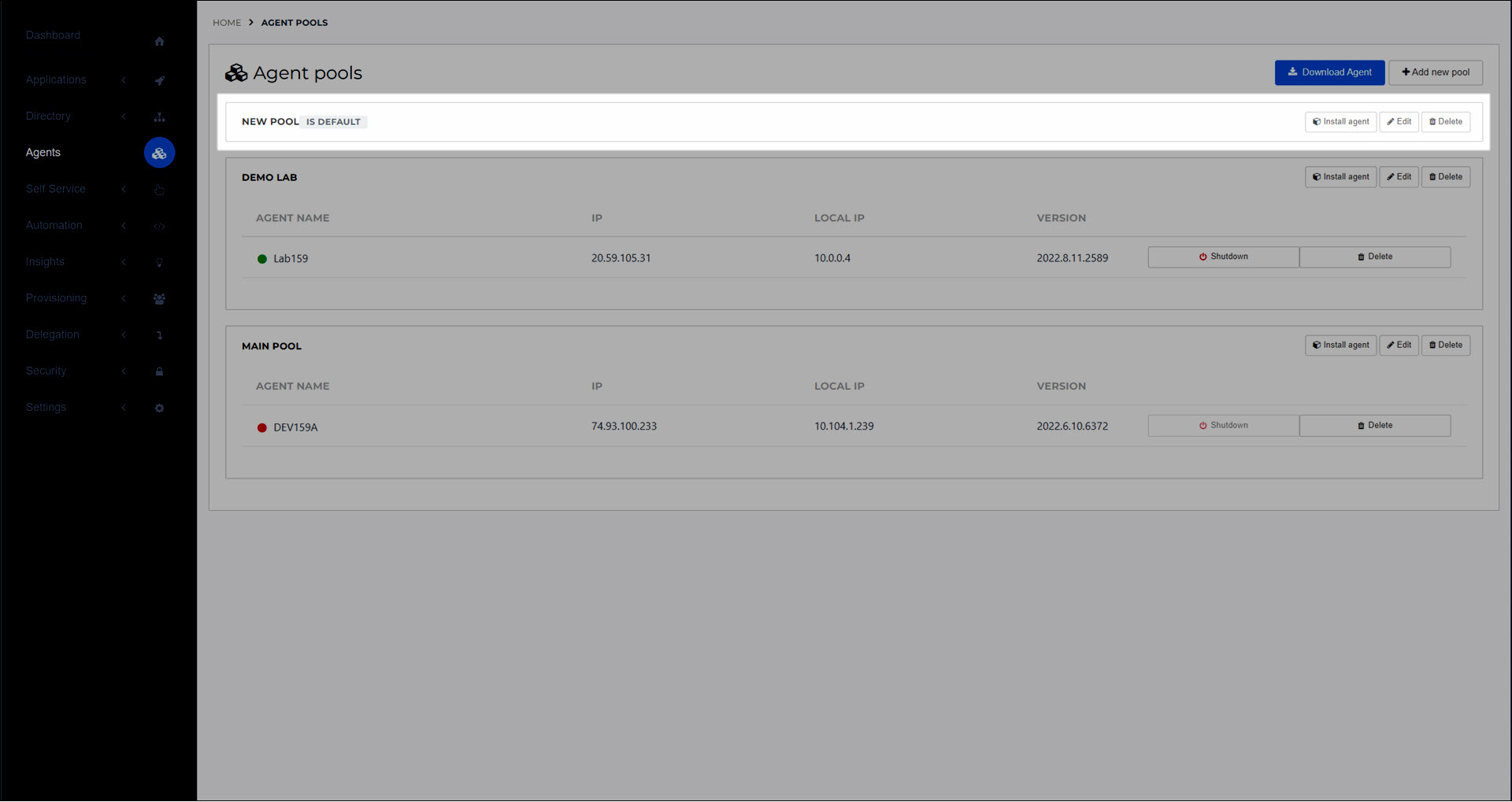
The next step is typically to Install an on-premises Agent in the new Agent pool.
Go to Agents.
For the relevant Agent Pool, click Edit.
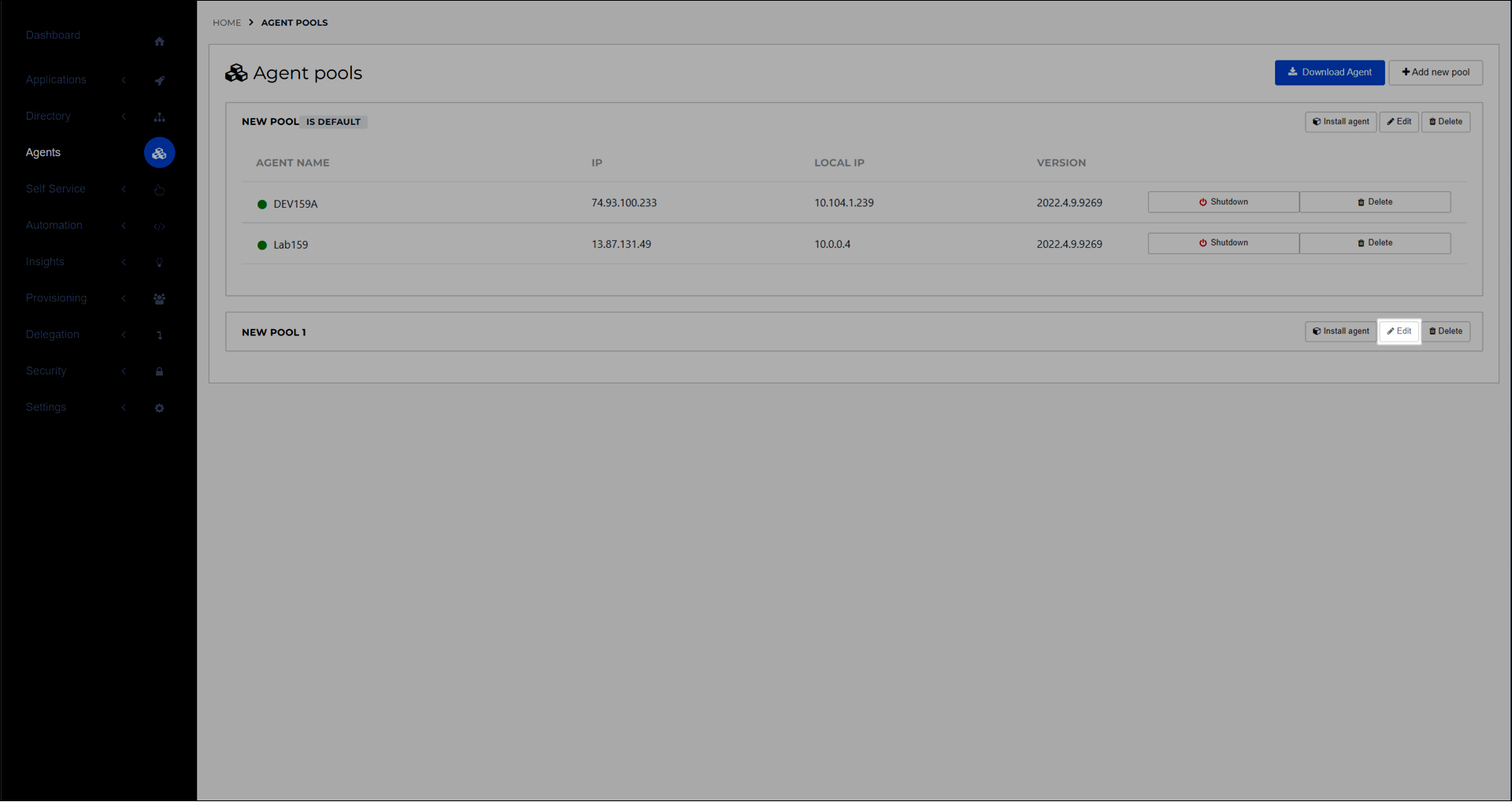
Continue by following the steps in Add an Agent Pool.
Go to Agents.
For the relevant Agent Pool, click Delete.
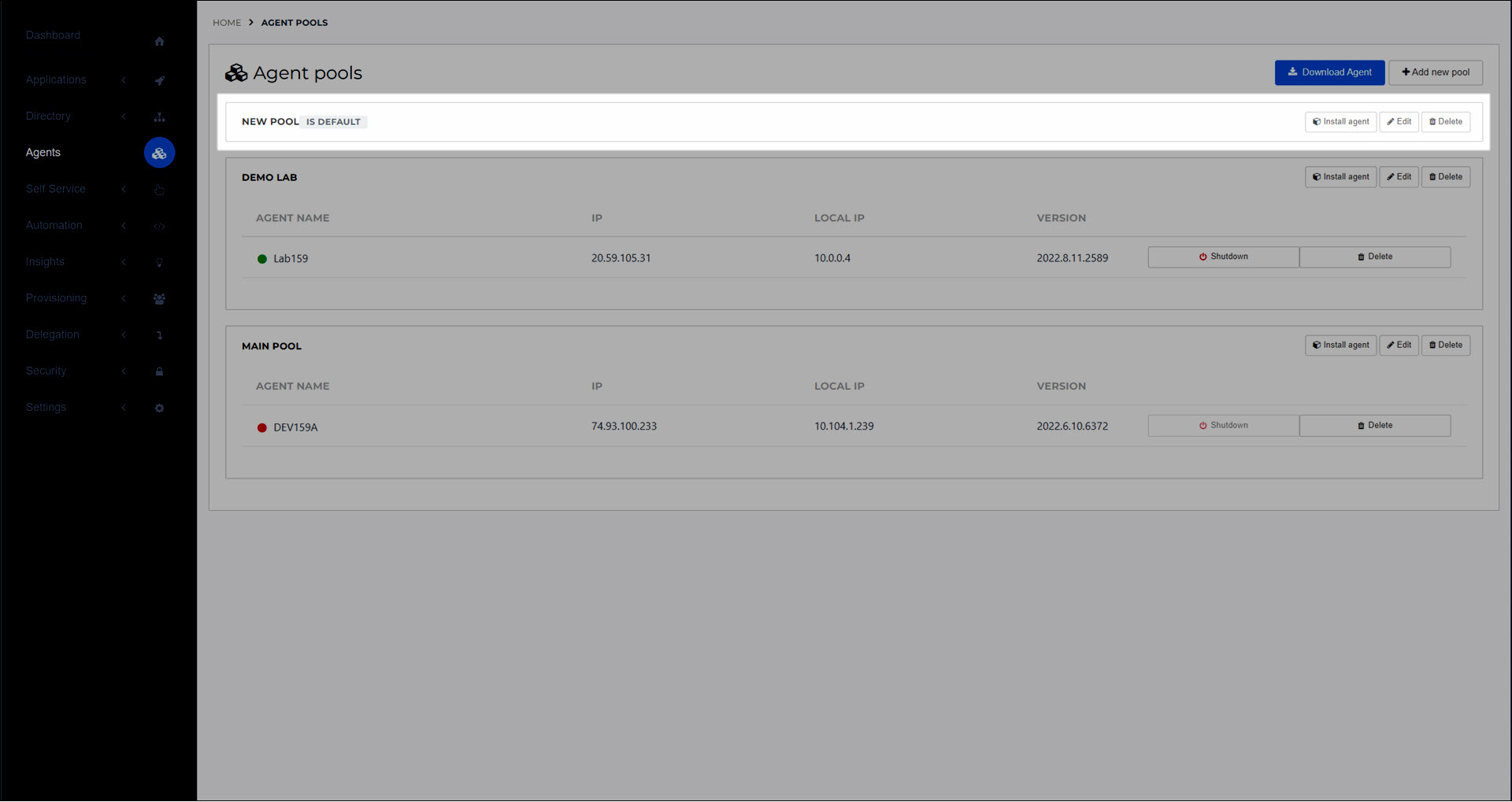
If the Agent pool you're removing is currently the default pool, you must select a new default. Then, click Yes, I'm Sure.
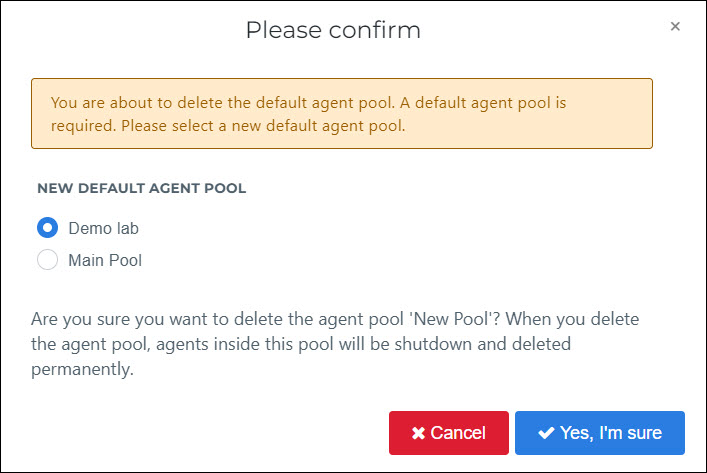
The Agent pool is removed. The services of all Agents inside it are shut down and disconnected from HelloID. The services remain installed on the target machine(s).