Add, edit, or remove an SMS configuration
For more information, see SMS.
Add an SMS configuration
Go to Security > Authentication > SMS.
Click Create SMS Configuration.
Enter values for the following fields:
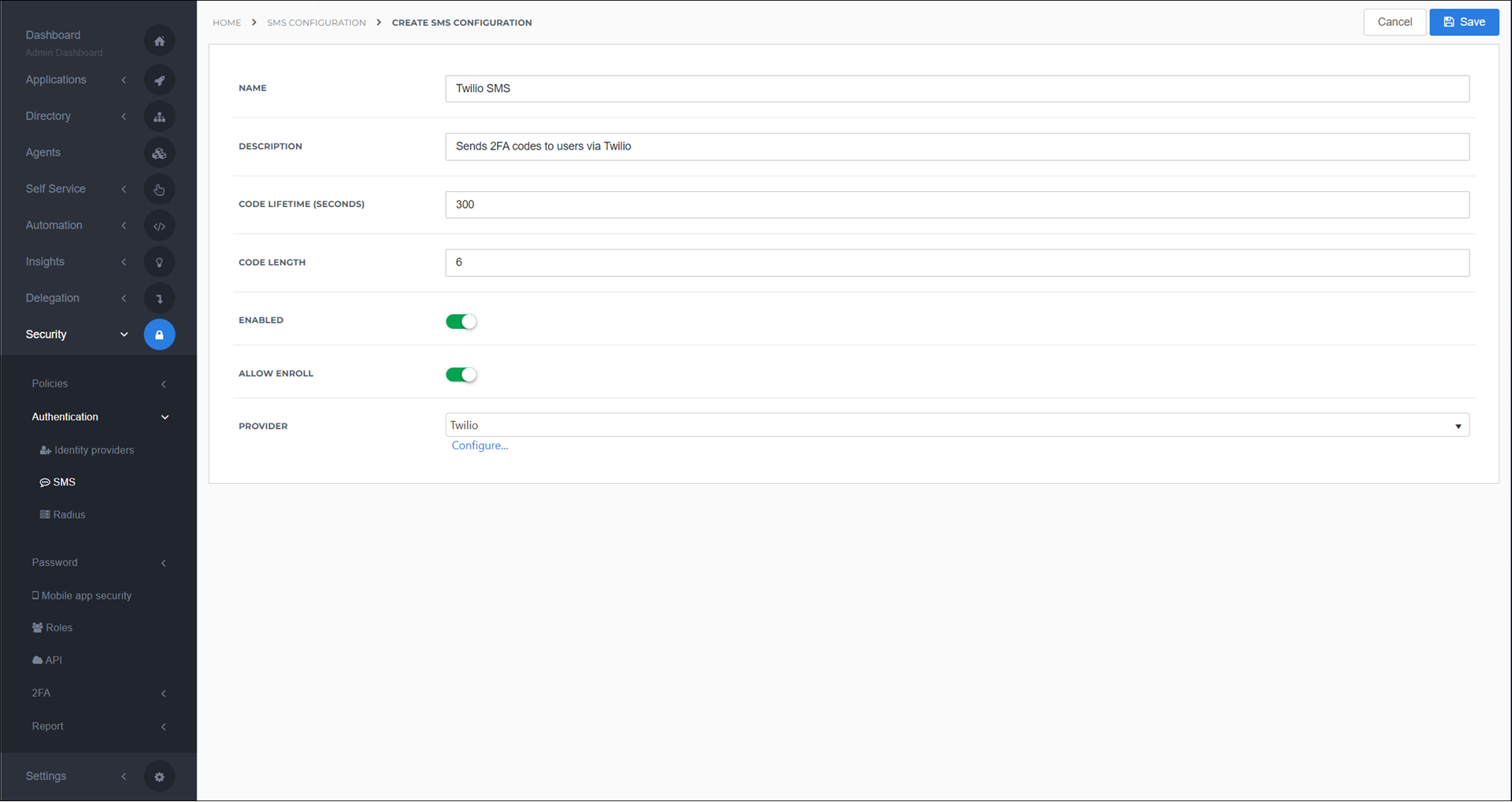
- Name
The name of this configuration in the admin dashboard.
- Description
Optional. A description of this configuration.
- Code Lifetime (Seconds)
The duration that each code will remain valid.
- Code Length
The number of digits in each code.
- Enabled
Disabled configurations cannot be used.
- Allow Enroll
Allow users to enroll a phone number.
- Provider
The SMS provider that will be used. Several pre-configured providers are available. Select the Custom provider if yours is not on the list.
For the Provider, click Configure.
Enter values for the following fields:
Tip
See Vendor SMS settings.
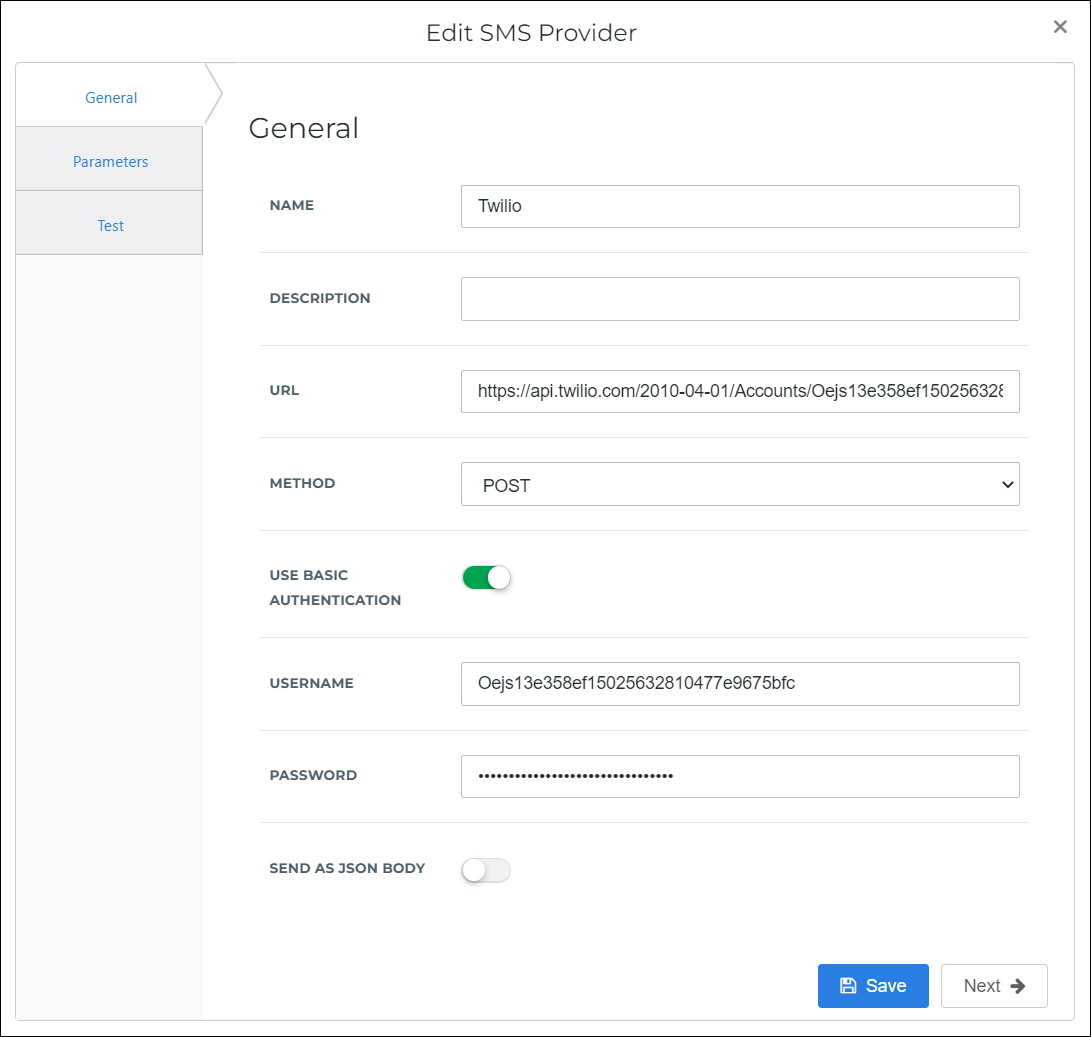
General tab - Name
The name of this SMS provider in the admin dashboard.
- Description
Optional. A description of this SMS provider.
- URL
The provider's send API URL. For example:
https://api.twilio.com/2010-04-01/Accounts/Oejs13e358ef15025632810477e9675bfc/Messages- Method
POST or GET. Depends on the provider's requirements.
- Use Basic Authentication
Whether to use HTTP Basic Auth for the request.
- Username
Obtained from the SMS provider.
- Password
Obtained from the SMS provider.
- Send As JSON Body
Whether to send the request in JSON format.
Go to the Parameters tab, and configure the From field with the value obtained from the SMS provider.
Typically, it is only necessary to configure the Body and To fields if you're using a Custom provider.
Recommended: Go to the Test tab to test your provider configuration.
Tip
You must include a plus sign (+) followed by your country code at the beginning of the phone number. For example,
+15551234567.Click Save.
Click Save.
This SMS configuration is now available for use in 2FA and Password self service.
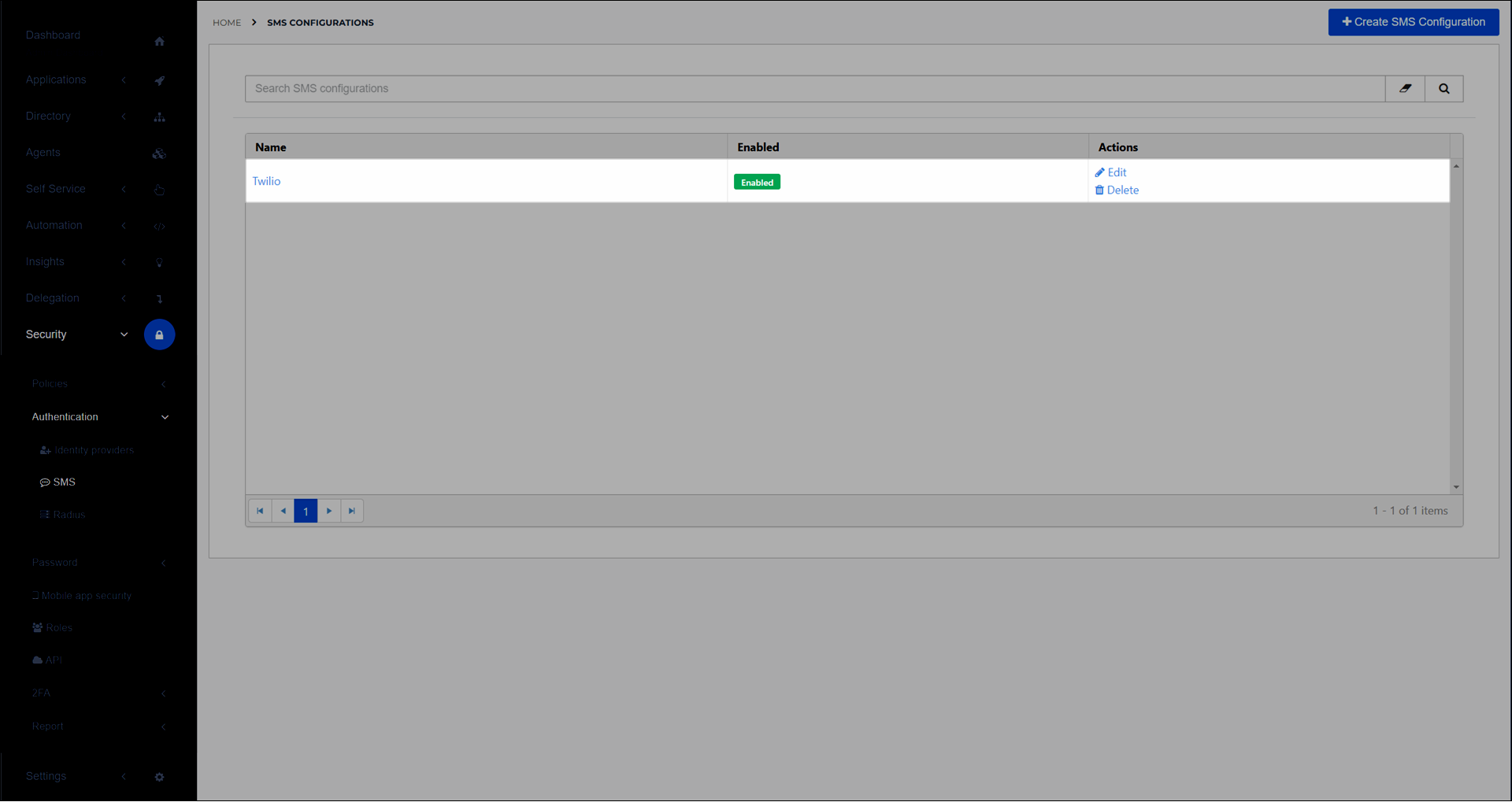
Required:
When end users enroll in 2FA, SMS is now available. Text messages will be sent to the number in users' Phone Number attribute.
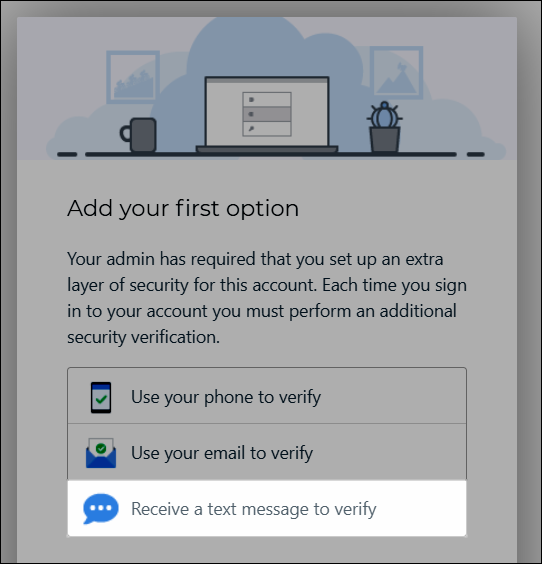
Go to Security > Authentication > SMS.
For the relevant SMS configuration, click Edit.
Continue by following the instructions in Add an SMS config.
Go to Security > Authentication > SMS.
For the relevant SMS configuration, click Delete.
To confirm, click Delete.