Grant access to audit logs
By default, no one has access to Audit logs—not even HelloID administrators. To start viewing reports, do the following:
If you do not already have the following Groups in your HelloID environment, add them. See Add a local group.
Elastic_Reports_ReadElastic_Reports_Write
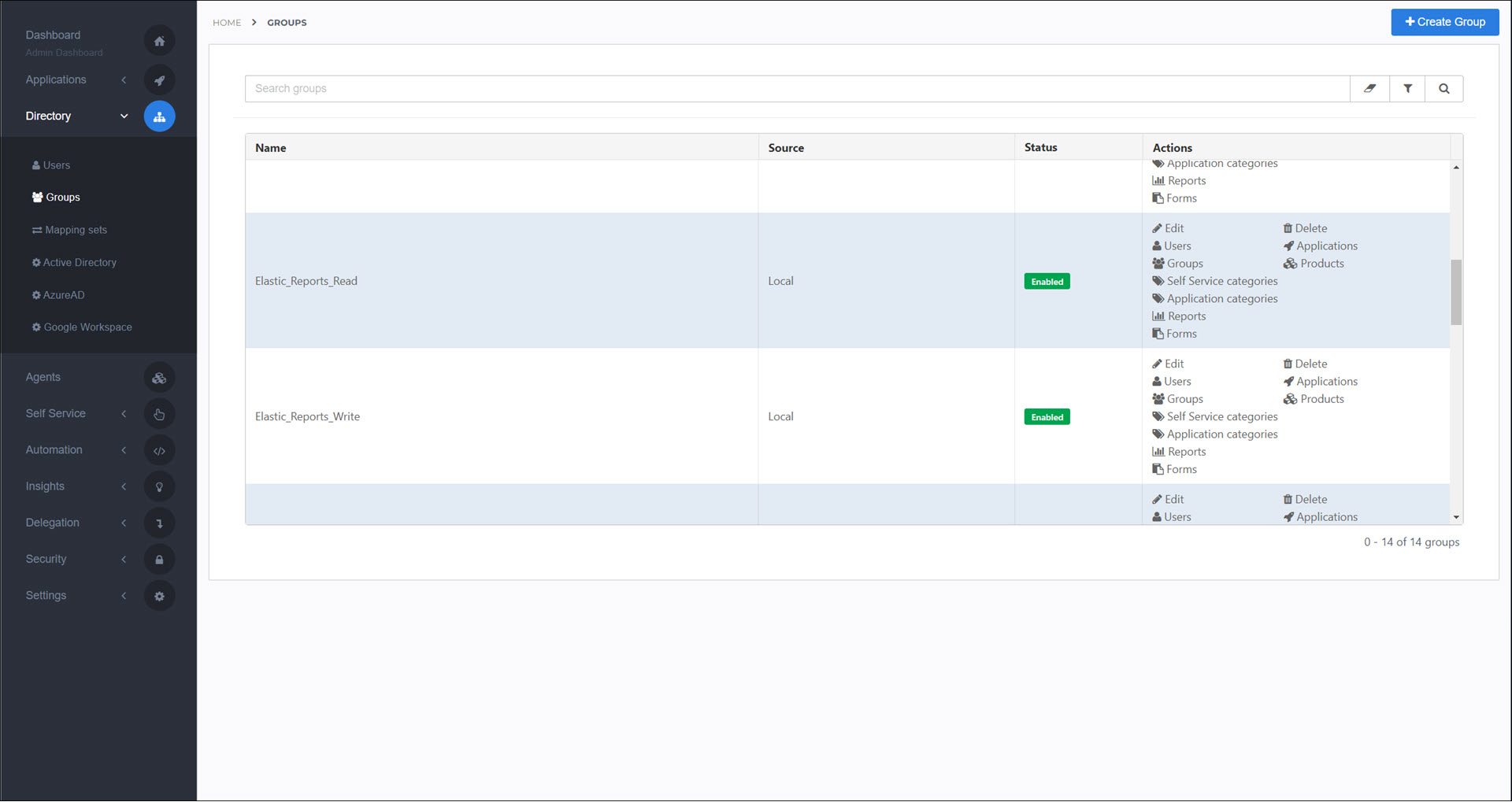
If you do not already have the following Roles in your HelloID environment, add them. See Add a role.
ElasticReadElasticWrite
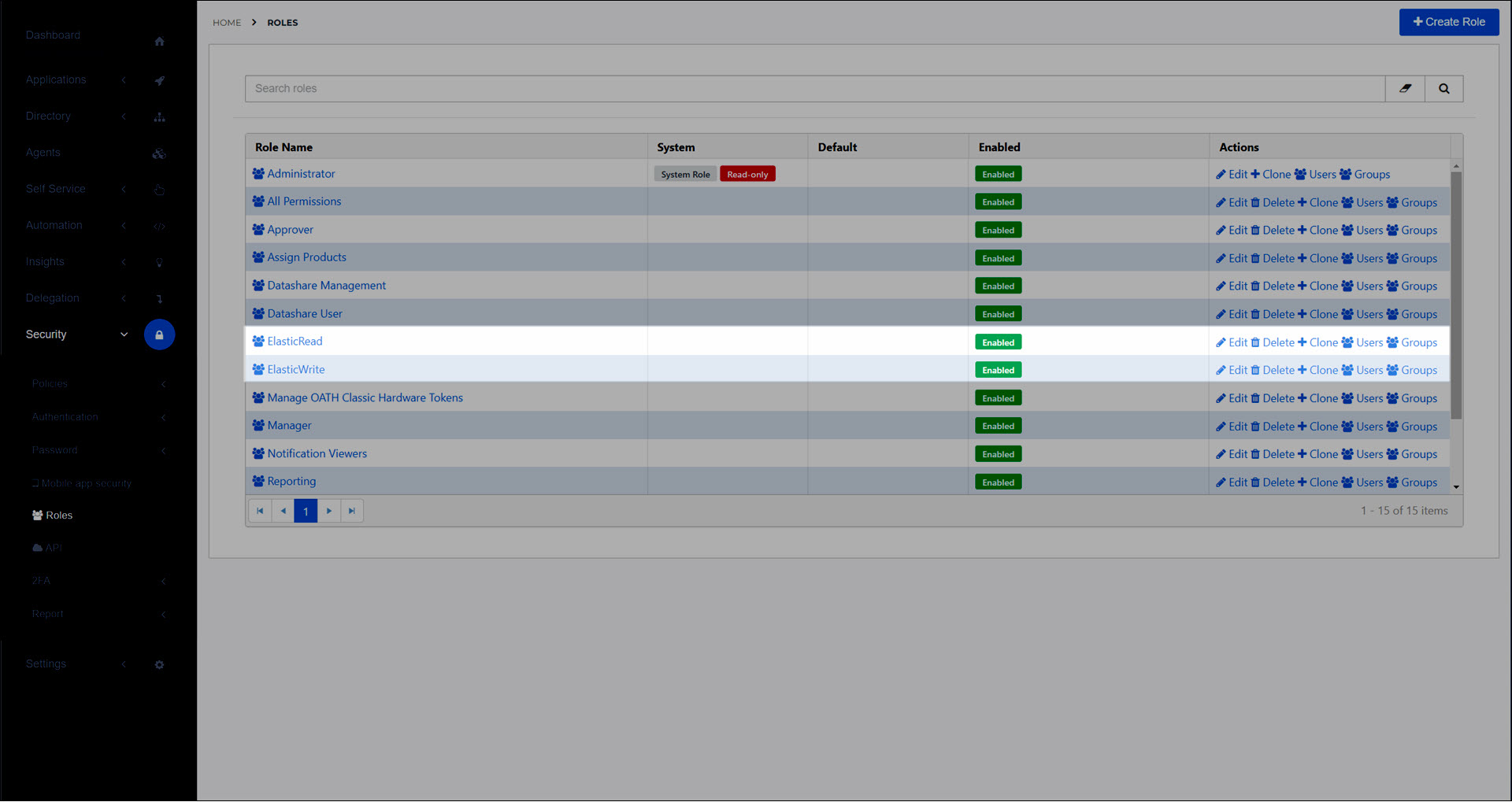
Configure these roles with the following Rights, respectively. See Configure rights for a role.
ElasticReadrole: Elastic Reports - View right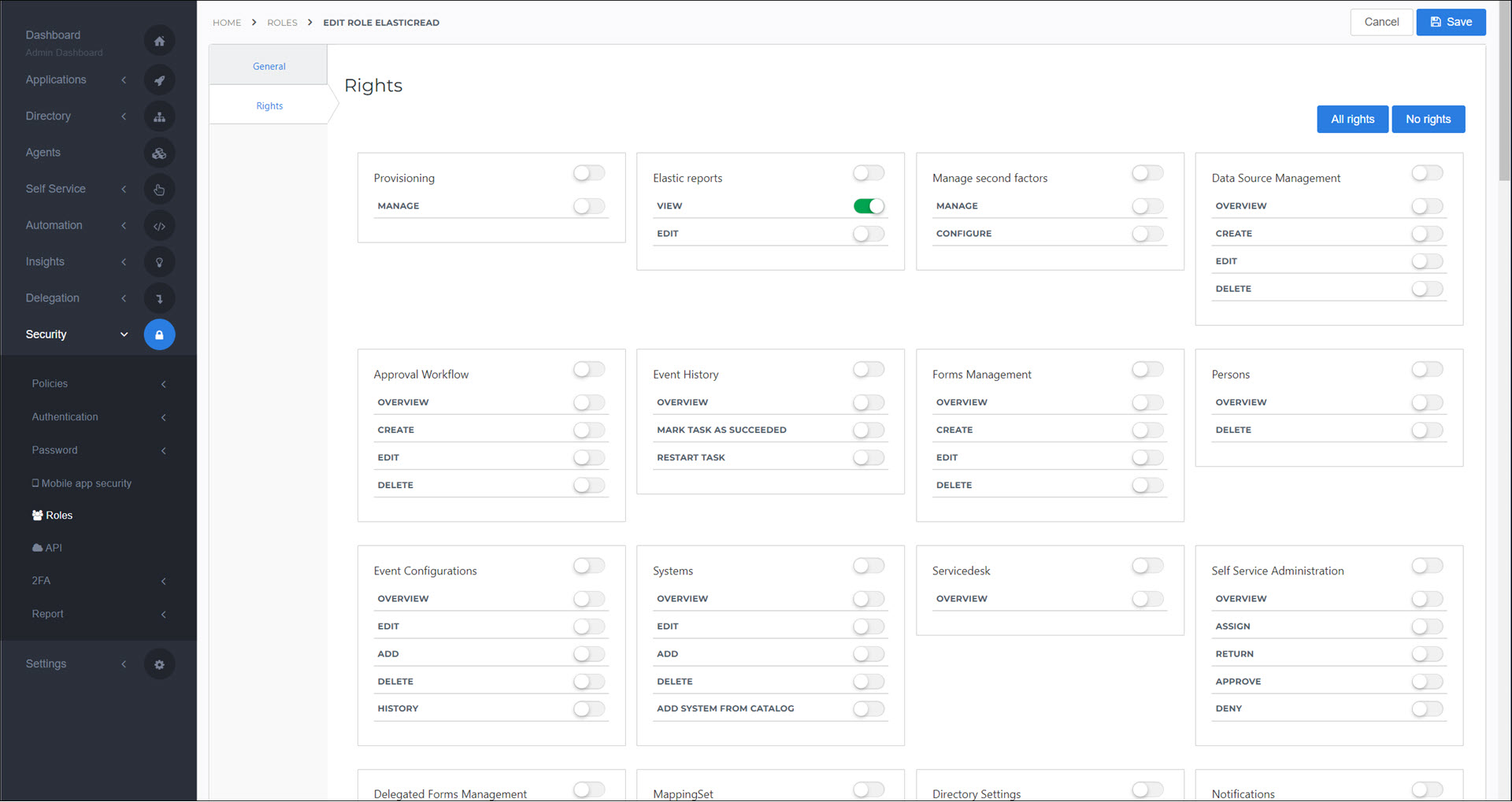
ElasticWriterole: Elastic Reports - Edit right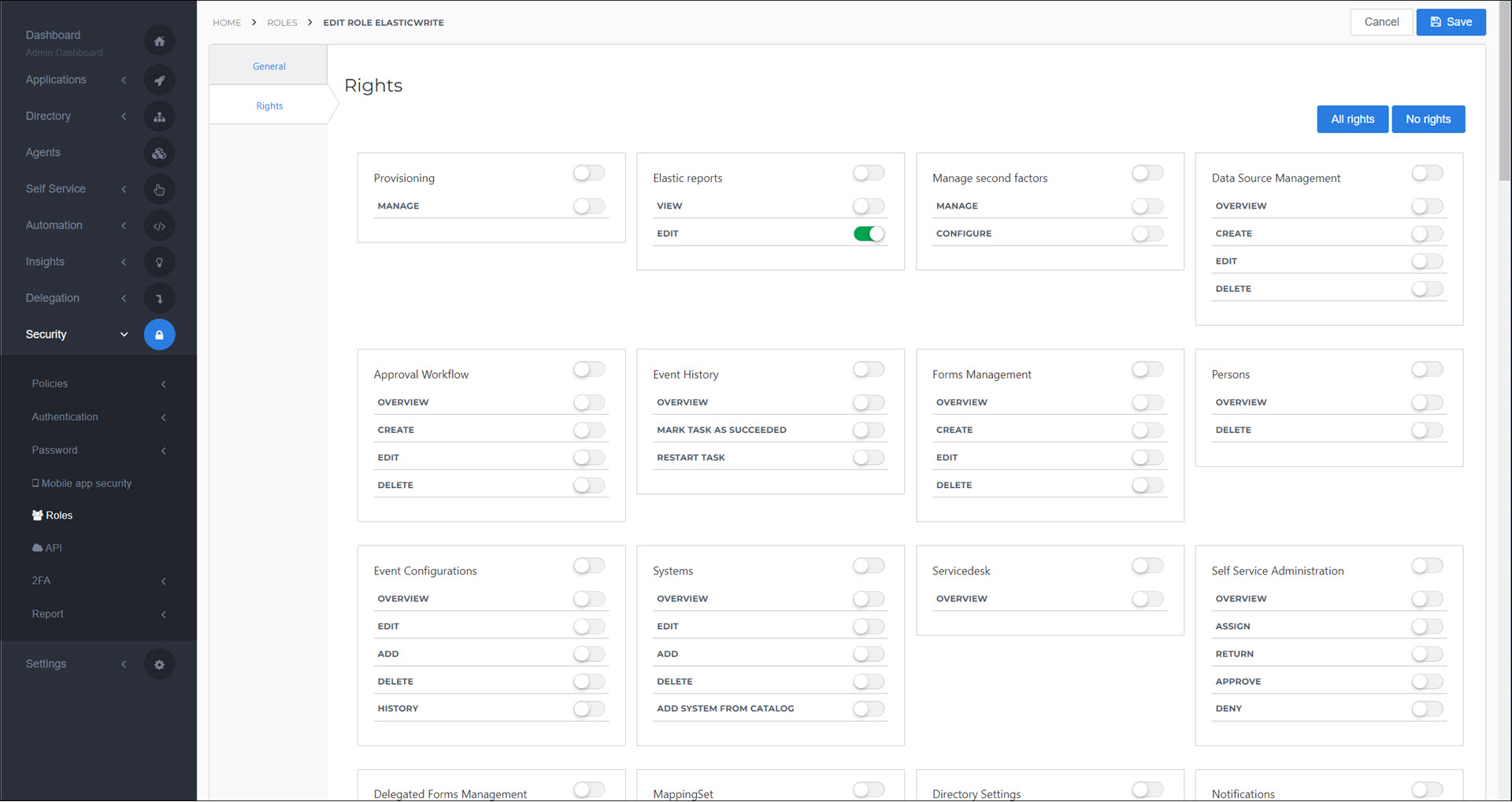
Assign these roles the
Elastic_Reports_ReadandElastic_Reports_Writegroups, respectively. See Link a role to a group.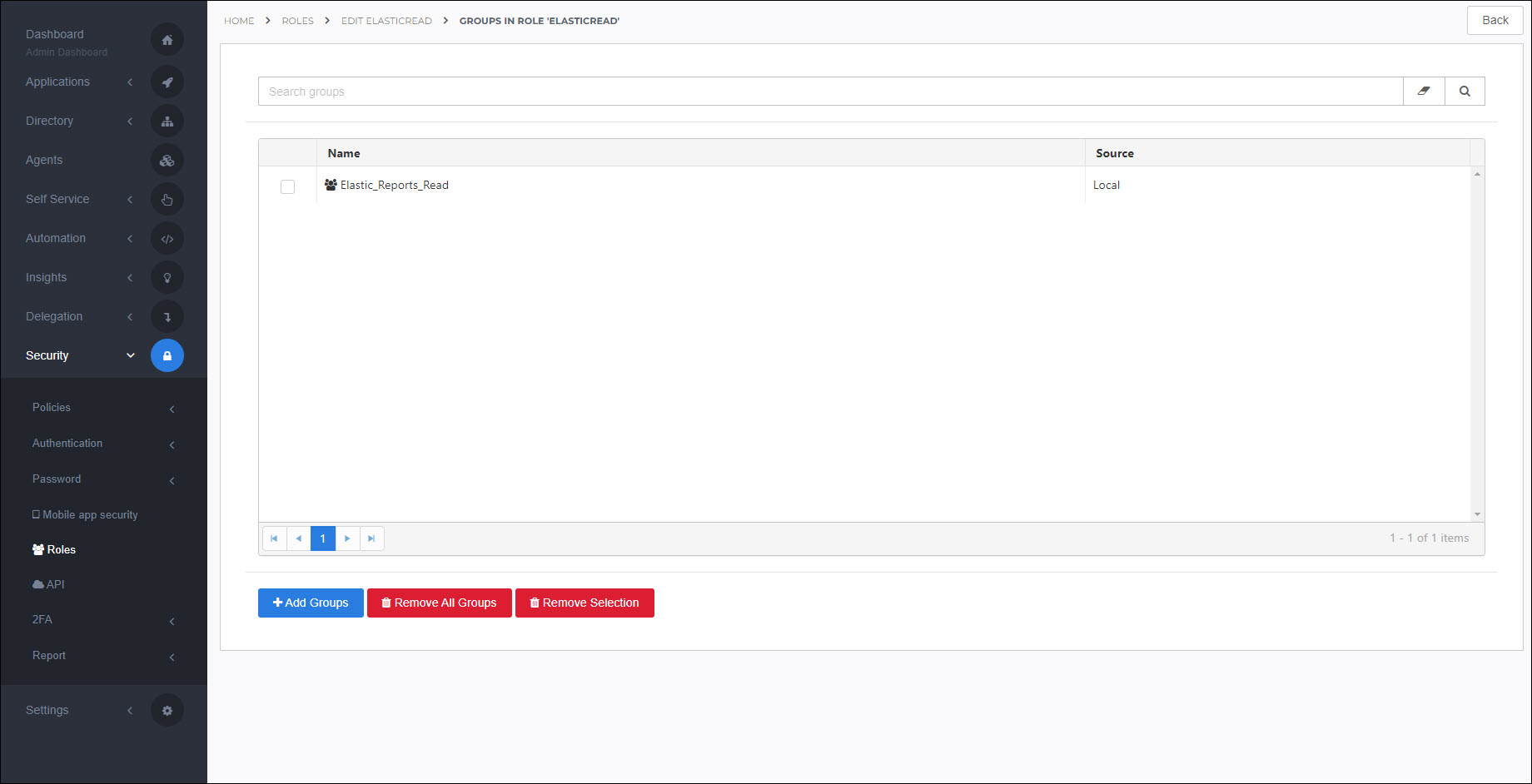
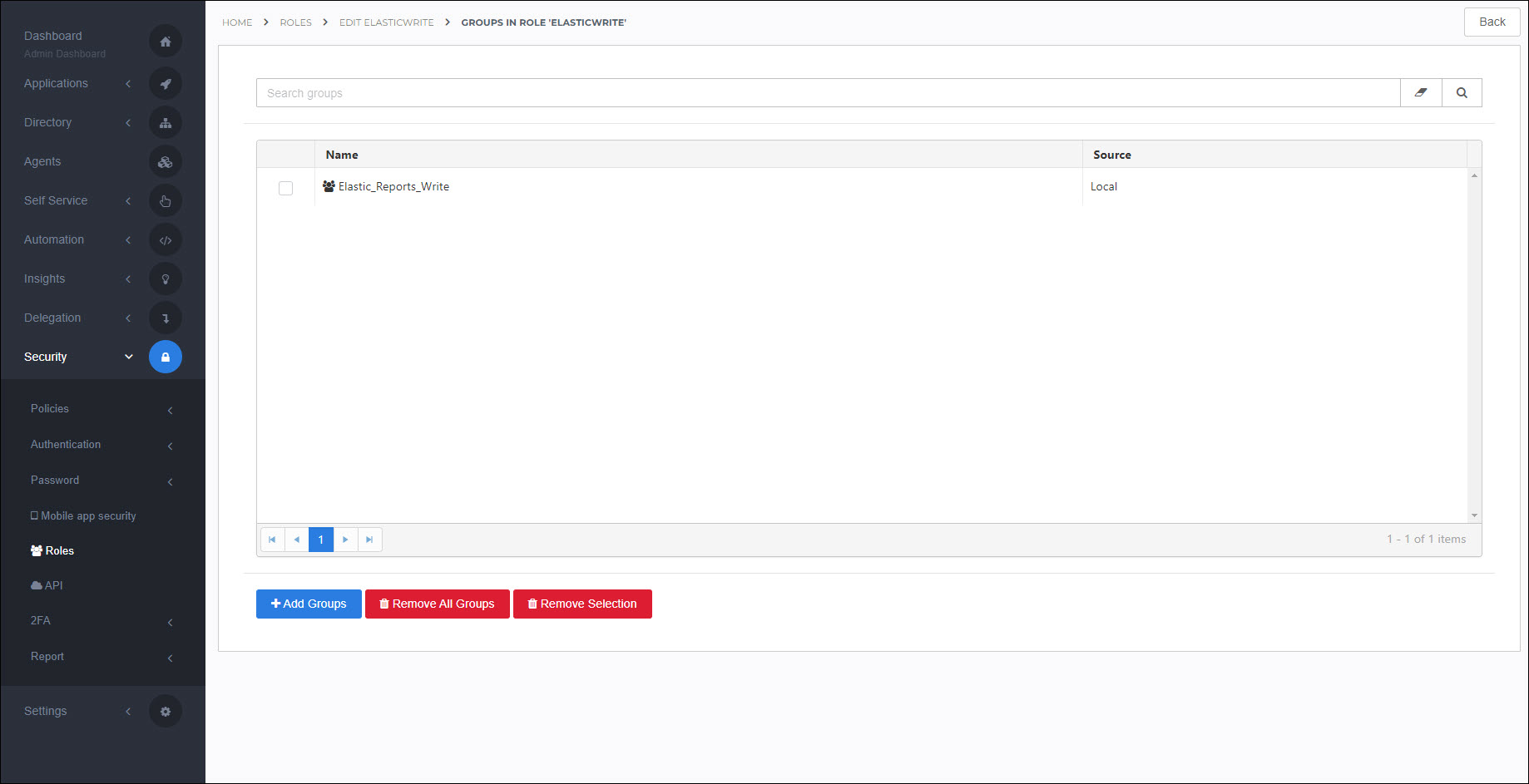
For the
Elastic_Reports_Readgroup, Grant a group access to a report space for each of the four Built-in report spaces. Grant Read Only access for each report space.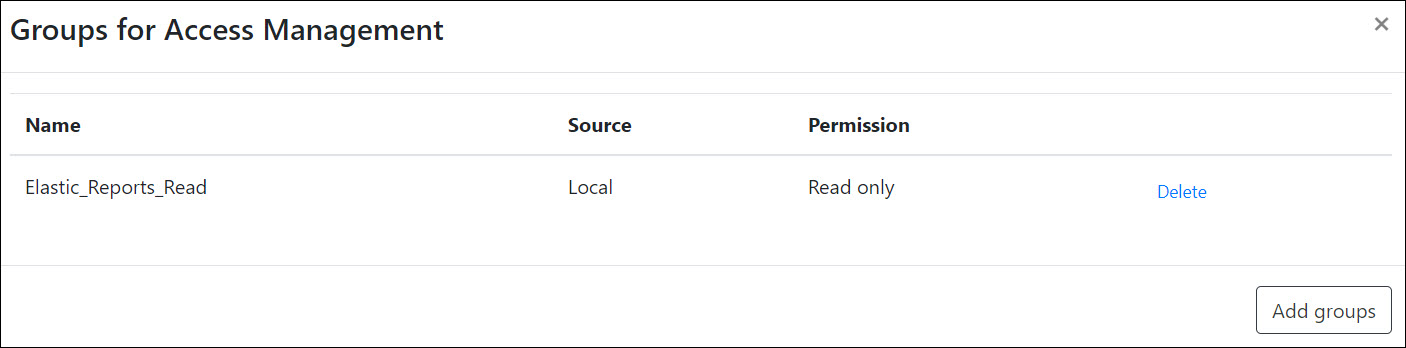
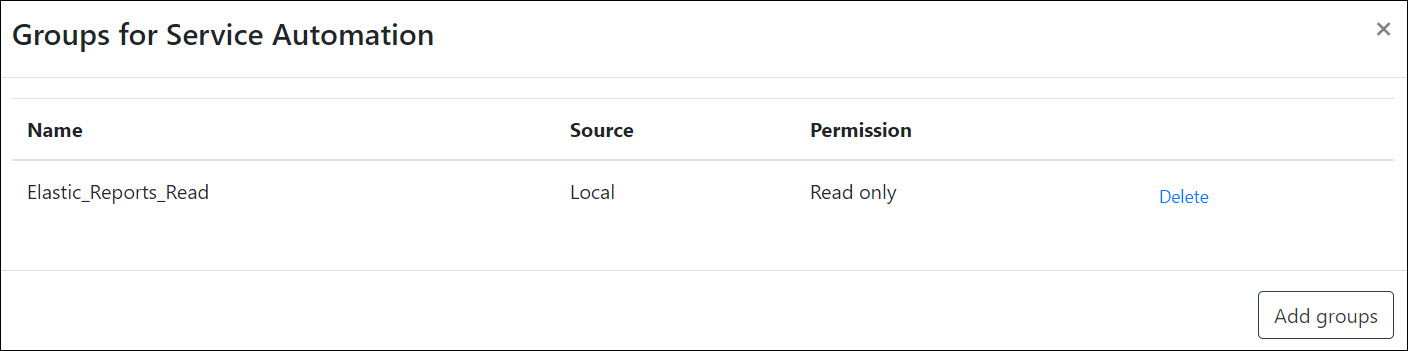
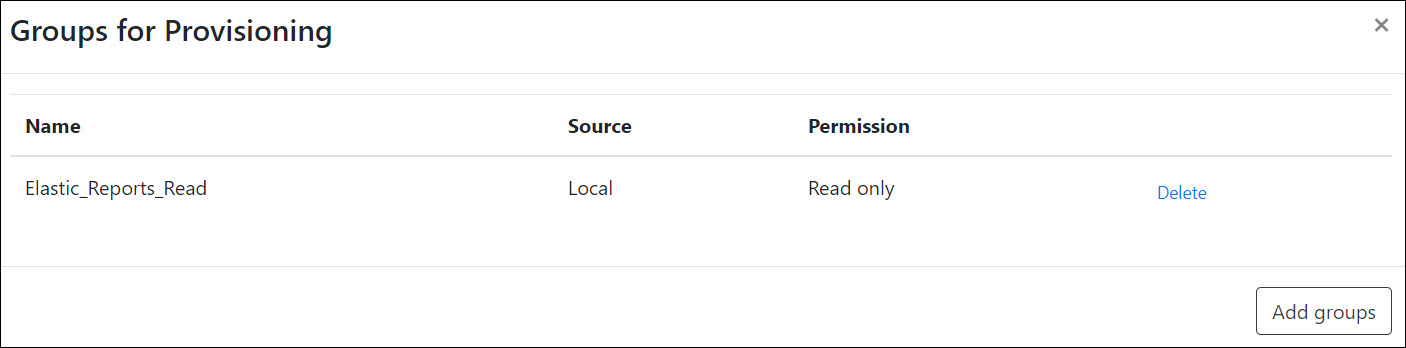
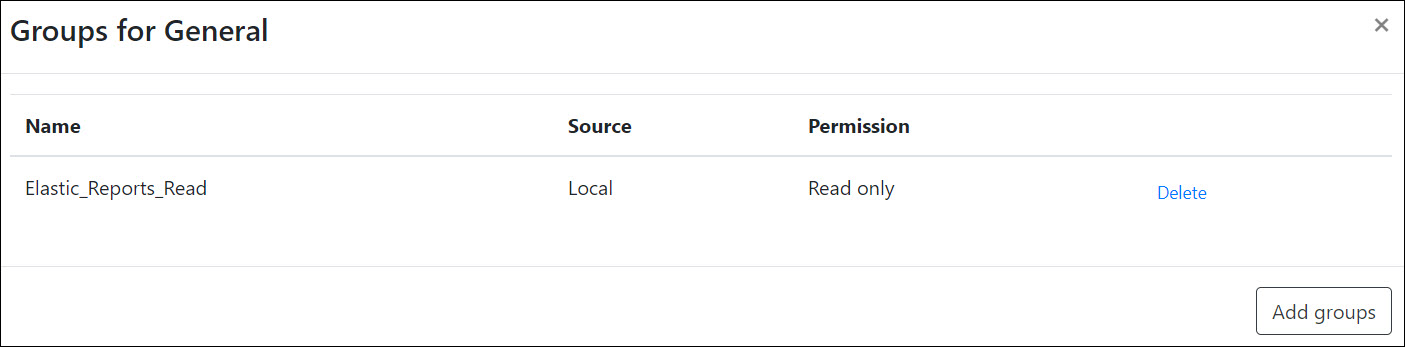
Finally, assign your administrator account to the
Elastic_Reports_ReadandElastic_Reports_Writegroups. To do so, Link a group to a user.Important
Access to audit logs requires groups to have both the relevant rights and access to the relevant report spaces.
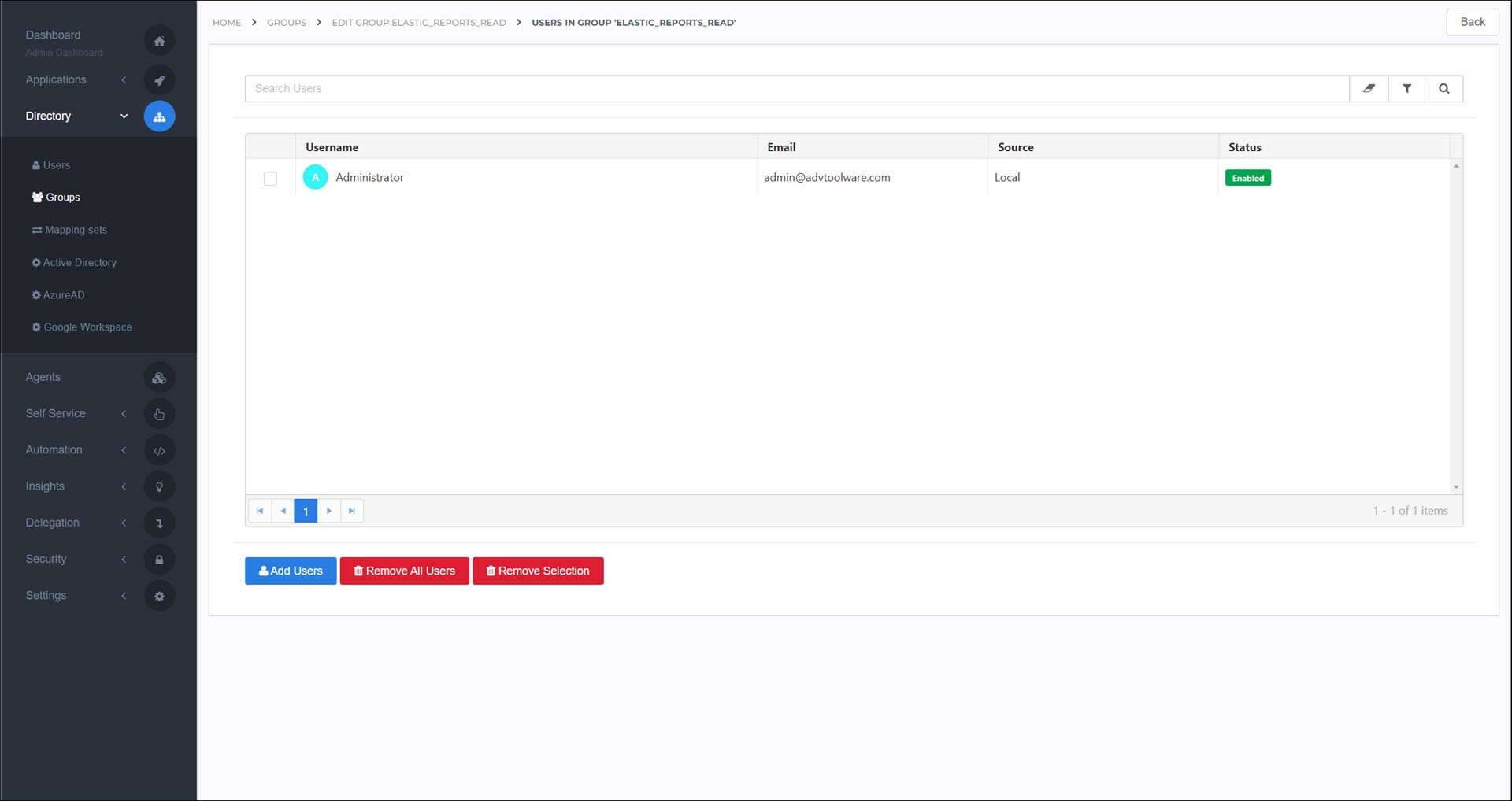
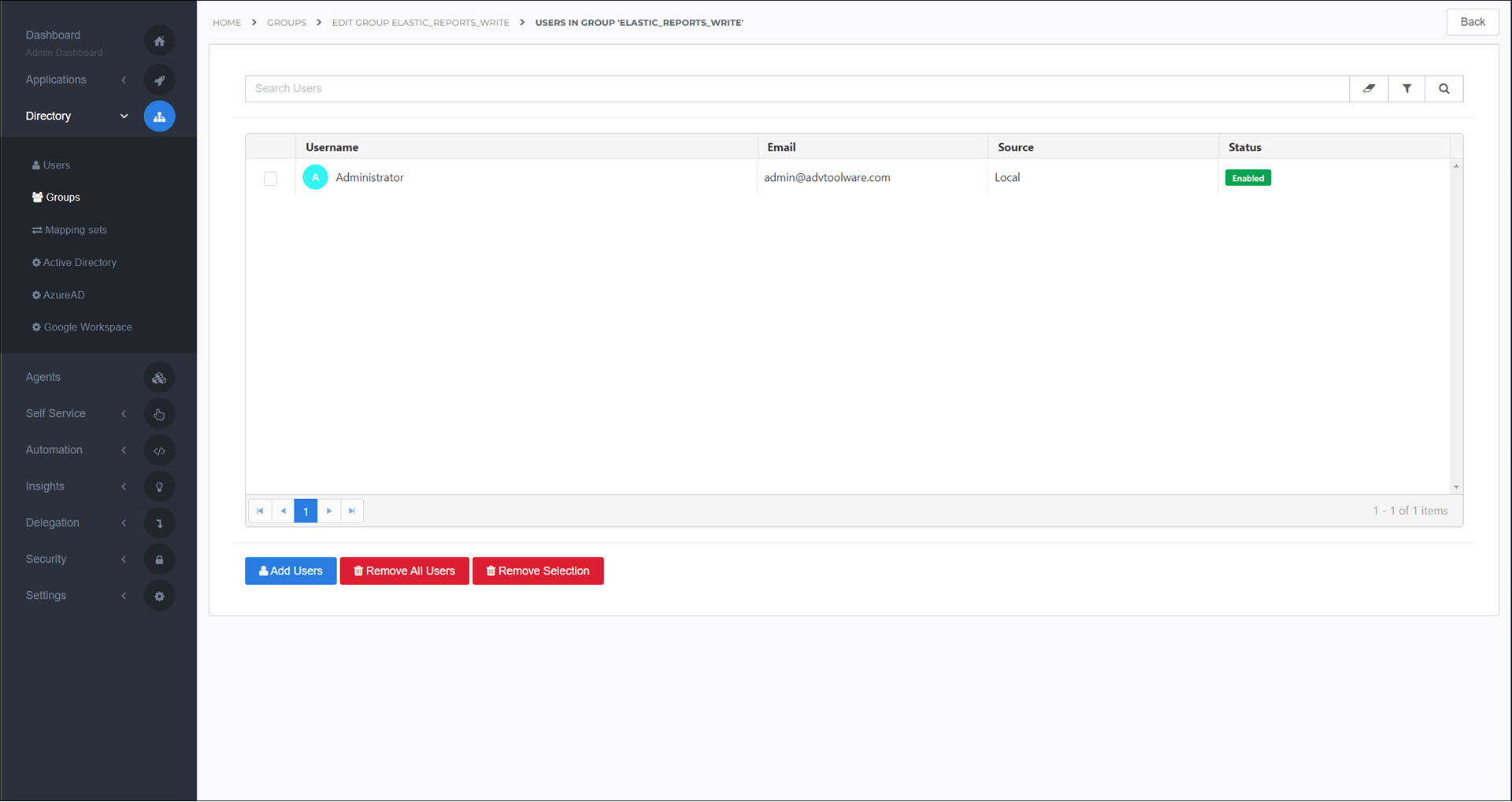
Log out and back in to HelloID. You will now have access to all Audit log reports.
Optional: To grant additional users and/or groups access to audit logs, Link a group to a user and/or Link a group to a group for the
Elastic_Reports_ReadandElastic_Reports_Writegroups. They will have access to audit log reports after logging out and back in to HelloID.Tip
To control access on a more granular basis (i.e., access only to certain report spaces), Add a local group and then assign that group to the
Elastic_Reports_Readgroup (see Link a group to a group). Then, assign that group only to the relevant report spaces (see Grant a group access to a report space). Finally, assign users to the group as needed (see Link a group to a user).Note
The
Elastic_Reports_Writegroup is only used for Custom report spaces.